Fix: Error Code CE-30002-5
Several PS4 users have been reaching us with questions after receiving the Error Code CE-30002-5 when attempting to use a game stored on an external hard drive. Other users are getting this error code whenever they try to download or install the latest Firmware version. In most case, the issue will start occurring after the PS4 system is turned off in the middle of installing a software update.
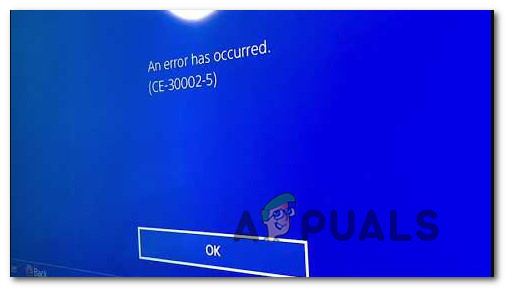
What is causing the Error Code CE-30002-5 error?
We investigated this particular issue by looking at various user reports and the repair strategies that are commonly being used to fix this error code. As it turns out, there are several different culprits that can be responsible for this particular issue:
- PS4 turned off when installing a software update – This is the most common cause of this particular issue. In certain scenarios, the software update will refuse to install conventionally whenever this happens. In this case, you can resolve the issue by installing the latest firmware via Safe Mode.
- External HDD is formatted with an unsupported format – If you’re encountering this issue while trying to launch a game stored on an external HDD or SSD, chances are the error is occurring either because the system file format is corrected or is not supported by the PS3 system. In this case, you can resolve the issue by formatting the external drive with the exFat format.
If you’re currently struggling to resolve the very same error message, this article will provide you with several different repair strategies. Down below, you’ll find a collection of methods that other users in a similar scenario have successfully used to fix the error code for good.
The methods below are ordered by efficiency and severity, so we encourage you to follow them in the order that they are presented to remain as efficient as possible.
Method 1: Installing the latest firmware version via Safe Mode
Most affected users have managed to resolve this issue by forcing the PS4 to boot into Safe Mode and then installing the latest system update from the Safe Mode interface. This procedure is easier than it sounds and will work if you see the Error Code CE-30002-5 error when trying to download or install a system software update.
Note: If you get the error message while trying to use a game that is stored on an external hard drive, move down to the next method below.
Here’s what you need to do:
- First things first, start your PS4 and access the Notifications panel from the main dashboard. Then, select the update notification and press the Option key to delete it from your Notifications panel.
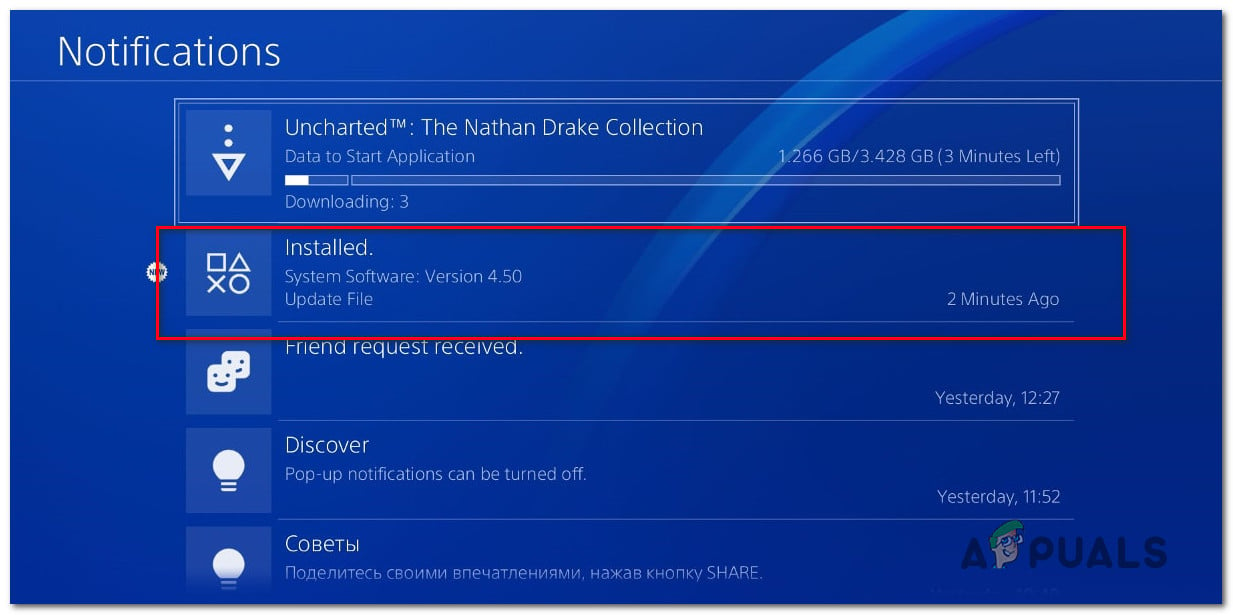
Deleting the update notification - Once the update notification is deleted, turn off your PS4 completely. Make sure you’re console is completely turned off before moving down to step 3.
Note: Keep in mind that the procedure will not work if you put your PS4 to sleep. - Once the console is completely turned off, press and hold the power button until you head 2 beeps (for about 10 seconds). The first should be heard immediately after you start holding the button while the second will be heard about 7 seconds later.

Power Cycling PS4 - After you hear the second beep, your computer will immediately enter Safe Mode.
- At the next screen, connect your DualShock 4 controller to your console via the USB cable and press the PS button on the controller.
- Once you get to the main Safe Mode menu, use your controller to select Option 3: Update System Software. Then, from the next screen, choose Update using Internet.
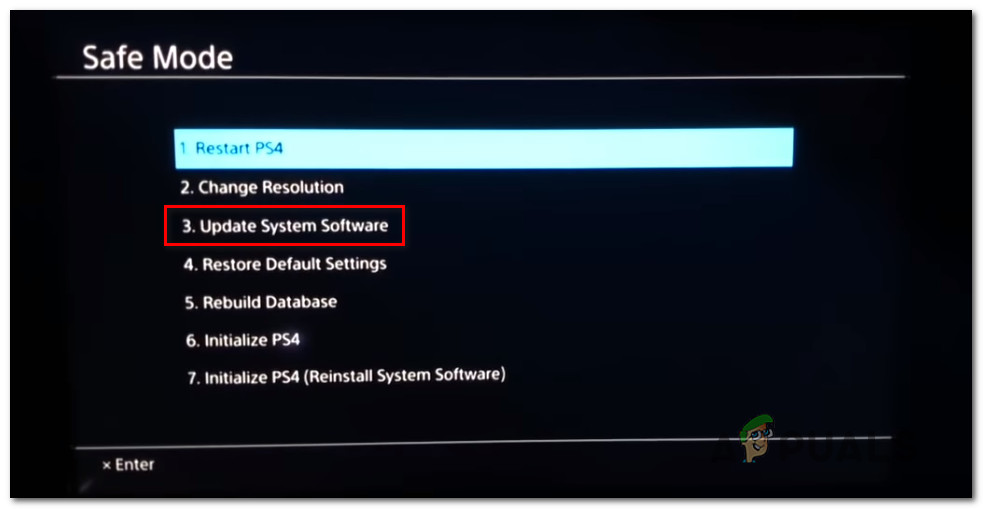
Update PS4 software via Safe Mode - Wait until the latest system software version is downloaded, then follow the on-screen instructions to install it on your console.
- At the end of this process, your PS4 will restart with the new firmware version and the issue should be resolved.
However, if you’re still encountering the very same error code or this scenario is not applicable to your scenario, move to the next method below.
Method 2: Formatting the external HDD/SSD connected to the PS4
If you’re encountering the Error Code CE-30002-5 when trying to launch a game or other type of media that is stored on external storage, there are two scenarios that might end up triggering this issue:
- The external HDD or SSD is formatted to a system file format that is not supported by PS4.
- Files from the System file format are corrupted and have ended up corrupting the disk.
In both cases, the solution that will resolve the issue is to reformat the HDD/SSD to exFAT- a format supported by the PS4. Several affected users dealing with the same exact issue have reported that they managed to get rid of the CE-30002-5 code after doing this.
Warning: This procedure will delete any data present on that external drive. So if you plan on following this method, you’ll need to back up your data first if you have anything important there.
You can format the external drive from a PC, but for the sake of keeping things as simple as possible, we will show you a method that will allow you to do this directly from your PS4. Here’s what you need to do:
- Open your PS4 console and access the Settings menu from the main Dashboard. Once you get to the Settings menu, scroll down through the list of items, select Devices and hit the X button.
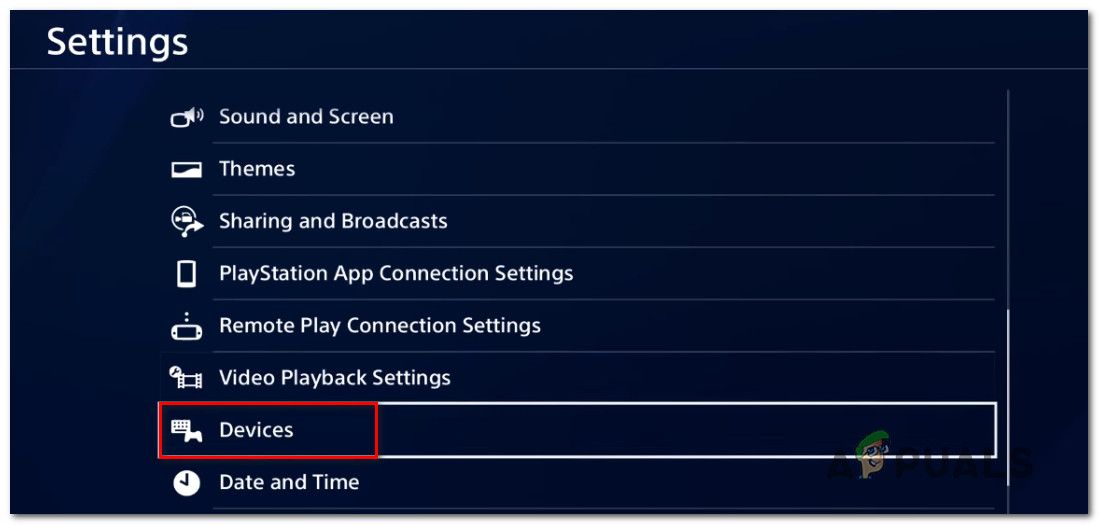
Accessing the Devices setting - From the Device menu, select the USB Storage Devices entry and press the X button once again on your DS4 controller.
- From the next menu, select the external drive that you want to format and press X once again.
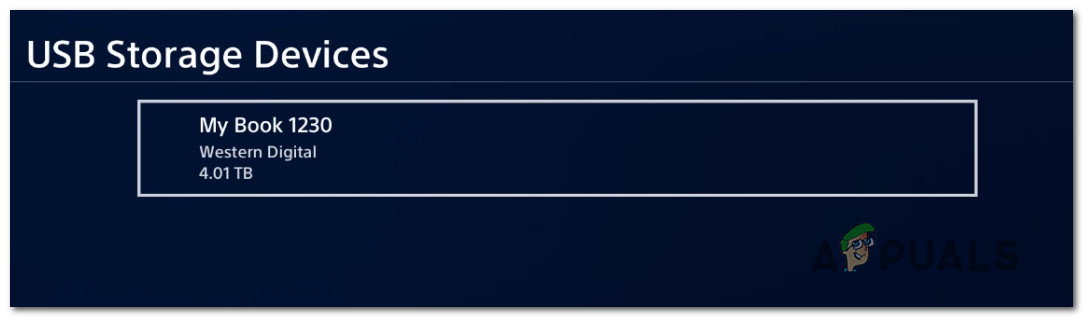
Selecting the external drive - From the next screen, select the box associated with Format as Extended Storage and hit the X button once again.
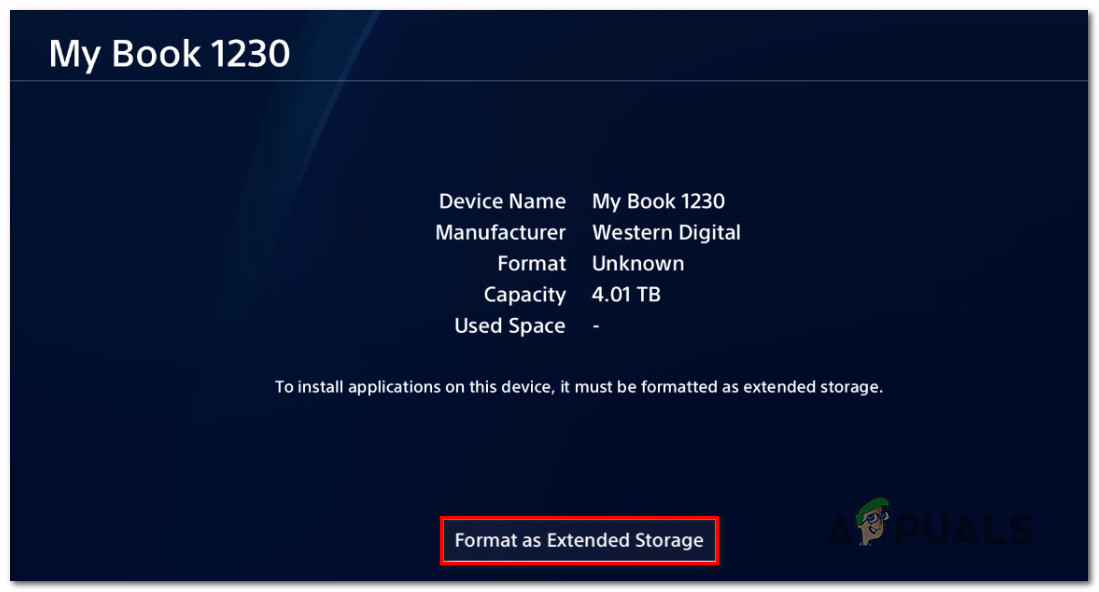
Formatting as Extender Storage. - Then, choose next from the first screen, then select the Format button and press X once again.
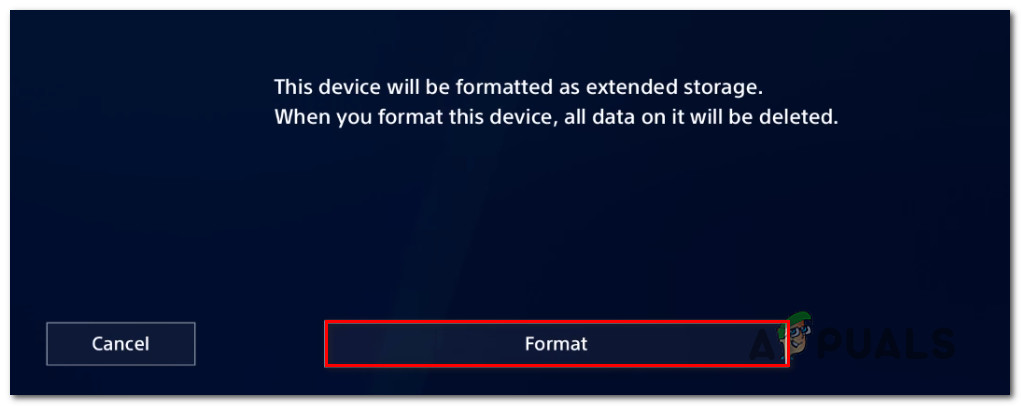
Formatting the PS4 HDD - Wait until the process formatting sequence is loaded, then select Yes and hit the X button to confirm that you want to format the drive as extended storage.
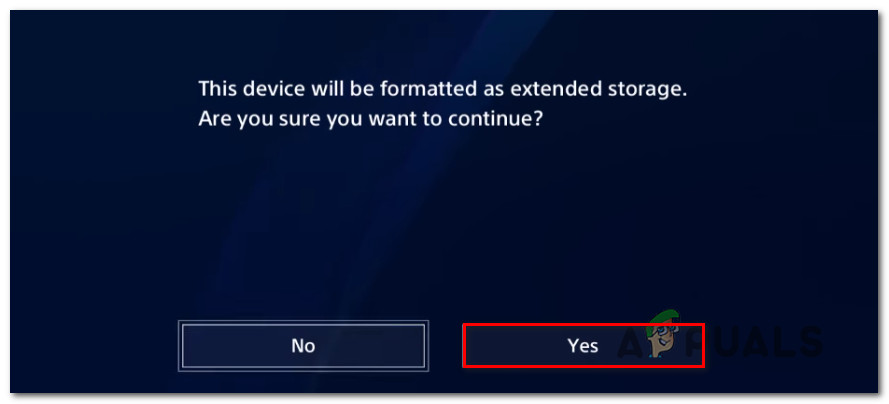
Formatting the drive as extended storage - Wait until the process is complete. Depending on the size and type of storage, the whole process might take over or under 5 minutes.
- Once the process is complete, select Ok and you’re good to go.
- Next, move the game to the newly formatted external storage and you will no longer encounter the Error Code CE-30002-5.





