Fix: Dark Souls 3 Stuttering
Dark Souls III is an action game where players get to role-play different heroes and complete the in-game campaign. The game quickly became popular and is available on different platforms such as Windows, Xbox One, and Play Station 4.

The latest version of the Dark Souls franchise is known to have stuttering issues where the FPS suddenly drops from a solid 60 to 1. This happens randomly during playing and may make the game unplayable. The stuttering will feel like the screen’s pixels distorted and your actions might seem glitched when playing. This is a widespread issue with the release with numerous players experiencing it each day.
What causes Dark Souls III to Stutter?
Games stuttering always comes down to one thing; incompatibility to run and execute commands successfully with your GPU or your CPU. Since the GPU and CPU are very broad categories, the issue might originate from any module related to them used in playing the game. The causes for Dark Souls 3 to stutter are but not limited to:
- The drivers installed on your computer are either not working properly or are corrupt. Also, the drivers should be updated to the latest build as game developers always optimize the game according to the latest version.
- There is a bug between Dark Souls 3 and Human Interface Devices on your computer. It seems like a technical bug where the mapping is not done correctly and there is a conflict.
- A controller connected to the computer for playing the game might also be the culprit of the issue. This is also reported to be a bug with the game.
- Extra devices listed on your device manager might also be the issue. Dark Souls 3 seems to conflict when it is selecting input devices from several ones of them.
- Third-party graphics options might not be sitting well with the game. These include graphics enhancement modules such as thread optimization etc.
Before we move on with the workarounds, make sure that you have an active internet connection and are logged in as an administrator.
Solution 1: Disabling Device Association Service
Most players have reported that disabling this service fixed the issue for them. You can try to disable it and check if it works for you as well.
- Press and hold the “Windows + R” keys together to open Run. Now type “services.msc” and press enter.
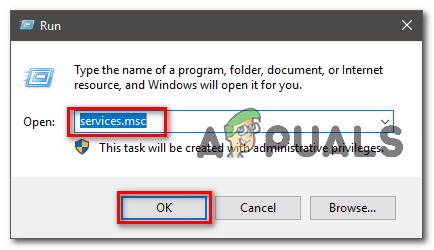
Opening Services.msc - Once the Services.msc is opened find the service named “Device Association Service”
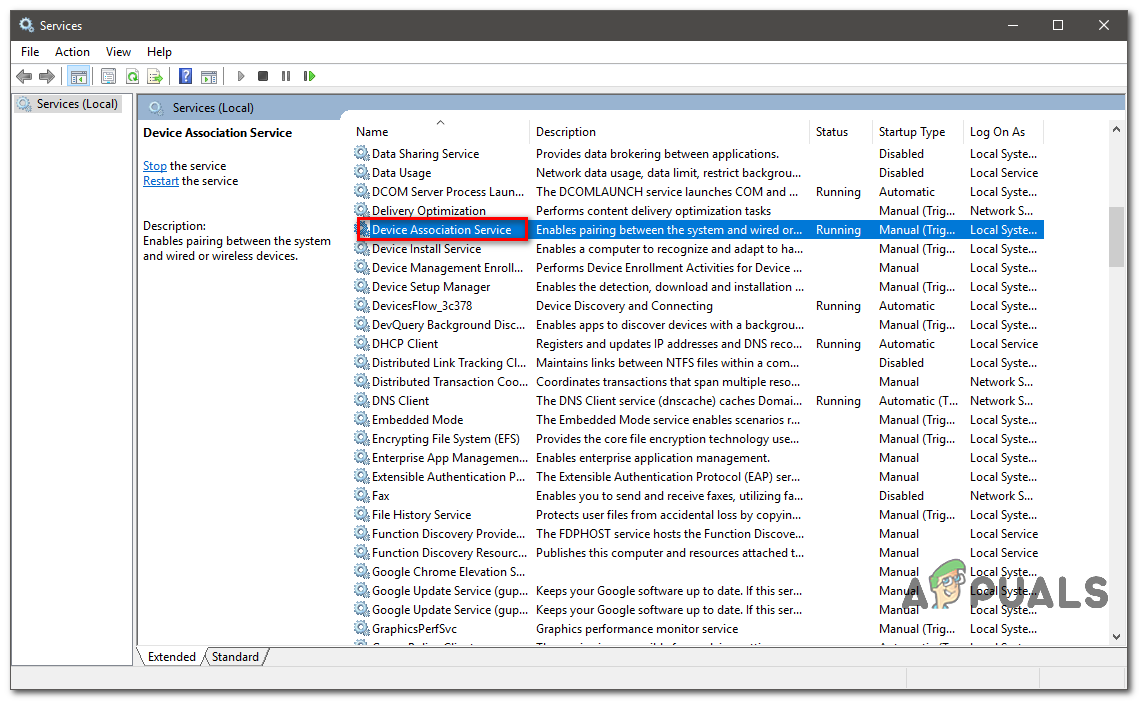
Service.msc - Once you find it right-click on it and go to properties.
- Now press the drop-down menu under “Startup Type” and select “Disabled”
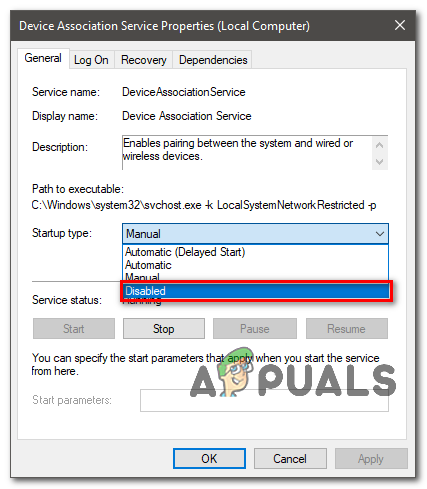
Properties - Restart your computer and check if the issue still persists.
- Press and hold the “Windows + R” keys together to open Run. Now type “services.msc” and press enter.
Solution 2: Disabling all HID-complaint Devices
HID (Human Interface Devices) are mostly input devices connected to your computer. At any time, your computer has multiple HID-complaint devices listed in the device manager even if you don’t have that many peripherals attached. This seems to interfere with Dark Souls (most probably a bug). We can try disabling all these devices and see if the error is fixed.
- Press Windows + R, type “devmgmt.msc” in the dialogue box, and press Enter.
- Once in the device manager, expand the category of Human Interface Devices and disable all devices with the keyword ‘HID-complaint –‘.
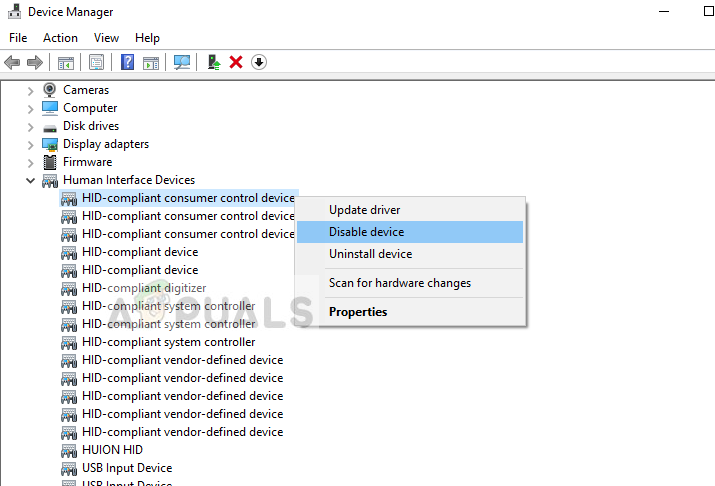
- Save changes and exit. Now launch Dark Souls 3 again and see if the problem is resolved.
Note: If this doesn’t rectify the issue, consider performing the same steps for USB Input Devices.
Solution 3: Uninstalling Controller
If you are using a controller to play your game on your computer, it may be the cause of the problem. Dark Souls, in the past, had several issues when a controller was used instead of a keyboard. It seems that the game cannot properly synchronize with the input from the peripheral and causes issues such as stuttering. We can try uninstalling your controller and see if this fixes the issue.
- Navigate to the device manager as done in the previous solution.
- Expand the category of Xbox 360 peripherals (if you are using an Xbox controller), right-click on the controller, and select Uninstall.
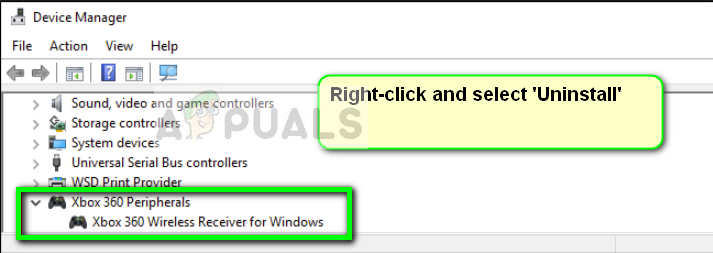
- Now launch Dark Souls again and see if the stuttering still persists.
Solution 4: Disabling Graphics Optimizations
Several third-party vendors (such as NVIDIA) provide graphical optimizations which allow the users to experience better graphics and improved video quality in a tradeoff with other things (such as processor usage etc.). These options are known to cause issues in Dark Souls and instead of making things better, they deteriorate.
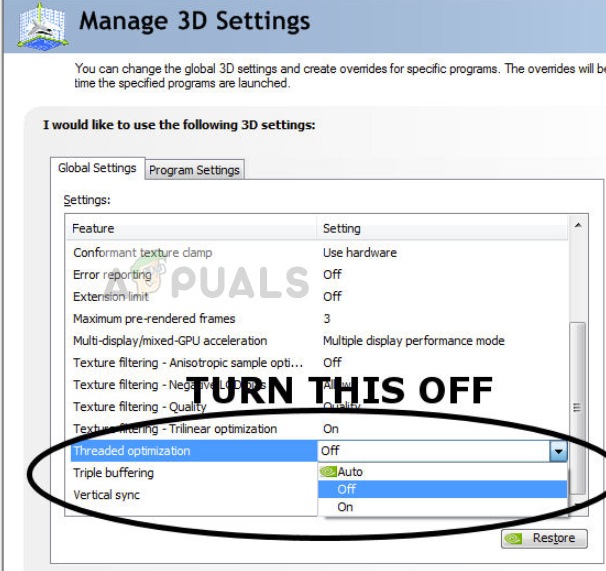
You should disable all these kinds of improvements manually by navigating to the control panel of your graphics card (if you are using dedicated graphics i.e. not inbuilt Intel graphics). One example of these options is thread optimization. You can check the game after disabling the options one by one and diagnose which one was the culprit.
Some other options which you can check are VR pre-rendered frames and performance settings.
In addition to the above solutions, you can also try:
- Updating your drivers to the latest build available. Make sure that you have the latest ones by updating each one manually.
- Make sure that your game is updated to the latest patch. Dark Souls 3 developers constantly release updates to fix bugs and glitches like this one.
- Make sure that you have the correct version of display drivers
- If you are having an issue with audio stuttering, you can either update the drivers (if not updated) or roll back to a previous one (if the newer driver is causing the issue).
- Make sure Windows is also updated to the latest build with the latest version of DirectX.





