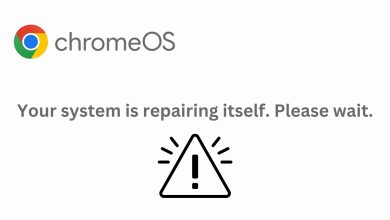Fix: Chromebook not Charging beyond 1%
When your Chromebook gets completely discharged, there is a chance that it might not take charge instantly. The battery gets stuck at 1% even if you charge it for hours, and as soon as you disconnect your charger, the laptop runs out of battery and shuts down. If you’re lucky, the issue is not a dysfunctional battery, and can be fixed from the software side of things.
Method 1: Perform a Hard Reset
To fix this charging issue, you should first try to reset your Chromebook’s hardware. Here’s how to hard reset your Chromebook –
- Turn off your Chromebook.
- Press the refresh button and power button together.
In case that doesn’t work, maybe your Chromebook has a different hard reset procedure. If your Chromebook model is one of the ones listed below, follow the steps given to perform a hard reset –
Acer AC700 and Cr – 48
- Turn off the Chromebook.
- Manually remove the battery of the Chromebook from the bottom, and then put it back on.
- Turn on the Chromebook.
Lenovo Thinkpad X131e
- Turn off the Chromebook while on charging.
- Detach it from the charging adapter.
- Manually remove the battery and put it back on.
- Reconnect the charging adapter.
- Turn on the Chromebook.
Samsung Series 5 Chromebook
- Turn off your Chromebook.
- Detach it from the power adapter.
- Using a paper- clip or something equally thin, press on the hole on the back as pointed in the picture below.

- Reconnect the power adapter while pressing on the hole.
- Turn on the Chromebook.
Samsung Series 5 550 Chromebook
The steps are the same as given above for the Series 5 chromebook, but the hole location is different, as shown in the picture below
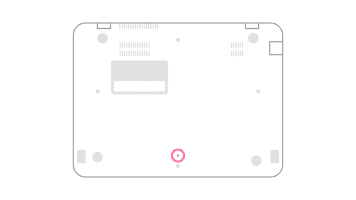
Once you’ve performed a hard reset, fire up your Chromebook and put it on charge. See if its going beyond 1%. If it is, let it charge for a while and you’re good to go.
Method 2: Charge on Recovery Mode
In case the battery is still stuck at 1%, there are other solutions that have worked for various people. Especially if you have the Acer R11 Chromebook, this is a problem that is frequently encountered. Here’s what you can do to fix this issue –
- Put your Chromebook on recovery mode. To do that, first turn off your Chromebook. Then hold Esc + Refresh together, and press the power button while holding the other two. This will put your Chromebook on recovery mode, and you will see the following screen
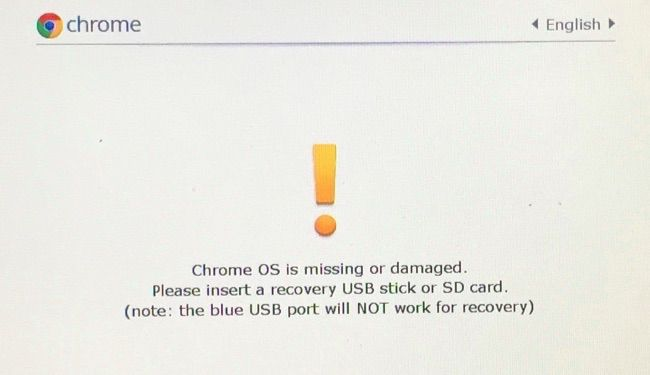
- Now, you can put your Chromebook on charging, and close its lid.
- Let it charge till its fully charged. You will know this from the light of your battery indicator. (On some Chromebooks, it turns white when the Chromebook is fully charged. On the Acer R11, it turns blue.)
- When fully charged, open the lid and restart your Chromebook.
Your Chromebook should now be charged at 100%, and it should be able to charge normally from this point.
If neither of these two methods work for you, your battery issue might be a hardware issue. You might have to take it to a service center and get it checked up.