Fix: Can’t connect to Xbox Live
Xbox One Live is a delivery service for online multiplayer games which is owned by Microsoft and mostly used in Xbox consoles such as Xbox 360 and Xbox One. It fulfills role played similar to that of Steam and Blizzard.net. Like all other streaming giants, Xbox Live isn’t without its problems too.
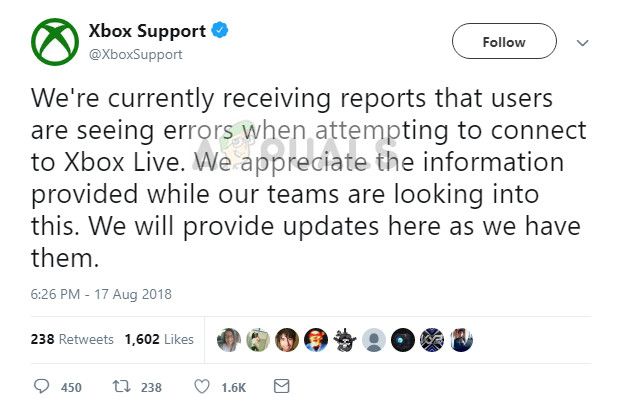
Recently, there were several reports by users who complained that they were unable to connect to Xbox Live even though their internet connection was working fine while they were able to access other services such as the application store.
What causes connection issues with Xbox Live?
Problems in connection with Xbox Live is not new in Xbox consoles. As we saw in the past, there was tons of downtime which involved maintenance, crashing, and DDOS attacks. Some of the reasons why your console might not connect with Xbox Live are but not limited to:
- There is a glitch with your Xbox Live account in your console. You might need to remove your account and add it again to fix this.
- There are outrages from Microsoft’s side which makes the servers unreachable.
- There might be a hardware fault in your Xbox device if this is happening right out of the box.
- There are issues with your router and its transmitting of data packets to your console.
Solution 1: Testing the Internet connection
The first step in solving the error of not being able to connect to Xbox Live is to check your internet connection. There are numerous cases where because of limited connectivity, your console is unable to freely connect with its online components.
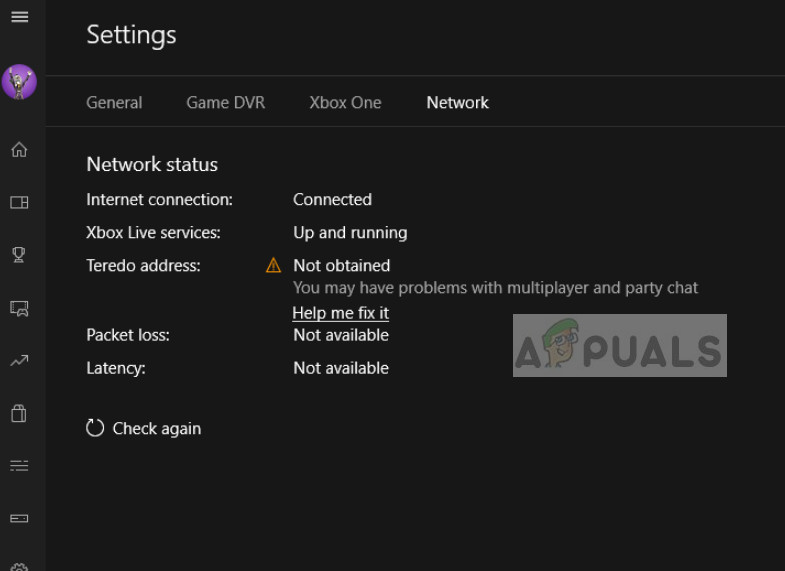
You should have an open internet connection. An ‘open’ internet means a network which doesn’t have further firewalls and proxies involved. You will probably have issues connecting to Xbox live using public networks which are present in Hospitals, schools, workplaces, and other similar organizations. Also, try changing your internet connection and see if the problem gets fixed or you can try connecting another console to Xbox Live. This will help pinpoint whether the problem is with the console or the network.
Solution 2: Power cycling console and router
Before we start any technical methods, we can try power cycling your console and your router. Power cycling is an act of turning off your device completely which will reset the soft configurations stored. This will remove any glitches in your system and minor problems might be solved. Make sure that you save your changes before proceeding.
- Turn off your router and console. After shutting them down, take out the power switch.

- Now, wait for a couple of minutes (mostly around 5-10) before plugging the switch back in.
- Now let your router initialize the green light before turning your Xbox back online. Check if you can connect with Xbox Live.
Solution 3: Removing Xbox Live profile
Each Xbox Live instance always has an account associated with it before it can be used. You would have logged into Xbox Live with your account. There were reports which suggested temporary profile data corruption. This is common and usually occurs if one profile is logged into the system for a couple of days.
- Click on the profile button present at the top-left side of the screen to bring up the menu.
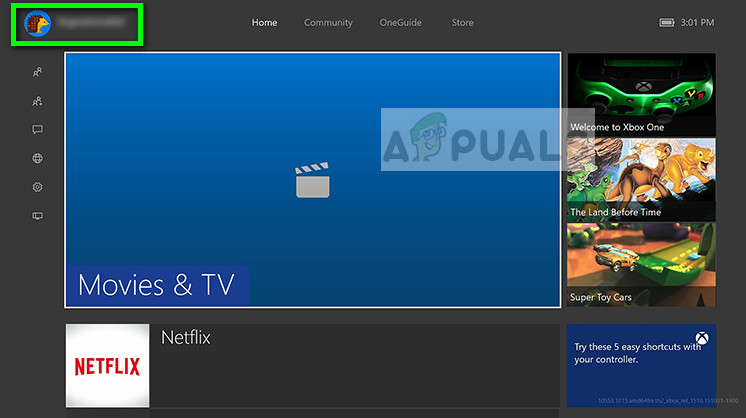
- Now over your profile using your controller and when the Sign Out button becomes visible, click on it.
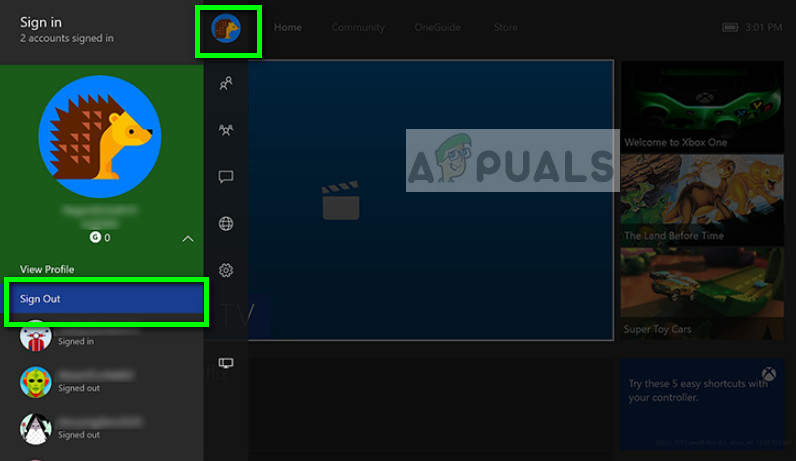
- Now you will be signed out of your Xbox Live profile. Make sure that you also delete the saved account from your console. After the restart of your Xbox console, enter your credentials back again and check if you can connect to Xbox Live without any issues.
Solution 4: Checking for Xbox Live Outrages
Like mentioned before, Microsoft has had outrages at the server side of Xbox Live. This usually occurred due to crashes, maintenance, or by DDOS attacks on the gaming service. This is a very common scenario and Microsoft has also designed a page inside Xbox from where you can check the status of the Live service.
- Click on Settings present at the left navigation bar of Xbox and then select All settings present at the top of the screen.
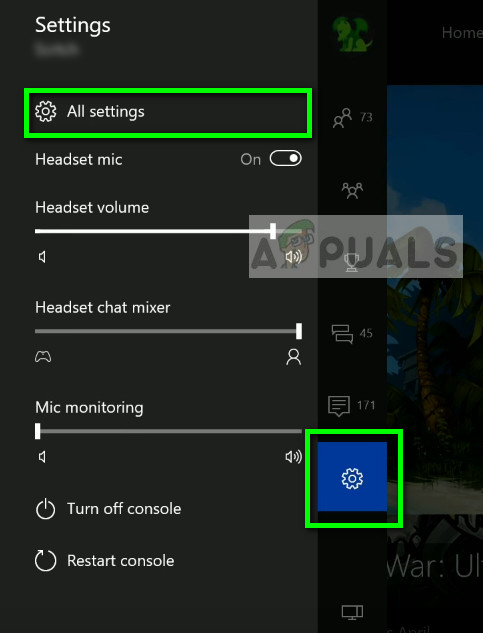
- Now click on Network from the left navigation pane and select Network settings.
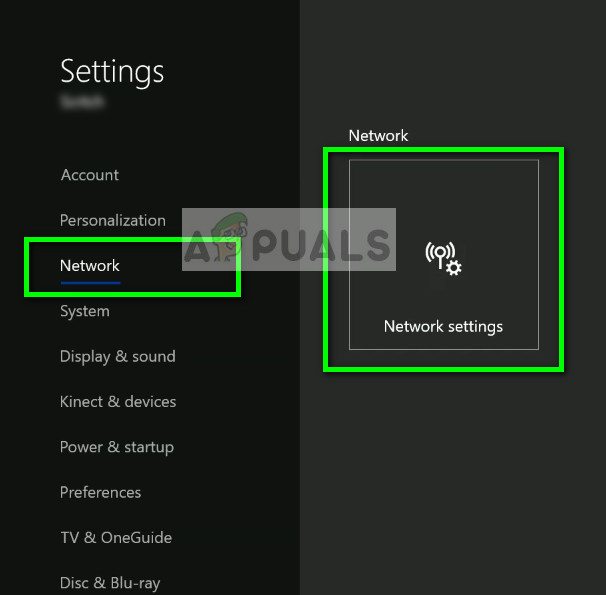
- In the next screen, you can easily check the status of Xbox Live services. If there are some problems on the server side, you will be able to see it listed as in the screenshot below. Now click on Test network connection so we can get more details about your connectivity.
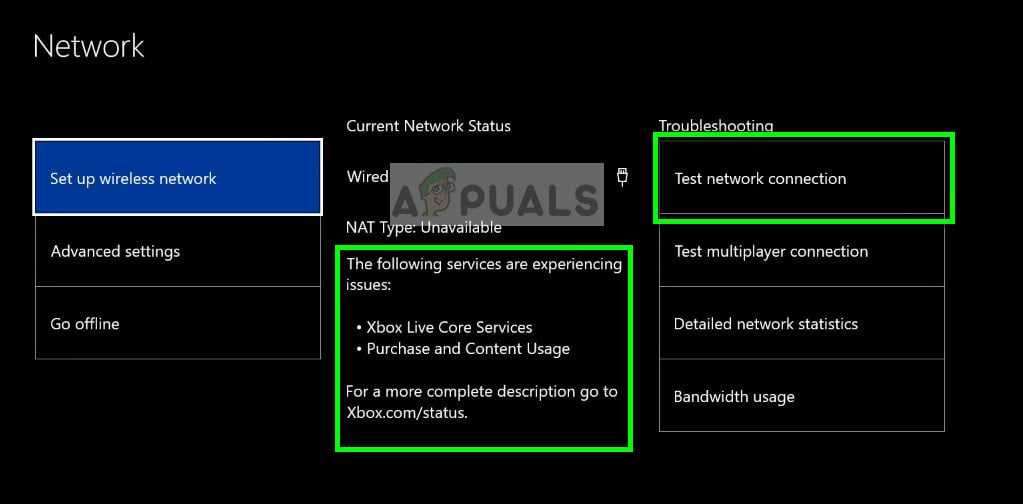
- As you can see, the network is good but Xbox Live is suffering downtime. If this is the case, there is nothing you can do except wait it out.
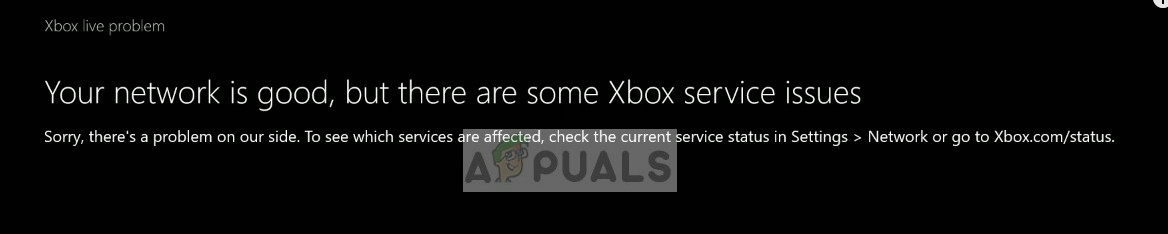
- You can also navigate to the official Xbox status website and the information on which services are affected by the outrage.
Solution 5: Contacting Xbox Support
If you are experiencing this phenomenon right after you started the console out of the box, there is a chance that there is a physical problem with your console. There were several cases reported where users experienced the issue because of hardware faults. After reporting to Xbox support, they eventually got their consoles replaced and compensated by acquiring another year of warranty.
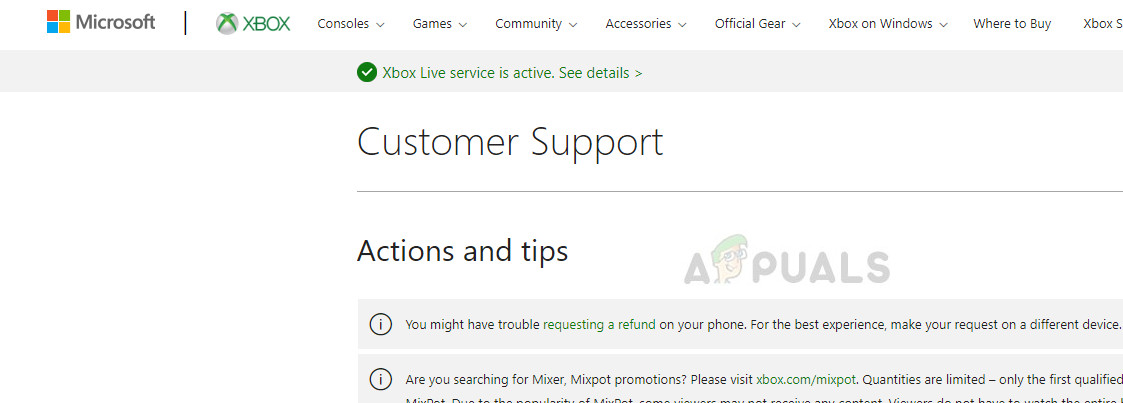
Navigate to Official Xbox Support website and go through the troubleshooting steps. Make sure that you avoid the AI customer support and get in touch directly with an Agent. Explain your problem and follow the instructions given to you by them. Also, keep in mind that compensation will only be done if you have your warranty active.
In addition to the above troubleshooting steps, you can also try:
- Connecting the console with your internet via a wired cable instead of Wi-Fi.
- Changing the broadcasting type of your router.
- Changing the location of your router if you are connecting wirelessly to make sure no signal losses occur.
- Restore network settings to default from inside your Xbox settings.
- Making sure your DNS settings are set to Automatic. If they already are, you can try changing them to Google’s DNS.





