Fix: Android App not Installed
Several users are getting the “App not Installed” on their Android phone when they try to install an application from third-party websites or other sources rather than Google play store. Now, this error mostly happens to applications like Kingoroot; which is used to root your device or, some Gameloft games. This error has no detail or code which tells you what is causing the issue for the app not installing, so users have no idea what is causing it.
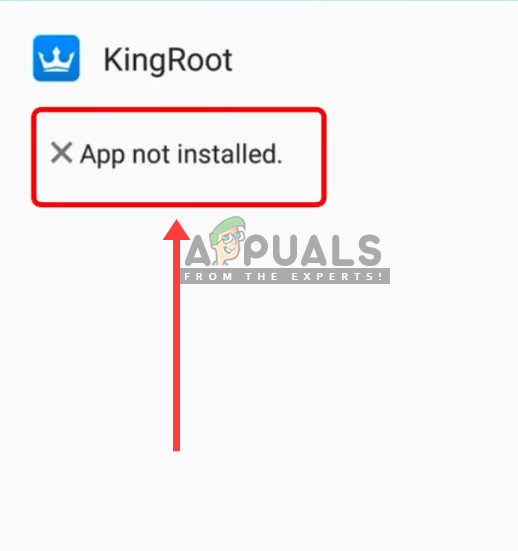
What causes the App not installed in Android?
After investigating this particular issue, we found some possible reasons which can cause this error for several users on their phone while installing the application. Most of the time this problem can be caused by the following number of reasons:
- Google Security: Our phones are secured by Google’s security, which keeps the harmful applications away from our phone, and if it’s already in the phone it notifies the user about the threat.
- Apk File Location: There can be two types of locations for phones, internal and external. Depending on the application it might work well in Internal rather than on an SD card and this can cause the installation failure.
- Storage Space: The common problem most of the users face is about insufficient space on their phones. Every application has different size and usage which can impact your phone storage.
- Incompatible Application: If the application you are trying to install on your phone is not compatible with your phone, then it can’t be installed and error will occur.
This article will provide you with several troubleshooting methods, which will help you resolve the issue. Down below, you’ll discover a collection of methods that other users in a similar situation have successfully used to resolve the app not installed problem.
Method 1: Using Airplane Mode
This is the easiest method out of all because all you need to do is use “Airplane Mode” and install the application. What this does is suspends all the transmission signals that the device is trying to get from services.
- On your main screen of the phone, scroll down the status bar of the phone
- Select the “Airplane Mode”, and press “Turn ON”
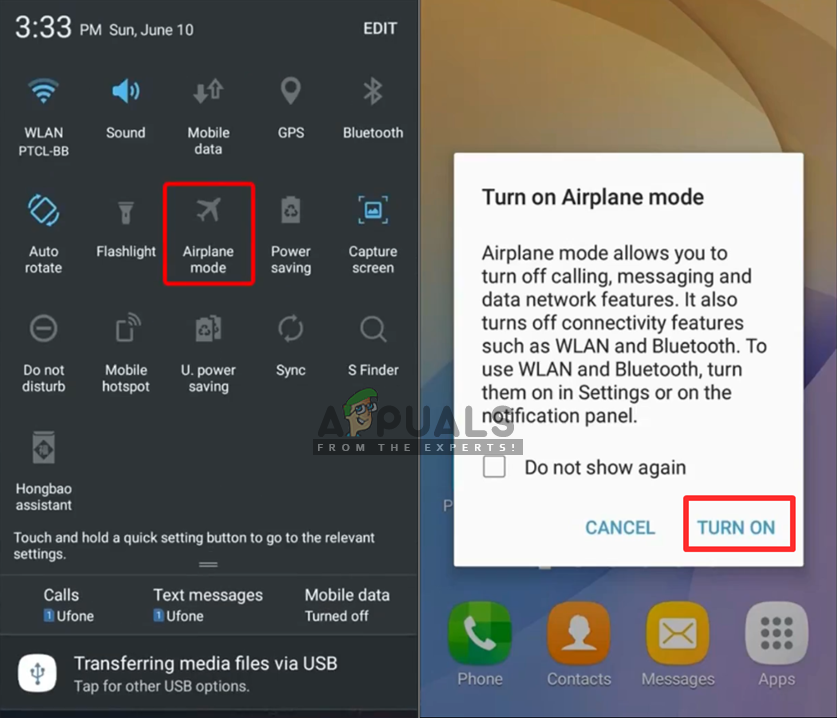
Selecting airplane mode in your phone - Now go and try to install your application
- While installing a notification may appear about “Blocked by Play Protect”
- Expand the “Details” by drop-down icon
- Then press “Install anyway”

Select install anyway for google security
Method 2: Google Play Protect
When we talk about Google settings in this article, basically it is the security option of Google which is a feature that keeps threats away from your phone. It scans the device on a daily basis for the applications that can be harmful and notifies you about deleting the application. And if this method works it may show you the harmful app notification about the app that you just installed.
- Go into your “Google play store”
- Press the “Menu icon” in the upper left of the screen or just touch the left corner and swap right
- Now open “Play Protect”
- Now disable the “Scan device for security threats”
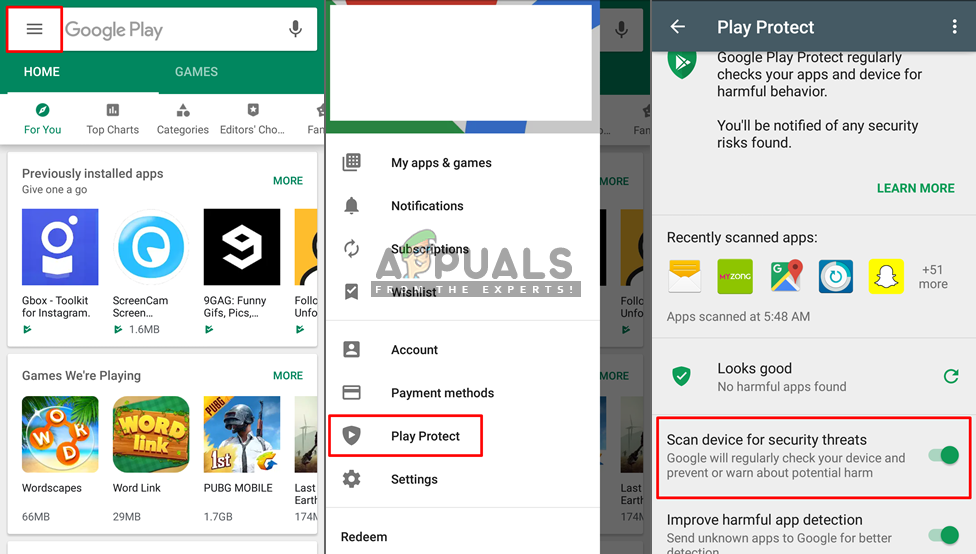
Turning off the option scan device for security threats Important: Make sure you turn it back ON as it was, after checking this method
- Now go and try installing your apk file
Method 3: Using Third-Party Application
The apk file that you are trying to install can have a default setting applied to it, which is not adjusting with your phone and you are unable to install the application. By using the third-party apk editor you can change those settings and make it a better match for your phone without any issues.
- Go to “Google Play Store”
- Download “APK Editor”
- Once it’s installed, Open the application
- Now click “Select an APK File”
- Then locate the apk file, which you want to install and select it
- Select “Common edit” in the list of editing
- You will find an option there “Install location”
- Press that and select “Internal Only”
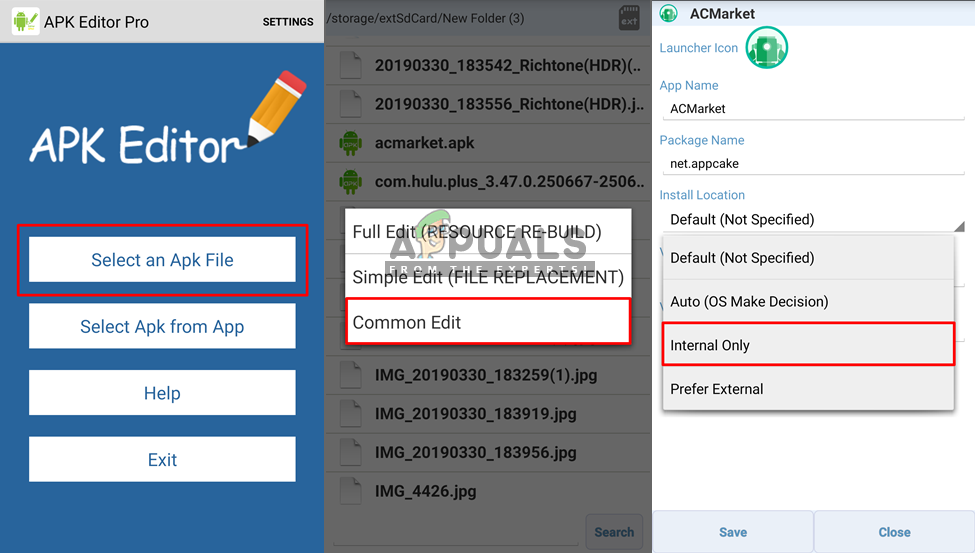
Selecting the apk file and changing the setting for it - Save it and now try to install the application
You might see the apk editor as Apk editor pro which is not free to download unless you buy it. So you can use “ACMarket” application which can help you get the application with any version.





