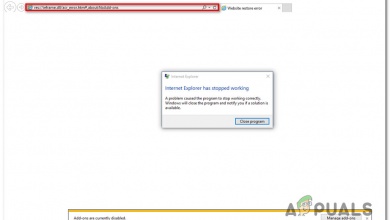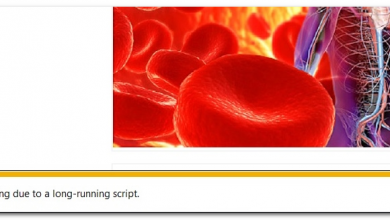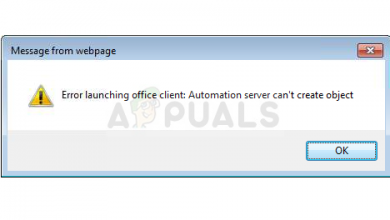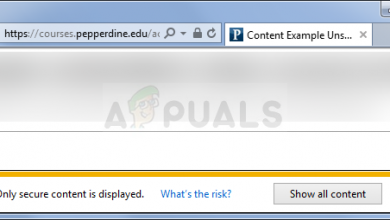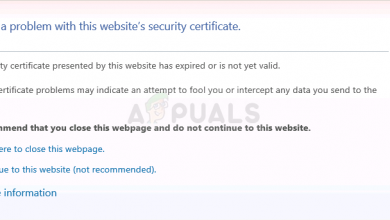Fix: ActiveXobject is not defined
Some users have been reporting that almost every page that they try to open in Internet Explorer generates the following script error: “ActiveXObject is not defined“. Others report that this particular issue is only encountered with several web pages.
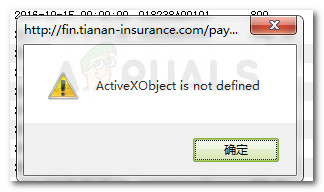
Most script error messages are displayed by IE (Internet Explorer) when there is a problem with a JavaScript or VBScript code. These errors are most likely triggered by the website that you are currently viewing with Internet Explorer. However, there are confirmed instances where the error is caused because of an error when downloading a webpage locally or when downloading a web page element.
Since the ActiveX technology is proprietary to Internet Explorer, errors of this kind are expected to be encountered if you’re trying to run ActiveX objects outside of Microsoft’s sphere (on Chrome, Opera, Firefox, etc.). If you’re encountering the ActiveXObject is not defined error on a browser different than Internet Explorer, the solution is to find an equivalent object in your browser that performs the same functionality.
If the issue is encountered on Internet Explorer, there are several tactics that other users have used to resolve or circumvent the issue (solutions ranging from uninstalling an add-in to disable script debugging). If you find yourself in the same situation, we have put together a collection of methods that other users in a similar situation have used successfully. Please follow the methods below in order until you discover one that resolves the issue in your particular situation. Let’s begin!
Method 1: Disabling Error debugging and notifications
In all Internet Explorer versions, script debugging and notifications are turned off by default. Even though this won’t treat the root cause of the problem, you can prevent the ActiveXobject is not defined error from bothering your navigation session by disabling script error debugging and notifications.
If you are getting ActiveXobject is not defined errors that don’t affect the functionality of the websites you’re visiting, you can follow the guide below to disable script error debugging and notifications from Internet Explorer’s settings:
- Open Internet Explorer via your preferred method.
- Click on the Tools button (gear icon) then select Internet Options.
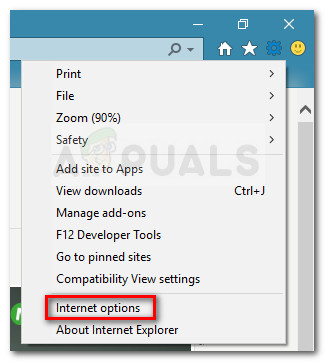
- Inside Internet options, go to the Advanced tab and uncheck the boxes associated with Disable script debugging (Internet Explorer) and Disable script debugging (Other).
- Hit the Appy button to save the changes and reload the web page that was previously showing the ActiveXObject is not defined error. If the pop-up error is still occurring, continue down with the next method below.
Method 2: Uninstall add-ins that might be causing the issue
As per numerous user reports, ActiveXobject is not defined errors are often caused by Internet Explorer add-ons. Some users have managed to resolve the issue by uninstalling or disabling every add-on that might be causing the issue until they managed to identify the culprit.
The most elegant way to confirm if one of Internet Explorer’s add-ons is causing the issue is to start the browser in Safe Mode. If the issue is no longer occurring while Internet Explorer is in Safe Mode, you can probably assume that one add-on is to blame for the ActiveXobject is not defined error. Here’s a quick guide on starting Internet Explorer in Safe Mode:
- Press Windows key + R to open up a Run command. Then, type “cmd” and press Enter to open up a Command Prompt window.

- Inside the Command Prompt window, type “cd/” and press Enter to get a blank C: prompt.
- In the blank C: prompt, type or paste “C:\Program Files\Internet Explorer\iexplore.exe” -extoff and press Enter to open a Safe Mode version of Internet Explorer.
- Visit the same websites or reproduce the same behavior that was causing the ActiveXobject is not defined errors. If the errors are not occurring while in Safe Mode, it’s clear that one of the add-ons are to blame.
If you confirmed that one of your active add-ons is causing the ActiveXobject is not defined the error, follow the steps down below to systematically disable the add-ons until you manage to find your culprit:
Note: Jive Anywhere IE add-on is often reported by users as being responsible for the apparition of the ActiveXobject is not defined error.
- Open Internet Explorer and click on the tools icon (gears icon) and select Manage add-ons.
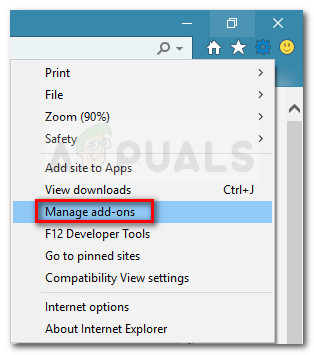
- Using the left pane, set All add-ons (under Show) to make sure you don’t miss any installed add-ons.
- With all the add-ons selected, move over to the right-pane and systematically disable each add-on by right-clicking on it and choosing Disable and testing whether it made any difference.
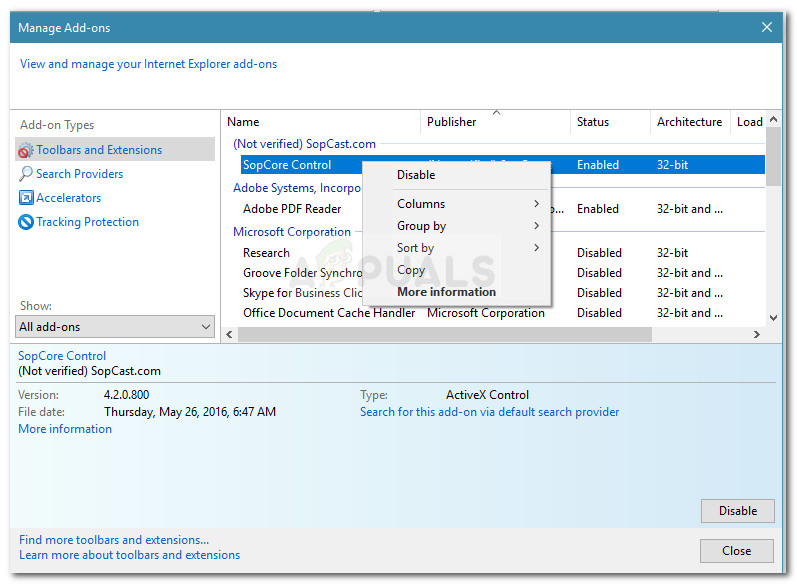 Note: You might want to exclude add-ons published by Microsoft since they are generally safe. You can streamline the process a lot by disabling the add-ons that are not verified first.
Note: You might want to exclude add-ons published by Microsoft since they are generally safe. You can streamline the process a lot by disabling the add-ons that are not verified first. - Once you have your culprit, you can re-enable the rest of the add-ons that where determined to not cause the issue.
Method 3: Contact the website administrators
If the methods above have not enabled you to circumvent the ActiveXobject is not defined error, the issue might be caused by an internal website problem that you can’t possibly fix.
There are several reports in which user reports that the issue is caused by a compatibility glitch between IE7 and IE7 that only the webmaster can remedy.
To make sure that the error is not produced by your browser, try opening the same web page with a different browser and see if the issue repeats itself. If the problem is still occurring regardless of the browser you’re using, there’s a very high chance that the issue is in the hands of the webmaster and you have no means of fixing it from your side.
To resolve the issue, you’re only choice is to contact the website administrator and ask for an investigation in regards to your issue.