Fix: A.B.C Error ‘Call of Duty Black Ops 3’ Server is Not Available
Call of Duty: Black Ops 3 is a first-person shooter and was released in November 2015. The game is the 12th addition to the Call of Duty Franchise and is the third addition to the Black Ops series. The game is played by a ton of players online and is available across all the platforms.
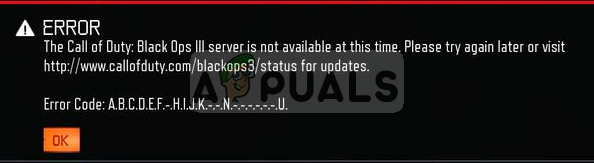
However, there have been numerous reports by users of an “A.B.C error” this error was seen all across the three platforms i.e, PC, Xbox, and PlayStation. In this article, we will discuss the causes of this issue and try to solve them step by step
What Causes the “A.B.C” Error on Black Ops 3?
There is no one specific cause of this error as it could be due to a number of reasons some of which might be:
- Updates: This error can occur if an update installed while you were playing online or while you were connected online.
- Service Interruptions: This error also occurs when there is a service interruption either on your end or on the Developers end
- Slow Internet Connection: The error could also occur due to a slow internet connection or due to an unstable network.
Solution 1: Updating The Game.
If a new update deployed while you were playing the game then you might be facing this error. So to solve this, follow these steps:
- Restart Your Game
- After The Intro Don’t press X or A or Enter
- Wait For the numbers in the top right-hand corner to Change
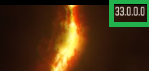
Numbers Before the Update - When They Change Press X or A or Enter

NOTE: It might take some time depending on the speed of your internet and the size of the update
Solution 2: Restarting Your Console
If the above-mentioned step did not work for you, there might be a bug with the console or the game and restarting your console might help for that
- Plug off the power to your console. Now take out the power cable and press and hold the power button for a short while.
- Plugin the power after 5 minutes and turn on the console.
- Now Try To Run the Game
Solution 3: Restarting your Internet Connection
Sometimes the problem could be with your IP configuration or your internet connection for that matter you should restart your internet modem
- Plug off Your internet modem. Make sure that all the internet cables are working properly.
- Wait for 5 minutes before Plugging in the power to your modem again.
- Wait for the modem to start and try to run your game.
If these steps don’t solve your problem then it is possible that the game servers might be down.





