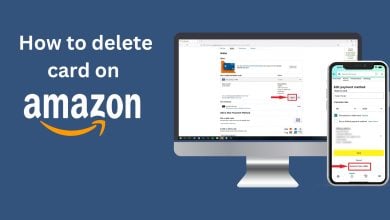How to Fix Your Fire TV Stick When It Won’t Turn On?
The Fire TV Stick may fail to turn on for a variety of reasons. These can include depleted batteries in the remote, loose connections, or defective cables disrupting the data flow between devices.

To troubleshoot this issue, often a step-by-step process of elimination is required to determine the root cause of the problem and resolve it. Let’s explore various proven techniques to get your Fire TV Stick operational again.
1. Replace Remote Batteries
Begin by replacing the batteries in the remote with a fresh pair. Batteries can degrade over time, impacting remote performance and its ability to communicate with the TV.
Moreover, battery terminals can accumulate dirt or corrosion, hindering battery function. Ensure that the terminals are clean and free of visible corrosion to avoid potential issues.

Clean the battery terminals of the remote with a cotton swab dipped in alcohol or vinegar. After cleaning, insert new batteries and check if the problem still occurs.
2. Check for Loose Connections
Loose connections can also cause problems. This includes the HDMI cable connected to the Fire TV Stick and the power source.
Ensure all cables are securely connected. A good practice is to unplug the cables and reconnect them properly.
Additionally, if the HDMI port on your TV is faulty, switching to a different port might solve the issue.
3. Change the Fire TV Stick Power Source
An insufficient power supply to your Fire TV Stick could prevent it from turning on, especially if you’re drawing power from the TV USB port instead of using a wall outlet.
Switch the power source to ensure the Fire TV Stick receives adequate power. If you’re using a power adapter, try plugging it in without the adapter to test if the issue persists.

A faulty adapter might not provide sufficient power, rendering the Fire TV Stick unable to turn on.
4. Change TV Resolution
An incompatible TV resolution can stop the Fire TV Stick from working correctly. Altering your TV’s resolution may help identify the incompatibility.
To modify the TV resolution, press the Up and Rewind buttons on the Fire TV remote for at least 5 seconds. Next, cycle through your TV’s resolutions and select the Use Current Resolution option. Check if this action solves the issue.
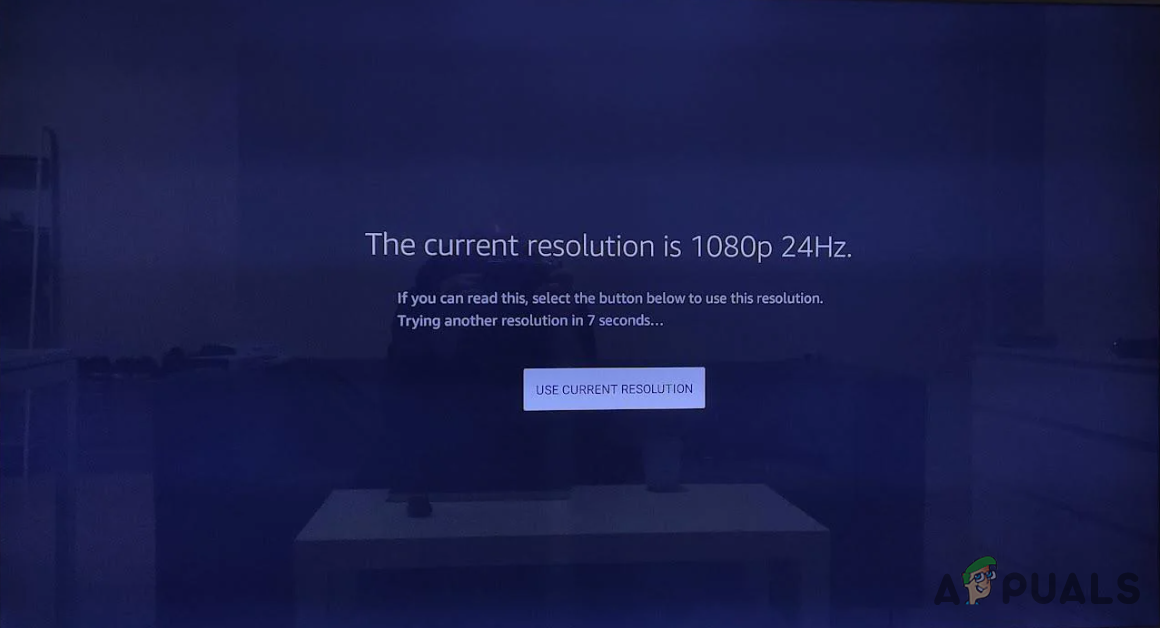
5. Perform a Hard Reboot
A hard reboot, which differs from a regular restart, resets the device and can resolve inconsistencies preventing it from booting up properly.
Normally, you can restart a Fire TV Stick by pressing the Select and Play/Pause buttons on the remote for about five seconds. It is advisable to attempt this restart before opting for a hard reboot.
To hard reboot, disconnect the power cord from the Fire TV Stick or unplug the power adapter from the outlet. Leave it unplugged for at least 30 seconds, then reconnect power to see if the issue is resolved.

6. Check for Bad Cables
Defective cables may also be to blame for the Fire TV Stick’s failure to turn on. This includes both the power cord and HDMI cable.
Check the power cord by observing the white indicator on your Fire TV Stick. If the indicator is off, your device is not receiving power, and the cord should be replaced.
To verify the HDMI cable, try connecting it to another TV or use it with a PC. If the cable is damaged, it will not function with other devices either.
7. Contact Amazon Support
If the issue remains after trying the aforementioned methods, your Fire TV Stick may be defective. In such cases, contact Amazon Support for a replacement if the device is still under its 1-year warranty.
If the warranty period has expired, replacing the Fire TV Stick is your last resort to address the problem.