How to Find My AirPods on Android: 3 Easy Ways
Are you trying to find your AirPods using your Android device? With several reliable methods available—such as iCloud, Google’s Find My Device, Bluetooth, and third-party applications—it is entirely possible to recover your lost earbuds quickly and effectively.

By staying proactive with AirPods tracking and being mindful of your privacy, you can ensure a hassle-free experience. Keep your devices connected, and continue to enjoy your music with peace of mind!
If you need to find your AirPods using an Android device, try the following methods:
1. Via iCloud
The easiest way to locate misplaced AirPods is by using your iCloud account. Follow these steps to find your AirPods from your Android device:
- Open your browser on Android and visit iCloud.com/find.
- Sign in to your iCloud account. You will see a list of devices connected to your account.
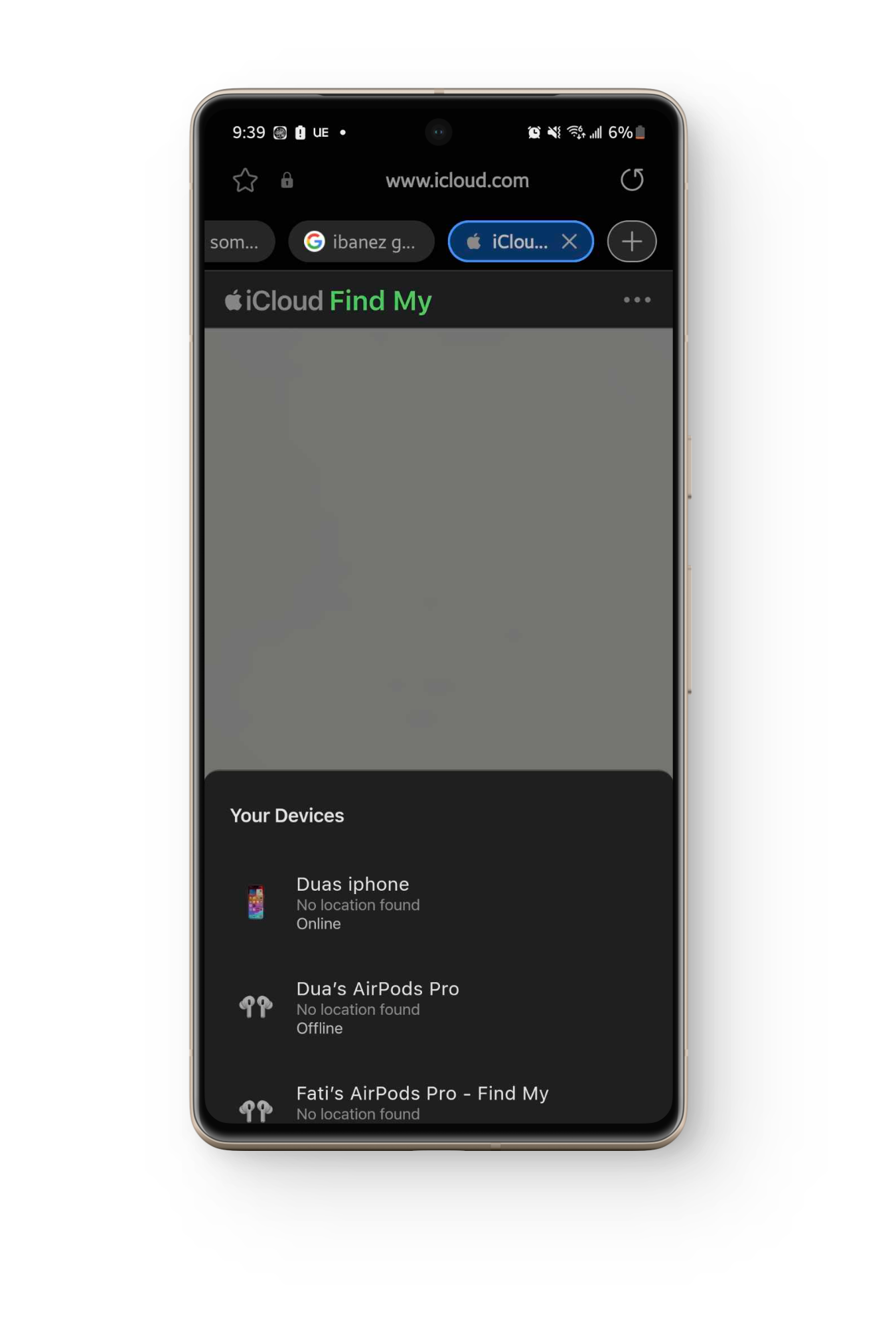
All Devices in iCloud - Under “All Devices” in the menu, select your AirPods to view their location on the map.
- Click “Play Sound” to make your AirPods emit a sound, helping you find them more easily.
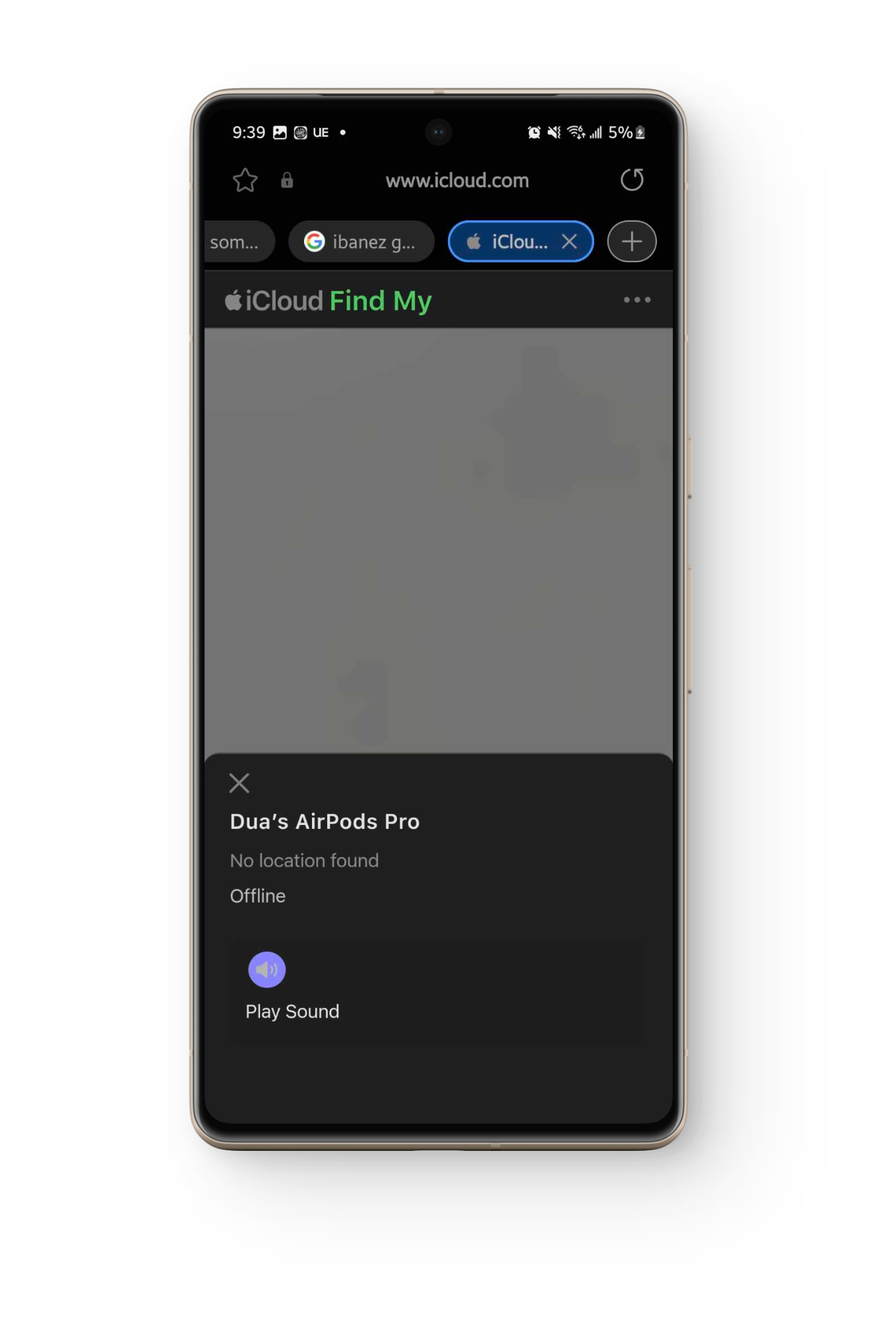
2. Use Find My Device (Google)
If you are using a Google account, you can leverage Android’s “Find My Device” feature to attempt locating your missing AirPods.
- Open the “Find My Device” app on your Android phone and log into your Google account if required.
- Scan the list of devices shown and select your AirPods.
- If your AirPods are within range, their last known location will appear on the map. Follow the map to their location.
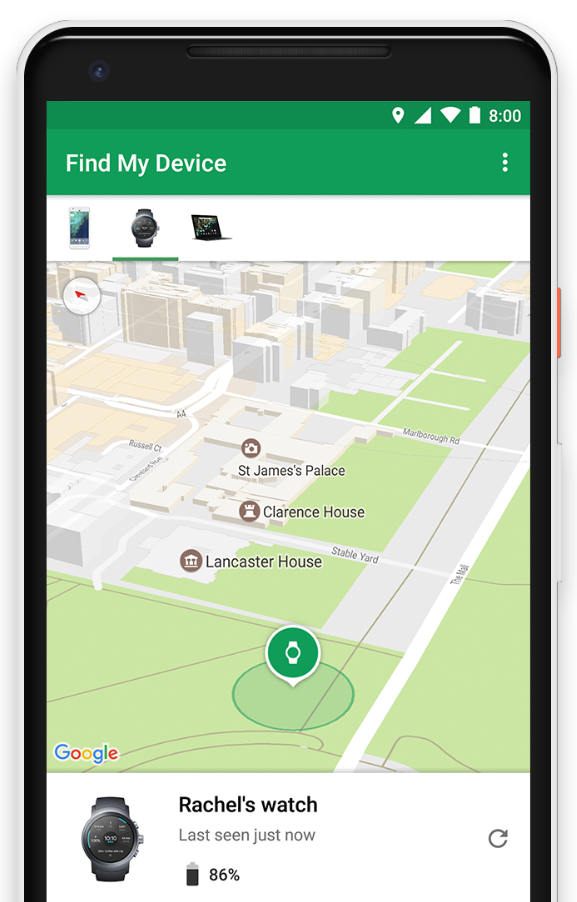
3. Use Android Bluetooth
If your AirPods are not linked to iCloud, you can still find them by connecting via Bluetooth on your Android device. This simple method increases your chances if your AirPods are nearby.
- Ensure Bluetooth is enabled on your Android device.
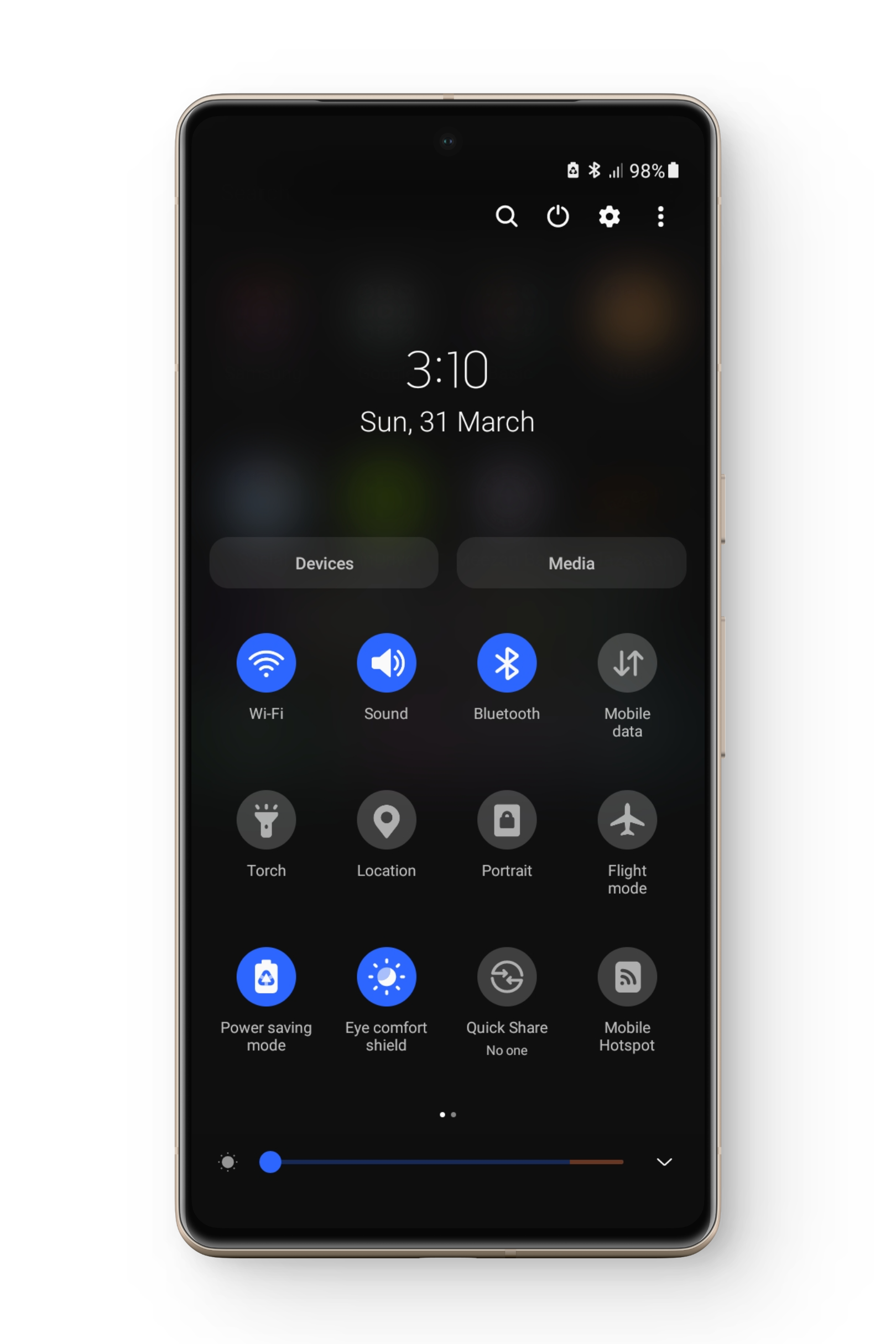
Turn on Bluetooth - Scan for available Bluetooth devices. Wait for your AirPods to appear in the list.
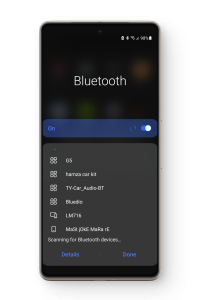
Scan for Bluetooth devices - If your AirPods show up, you are likely within 30-60 feet of them. Connect and play music at maximum volume.
- Follow the sound to manually locate your AirPods.
What to Do When Nothing Works
If the previous methods do not help, you can use third-party Android apps to increase your chances of finding your lost AirPods. These apps typically function similarly to Bluetooth scanning, but they provide more detailed information about the distance between your Android phone and the AirPods. Consider the following popular options:
1. Find My Headset
This app is a practical solution for locating AirPods by setting off an alarm. It connects to your AirPods over Bluetooth and plays a loud sound, helping you identify their precise location quickly.
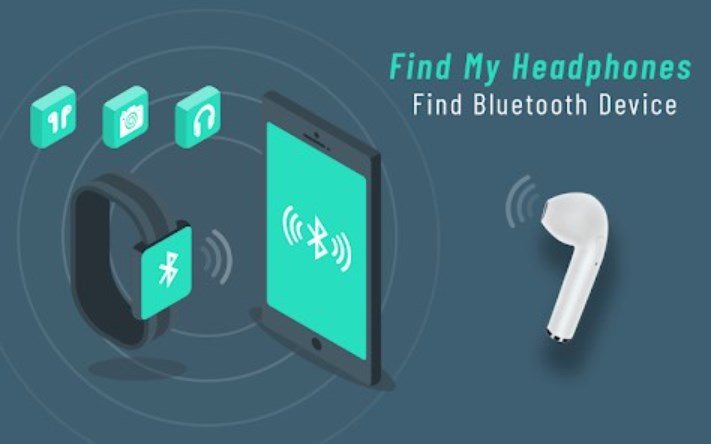
2. Wunderfind
The Wunderfind app provides an intuitive “distance score” to make tracking simpler. It displays a numerical value indicating how close your phone is to your AirPods or any Bluetooth-enabled device—the higher the number, the closer you are. This feature makes the search process much more efficient.
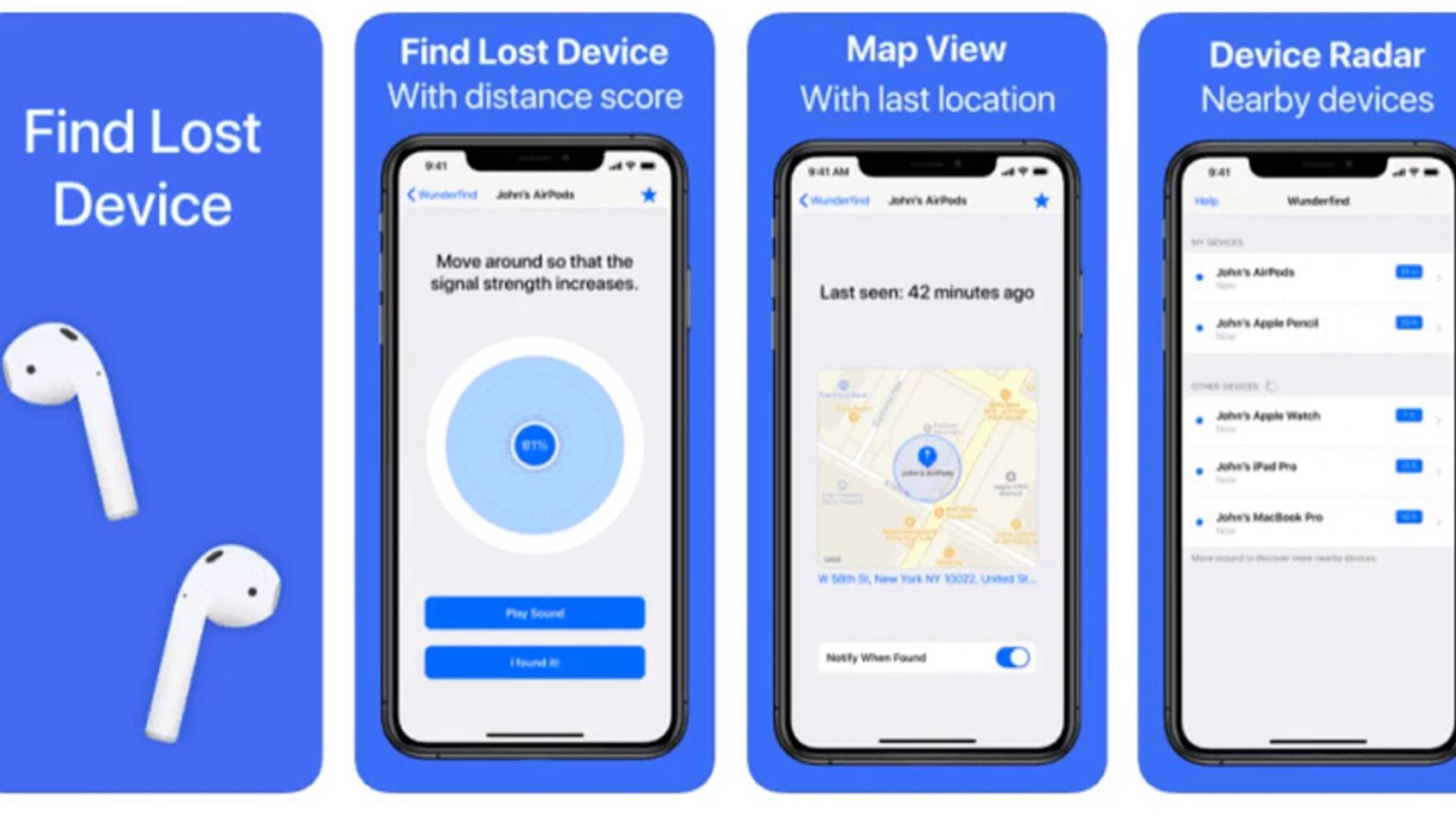
3. Air Tracker
Air Tracker is a convenient app for locating lost Bluetooth devices such as wireless earbuds, headphones, or smartwatches. Its key features include sound playback, signal strength indicators, and continuous background tracking. This makes it easier and faster to recover misplaced devices.
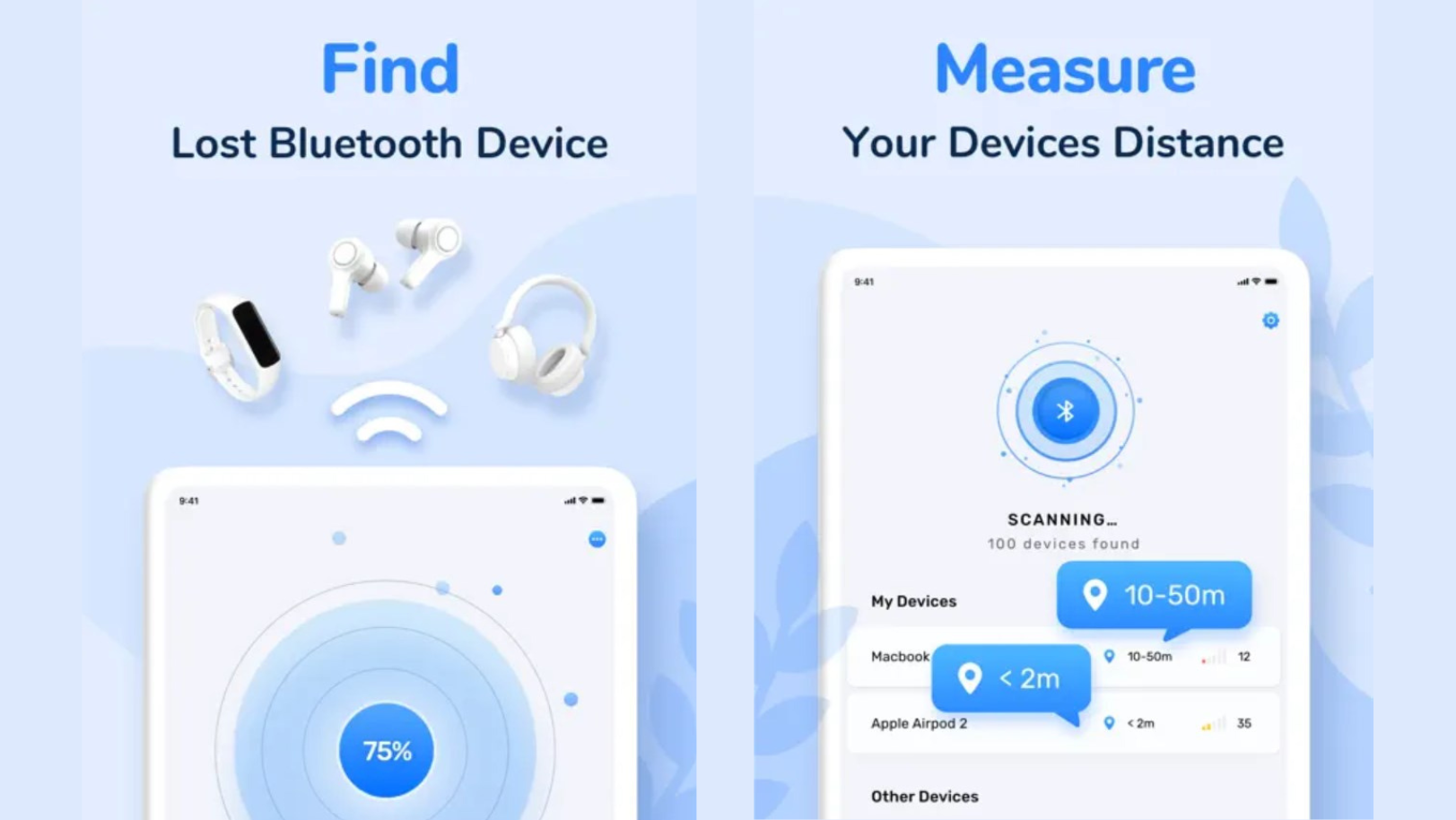
 Reviewed by
Reviewed by 




