How to Fix Error Files Missing from Job Error in uTorrent?
uTorrent is among the top torrent downloading applications. However, there have been many reports that users face an error message popping up “Files missing from Job Error“, even when torrents are still downloading. The most common reason for this error is either misplacing or re-naming the file that was being downloaded. This issue mostly occurs due to a mistake on the part of the user.

uTorrent automatically creates a local file on your computer after you initiate the download process. Even though the file is still not functional, it is still created and completed as the client downloads the remaining fragments. This error message points out that it cannot find the file anymore to add to.
Put Misplaced Files Back in Original Folder
The files can get accidentally misplaced by you during some other task on your computer. uTorrent doesn’t have the file mapped in its application and requires you to make sure the directory of the file is not changed in the download process. uTorrent also does not recognize the file as it is not in the saved folder.
To solve the problem, simply use the File Explorer search or Windows search to search for the file. Once you find the file, you can put it back in the original folder (you can also manually revert the directory of the file if you know where you have moved it).
To find the original folder, follow the following steps:
- Right-click on the file name in uTorrent.
- Scroll down to Advanced->Set Download Location.
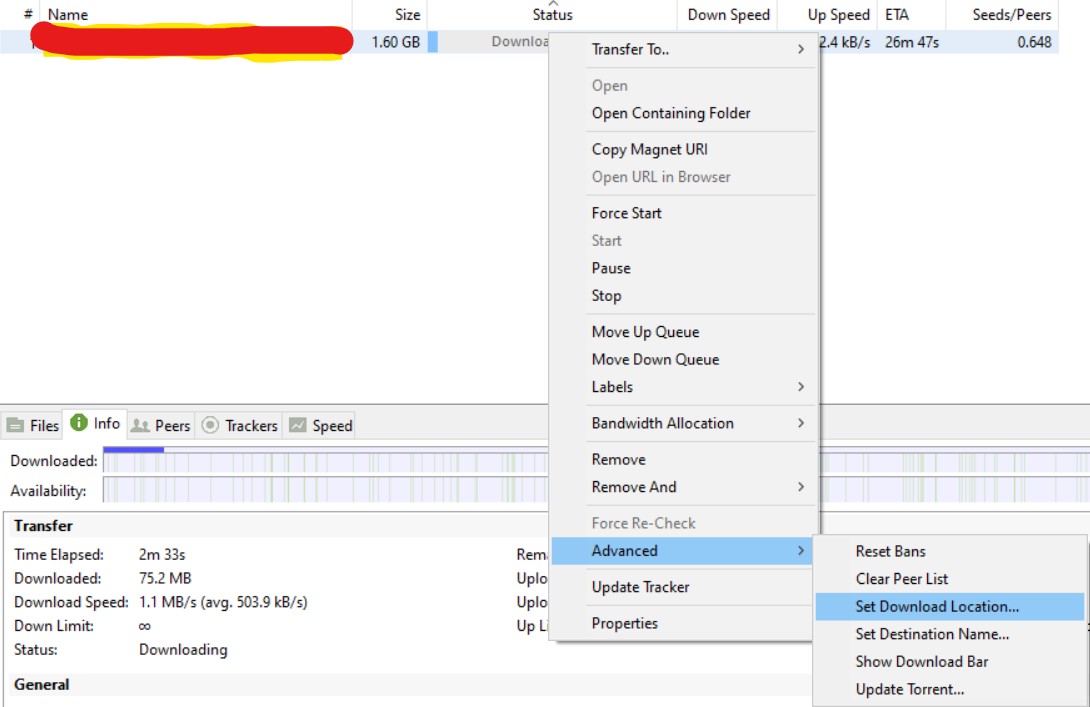
Set Download Location - It should open the folder where the file was originally saved.
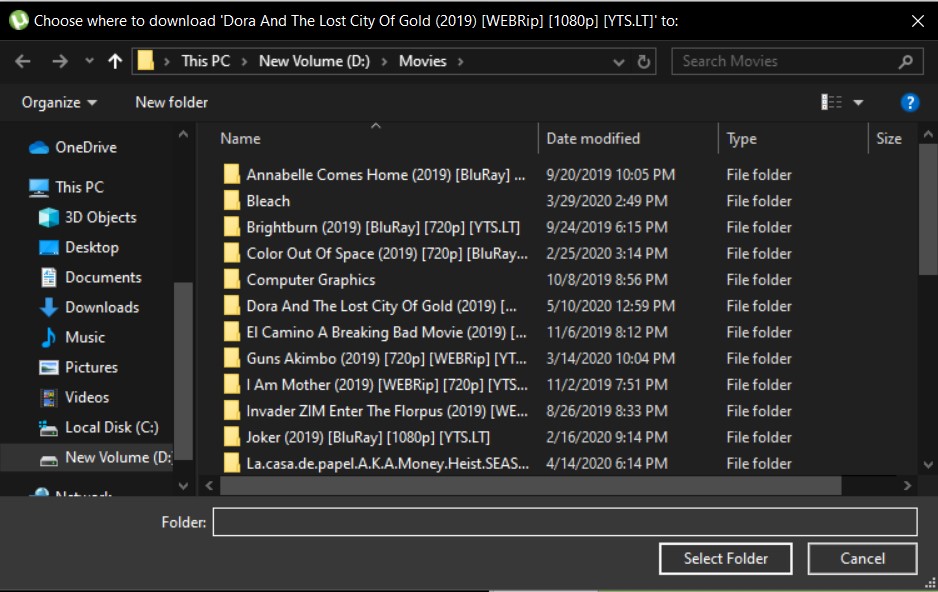
Save Location - This should resume any paused downloads and resume any stopped seeding after you click the resume button on the client.
Re-install the Application
There are instances where either the downloaded files or uTorrent’s program files are corrupt. This can cause even the completed download to not be recognized properly and cause the current error message. The simple solution is to re-install the software and not save any preferences this time. First, make sure that you uninstall the currently installed program:
- Press Windows + R, type “appwiz.cpl” in the dialogue box, and press Enter.
- From the program listings, search for uTorrent, right-click on it and select Uninstall.
- Restart your computer and now navigate to the official website of uTorrent. Download a fresh copy and install it.
- Now check if the issue is resolved for good.
Set New Download Location
If you have intentionally moved the file to a new place, then you can set the default download location to the new location in the preferences of that file. The remaining download will be commenced in this new download location and the error message will disappear.
- Right-click on the file name in uTorrent.
- Click on Advanced->Set Download Location.
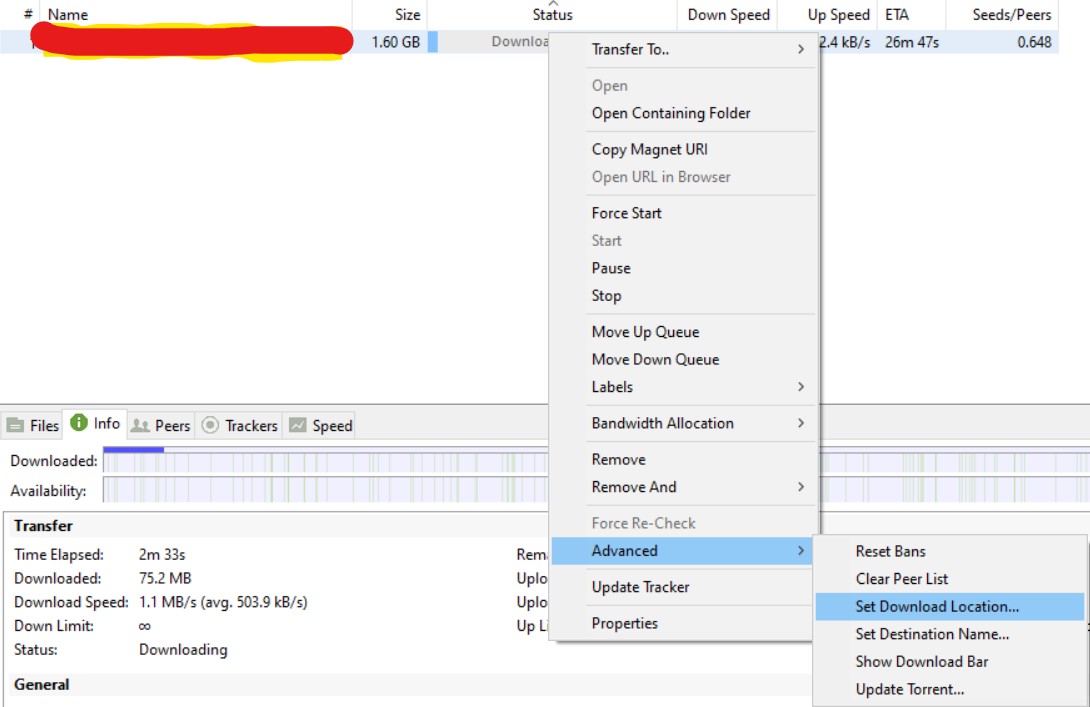
Set Download Location - Browse to the new folder you have saved the file in.
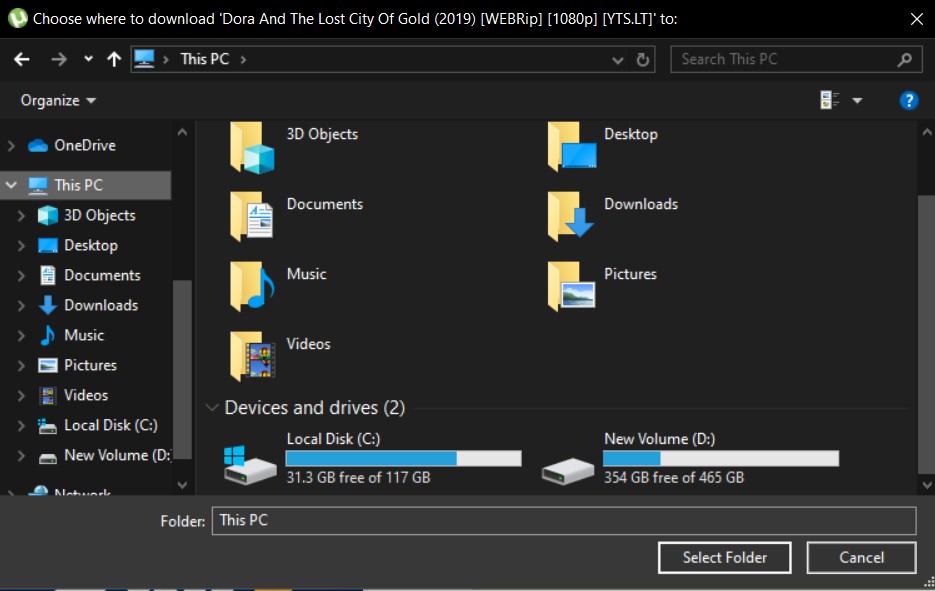
New Location - Then click Select Folder and save changes. Restart uTorrent and check if the issue is resolved for good.
Force Re-Check
The issue can oftentimes occur, due to a break in internet connection or some internal bug in the software because of which uTorrent is unable to locate the file. The solution, in this case, is to force re-check the file. A force re-check will make uTorrent to take a look at the directory again and see if the file is present.
- Make sure the torrent is paused.
- Right-Click on the file name.
- Then click on Force Re-Check.
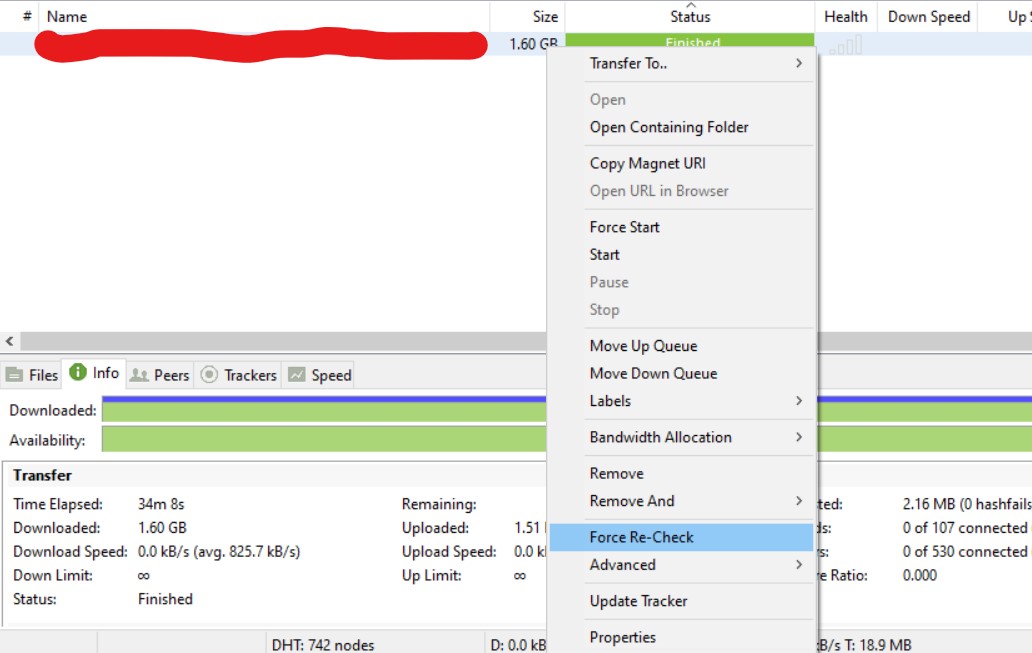
Force Re-Check - This should make the torrent realize, that the file has been downloaded, or, is still downloading and should resume.
Rename the File or Folder
You may have accidentally or intentionally changed the name of the file or folder. This causes uTorrent to think that the file has been removed from the location. If this is the case, you can copy/paste the original name to the file and hence solve the problem.
- Open uTorrent and while Ignoring the file extensions, copy the name of the file that was being downloaded.
- Go to where your file or folder is and select Right-click -> Rename.
- Paste the copied name and save changes.
- Restart uTorrent and see if the problem is solved.




