How to Fix Fifa 20 Launcher Keeps Opening?
FIFA 20 is a football simulation computer game distributed by Electronic Arts as a major aspect of the FIFA series. It was released in September 2019 for windows, PS4 and Xbox One, etc and it comprises 6 playable teams that can be played on the UEFA Champions League kick-off mode. Although this game was categorized as the Best Sports Game of the year still some glitches are reported by the gaming community from all around the globe. Among those, the latest issue reported by gamers is that Fifa 20’s launcher keeps crashing issue.

The actual problem is that the origin client continues to restart drawing you out from the game to the desktop. After logging in and having Origin running in the background FIFA 20 Launcher keeps opening even though the gamer doesn’t choose to play this game. Keeping this problem in view, I have illustrated some remedies for you to get rid of this issue and to avoid interruption during gameplay.
Method 1: Close Service Processes
- Close Origin and services processes. Navigate to the OriginWebHelperService.exe and OriginClientService.exe files and close them.
- Now, delete all the files in the two folders mentioned below. (Note: In my case, the directories are indexed below and they might differ on your computer and both are hidden folders, make sure you show hidden folders in files explorer)
"C:\ProgramData\Electronic Arts\EA Services\License" "C:\Users\<UserName>\AppData\Local\Electronic Arts\EA Services\License"
- Start the Origin again and hopefully the error would be gone by now.
Method 2: Turn OFF Image Sharpening
NVIDIA has introduced image sharpening filters for VULKAN and OpenGL games and image sharpness can be adjusted on a per-game basis, or applied globally for all supported titles, with per-game settings overriding global settings. Enabled image sharpening filter can encounter the launcher problem because it increases GPU usage, game lagging, etc hence if the filter is already enabled you have to disable it to get rid of this problem. Therefore to disable this filter follow the steps provided below:
- Download and install GeForce Game Ready 441.41 driver.
- Navigate to the NVIDIA Control Panel, and click on Manage 3D settings.

Manage 3D Settings - Click on the Program Settings tab and select FIFA20 to apply image sharpening. (Note: If you cannot find the game, click Add, choose the desired game and click Add Selected Program)

Select Fifa20 - Scroll down to Image Sharpening option and select the OFF option, and click OK afterward so that image sharpening is turned off on your system and the launcher opening issue is eliminated.
Method 3: Perform A Clean Boot and Re-Install Origin
A clean or safe boot on your PC can help fix problems like installing, launching, or accessing game content. It disables background tasks that can cause interference with your games. (Note: These steps, particularly for PC, can harm your PC if not done the correct way. In case you’re not 100% happy with doing them all alone, I suggest having a PC professional with you). So, let’s proceed towards the steps stated below to get rid of this issue:
- Open the Start menu by clicking the Windows icon in the bottom left of your screen.
- Type msconfig in the search box, press Enter and this will open up the System Configuration window.
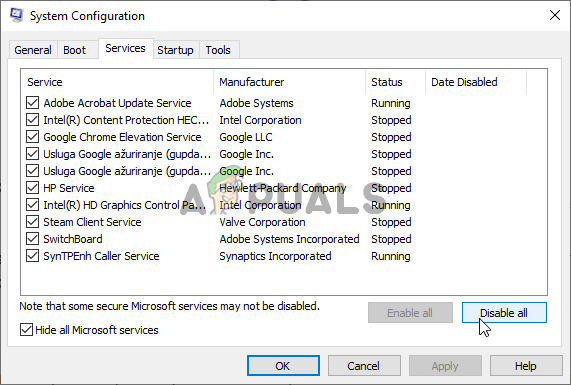
System Configuration - Click on the Services tab and check the box to Hide all Microsoft Services, then click the Disable all button to the right.
- Click on the Startup tab, then Open Task Manager, and as soon as the list fully loads, right-click and choose Disable on each of the programs listed.
- Close the Task Manager window to go back to the System Configuration window.
- Click OK to save your changes, then restart your computer.
- After restarting your system remove all files and folders related to the Origin. Navigate to the Control Panel and choose to Uninstall a Program option under the program option.
- From the list find Origin and then click Uninstall. (Note: You’ll get a warning that EA games may not be functional). Ignore this warning and click on the Uninstall button.

Uninstall Origin - After Uninstalling Origin proceed to C:\Program Files (x86)\Origin directory and from there delete the Origin folder.
- After deleting the origin folder delete temp files by opening the Start Menu and typing %temp% in the Run box.
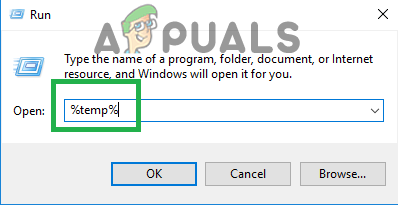
Typing in “%temp%” and press “Enter”. - After typing press Enter and a Temp folder will open and delete all files found in this folder, and if any files are in use, they can be skipped.
- Now, restart your system and install Origin as administrator from here.
Most probably this issue would’ve been resolved by now and you can play Fifa 20 without getting in trouble from now onwards.





