10 Easy Ways to Fix Facebook Reels Not Showing
Meta introduced Reels on Instagram in 2020 to tremendous success, providing an effective response to TikTok. Due to its popularity, Facebook Reels was launched just a year later, bringing an engaging format for users to create and interact with vertical videos directly on the Facebook platform.

As with any new feature, some users may experience occasional issues. Many users have reported problems with Reels, such as them not loading or appearing at all. In this guide, we will explore the most effective solutions to address the Facebook Reels Not Working problem and get you back to enjoying your content.
1. Checking The Network Connection
The first and most important step when Reels are not working is to verify your internet connection. Visit fast.com to test your internet speed and ensure you have a reliable, stable connection.
You should also try opening another app or website on your device to confirm if they are loading properly. If you are on a computer, attempt switching from Wi-Fi to a wired connection to see if this improves connectivity. Often, connectivity issues are the primary cause of loading problems in Facebook Reels.

2. Restart Facebook & Your Device
Restarting Facebook can often resolve issues with Reels not displaying on your device. If you are using the mobile app, close it completely and then reopen it. If you are on a browser, close the Facebook tab and open it again. Additionally, restarting your device itself can refresh system processes and eliminate any temporary glitches. Many issues can be resolved with a simple restart, giving your device and apps a clean slate.
3. Check Facebook Status
If your device has an active internet connection and other websites work correctly, but Facebook Reels are still not appearing, the issue could be with Facebook’s servers. Go to MetaStatus or IsItDownRightNow to check for any reported outages affecting Facebook.
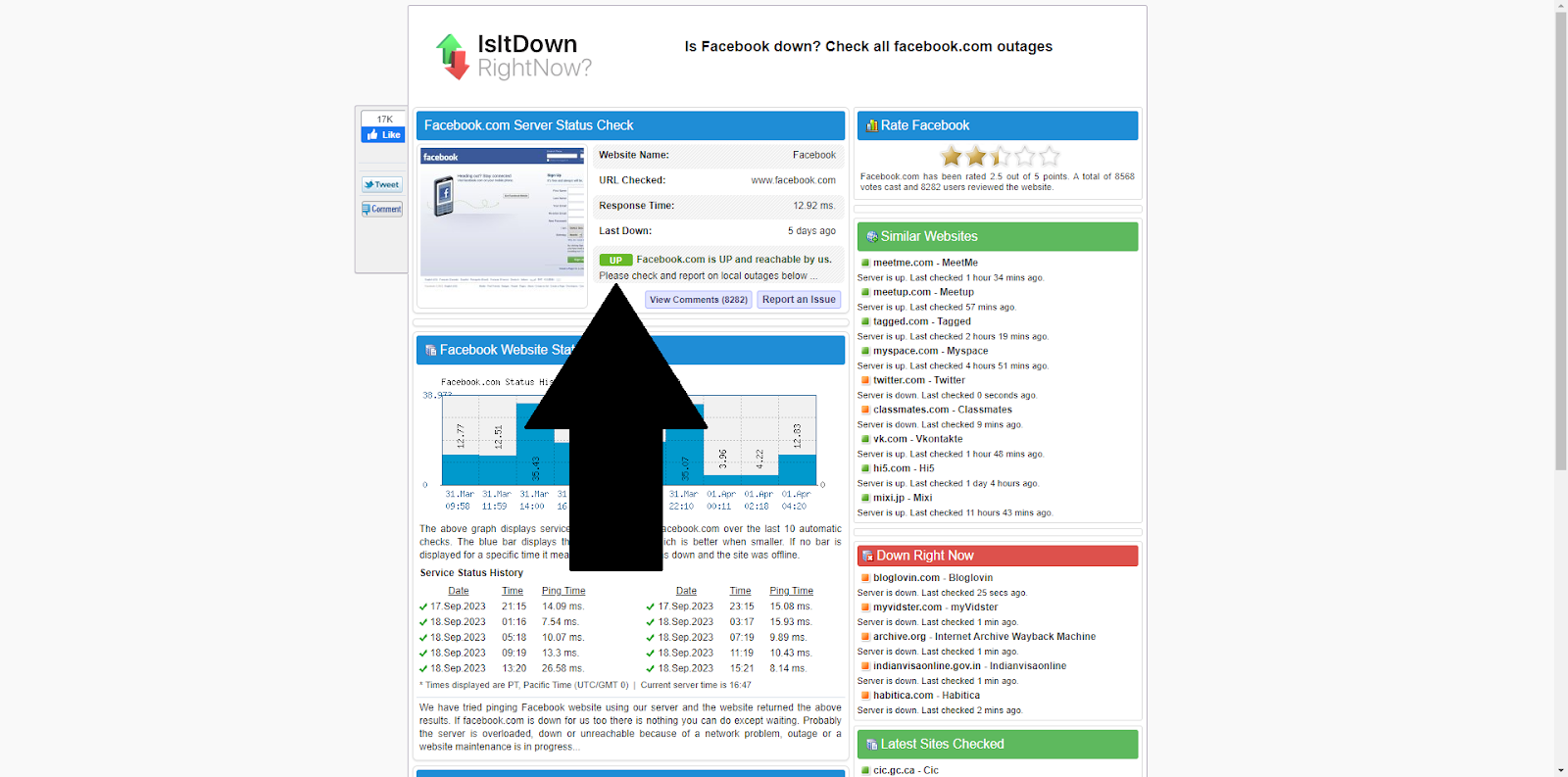
If Facebook’s servers are experiencing downtime, these platforms will notify you. In such cases, all you need to do is wait, as issues are typically resolved within a short period. Major outages are rare, but if they occur, you’ll likely hear about them quickly. If Facebook’s servers are fully operational, proceed to the next troubleshooting steps below.
4. Allowing Mobile Data Permissions
If you use Facebook over mobile data, it is essential to ensure that Facebook has permission to access mobile data. Even if your mobile data is active, Facebook may be blocked from using it, particularly if you have dual SIM cards or separate data plans.
- Open Settings on your phone and select Apps.
- Find Facebook in the list and tap it. Then select Data Usage. This setting may be labelled “Mobile data & Wi-Fi” or “Mobile data” depending on your device.
- If you have multiple SIM cards, enable mobile data access for both SIM 1 and SIM 2 as needed.
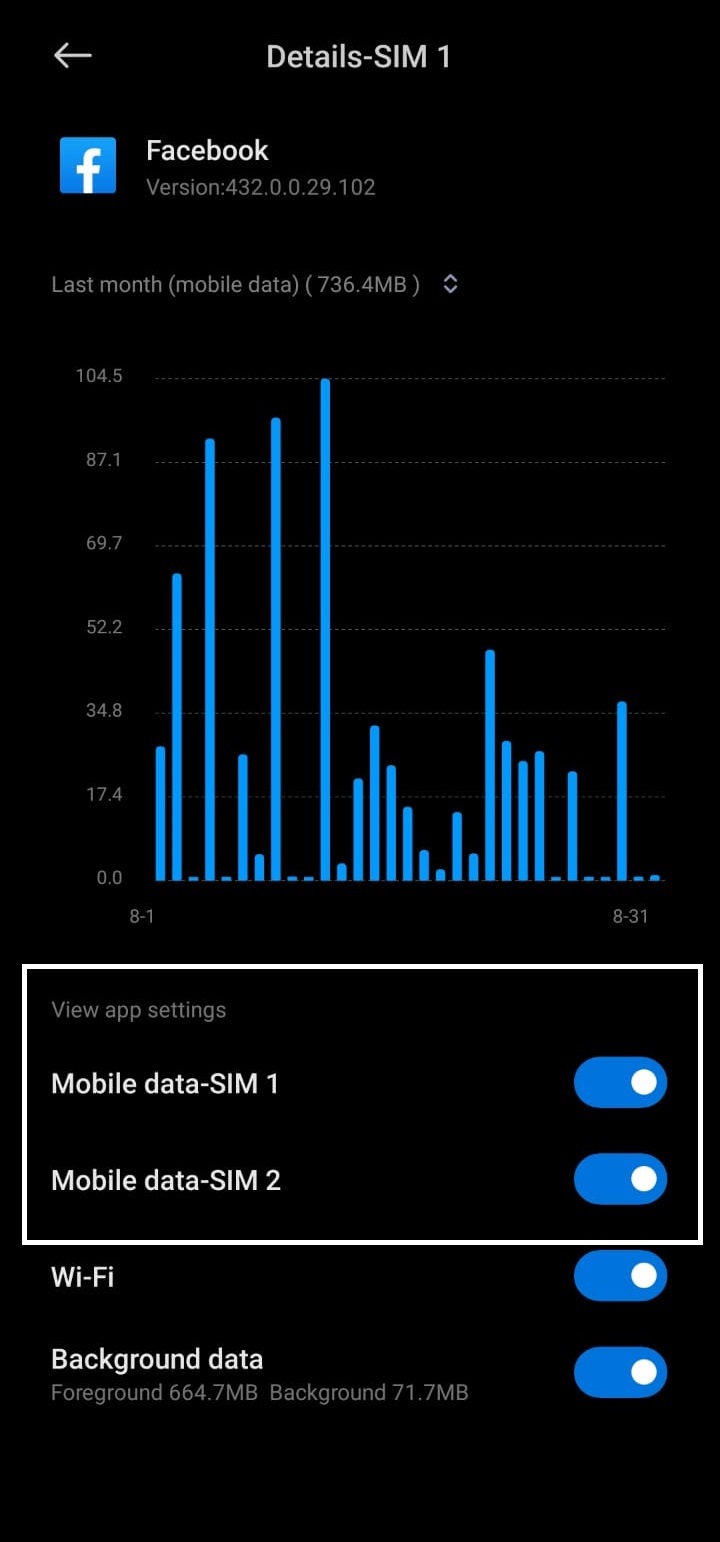
Enable these permissions for Facebook to ensure the app works smoothly when you switch from Wi-Fi to cellular data. Without these permissions, Facebook Reels may stop working when on mobile data.
5. Checking For Updates
An outdated Facebook app can also cause issues with Reels. To update your app, open the appropriate app store on your device and search for Facebook. On Android devices, use the Play Store, while on iPhone, use the App Store.
If an update is available, you will see an “Update” button. Download and install the update to ensure you are running the latest version, which often fixes bugs like Reels not working. If you use Facebook through a web browser on your computer, there is no need to update an app.

6. Clearing Data And Cache
If earlier steps did not resolve your issue, clearing the data and cache can help by removing temporary or corrupted files that may cause Reels to malfunction. This solution is often more thorough than simply restarting your device or uninstalling/reinstalling the app, as it directly targets app storage issues.
iOS
On iPhone or iPad, the only way to clear app data and cache is by deleting and reinstalling the app. iOS does not provide direct options to clear app storage. To do this, tap and hold the Facebook app icon, select “Remove App“, and confirm by tapping “Delete App“. Afterward, reinstall Facebook from the App Store to get a fresh start.
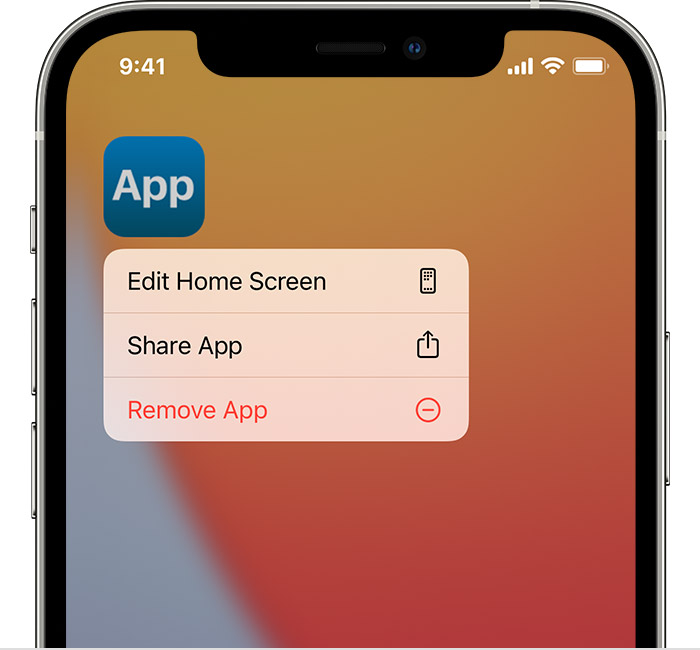
Android
Android provides more flexible options to manage app storage. Press and hold the Facebook icon to open the shortcuts menu, then select “App Info“, usually shown by a lowercase “i“.

This opens the App Info menu. Tap on “Storage” (the name may vary by device) and select both “Clear Storage” and “Clear Cache“. Please note that clearing data will log you out of Facebook, so you will need to sign in again.
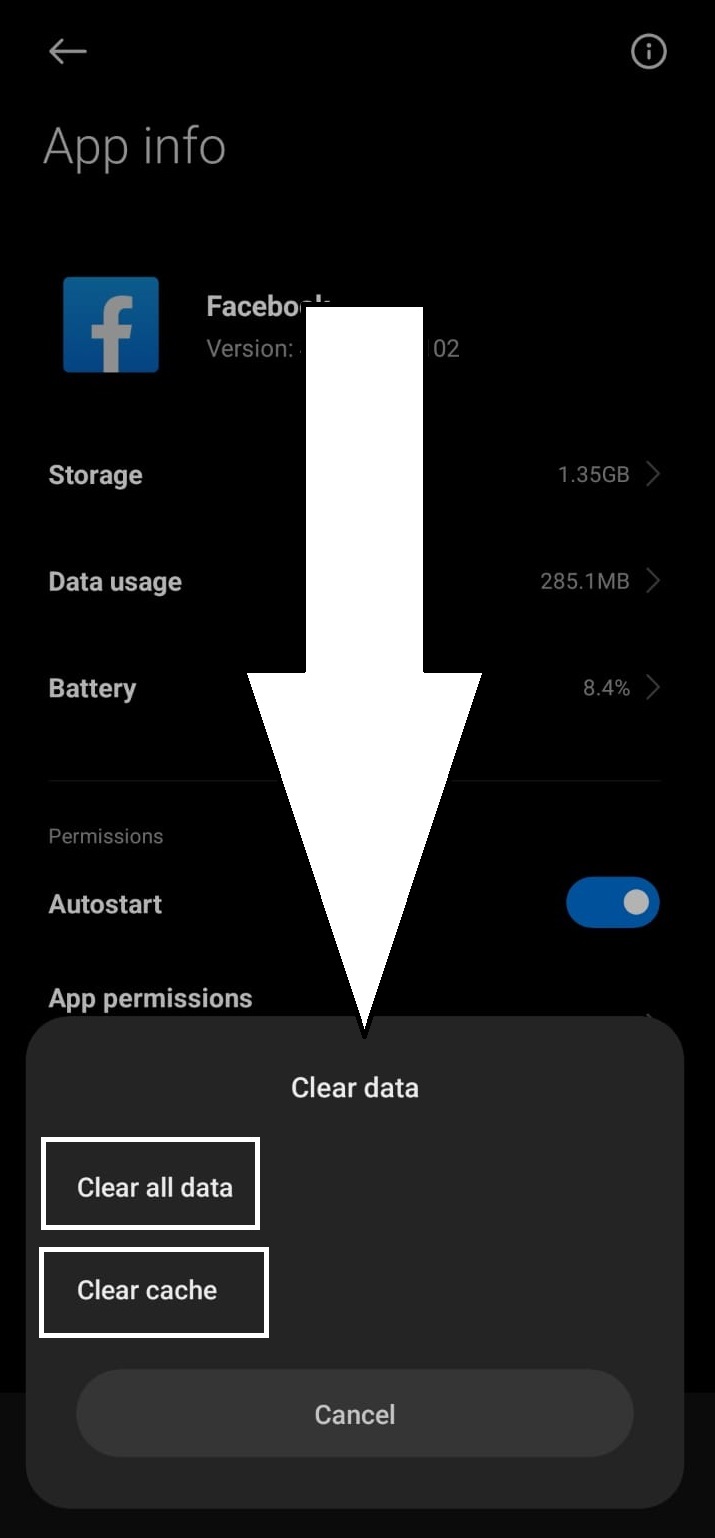
7. Uninstall And Reinstall
A fresh installation of the Facebook app often solves persistent problems such as Reels not loading. On iPhone, use the method above to delete Facebook, then reinstall it through the App Store. On Android, open the Play Store, search for Facebook, tap Uninstall and confirm your choice, then select Install to reinstall the app. Reinstalling removes any faulty components and provides an updated, fully functional version of the app.

8. Reels Uploader Privacy Settings
If a specific Reel will not open even after you try the above solutions, the uploader may have set it to Private or Friends Only. Privacy settings prevent users outside the allowed audience from viewing the Reel. There is no way to bypass this restriction, but if you know the uploader personally, you may consider contacting them for clarification or further assistance.
9. Removed Reel
Another possibility for a missing Reel is that the uploader deleted it from Facebook. In this situation, the Reel cannot be viewed unless the uploader re-uploads the content. Otherwise, the Reel is permanently unavailable, and no further troubleshooting is necessary for this specific video.
10. Reporting Facebook Technical Glitch
From time to time, technical glitches occur on Facebook that may not be listed on MetaStatus or other monitoring websites. If Facebook’s status is normal, and you have already tried every solution above, the next step is to report the issue directly to Facebook’s support team for further investigation.
Facebook support response can vary, and live chat is often unavailable, but reporting the problem ensures it is logged. Facebook may follow up with you or fix the issue behind the scenes. Persistence is important in getting technical problems resolved.
On Mobile
To report a glitch on your mobile device, shake your phone left and right. This action brings up a small menu—tap “Report Problem.” This automatically sends Meta a detailed report along with diagnostic information, making it easier for their team to identify and resolve the issue quickly.
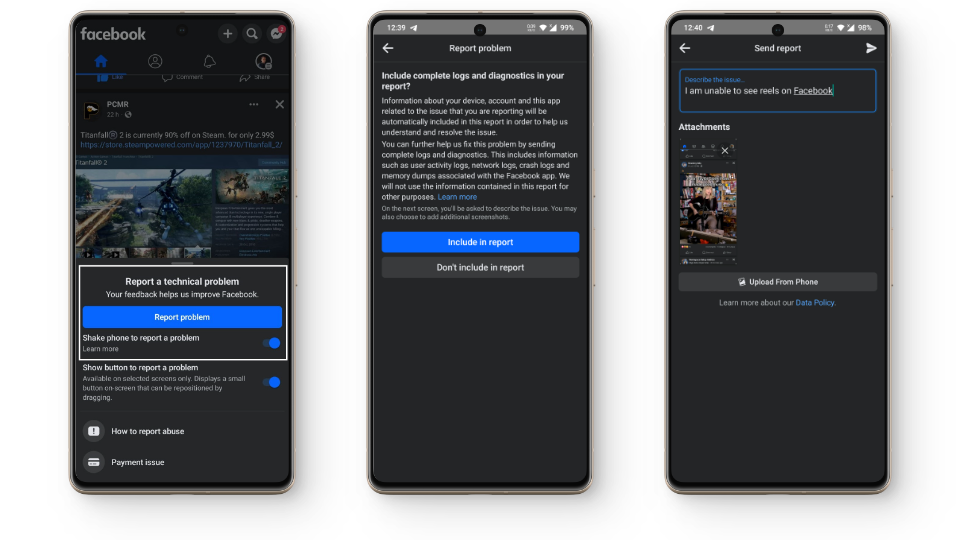
Clearly describe your issue in the report and wait for Meta to respond. You may also choose to contact them publicly on social media or via email.
On PC
To report issues from a web browser, click your profile picture in the top right of Facebook. Select “Help and Support,” then “Report a Problem.” Next, click “Something Went Wrong.” You may opt to include diagnostic logs, just as on mobile. Provide a detailed description of your issue and send the report.
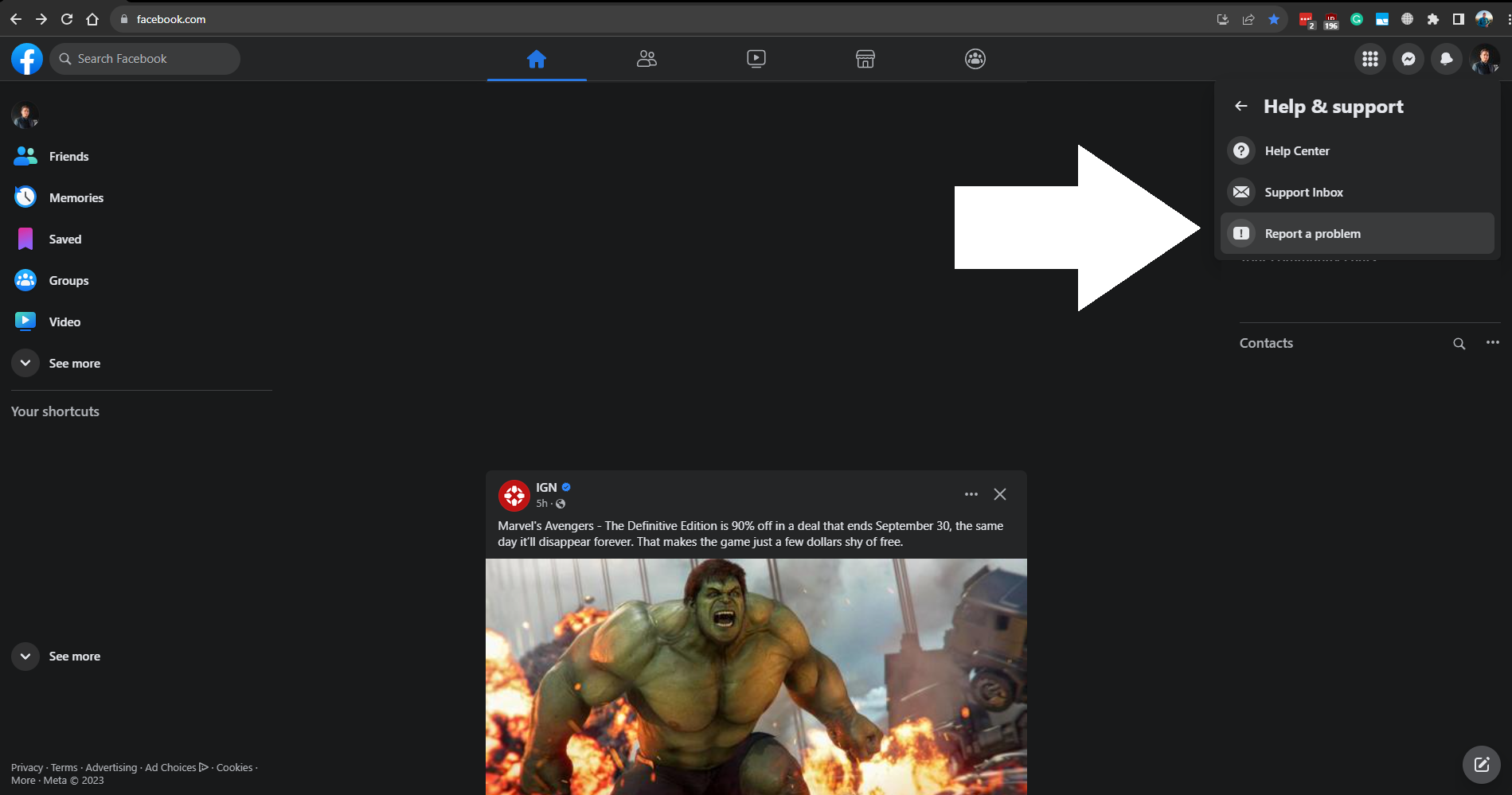
 Reviewed by
Reviewed by 



