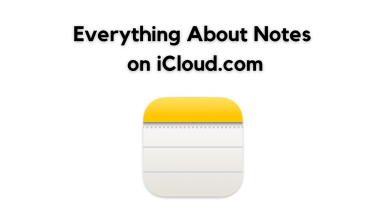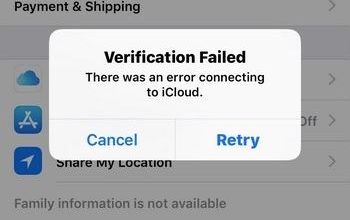Fix: “Failed to Verify Your Identity” Error on iCloud
The “Failed to verify your identity. Try again.” error usually appears when you attempt to sign in to iCloud through a web browser (on either Windows or Mac). This message indicates that Apple’s sign-in system is unable to confirm that the login request genuinely comes from your account at that moment.
In most cases, this happens because:
- The browser is blocking necessary cookies,
- The existing session token has expired,
- An extension is interfering with authentication, or
- Apple’s security filters detect the request as unusual.

The most common cause is Apple’s security system flagging the browser as “unsupported” or “insecure”. This can occur if you’re using privacy tools, ad-blockers, user-agent spoofers, or outdated/suspicious extensions.
Now that you understand why this happens, let’s walk through the step-by-step fixes below.
1. Check Apple’s Server Status
Before trying local fixes, confirm whether the issue lies with Apple’s servers. If their servers are down, no troubleshooting on your side will work.
- Visit Apple’s official System Status page.
- Look for “iCloud Account & Sign In”. If it shows a problem, you’ll need to wait until Apple resolves it.

2. Use a VPN
Apple may block login attempts from certain regions if they appear unusual. A VPN changes your virtual location and routes your connection securely, which can bypass these regional restrictions. You can try either:
- A browser-based VPN extension, or
- A standalone VPN app installed on your computer.
3. Sign In via account.apple.com
Logging in through Apple’s primary authentication page often refreshes your session and fixes the issue.
- Go to account.apple.com.
- Enter your Apple ID credentials and sign in.

- Once logged in, head over to iCloud.com.
- Try signing in again and check if the error is gone.

4. Remove Extensions or Use Incognito Mode
Browser extensions frequently interfere with iCloud’s login by blocking required cookies. Testing in Incognito Mode helps determine if extensions are the problem since most are disabled there.
4.1 Try in Incognito Mode
- Press CTRL + SHIFT + N (Chrome) or select New Incognito Window from the three-dot menu.

- Visit iCloud.com and attempt to log in.
- If it works, the issue is caused by one of your extensions.
4.2 Disable Problematic Extensions
- Click the three-dot menu → Extensions > Manage Extensions.

- Disable extensions one by one, testing login after each.
- Once you identify the culprit, remove it entirely.