How to Fix Facebook ‘No Data Available’ Error
Unable to View Pages or Reacts? Here are the Fixes!
The ‘No Data Available’ error on Facebook shows up when you open a page or the Reacts section on a post and you are unable to see them. Apart from this, you will be able to comment, like, and scroll Facebook without any trouble.
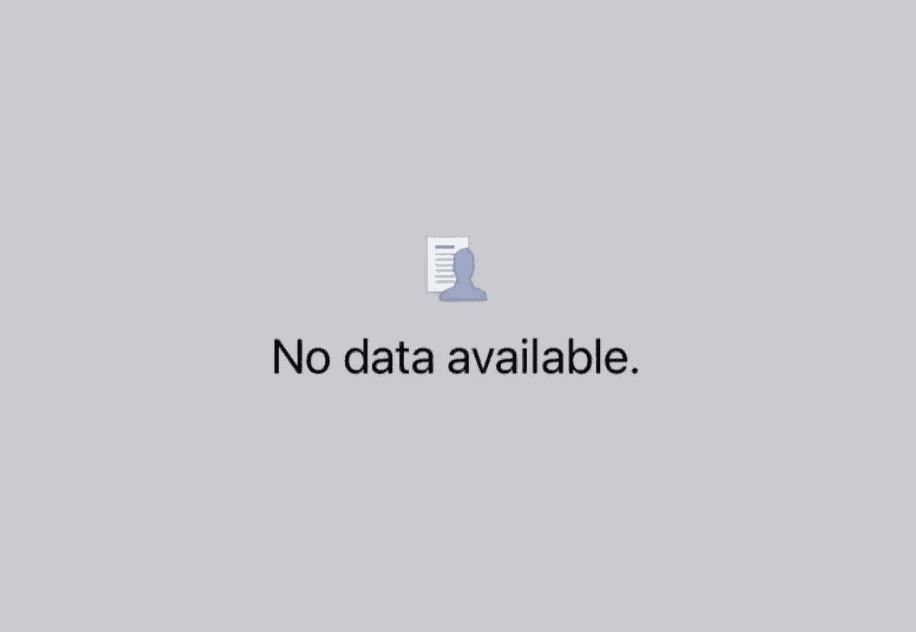
This error doesn’t just appear on posts by other people but by you as well. You won’t be able to see who reacted to your post or what activity was done on your page. This is obviously a downside of the platform and needs to be addressed in one way or another.
Luckily, there are multiple ways to fix this error and I will list them down in the next section below.
How do I Fix the No Data Available Error on Facebook?
The error can be fixed by clearing Facebook’s cache, clearing its browser history, updating your Facebook app, and more. Before we move on to the actual steps, let’s see how these fixes will help you.
- Don’t Unlike Too Many Pages at Once: When you unlike a bulk of pages at once, Facebook assumes that it is being done by a bot. And to stop you from doing that, it shows this error. Therefore, make sure you avoid that.
- Ensure Strong Internet Signals/Reboot Your Router: This is a very basic cause, and it’s obvious that a bad internet connection will stop you from doing any activity on Facebook. Make sure you’re not sitting too far from your WiFi and that there are not more than a limited number of connections on the network. Afterward, reboot your router and connect to your WiFi again.
- Clear Facebook Cache: Too much cache buildup on Facebook will hinder its speed and efficiency and is another reason for this error. So, clearing Facebook’s cache will refresh the app and make it smoother. It will also get rid of this error.
- Clear Facebook Data: If clearing the cache doesn’t work, then clear all the data on your Facebook app and log in again. This resets the app and removes any glitches or bugs.
- Clear Facebook Browser Data: Using the Facebook browser will pile up its data size, which needs to be cleared from time to time to keep away from potential errors. Therefore, make sure you clear it from time to time.
- Update Your Facebook App: Using an older Facebook version keeps you from many new features and is usually inefficient. So, always keep your app up-to-date
- Restart your Mobile: If the problem is occurring because of a glitch in your mobile, then simply restarting the smartphone will remove the error.
- Use Facebook in Browser: If the error occurred because you unliked too many pages on the app, then the only way to not get the ‘No Data Available’ error is by using Facebook in the browser.
1. Reboot your Router
- Power off your Router.
- Wait for 30-35 seconds.
- Turn on the router.
- Wait for the internet lights to glow.
- Connect to the network now.
2. Clear Facebook’s Cache
- Go to Settings > Apps
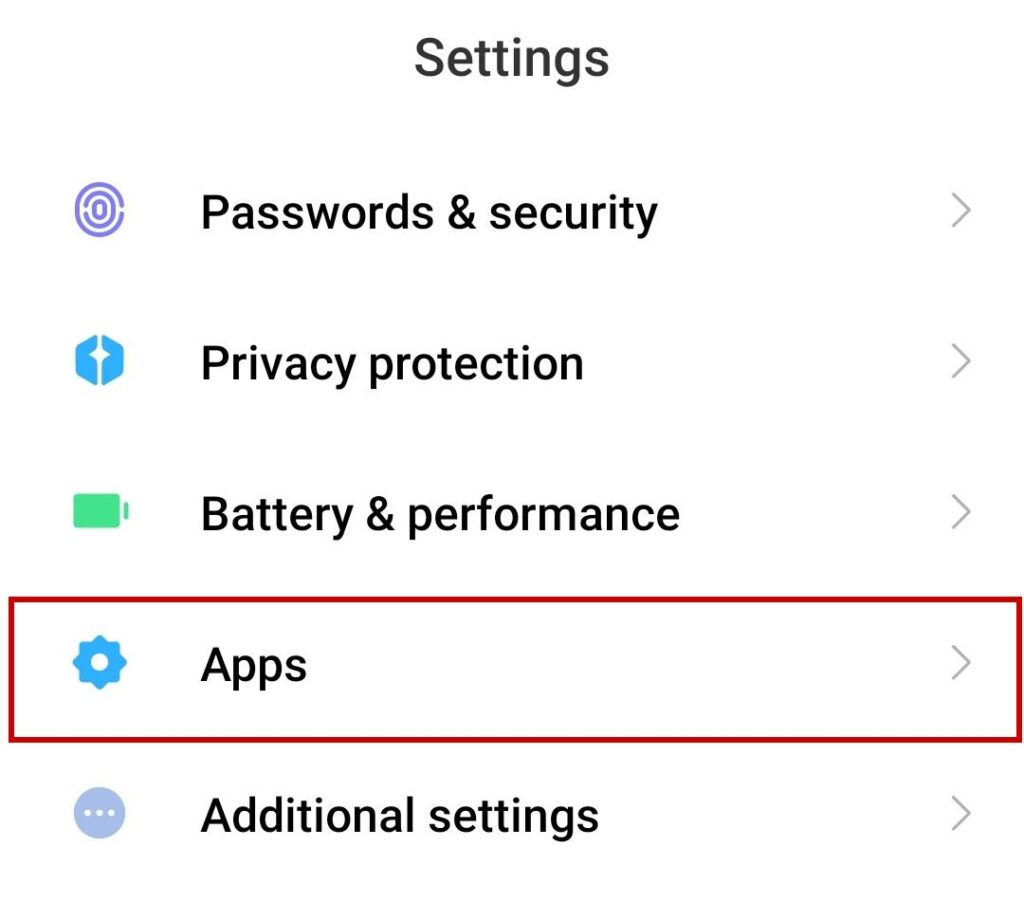
- Select Manage Apps.
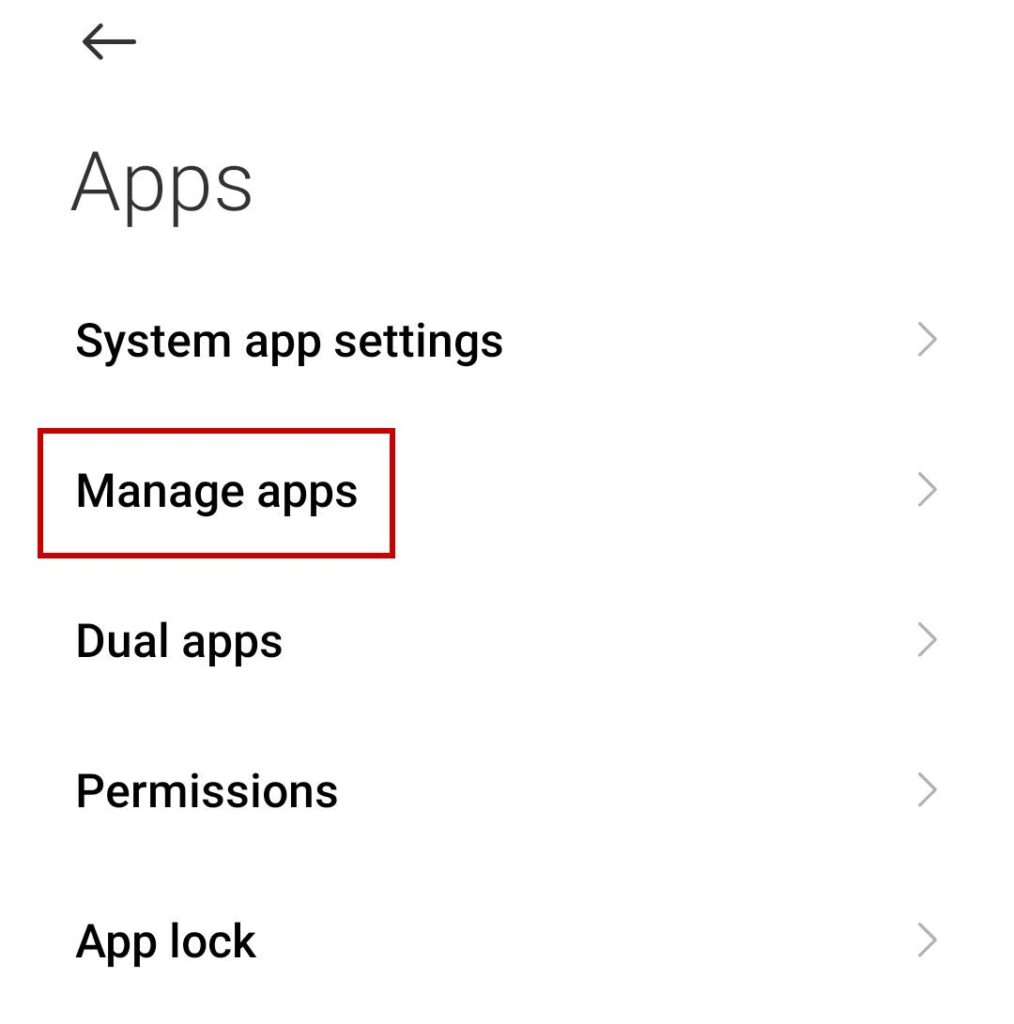
- Look for Facebook and tap on it.
- Tap on Clear Data.
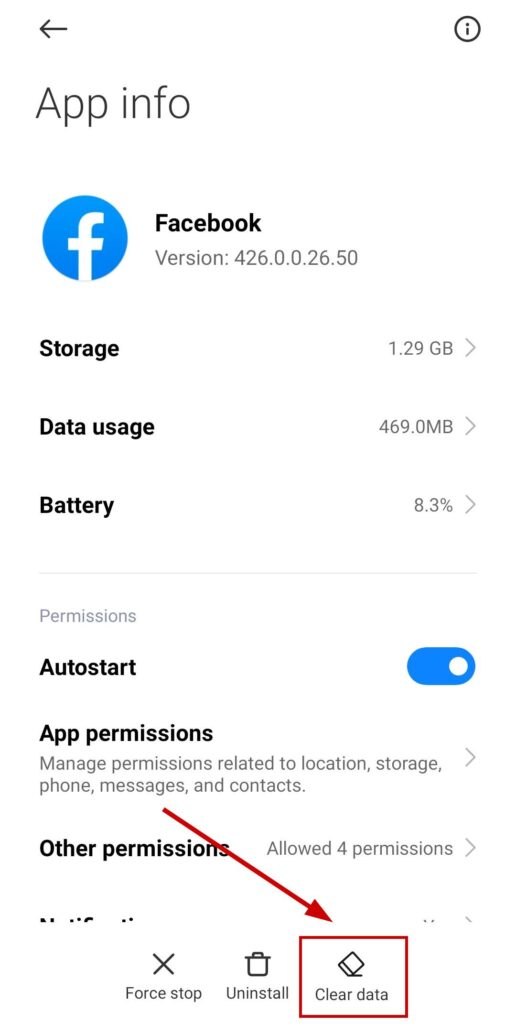
- Select Clear Cache.
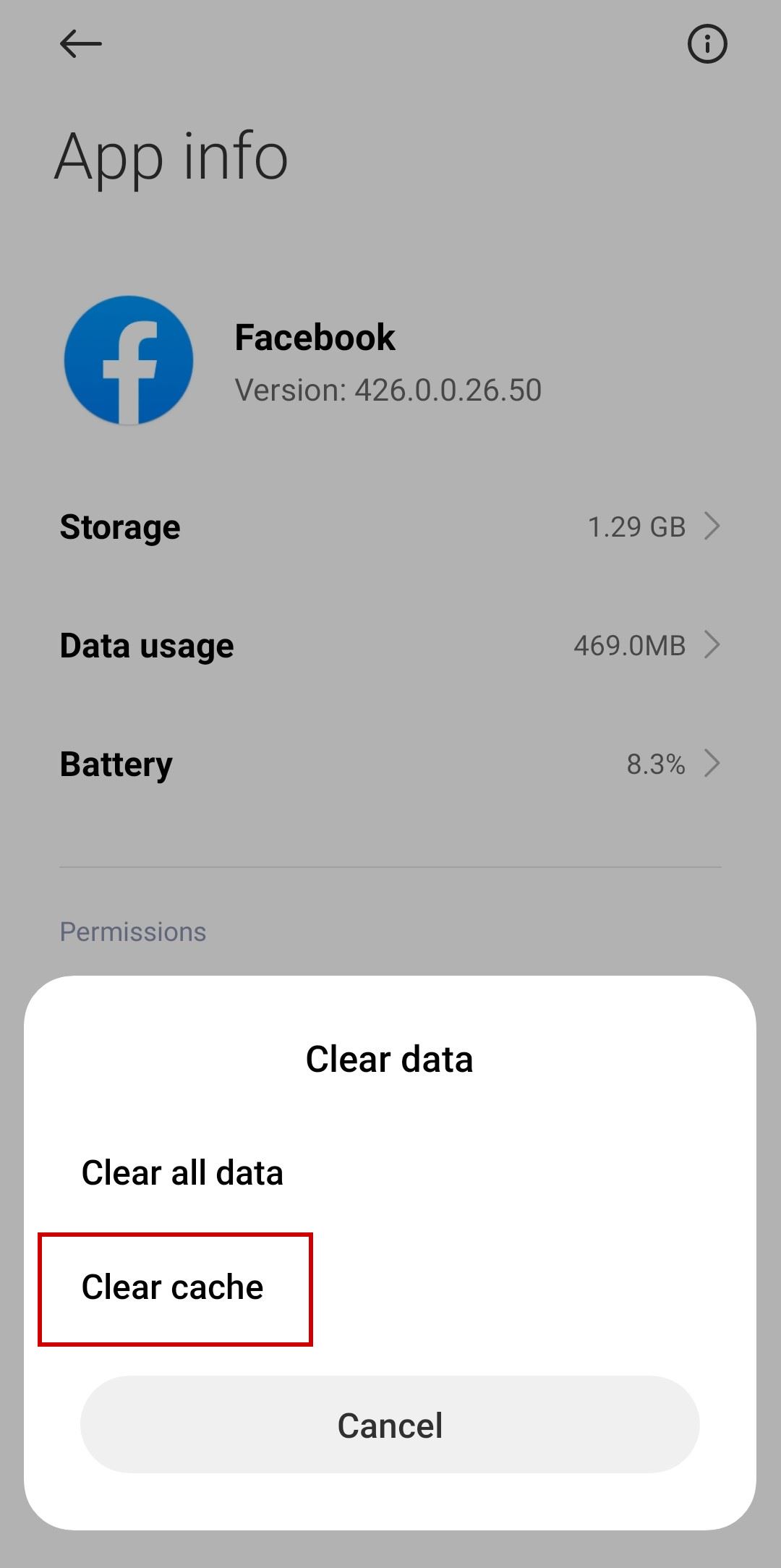
Note: The setting options can vary for your device.
3. Clear Facebook Data
- Go to Settings > Apps > Manage Apps > Facebook.
- Tap on Clear Data and select Clear All Data.
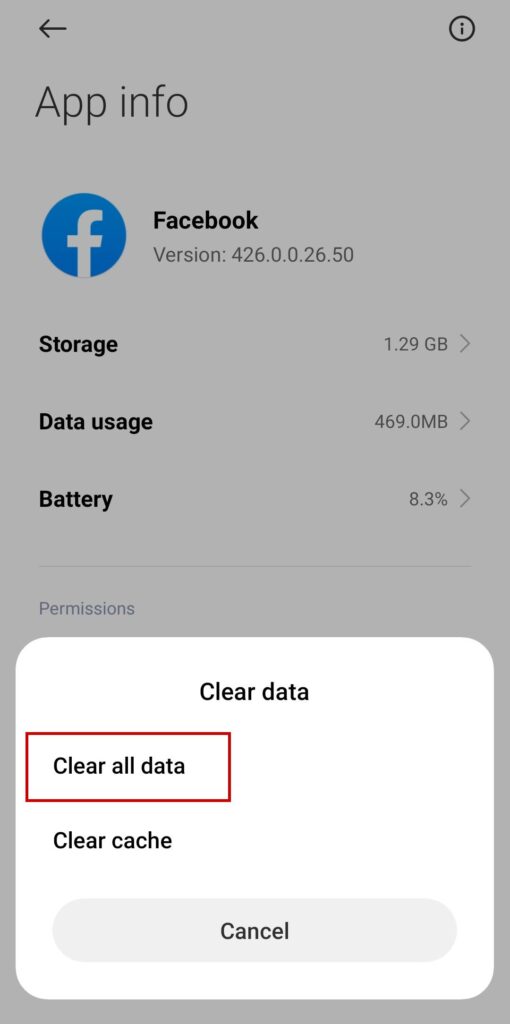
Note: The setting options can vary for your device.
4. Clear Facebook Browsing Data
- Open the Facebook app.
- Tap on the three-lined menu or your profile picture on the top right.
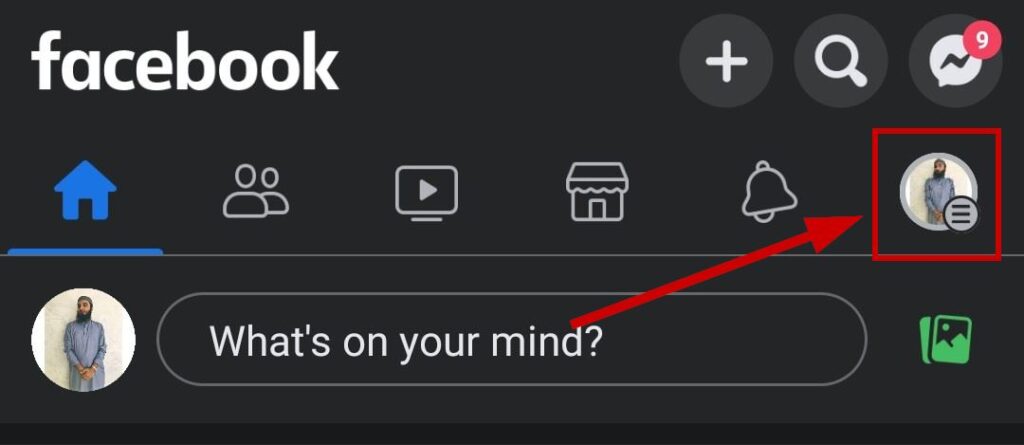
- Scroll down and select Settings & Privacy.
- Tap on Settings.
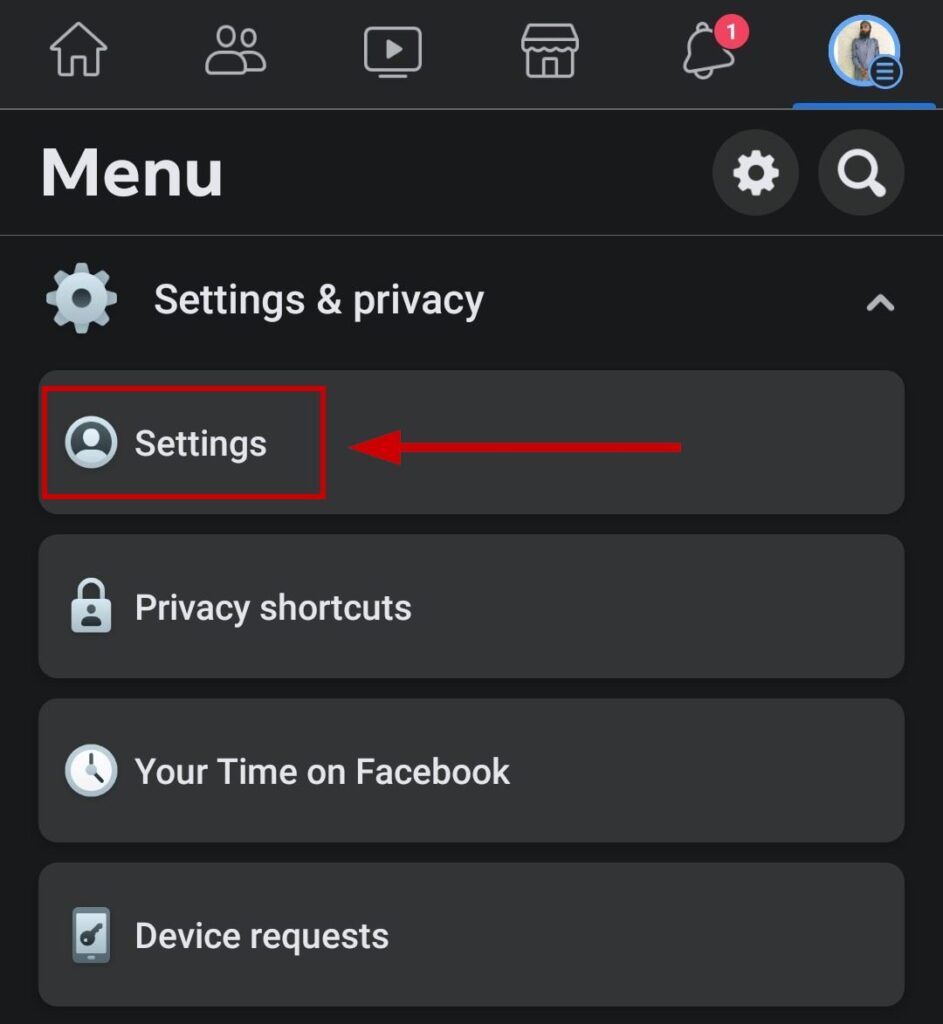
- Scroll down and go to Browser under Permissions.
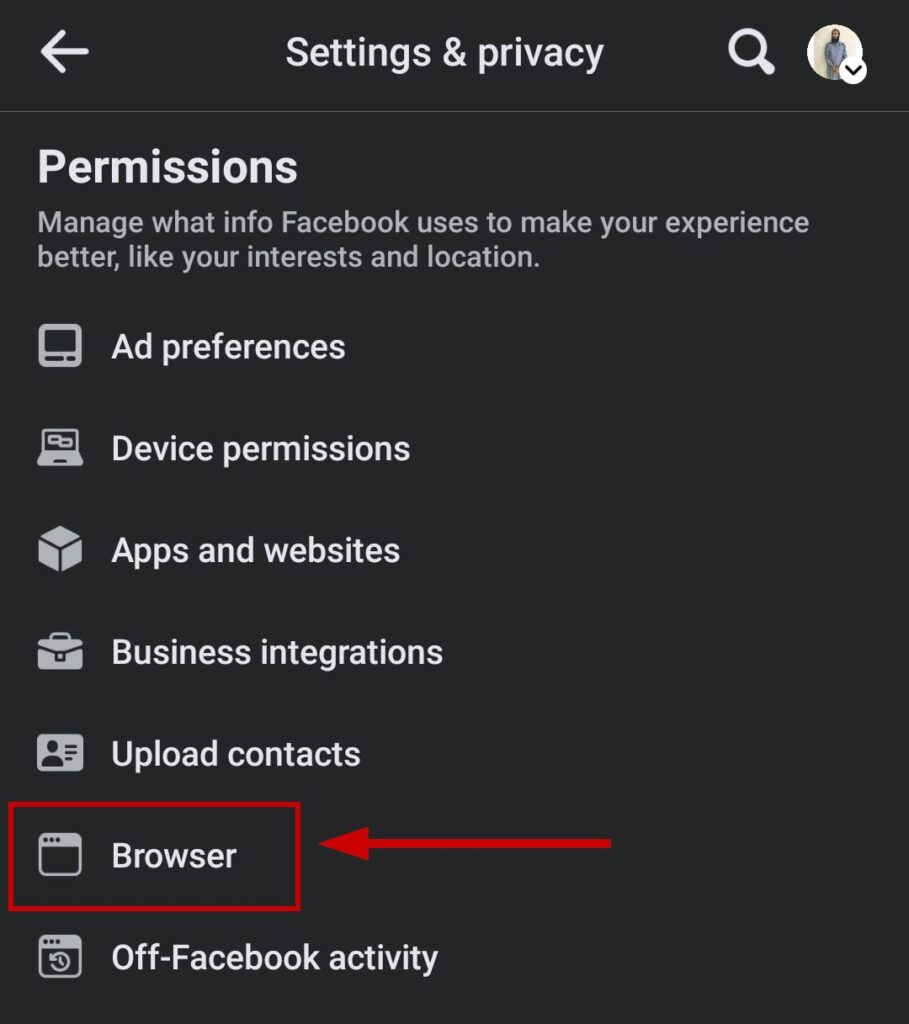
- Tap Clear next to Your Browsing Data.
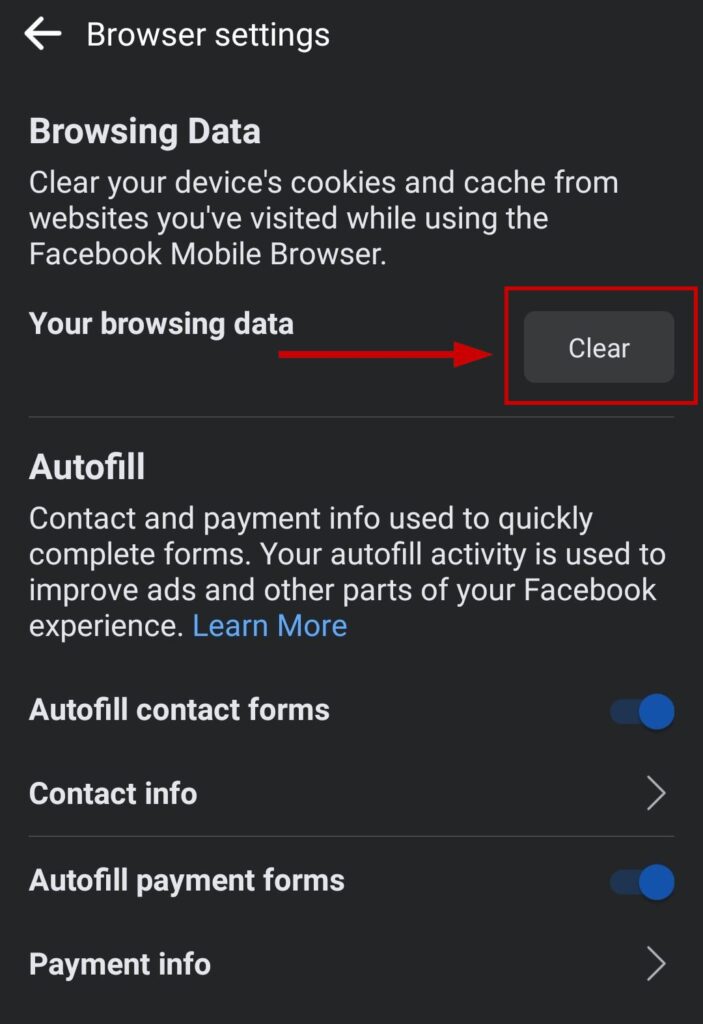
5. Update Your Facebook App
- Go to the Play Store or Apple App Store.
- Search for Facebook.
- Tap on Update to update it.
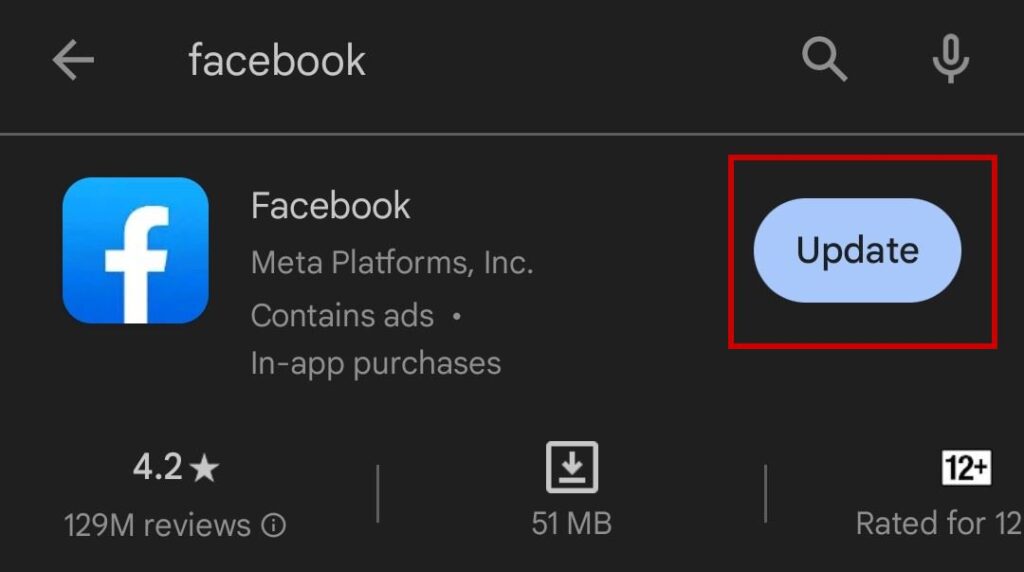
If you’re still having issues, then feel free to contact the Facebook Help Center and let them know about your issue. Besides, if you’re unable to perform one of the steps mentioned in this article, then do write it down in the comments below, and we’ll suggest an alternative way.
 Reviewed by
Reviewed by 




