How to Fix Unavailable Error: HL1000 in Spectrum?
The error code HL1000 in the Spectrum app typically arises when there is a network outage or an inconsistency that hampers proper communication between the TV equipment and the service.
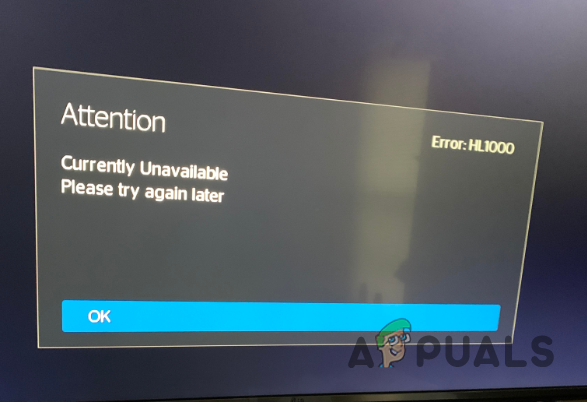
To resolve this error code, you can reset your TV equipment through your Spectrum account. The following simple solutions can help you fix the issue and return to streaming enjoyment.
1. Check Spectrum Network Status
Begin by checking the network status of Spectrum TV. Often, the error is caused by a server connection failure during a server outage.
Visit the official Spectrum TV outage information website to determine if you’re affected by a network outage. Select the Check Outages button to verify any active outages. If not logged in, you will be prompted to enter your phone number or email to the chatbot.
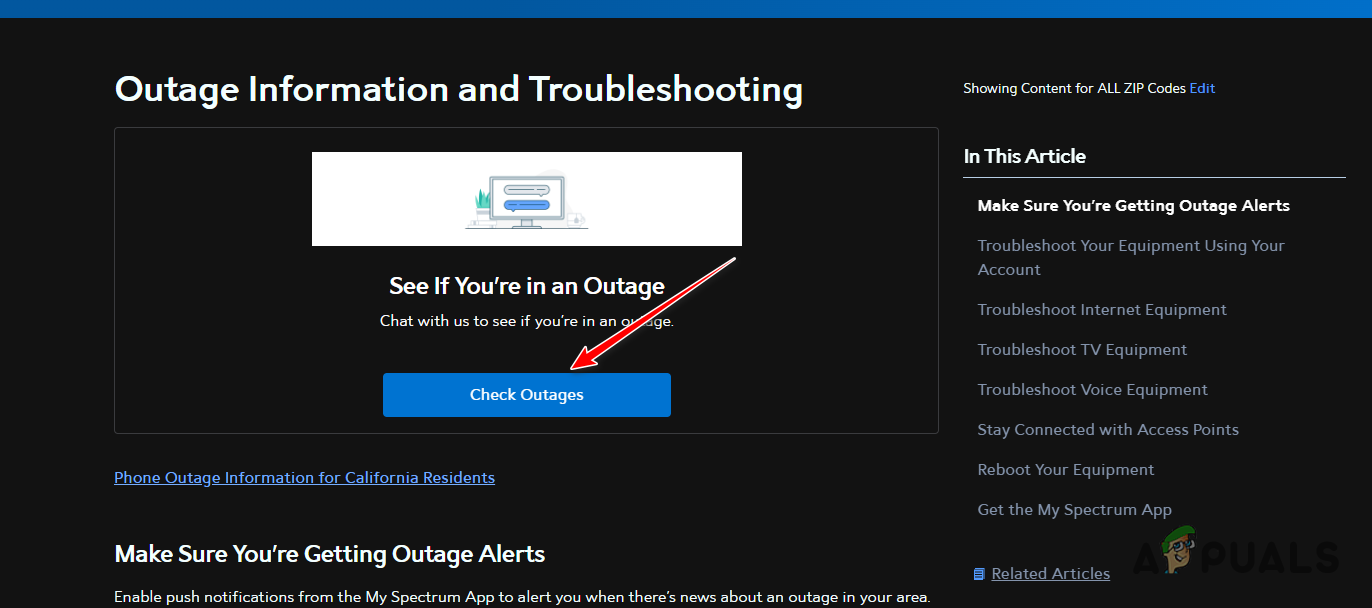
In the event of an outage, you’ll need to wait until the issue is resolved and the servers are back online to fix the error code.
2. Perform a Cold Boot
Performing a cold boot may resolve the HL1000 error code by resetting any erratic startup configurations of your equipment.
To cold boot your TV, disconnect the power cable and wait for approximately 30 seconds before plugging it back in. Check if the error code remains after the reboot.
3. Reset Spectrum Equipment
If the error persists, the issue could stem from inconsistencies within your Spectrum receiver. To address this, reset the equipment via your Spectrum account:
- Log in to your Spectrum account.
- Navigate to the Services tab.
- Select the TV tab within the Services section.
- Click on the Experiencing Issues? option.
- Choose the Reset Equipment feature to initiate the receiver reset.
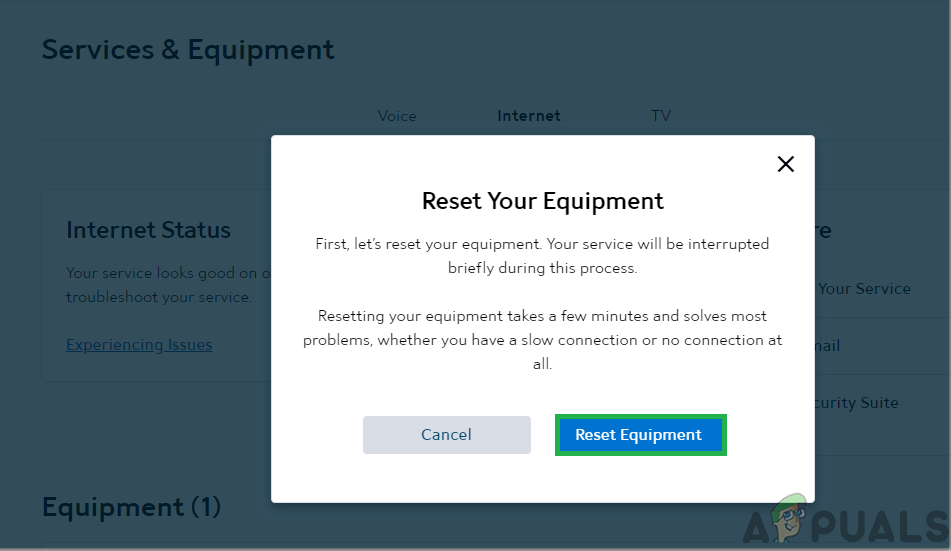
Resetting Spectrum Equipment - After resetting, reboot the TV receiver to verify if the error is resolved.
4. Reset Receiver Data
If these steps don’t work, you may need to reset the receiver data. This data, which is stored both locally and on your Spectrum account, sometimes becomes corrupt, causing the HL1000 error.
- Press the Menu button on your remote.
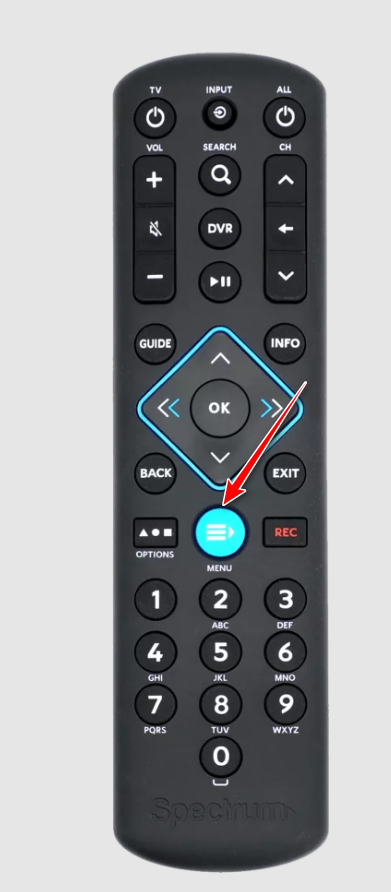
Opening the Menu Screen - Use the arrow keys to select Settings and Support.
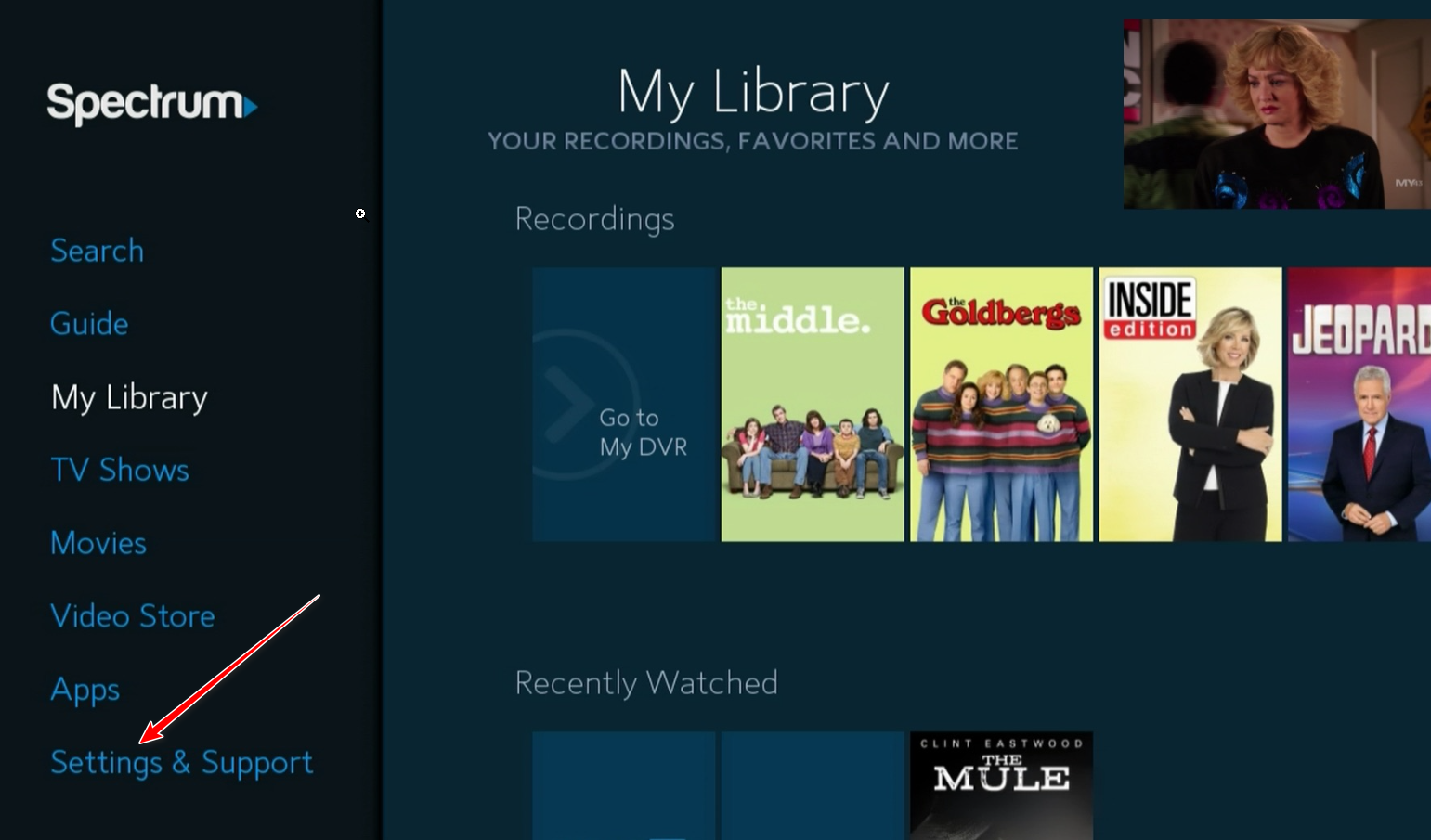
Navigating to Settings and Support - Scroll to Account Overview.
- Press the right arrow to go to Equipment Info.
- In the Application info menu, select Reset Data and press OK.
- Wait for the reset process to complete and check if the issue persists.
Should these solutions fail to remedy the HL1000 error code, consider contacting Spectrum support for further assistance.





