How to Fix “Error Code: NP-44125-6” on PlayStation 4?
If you’re experiencing the NP-44125-6 (The Target Game Intent Type Is Not Allowed) error code on Playstation 4 when you’re attempting to join your friends on multiplayer parties, you are not the only one. This is one of the most lingering issues in Sony’s gaming ecosystem and shows no signs of going away. In this article, we’ll help you get to the bottom of this issue and fix it.
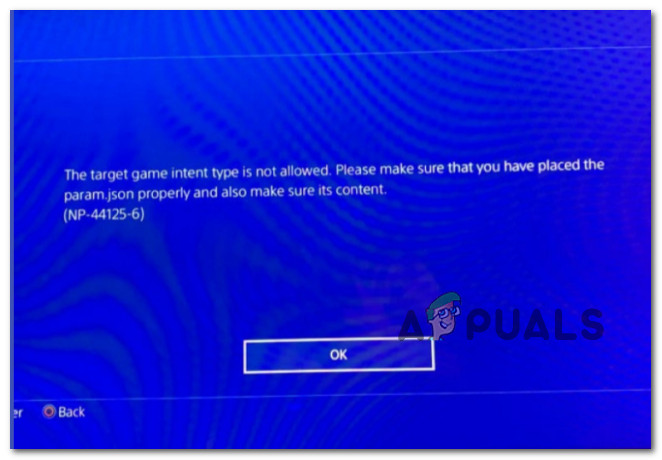
We’ve investigated this issue thoroughly and realized that there are actually several different underlying causes that will trigger the NP-44125-6 (The Target Game Intent Type Is Not Allowed) error code on Playsation 4.
Here’s a list of potential causes:
- The game is stored on external storage – As it turns out, the most commonly reported scenario where this problem appears is when the game is installed on external storage. If this scenario is applicable and you’re experiencing the NP-44125-6 when attempting to access the multiplayer component of a game installed on external storage, you can fix the issue by moving it to internal storage.
- Conflicting cache data – If you are experiencing this issue while attempting to join a VoIP party (regardless of the game you’re playing), then the problem is most likely related to some kind of conflicting cache data. To fix this problem, you can fix the issue by power cycling your console in order to get rid of the cached data preserved between startups.
- Corrupted console database – In more serious circumstances, you might find this error code occurring due to an underlying issue affecting your console’s database. To deal with this specific scenario, you’ll need to boot your console in Safe Mode and rebuild the database.
Now that we went through every potential cause, let’s go to the fixing part. Below you’ll find a collection of methods that will allow you to troubleshoot the NP-44125-6 (The Target Game Intent Type Is Not Allowed) error. Each of the fixes featured below is confirmed by real PS4 users that dealt with this problem in the past.
Move the game to internal storage
The most prevalent case in which this problem occurs, it turns out, is when the game is installed on external storage. If you’re getting the NP-44125-6 error when trying to access the multiplayer component of a game installed on external storage, you can resolve the problem by relocating the game to internal storage.
If this scenario is applicable, follow the instructions below to start the process of moving the problematic game away from your external storage onto internal storage.
Here’s what you need to do:
- Start by making sure that your external storage is connected.
- From the home screen of your PlayStation 4 system, cycle through the menus at the top and access the Settings menu.

Accessing the Settings menu - From the Settings menu, access the Storage menu from the list of available options.
- Next, from the following menu, select Extended Storage and press X to access it.
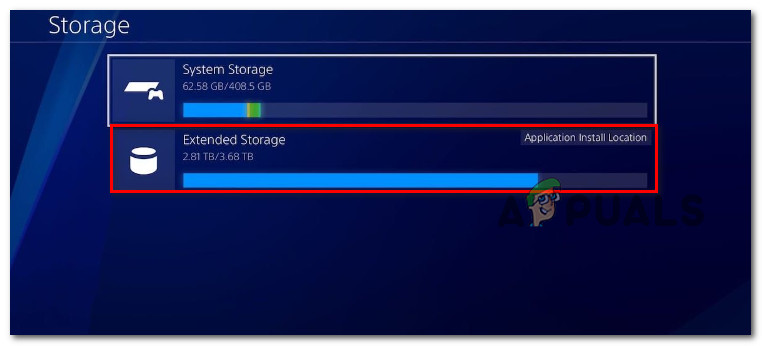
Accessing the Extended Storage menu - Next, from the Applications menu, press Options on your PS4 controller and select Move to System Storage from the context menu that just appeared.
- Wait until the operation is complete, then restart your console and see if the problem is now fixed.
If you’re still experiencing the same NP-44125-6 error, move down to the next method below.
Perform a power cycling procedure
If you’re having trouble joining a VoIP party (regardless of the game you’re playing), the issue is most likely due to conflicting cache data. To resolve this issue, power cycle your console to clear any cached data that may have accumulated between startup attempts.
If you haven’t already, your next step should be to resolve a problem caused by a corrupted temporary file or files. If this situation applies, you should be able to resolve the great majority of difficulties by doing a simple power cycle.
This action will effectively restart your console while also ensuring that any transient data from prior sessions are removed.
Here’s what you need to do:
- Make sure your console is turned on and not in use (not in hibernation mode).
- Next, press and hold the power button (on your console) until the console completely turns off.

Power Cycling the PlayStation 4 - Let go of the power button once the console displays no indications of life and you can no longer hear the fans.
- After that, disconnect the power cable from the outlet and wait a minute to confirm that the power capacitors have been depleted.
- Restore power to your console and restart it normally when this time period has passed.
- After it has rebooted, try repeating the action that was previously causing the NP-44125-6 (The Target Game Intent Type Is Not Allowed) error code to check whether the error code has been resolved.
If the problem is still not fixed, move down to the next method below.
Rebuild the database
In more catastrophic cases, this error code may appear as a result of an underlying problem with your console’s database. You’ll need to restart your console in Safe Mode and rebuild the database to cope with this situation.
This issue, according to some afflicted customers, might also be caused by a damaged PS4 database. Most of the time, such problems are caused by logical flaws, which may be fixed by performing a database rebuild via your console’s recovery menu.
Rebuilding your database will also repair the great majority of licensing discrepancies that could not be handled by restoring your license, in addition to logical problems. It’s more like a thorough cleaning.
However, if you have a severe instance of system file corruption, a database rebuild may have an impact on your personal files.
Important: Only Safe Mode will allow you to restore your database.
Here’s what you need to do to fix the NP-44125-6 error if it’s originating from a corrupted database:
- Hold the power button on your console when it is completely switched on to turn it off conventionally.
- Next, choose Turn Off PS4 from the context menu if the Power Options panel appears.

Turn Off your PS4 console - After that, wait a minute to confirm that your console is completely switched off.
- Then, press and hold the power button until you hear two beeps in a row.
Note: You’ll know you’re going to enter Safe Mode when you hear the second beep. - Release the power button when you hear the second beep.
- You’ll be compelled to connect your DualShock 4 controller with a USB-A cord at the first Safe Mode screen.
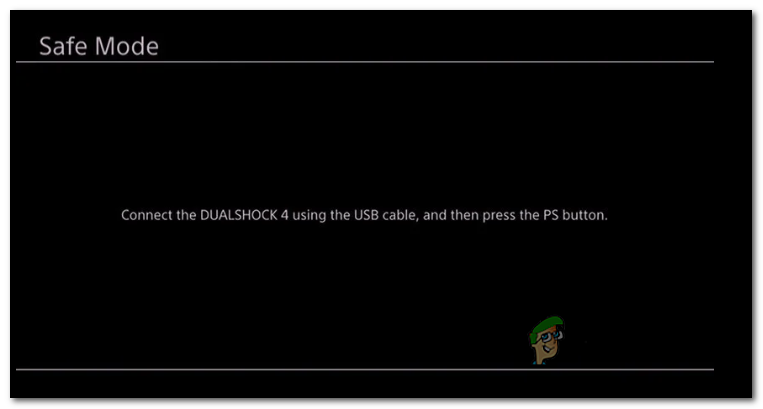
Accessing the Safe Mode screen - After connecting your controller, scroll down through the various options until you find Rebuild Database (Options 5), then hit X to start the process.
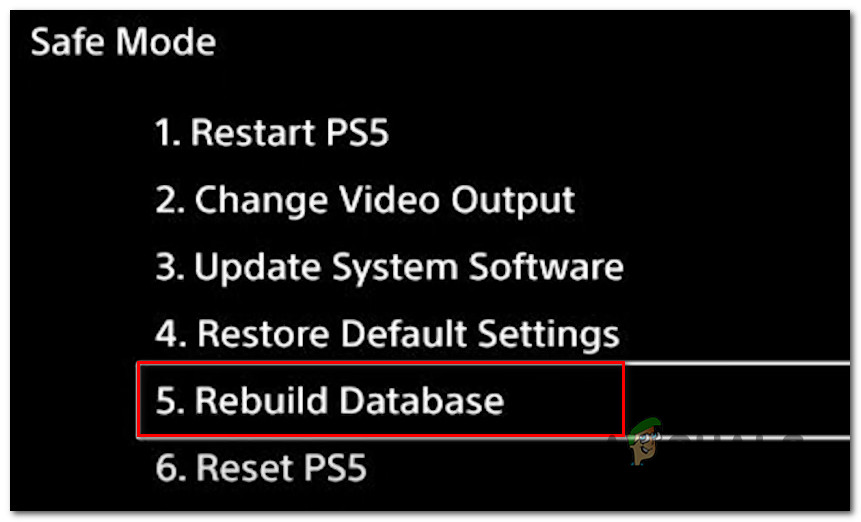
Rebuilding the database on Playstation 4 - Wait till the operation is finished. Keep in mind that, depending on the size of your HDD or SSD, this procedure might take anything from a few minutes to over an hour.
Note: This procedure reorganizes your hard disk to make it easier and faster for your operating system to access and recover files. - After the procedure is finished, reboot your console and retry the activity that caused the NP-44125-6 error to check whether the problem has been addressed.





