How to Fix Error Code 93 (Unable to join party) in Fortnite
Some Fortnite players are encountering the error code 93 whenever they attempt to join an existing party so they can play with their friends. The error code is typically accompanied by the error message ‘Unable to join a party‘. This problem is reported to occur with both the mobile and the regular version of the game.

We’ve investigated this particular issue thoroughly and we found out that there are multiple different causes that might trigger this particular error. Here’s a shortlist of potential culprits:
- Skin glitch – According to a lot of affected users, this problem is often time caused by a glitching inventory skin. Although there isn’t a definitive list with the skin items that cause this, users encountering this problem have reported that they managed to fix this problem by changing the skin prior to retying the connection to a Fortnite party.
- Public party bug – Another popular fix that is often confirmed to resolve this problem is switching the party type from Public to Private before inviting friends once again. If this scenario is applicable, only the party leader can modify the Party Settings in order to fix the problem.
- Glitch with Epic integration – On consoles (Xbox One and Playstation 4), this problem often occurs when users attempt to use a regular invitation to join a game hosted by someone on a PC. In this case, you should be able to avoid the error to
- Server problem – If you burn through to every potential fixing strategy, you should start considering the fact that you might be dealing with a server issue. If this scenario is applicable, all you can do is confirm the server problems and wait for the problem to be fixed.
Method 1: Changing your skin
This might seem like an unlikely fix, but changing the skin before retrying the connection is the most popular fix when it comes to circumventing the error code 93 in Fortnite.
According to some affected users, this is effective because the problem often occurs due to a bug having to do with the current loadout that you’re attempting to join a game with.
Note: This operation is confirmed to work on both the mobile version of the game and the PC & Console battle-royale version.
If you didn’t try this out first, start by logging out of Fortnite first, then log back into the game. Once you’ve done this, visit your Locker, and literally pick any other skin that’s currently available in your inventory.
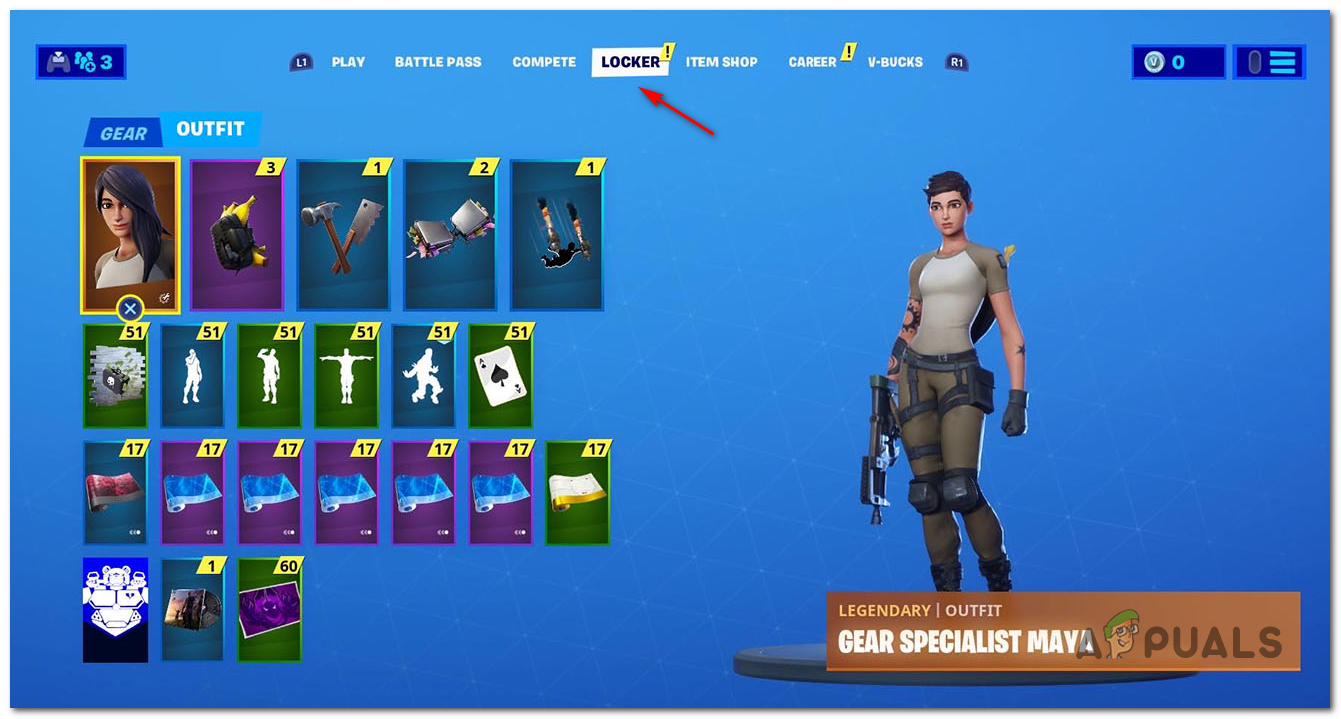
Once you do this, go back to the Solo Queue and attempt to join your friend’s party again. In most cases, this workaround should allow you to avoid the error code 93 in Fortnite.
If the same problem is still occurring, move down to the next potential fix below.
Method 2: Setting the party type to private
Some users encountering the same 93 error code have confirmed that they managed to fix the problem by changing the party privacy to Private before reinviting their friends once again.
However, keep in mind that this change can only be done by the party leader. So if you’re seeing this error when trying to connect to a friend’s party, the only way to fix this problem is to convince your friend to follow the instructions below:
- From the main dashboard of Fortnite, click on the party icon (top-left section of the screen.
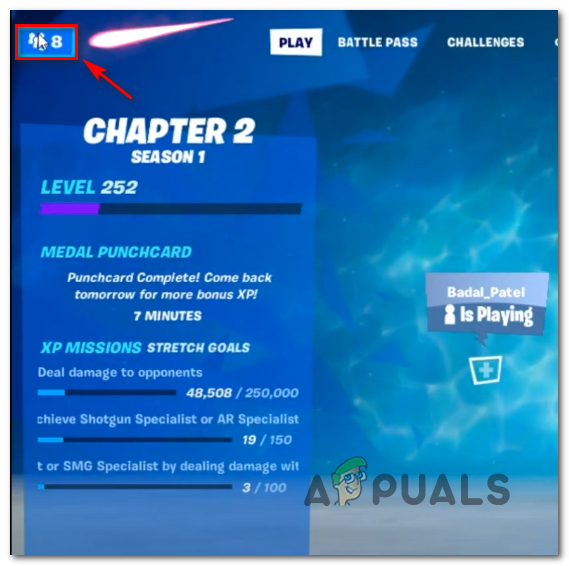
Accessing the Party Screen in Fortnite - Once the party menu pops up, click on the gears icon (settings icon) associated with your account.
- Next, adjust the Party Privacy from Public to Private and save the modification.
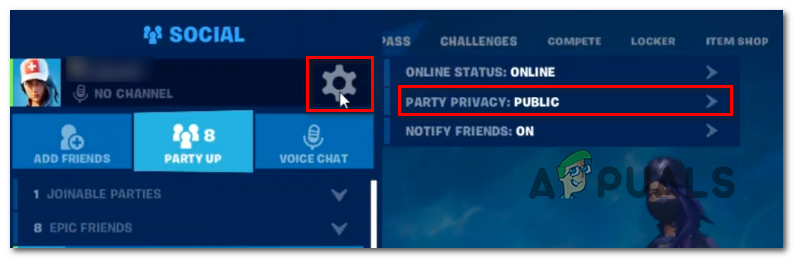
Adjusting the Party Privacy menu - Invite your friends once again and see if the problem is now resolved.
In case the same problem is still appearing, move down to the next potential fix below.
Method 3: Join games through Epic Friends List
If none of the workarounds above have allowed you to fix this problem, there is one workaround that should allow you to bypass the 93 error code in Fortnite if you’re facing this problem while launching Fortnite on a PC using the Epic Launcher.
As it turns out, some affected users have managed to avoid this problem entirely by joining a friend’s party via Epic’s Friends list.
If this scenario is applicable, follow the instructions below to join an ongoing Fortnite Party via Epic Launcher:
- From the main dashboard of Fortnite, press the Party button in the top-left corner of the screen.
- Next, scroll down to Epic Friends list and find the party that your Epic friend is hosting.
- When you manage to locate it, double-click (or press X on Ps4 or A on Xbox One) to join the session.
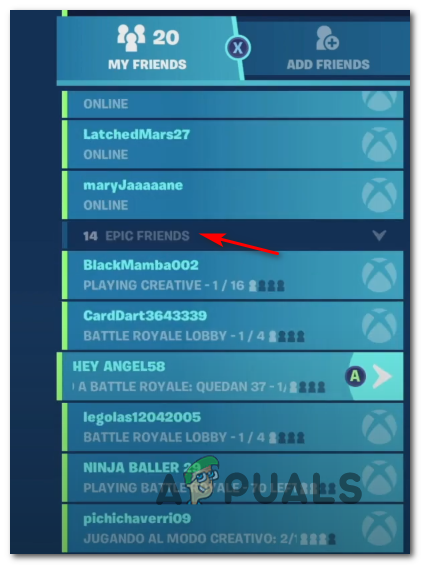
Finding Epic Parties in Fortnite - Confirm, then wait for the joining operation to complete and see if you have successfully managed to avoid the error code.
If you still end up seeing the 93 error code, move down to the next potential fix below.
Method 4: Checking for server issues
If none of the potential fixes above have worked for you, you should seriously start considering a server issue. In the past, issues of this kind were often rooted back to a game server issue or a widespread issue with the Epic Games infrastructure.
If you suspect you’re actually dealing with a server issue, you should start by checking the official Epic Games Public Status page and see if they are currently reporting any server problems.
When you get there, expand the tab associated with Fortnite and see if any subcomponent of the game is currently facing any issues.
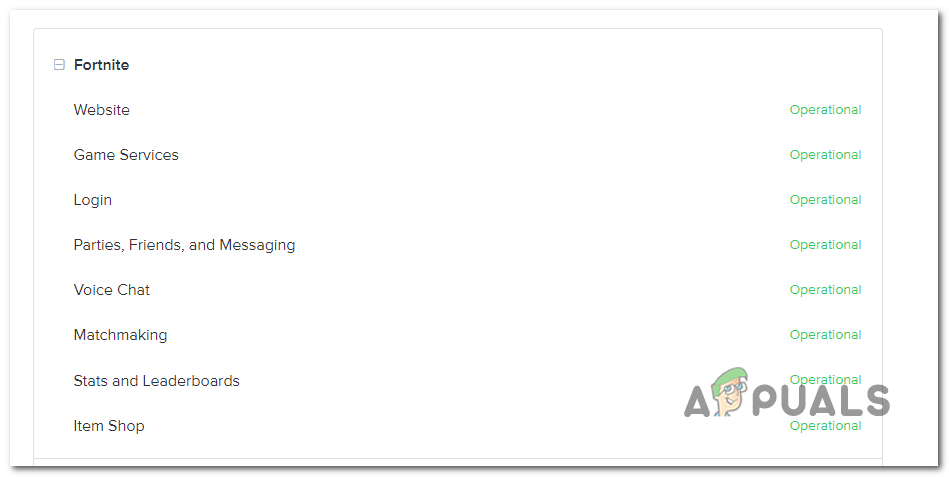
However, even if the official status page doesn’t reflect anything yet, that doesn’t mean a server issue is off the table.
You should also check services like DownDetector and IsTheServiceDown to see if other users are reporting the same problem.
If this investigation has allowed you to reveal an underlying server problem that other Fortnite players are also currently dealing with, there is no fix other than to wait for the problem to be resolved.





