Fix: Roblox Error Code 610
A lot of Roblox players have been reporting getting the Error Code: 610 when trying to start a game in Roblox. Most affected users report that the error will occur regardless of the Roblox game that they try to start. Out of all the most popular errors in Roblox, this one is among the newest error code (it only started occurring in December 2018).
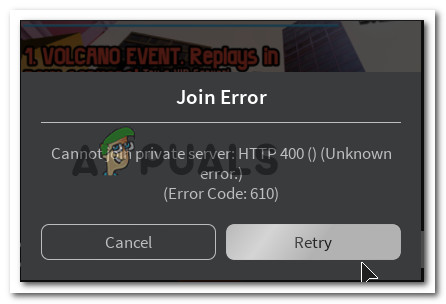
What is causing the Error Code: 610 in Roblox?
We investigated this particular error message by looking at various user reports and the repair strategies that they used to pinpoint and resolve the source of the problem. Most of the information that we’ve been able to gather for this error comes from the official DevForums and a few other credible sources.
Based on what we gathered, there are several common scenarios that will trigger the 610 error code in Roblox:
- Roblox servers are down – This issue might occur if Roblox is currently conducting scheduled maintenance or there are some unplanned problems with their servers. This can be verified quite easily by using a down detector service. If this is the case of the issue, the only viable fix is to just wait for the developers to get their servers back online.
- Account glitch – At the end of 2018, a lot of accounts have been hacked with a pop-up that broke the game for a lot of users. In this case, some solutions that have worked for some people is to either sign out & into the account again or to simply create a new account.
- The web version is under maintenance – As a lot of affected users have discovered, it turns out that the web version of Roblox is much more unstable than the desktop version. If you’re unable to launch any Roblox games from your browser, downloading the desktop version (Windows 10 only) might resolve the issue automatically
- Bad cached DNS – Since some users have managed to resolve the issue by flushing their DNS, we can safely assume that this issue might also occur if your network configuration holds some expired DNS. Using Command prompt to refresh them should resolve the issue in this case.
If you’re currently struggling to resolve this particular error code in Roblox, this article will provide you with a collection of troubleshooting steps. Scroll down below and you’ll find several methods that other users in a similar situation have used to either resolve or at least identify the cause of the error.
If you want to be as efficient as possible, we encourage you to follow the methods below in the order that they are presented in. You should eventually stumble upon a fix that sheds some light on the error code that you’re encountering in Roblox.
Method 1: Verifying if servers are down
One of the first things you should do when you encountering the Error Code: 610 is to verify if the cause of the issue is beyond your control. Based on our investigations, this particular error can also occur if the Roblox servers are down.
This has happened before at the end of 2018 when some hackers managed to make a GUI into some accounts that forced a popup causing the game to crash. The developers behind Roblox has since managed to resolve the issue, but it’s not impossible that some variation of this issue might return.
With this in mind, we encourage you to start troubleshooting this particular error by verifying the status of Roblox’s servers. To do this, access one of the following down detector services and see if other players are having issues with the servers:

In the event that you discover that the source of the problem is a server problem, wait a couple of hours before trying to launch a Roblox game again.
If you find no evidence that the Roblox servers are down but you are still encountering the 610 error code, move down to the next method below.
Method 2: Sign out & in of the account
Most Roblox players that have been struggling to resolve this particular error have finally managed to do it by signing out of their account & from all other sessions before logging in again. Although there’s no official explanation why this method is effective, some affected users speculate that it’s probably because some components get refreshed when the users sign out & back in.
Here’s a quick guide on how to do this:
- Inside Roblox, click the gear icon (Settings) in the top-right corner and click on Logout.
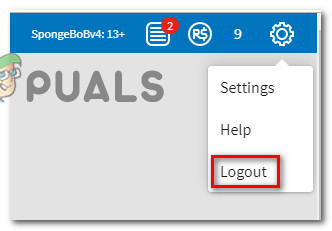
Logging out of Roblox - Refresh the browser page and Log in again with the same account.
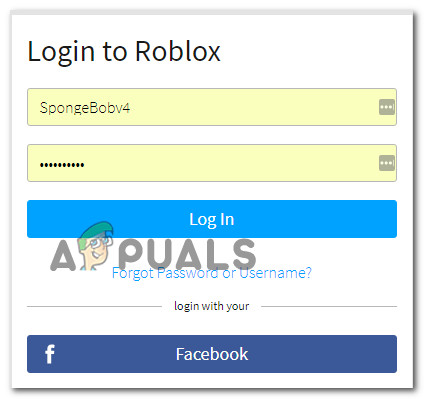
Log In with the same account - Go to the Game tab and launch a game again to see if the issue is still occurring.
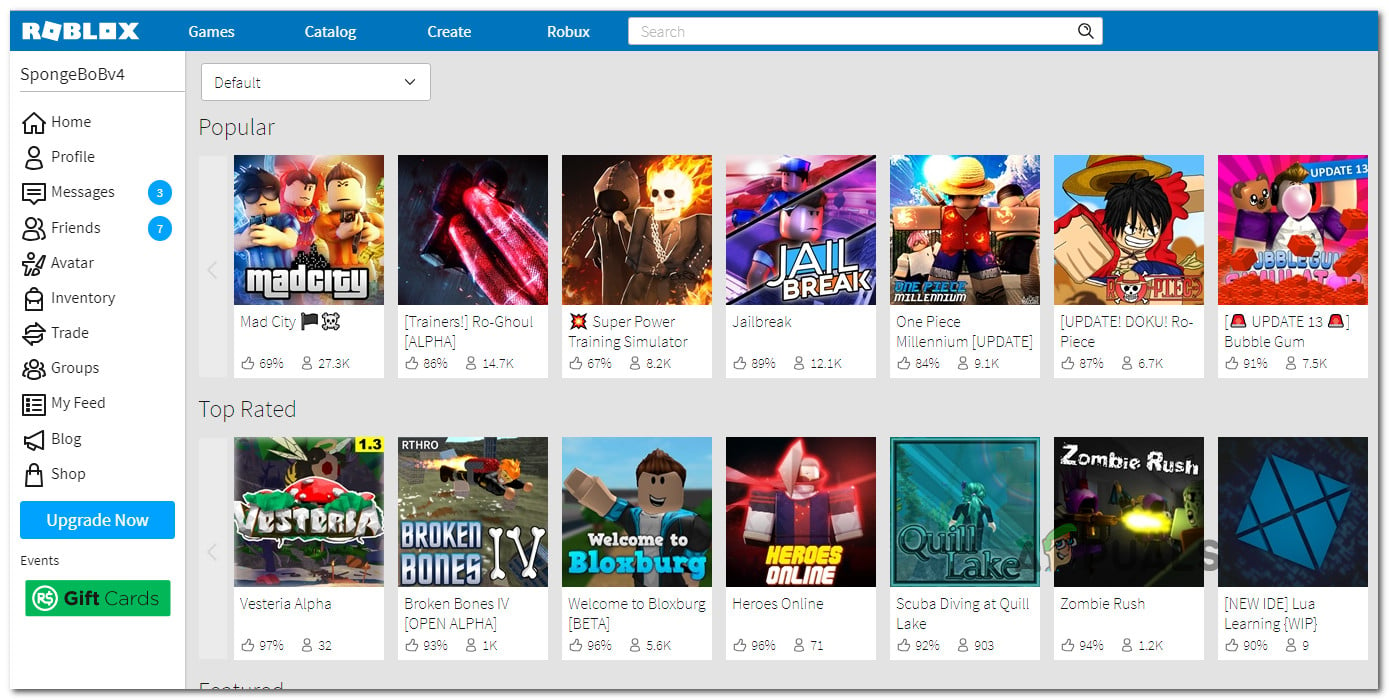
Launching a Game in Roblox If you’re still encountering the 610 error code, move down to the next method below.
Method 3: Downloading Roblox onto your computer (Windows 10 only)
Several Roblox players that have been encountering this particular error message have managed to find a way to bypass the error code. Unfortunately, this procedure is only possible on Windows 10, since it’s the only OS includes a Roblox app that will physically install on your computer.
Most affected users that ended up trying this workaround have reported that the Error Code: 610 was completely eliminated after installing Roblox on their computer. Here’s what you need to do:
- Visit this link (here) and hit the Get button to download Roblox on your computer. Alternatively, open Windows Store and search for “Roblox” to get to a similar window.

Downloading Roblox - Once the download has been completed, you will be taken to a Microsoft Store window. Once you get there, press Play to launch the desktop version of the game.

Launching Roblox - Sign up with your user credentials to log in.
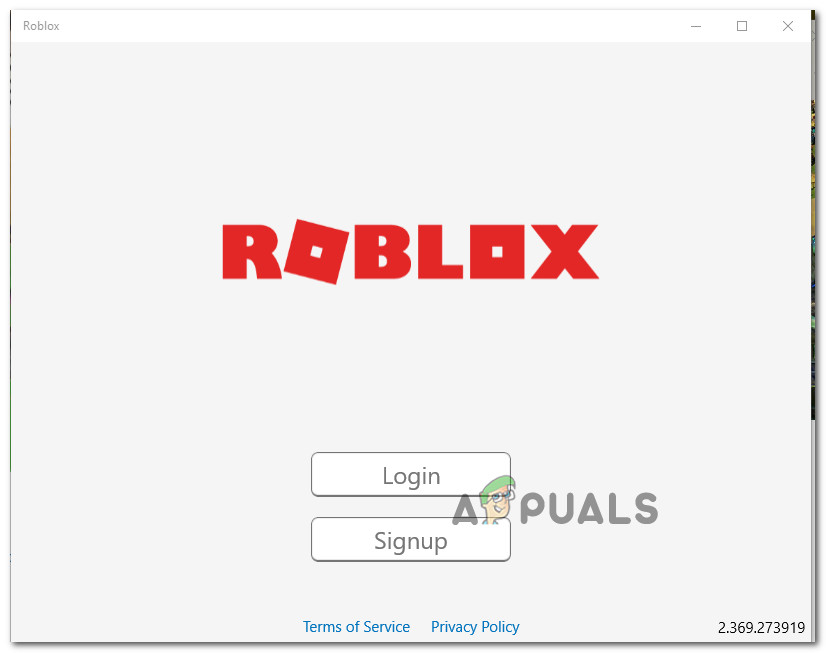
Login with the desktop app - Make your way to the Game tab and launch any mode to see if the issue has been resolved.

Launching a mode inside the desktop app If you’re still encountering the same error code, move down to the next method below.
Method 4: Creating a new account
A couple of affected users have reported that what worked for them is creating a new Roblox account and using that one to launch game modes. We managed to find over a dozen occurrences where affected users have reported that the issue was no longer occurring when they launched the same game mode from a newly created account.
Sure, this is not ideal if you have an old account with a lot of XP and friends, but it can serve as a temporary fix until the issue is resolved entirely by Roblox devs.
Here’s what you need to do:
- Visit this link (here) and click Sign Up.
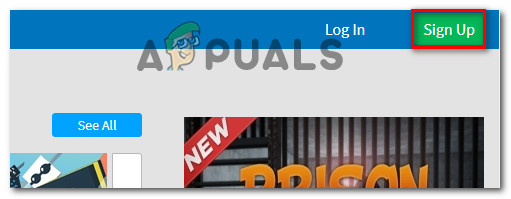
Sign Up to Roblox Note: If you’re already logged in, click the gear icon and choose Log Out.
- Fill up the Signup form with the necessary information and click on Sign Up to register your new account.
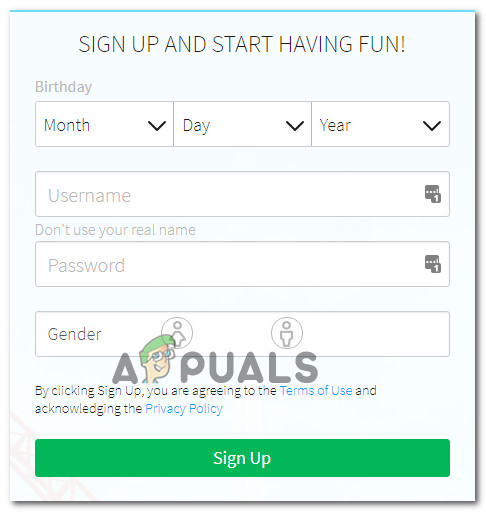
- Log in with your newly created account and launch a game mode to see if the issue is still occurring.
If you’re still encountering this error message, move down to the next method below.
Method 5: Refreshing IP & DNS Configuration
A couple of affected users have reported that they were finally able to play again after using an elevated Command Prompt window to flush any saved DNS addresses. Upon doing this and restarting the web browser, the error 610 was no longer occurring.
Here’s what you need to do:
- Press Windows key + R to open up a Run dialog box. Next, type “cmd” inside the Run box and press Ctrl + Shift + Enter to open up an elevated Command Prompt.

Opening Command Prompt via Run dialog box - Inside the elevated Command Prompt, type the following command and press Enter to remove any saved DNS addresses and refresh the Internet connection:
ipconfig /flushdns
- Once the connection has been restored, close the elevated Command Prompt and restart your web browser. Then, open Roblox again and see if the issue has been resolved.





