How to Fix Roblox “Error code: 523” on PC?
You may experience Roblox error code 523 while joining the game servers on Roblox. The error occurs when you try to join a private server or the offline server that is hosted by one player, and it can also occur for several reasons that are below.
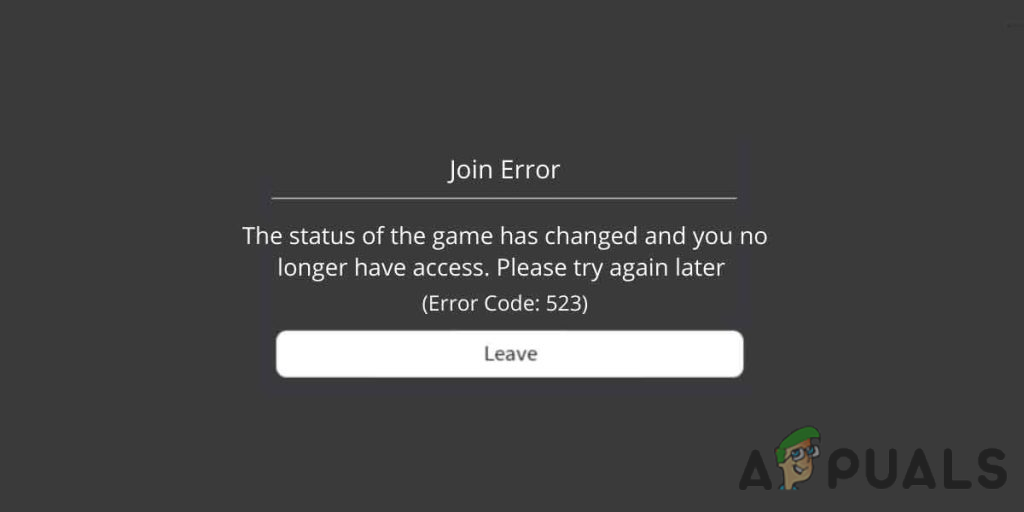
Before we get into it we ensure that you are not joining a private game server because you may be restricted by the app and you are no longer allowed to join private servers.
There are multiple causes for this error to occur, we have listed some of them below:-
- Adblocker- Adblocker can prevent the Roblox loading and it can lead you to error code 523.
- Firewall blocking- The firewall might be interfering in-game and it might be blocking some tasks of the game that manage the network system.
- Unstable internet connection- The unstable internet connection might be a cause for this error to occur. You can check your internet speed on the internet by searching on google.
- Roblox Game in beta version- If you don’t have beta game access then you might face Error code 523 in Roblox.
Check Roblox server Status
These types of errors are usually related to the server-side. There is a chance that the Roblox game servers are down or under maintenance.
Before we make changes in the game make sure to check the server status from the official Roblox community, if the specific game server is down then you have to wait until the server gets stabled.
Restart Your Computer
Before we start fixing the error, we suggest you restart your computer because it will allow resources to reload for eliminating errors that could occur in your system.
Check Your Internet Connection
The Internet plays a big role in online multiplier games. If you want to play an online multiplier game you must have a stable internet connection, because Roblox 523 error is related to the internet connection.
If your internet is stabled and you are still facing the error code 523 then you can use VPN as an alternative solution, although, the VPN protects the user information from the webserver and also gives you a better internet speed. There are several VPN applications available on the internet you can use one of them.
We also recommend Ethernet connection instead of wifi because the ethernet provides a stable connection however the wifi might fail to provide a stable connection as Ethernet because if some of the mobile devices are connected with your wifi then your internet speed might get unstabled on the other hand if you use ethernet you will not face the unresponsive internet connection.
Allow Roblox through Firewall
Windows firewall is developed to protect user data on the internet and monitors the incoming and outgoing traffic based on security rules. Sometimes the firewall could show interference in the games.
To prevent this you must have allowed Roblox in the firewall through the below steps:-
- Open the Run Window by pressing the Windows + R keys together.
- Type Control Panel in the box and press enter.
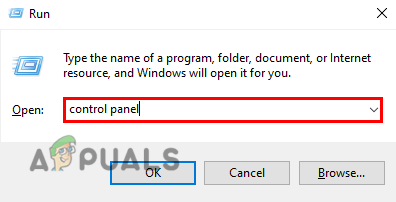
Type Control panel in the Run Window - Click on the View by option menu on the top right to change the icons type into Small icons.
- Locate for Windows Defender Firewall and click on it.
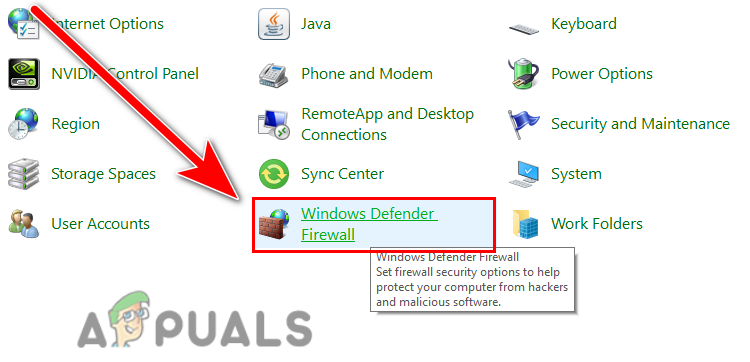
Click on Windows Defender Firewall - Now on the left sidebar, click on Allow app or feature through Windows firewall.
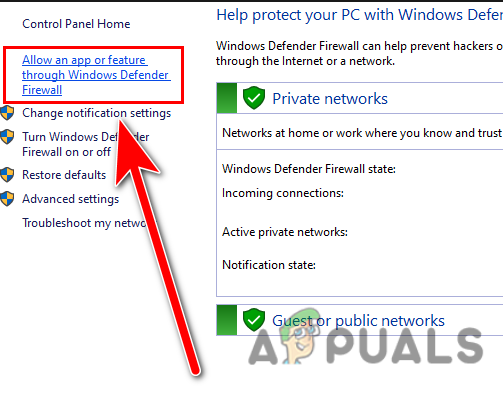
Click on Allow app or feature through Windows firewall. - Click on the Change settings option on the top.
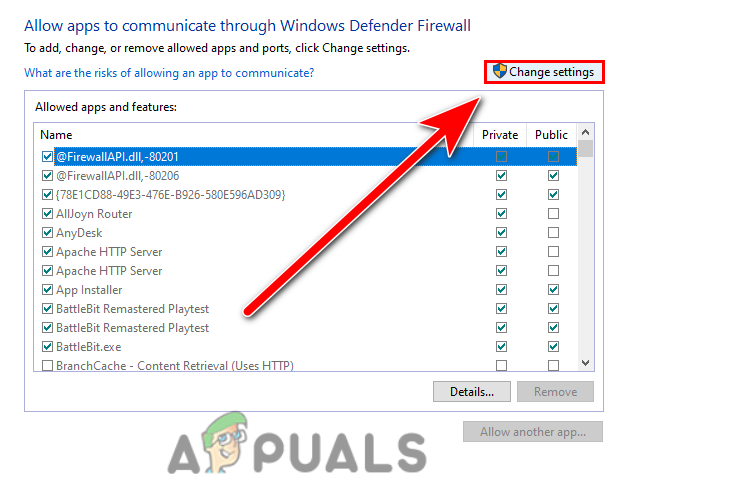
Click on change settings to access the permission - Then, find the Roblox and click on it to checkmark.
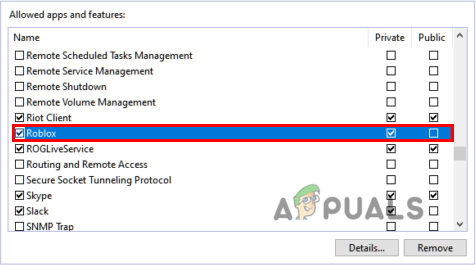
Click on Roblox for allowing the Roblox in Firewall - If you are unable to find the Roblox then click on Allow another app.
- Click on Browse and select the location where the Roblox has been installed, by default it is located in C:/Program Files.
- Once you selected Roblox, click on Ok to apply the settings and restart your computer.
Remove Adblocker
Adblocker is an extension that allows users to avoid ads in a web browser, it is a resource that blocks the advertisement from the website in a web browser.
Adblocker could prevent you from playing Roblox in a web browser, make sure to disable the ad blocker before playing Roblox.
Follow the steps to disable the ad blocker:-
- Click on the three dots on the top right,
- Hover your mouse on More tools then Click on Extensions to view all the Installed Extensions.
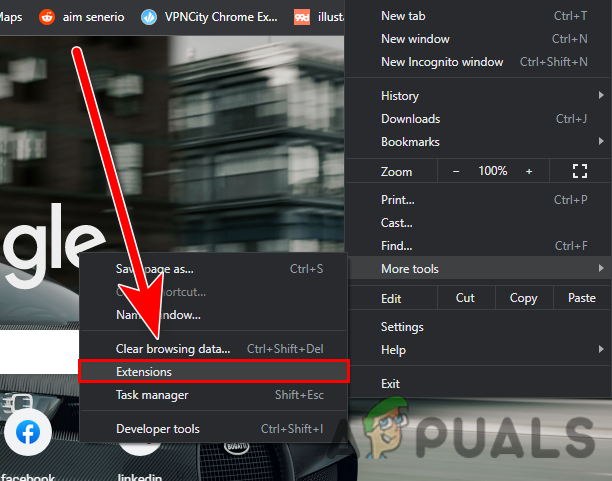
Click on Extensions to view all the Installed Extensions - Here disable the adblocking extensions by toggling the button.
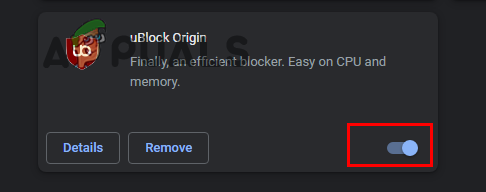
Disable the adblocker by clicking on the toggle button
Reset Your Browser
The error code 523 can appears when the web browser is unreachable to connect with the webserver for that reason you can reset your browser, resetting the browser might fix the error code 523 error in Roblox.
Follow the steps to reset your browser:-
- Click on three dots on the top right of the screen.
- Click on settings to view the chrome settings.
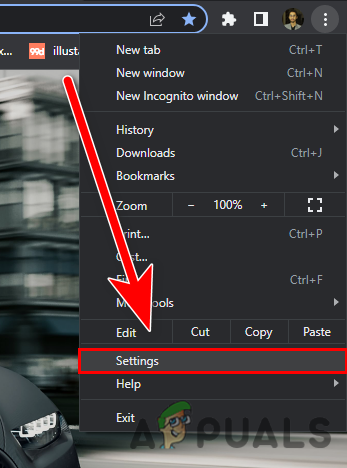
Click on the settings to view the settings - Go to the Advanced menu on the left sidebar.
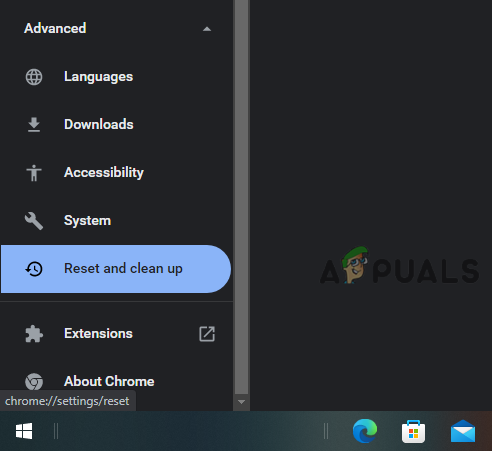
Click on the Reset and clean up tab - Click on Reset and clean up then click on Restore settings to their original defaults to reset the settings.
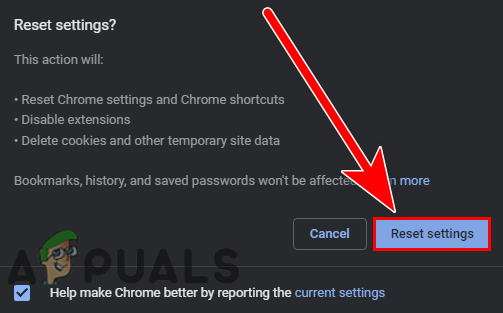
Click on the Reset settings to reset the settings
Delete Log Files
The log files stores configuration data of the game, usually clearing the log files resolves errors regarding server-side and authentication. Log files also store the event data such as errors, transactions and intrusions of the program.
Follow the steps to clear log files:-
- Press Windows + R keys together to open the Run Window.
- Type AppData in the box and press enter.
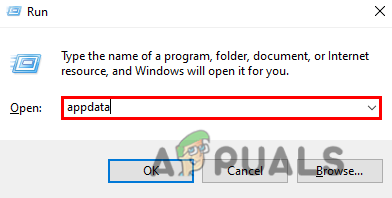
Type AppData in the Run Window - Navigate to the Local folder.
- Find the Roblox folder, and navigate into it.
- Here you should see the logs folder, open it.
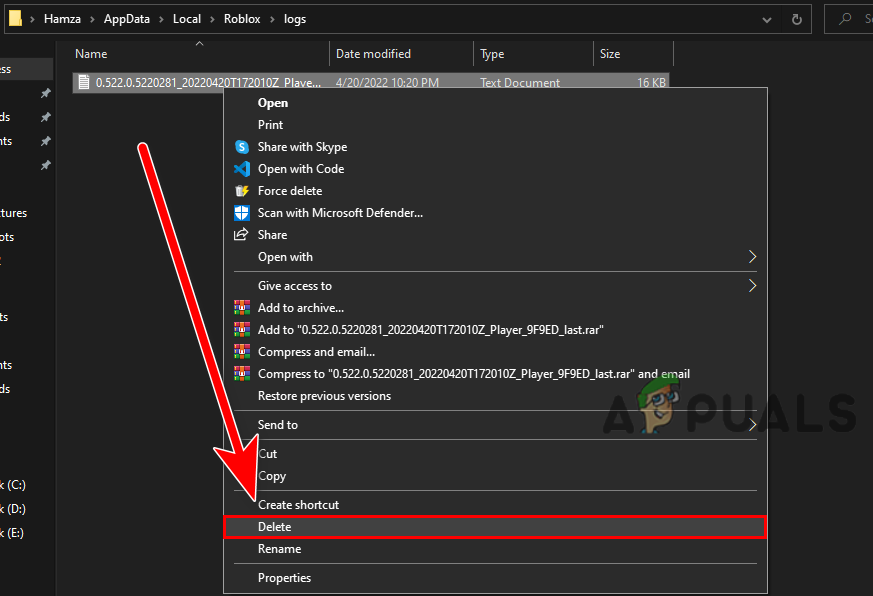
Delete all the log files here - Delete all the files here, once done open the game and check if the error persists.
Clear Cache files ( Mobile )
Cache files contain temporary data of the game or application. If the cache files get corrupted, you might experience errors in the games so it is best to keep clear the cache files for preventing the errors.
Here is how you can clear cache files of Roblox:-
- Go to settings and then Apps.
- Here find the Roblox game and then tap on it to view the options.
- Tap the Clear cache button to delete all the temporary files.
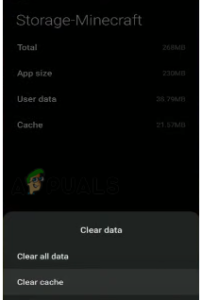
Tap the clear cache button to delete all the temporary files
Contact Roblox Support
If the error is not related to your internet connection and your internet connection is good enough to run the Roblox game. or if the Roblox game server is not down, in that case, go to the Roblox support and tell them to fix your issue.
Reinstall Roblox
If all the above methods did not work then the problem might be related to the Roblox game files. You can apply this method as the last option if all methods failed to fix the error code 523.
Follow the steps to reinstall the Roblox:-
- Press Windows + R keys to open the Run Window.
- Type appwiz.cpl and press enter.
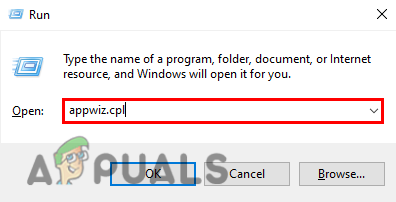
Type appwiz.cpl in the Run Window - Find and select the Roblox game then click on the Uninstall option that is on the top.
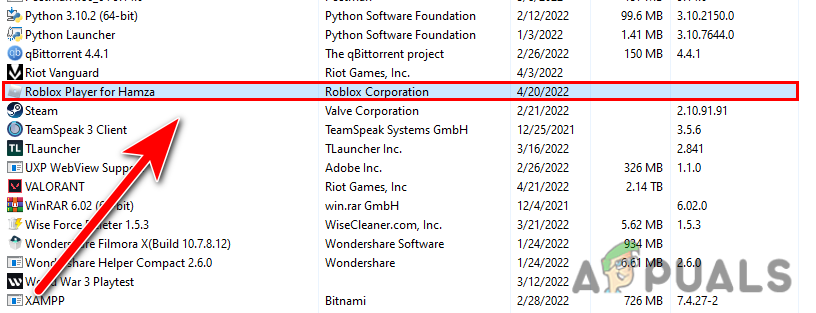
Uninstall Roblox from the control panel - Download the Roblox from the official website.
- Once the installation is finished, check if the error persists.
If you are stuck while applying the given solution, you can ask in the comments.





