How to Fix Download “Error Code: 47” in COD Warzone?
Many of the Call of Duty players reported encountering an error code 47 on the Warzone game. The error is also reported on other Call of Duty games like Modern Warfare, etc. Nearly all the game-supported platforms are affected but the main chunk belongs to PlayStations, especially PS4. In some instances, the error started to occur after a Warzone update. Usually, the following type of Download Failed error may be shown (sometimes with a SPAN error):
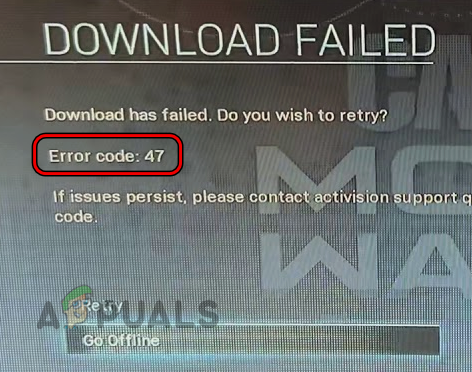
The following factors can be considered as the main cause of error 47 on Warzone:
- Corrupt Cache of the Console or System: If the cache of the console, system, or game is corrupt, then Warzone’s inability to retrieve data from the cache may cause the error 47.
- Corrupt Saved Data or Reserved Space of the Game: If the game’s saved data (on a PS4) or reserved space (on an Xbox) are corrupt, then the game’s failure to access these may result in the Warzone error code 47.
- Interference from the Security Product on a PC: A PC user may encounter error code 47 on Warzone if the system’s antivirus is hindering the game’s communication with its servers as the inability of the user machine (or server) to process the game’s data packets may result in the error at hand.
- Corrupt Warzone Installation: If the game’s installation itself has become corrupt (e.g., a partially applied Warzone update), then that could be the root cause of the Warzone’s error under discussion.
Clear Cache of the Console or System
If the device, system, or game cache is corrupt, then the game may cause error 47 on Warzone as the game may fail to load the essential data from the cache. In this case, clearing the cache may solve the problem. For illustration, we will discuss the process of clearing the cache of a PS4 and Windows PC.
Clear Cache of a PS4
- Press the PlayStation button on the PS4 controller and select Turn off PS4.
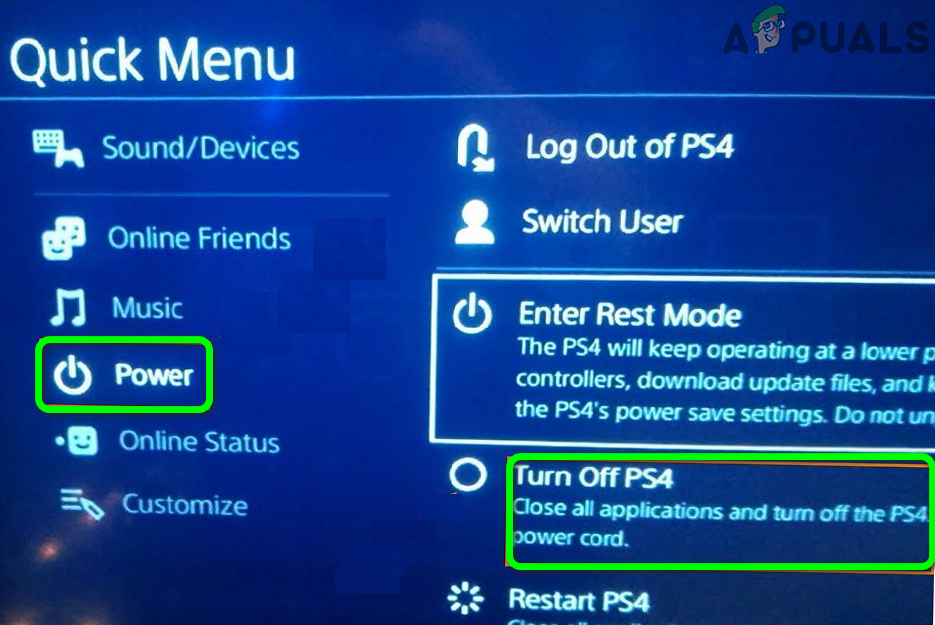
Turn Off PS4 - Once the PS4’s power light stops blinking, unplug the PS4’s power cable and wait for at least 30 seconds.

Unplug the Power Cable of the PS4. - Now plug back the power cable to the PS4 and power on the console.
- Once the PlayStation is powered on, launch Warzone and check if it is clear of error 47.
Delete Warzone Cache Files from a Windows PC
- Exit the Warzone game and close the Battle.net launcher. Make sure to end the Warzone-related processes in the system’s Task Manager.
- Then right-click on Windows and open File Explorer.
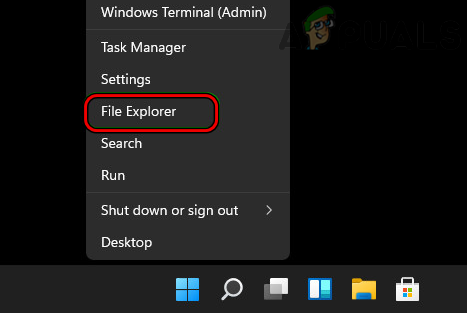
Open File Explorer from the Quick Access Menu - Now navigate to the Modern Warfare section of the installation directory of Warzone and open the Data folder.
- Now double-click on the Main folder and delete the following files:
data0.dcache data1.dcache toc0.dcache toc1.dcache
- Then launch Warzone and check if it is working fine.
- If not, exit the game and its launcher.
- Then delete all the cache (with dcache extension) files in the Main folder of Warzone and launch the game to check if it clears the error at hand.
Delete the Saved Data of the Warzone on a PS4
Warzone may show the error code 47 on a PS4 if the saved data of the game is corrupt as the game fails to load/access the saved data on the console. In this case, deleting the saved data of the PS4 may clear the error. Before moving on, make sure to back up the Warzone’s saved data to the cloud or local storage.
- Launch the PS4 Settings and select Application Saved Data Management.
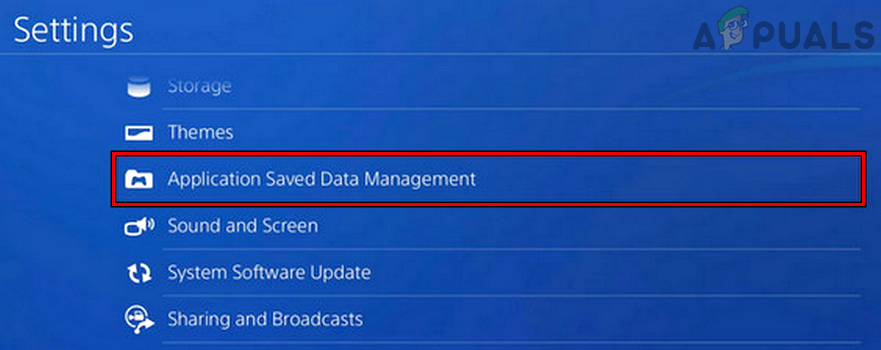
Open Application Saved Data Management on a PS4 - Now highlight Warzone and press the Options key on the controller.
- Then select Delete and afterward, restart the console.
- Upon restart, launch Warzone and check if its error 47 is cleared.
Clear Reserved Space of Warzone on an Xbox Console
To store the game’s updates and other contents, Xbox uses reserved space on its HDD. If the updates or any other contents held in the reserved space of Warzone is corrupt, then that may result in error 47. Here, clearing the reserved space of the Warzone on Xbox may solve the problem.
- Open the Xbox games menu and select Warzone.
- Now open its Options and select Manage Game & Add–ons.
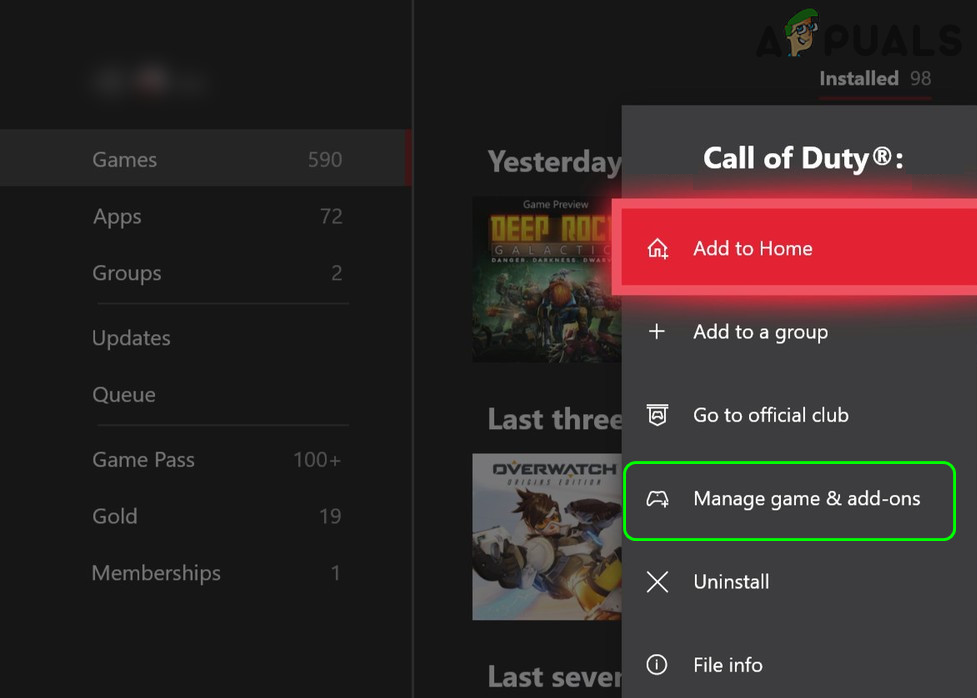
Open Manage Game & Add-ons of Warzone on Xbox - Then open Saved Data and select Clear Reserved Space.
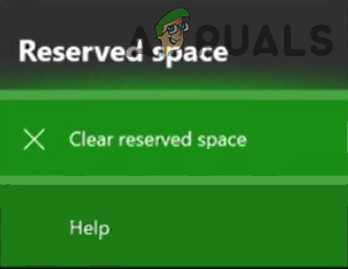
Clear Reserved Space of Warzone - Now restart the console and upon restart, launch Warzone to check if it is working fine.
- If that fails, check if changing the console’s power mode to Energy Save solves the problem.
Disable or Uninstall the Security Product of a PC
If the system’s security application (like an antivirus) is hindering the Warzone’s access to a system resource essential for the game’s operation, then that may result in the error 47. In this context, disabling or uninstalling the system’s security product may clear the Warzone error under discussion. Segurazo antivirus is a reported application to cause the issue at hand.
Warning:
Proceed at your own risk as disabling or uninstalling the system’s security product can be risky at times and can expose the system, data, and network to threats.
- Expand the system’s tray and right-click on the system’s security application.
- Now select Pause Protection and then confirm to disable the security product.
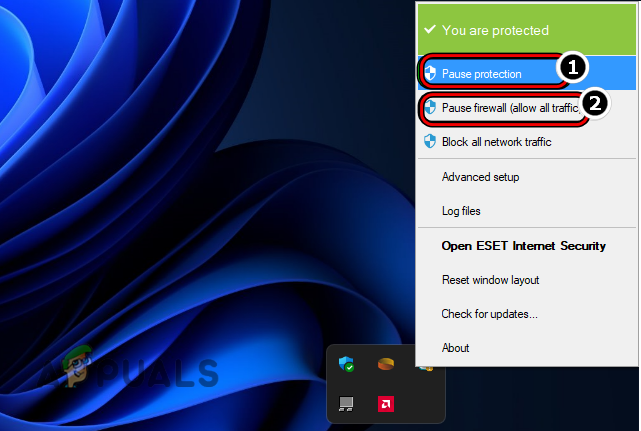
Pause ESET Protection and Firewall - Again, right-click on the system’s security application in the system’s tray and select Pause Firewall.
- Then confirm to disable the firewall and afterward, launch Warzone to check if it is clear of the error 47.
- If not, right-click Windows and select Apps & Features.
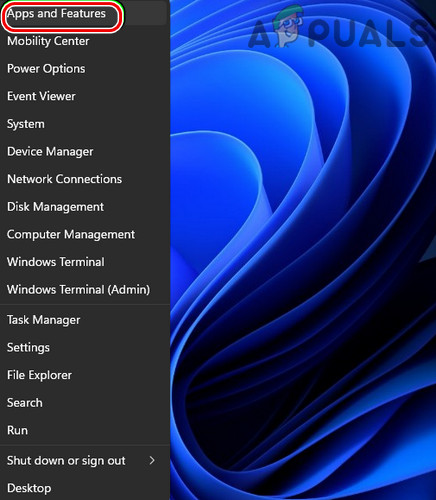
Open Apps & Features - Now expand the Options of the security product (like Segurazo antivirus) and click on Uninstall.
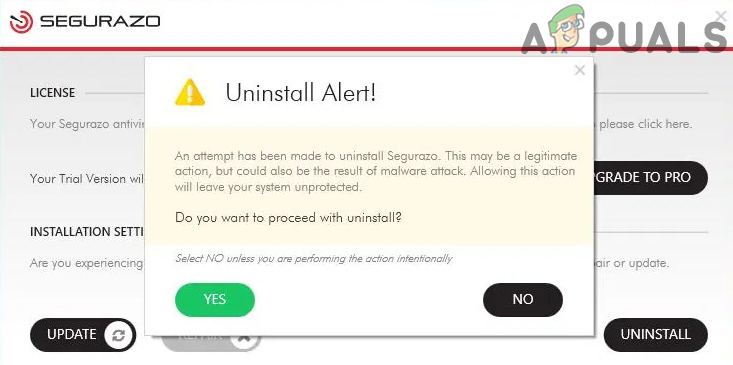
Uninstall Segurazo - Then confirm to uninstall the security product and follow the prompts to uninstall the security software. Some of the users may have to use Malwarebytes to remove Segurazo antivirus.
- Once done, restart the system, and upon restart, launch Warzone to check if it is operating fine.
Reinstall the COD Warzone Game
If the game’s installation is corrupt (due to a partially applied game update), then that might be the reason for the error code 47 on Warzone as the essential game modules could not load into the console or system memory. In this scenario, reinstalling the Call of Duty Warzone (which may cost hours and data) may clear the error at hand. For elucidation, we will discuss the process for a PS4.
- Launch the Games menu of the PS4 and select the COD Warzone.
- Now open its Options and select Delete or Uninstall.
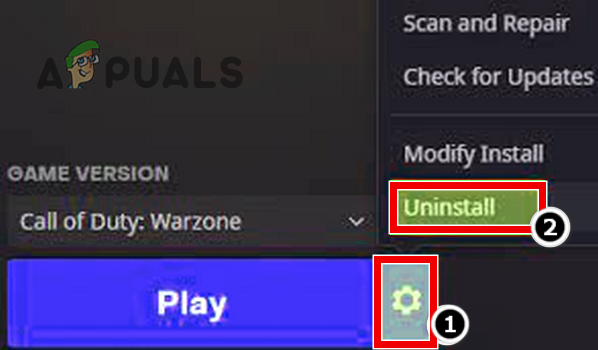
Uninstall Call of Duty Warzone - Then confirm to remove the COD Warzone and once done, restart the console.
- Upon restart, reinstall the Warzone game and hopefully, it will be clear of the error 47.





