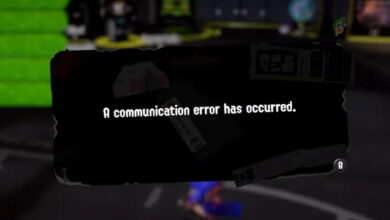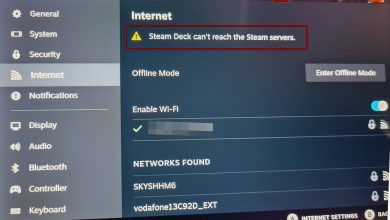How to Fix “Error Code 2124-5210” on Nintendo Switch?
Many users reported facing the error code 2124-5210 on different games like Minecraft and Pokemon on their Nintendo Switches. The error occurred when launching the game or during a game action (like sharing or receiving online). Usually, the following type of error message is displayed:
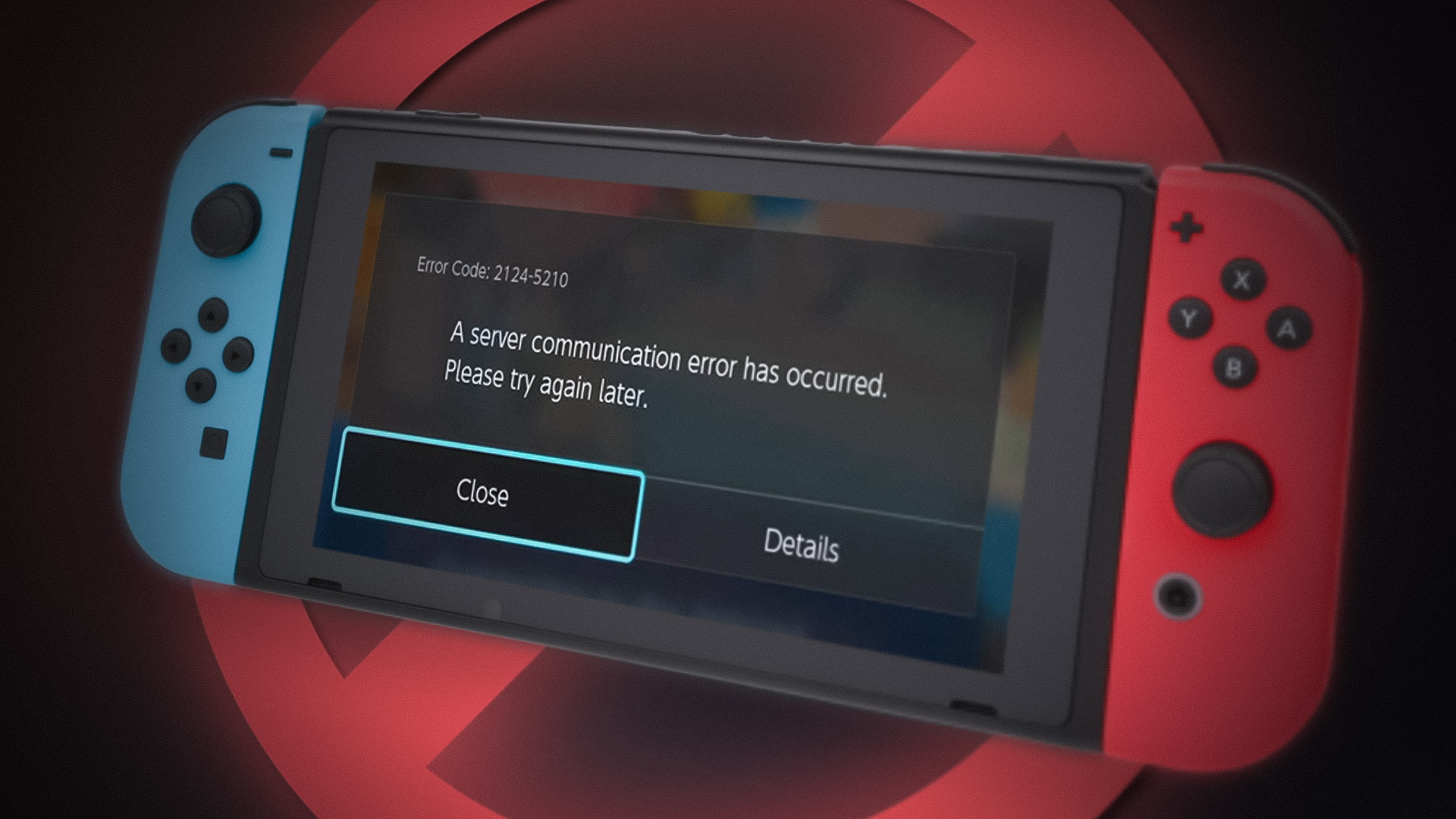
The error code 2124-5210 means that the Switch or the game is failing to communicate with its online servers. The following factors can be considered as the main for the error code 2124-5210:
- Nintendo Servers’ Outage: The primary cause in most cases of the error code 2124-5210 is reported to be Nintendo servers’ outage.
- Communication Glitch: A temporary communication glitch of the Switch or router may not let a game (like Pokemon) access its related online services, which can result in the error at hand.
- ISP Restrictions: If the ISP of your network connection is hindering the Switch’s traffic in a way that makes the data packets between the server and Nintendo Switch non-authenticated, then that may result in error 2124-5210.
- Corrupt Firmware of the Nintendo Switch: You may encounter the error code 2124-5210 on a Nintendo Switch if its firmware is corrupt as many of the modules may fail to perform the designated tasks.
Restart the Switch and Router
A temporary communication glitch between the Switch and its servers may cause the error message. Here, restarting the Switch and router may solve the problem. But before that, make sure the Nintendo servers are up and running.
- Press and hold the power button of the Nintendo Console.
- Once the Power Options are shown, click on Turn off, and afterward, power off the router (or any other networking gadgets like a Wi-Fi extender, etc. ).
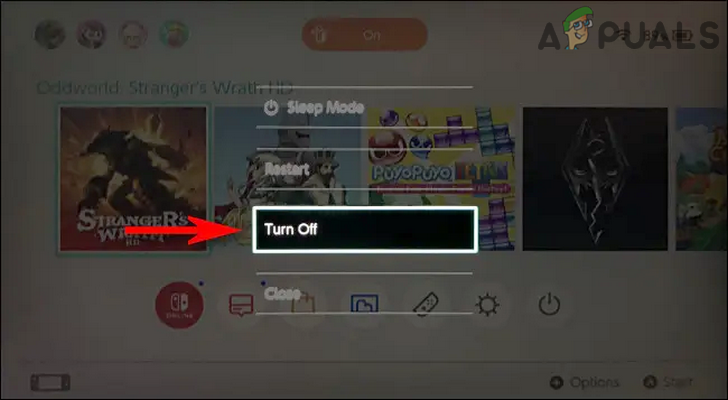
Turn Off the Nintendo Switch - Now unplug the power cord of the router and wait for 5 minutes.

Unplug Router from the Power Source - Then plug back the router’s power cable and power it on.
- Once the router’s lights are stabilized, power on the Switch and check if it is clear of error 2124-5210.
If the issue persists and is occurring with Pokemon, check if doing the global room from the basement of a Pokemon Center clears the error 2124-5210.
Readd the Wi-Fi Connection to the Nintendo Switch
A temporary glitch in the communication modules of Nintendo’s Switch may result in the error code 2124-5210. In such a case, re-adding the Wi-Fi connection (after removing it) of the Nintendo Switch may solve the problem.
- Open the Switch’s System Settings and head to the Internet tab.
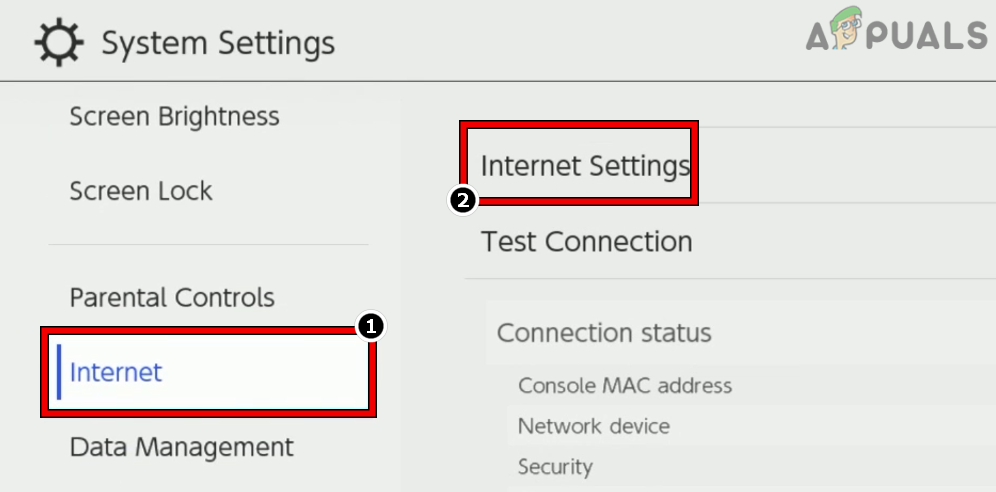
Open Internet Settings of the Nintendo Switch - Now open Internet Settings and select Wi-Fi or Ethernet (if in use).
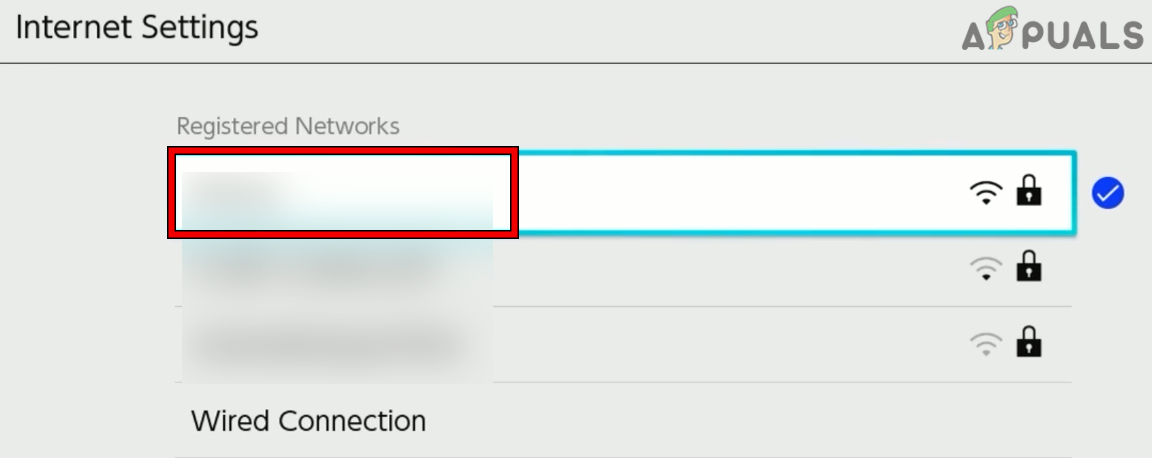
Select the Network in the Internet Settings of the Nintendo Switch - Then click on Delete Settings to delete the connection. For WPA-security connections, you may open Advanced Setup and remove the related file.
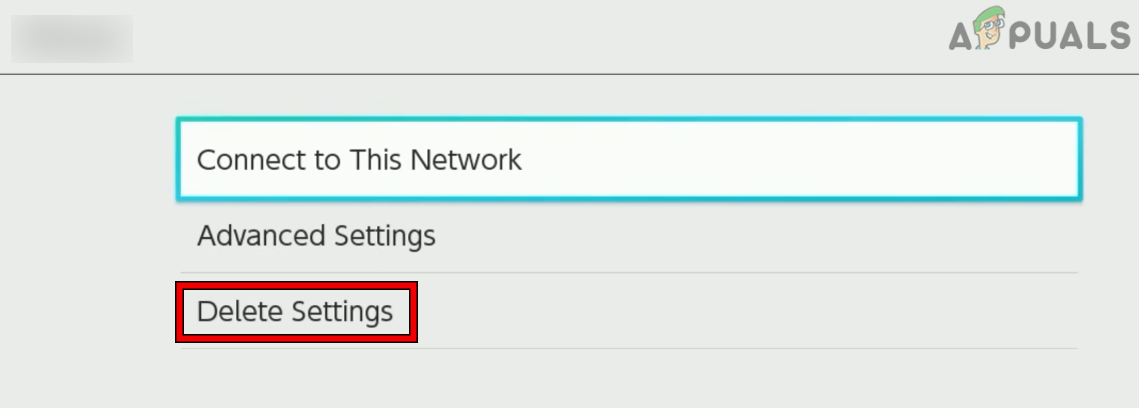
Delete the Settings of the Network in the Nintendo Switch - Now confirm to Delete the connection settings and restart the console with the networking equipment.
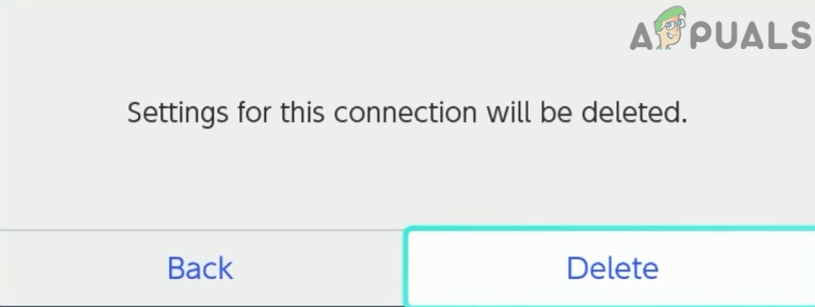
Confirm to Delete the Network Settings of the Nintendo Switch - Upon restart, add back the Wi-Fi connection to the console and check if the Switch is clear of the error 2124-5210.
- If that fails, check if the error gets cleared by connecting the Switch to another network (like a phone’s hotspot). Do not forget to perform the Switch’s connectivity test after connecting to another network.
Change DNS of the Nintendo Switch
You may encounter the error code if the DNS of the network is failing to translate the Nintendo servers’ addresses due to which the connection between the Switch and its servers may fail. In this context, changing the Switch’s DNS may clear the error.
- Open the System Settings of your Switch and steer to its Internet tab.
- Now open Internet Settings and select the network in use (e.g., Wi-Fi).
- Now select Change Settings and click on Manual.
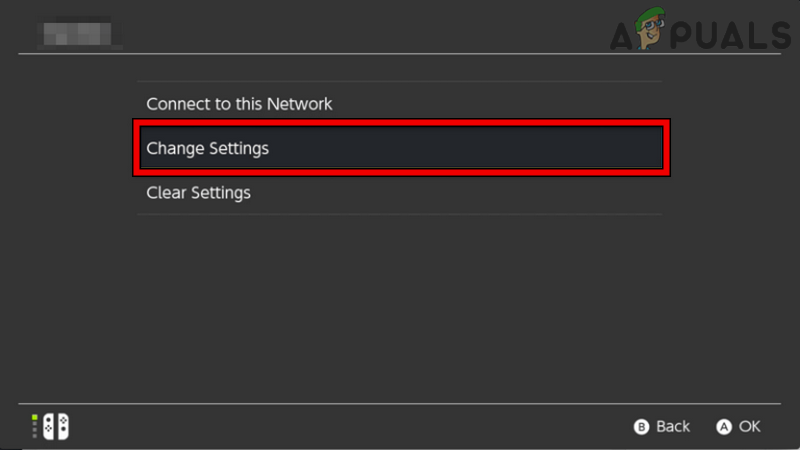
Change Settings of the Network in the Nintendo Switch - Then set the DNS values as per the following (or any other public DNS of your choice):
Primary DNS: 8.8.8.8 Secondary DNS: 8.8.4.4
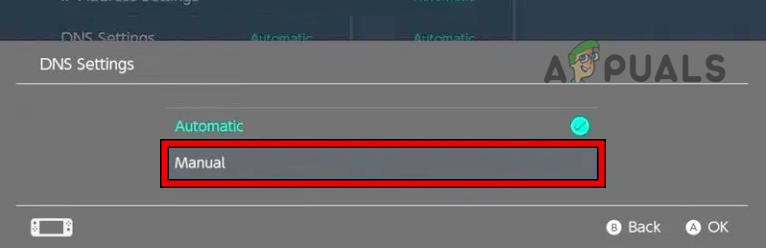
Select Manual in the DNS Settings of the Nintendo Switch - Now Save the changes and afterward, restart the Switch.
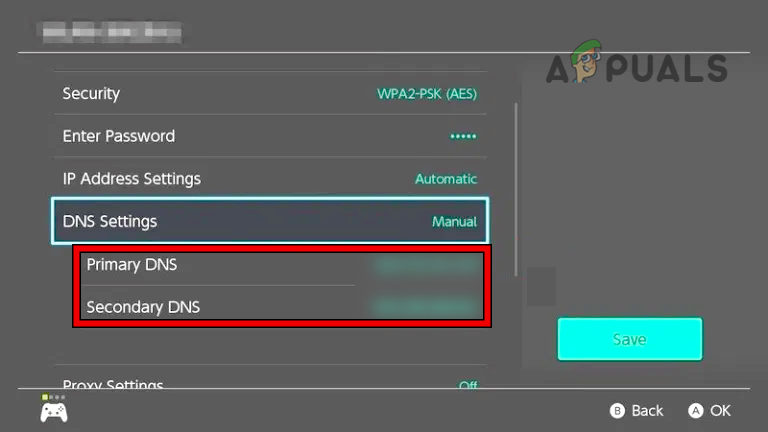
Change the Primary and Secondary DNS Servers of the Nintendo Switch - Upon restart, check if the Switch’s error 2124-5210 is cleared.
Reset the Nintendo Switch to the Factory Defaults
You may encounter the issue if the firmware of the Nintendo Switch is corrupt as the modules may fail to perform their required tasks. In this context, resetting the Switch to its factory defaults may clear the error under discussion. We strongly iterate to check if the Nintendo services are up and running. If there is no Nintendo service outage, then you may proceed with the reset option after backing up the Switch’s data.
- Firstly, power off the Switch and remove its SD card, otherwise, the card’s data may also be wiped.

Remove the SD Card from the Nintendo Switch - Open the System Settings of the Nintendo Console and steer to its System tab.
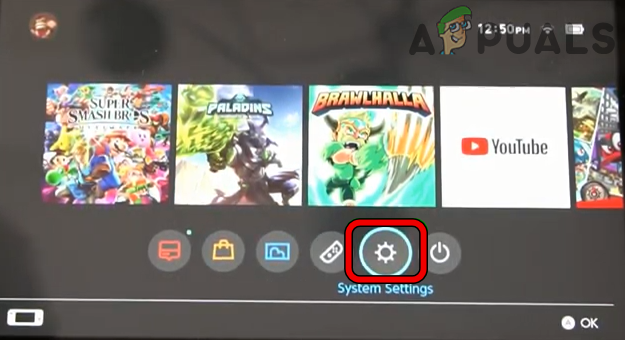
Open System Settings of Nintendo Switch - Now select Formatting Options and if asked to, enter the parental control PIN.
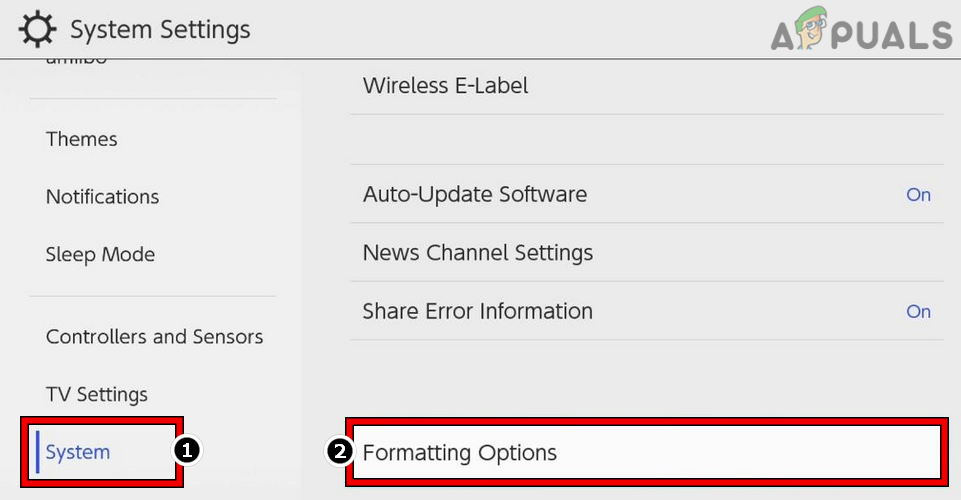
Open Formatting Options of the Nintendo Switch - Then select Initialize Console and click on Next.
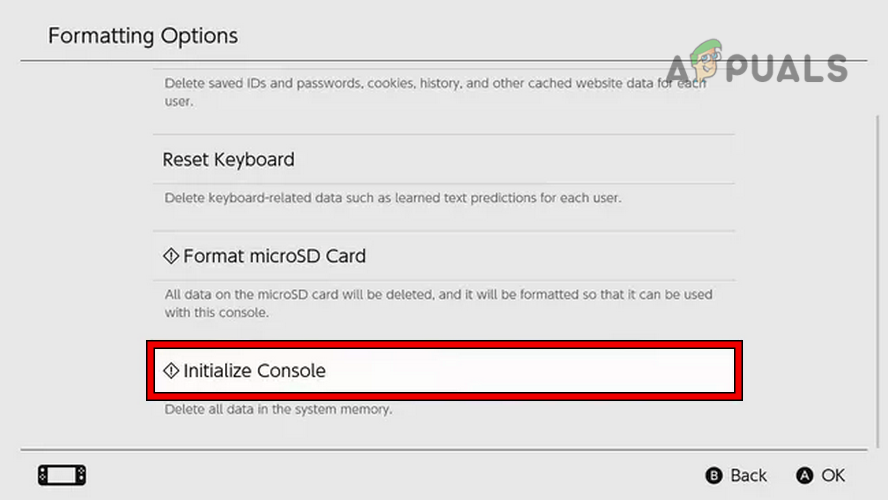
Click on Initialize Console of the Nintendo Switch - Now select Restore Factory Settings and wait till the reset process of the Switch completes. For a newer Nintendo Console, it may reset in around 5 minutes.
- Once done, set up the Nintendo Switch as per your requirements, and hopefully, the Nintendo Switch error 2124-5210 will be cleared.