How to Fix “Error Code 0xc000001d” in Starfield?
Starfield Won't Launch? Here's How To Fix Error Code 0xc000001d EASILY!
The error code 0xc000001d in Starfield occurs when you are launching the game. In most cases, this happens when the AVX instructions set is not enabled on your CPU, due to your BIOS configuration. This instruction set is related to the x86 architecture of both Intel and AMD CPUs.
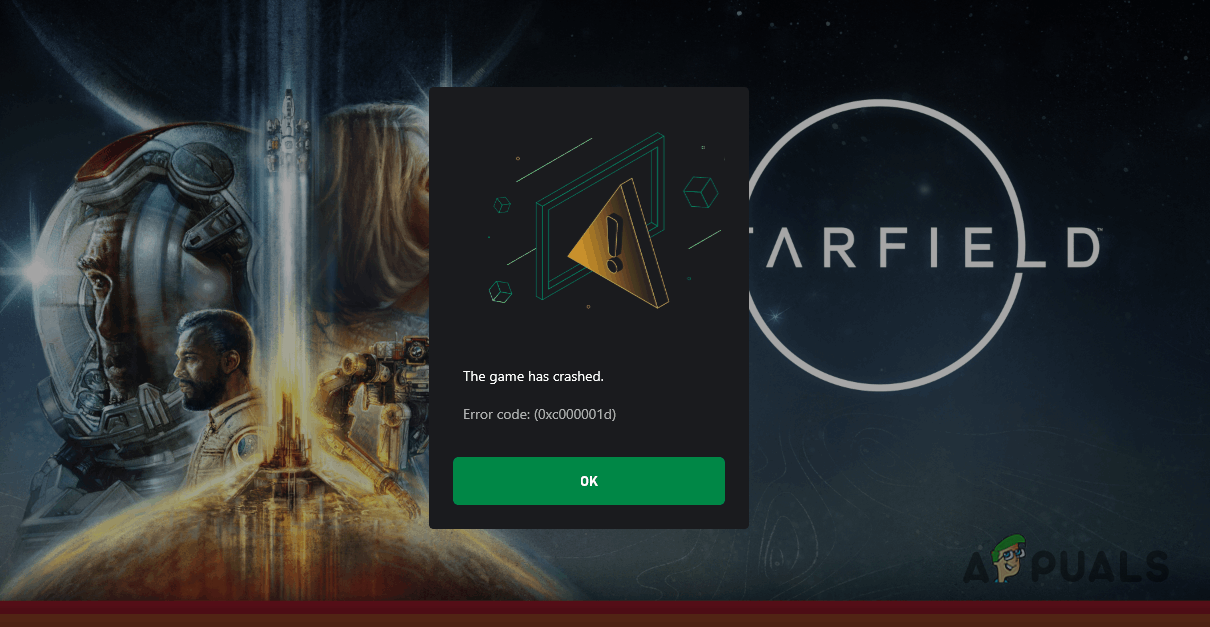
To resolve the issue, you will have to enable the instruction set on your processor. There are two ways you can do this. One is to use the BIOS configuration menu and manually enable the AVX instruction set. Alternatively, you can also use the Windows command prompt and enable AVX via a simple command.
We will use this article to guide you through the process of resolving the error 0xc000001d in Starfield, so just follow through.
1. Enable AVX Instructions
The 0xc000001d error code occurs when the game process tries to run an illegal instruction on your computer. This can essentially mean two things. First, your CPU does not support the required instructions set to run the game or put simply, you do not meet the minimum system requirements to play Starfield on your computer.
Second, the instruction set required by the game to operate correctly is not enabled on your processor even though it supports it. The latter is what usually causes the error code in question. The instruction set in question is AVX or Advanced Vector Extensions which acts as an extension to the instruction set architecture for processors from Intel and AMD.
These additional instructions allow the programs that require it to perform more demanding operations and functions on your computer. With that said, you can overcome the error code by simply enabling the AVX instructions on your processor.
If you wish, you can use the BIOS configuration to enable the AVX instructions. However, that is a much longer process in terms of time taken, as you can easily do the same via a simple command in the command prompt.
To check if AVX is enabled on your processor already, you can use the HWiNFO utility on your computer. If the instruction set is enabled, you will find it under the Features section in green colour. Use the below picture as a reference.
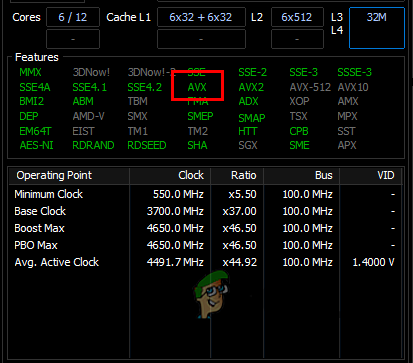
In case AVX is not enabled, use the instructions below to enable it via the command prompt:
- First, open the Start Menu and type in the command prompt. Click the Run as administrator option.
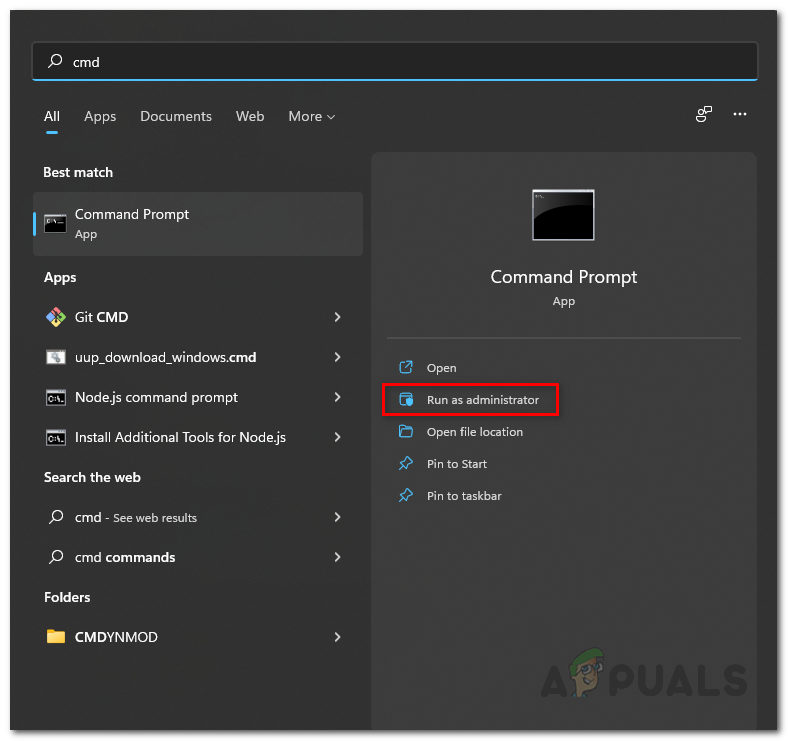
Opening Command Prompt as Admin - In the command prompt window, type in the following command and hit Enter:
bcdedit /set xsavedisable 0
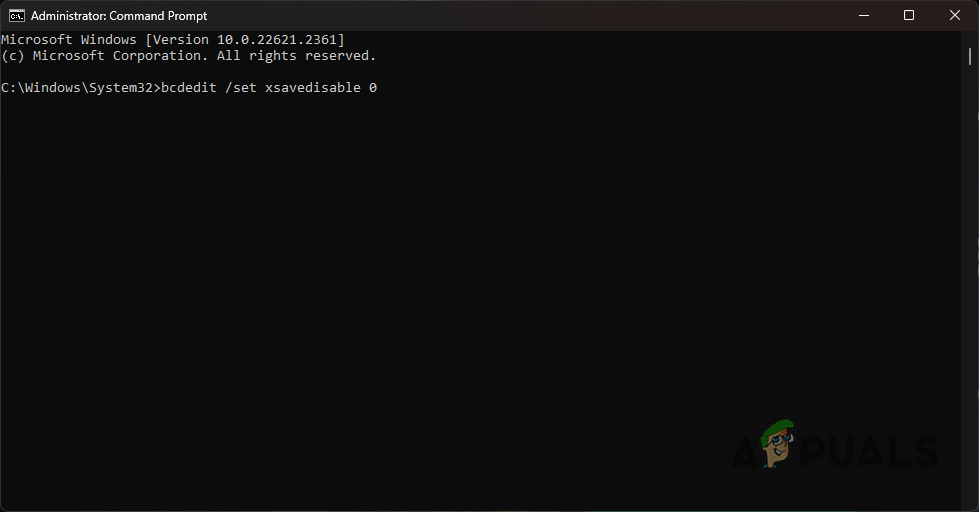
Enabling AVX Instructions - Then, restart your computer. This will enable the AVX instruction set on the next bootup.
- After your PC boots, see if the problem persists.
2. Restore Starfield Saves Files
Another possible cause for the error code can be the save files of the game on your PC. This usually occurs due to corruption in the files and you will have to restore it to resolve the issue. To do this, you will have to backup your save files from the respective folder and repair your game installation.
Once the game installation files have been verified and redownloaded, you can restore the save files to ensure you do not lose any progress that you have made so far. Follow the instructions below to do this:
- First, open the Run box by pressing the Win key + R on your keyboard.
- In the Run box, copy and paste the following path and press Enter:
%LOCALAPPDATA%\Packages\BethesdaSoftworks.ProjectGold_3275kfvn8vcwc\SystemAppData\wgs
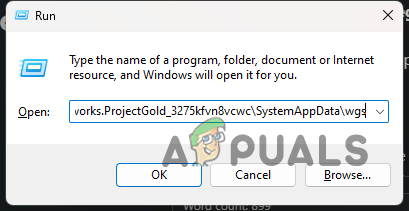
Opening Starfield Saves Folder - In the File Explorer window, copy all of the save files to a different location. Then, delete the files from the folder.
- Once you do that, navigate to the installation directory of Starfield on your PC. You can use the Manage > Browse local files option on Steam to do so.

Opening Installation Folder - In the installation directory, delete all of the files and folders except data. This contains the bulk of the game with the largest size.
Once you do that, you will have to repair the game files. This process can differ slightly on the platform you are using. Follow the instructions below respectively:
Steam
- Open the Steam client and go to the Library.
- Then, right-click on Starfield and select Properties.
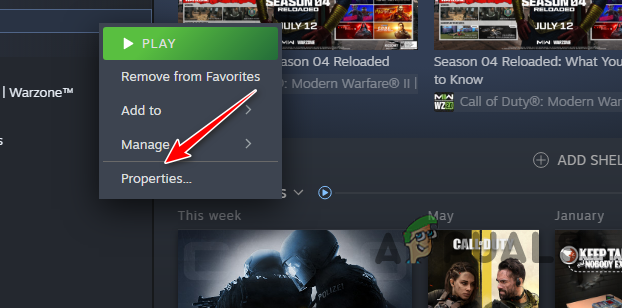
Opening Starfield Properties - Switch to the Installed Files tab in the Properties window.
- Finally, click the Verify integrity of game files option.
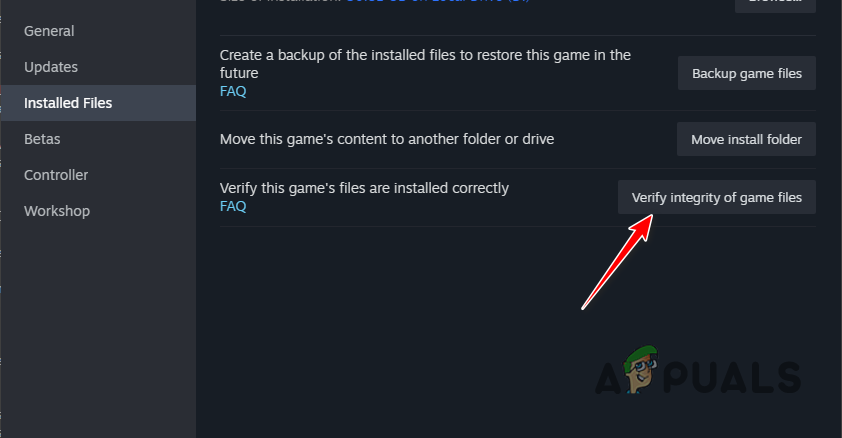
Repairing Starfield Game Files - Wait for it to complete.
- Restore the save files by copying the backup to the original location via the instructions above.
Xbox App
- On the Xbox app, go to the Starfield page.
- Then, click on the three dots and select Manage from the menu.
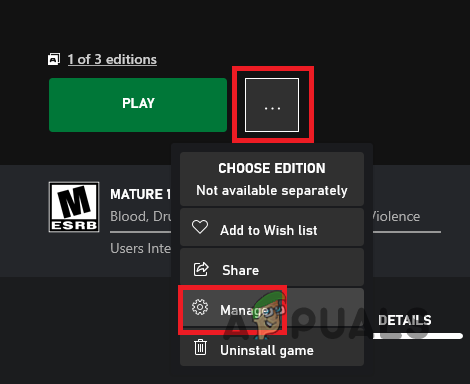
Navigating to Manage - After that, switch to the Files tab and click the Verify and Repair option.
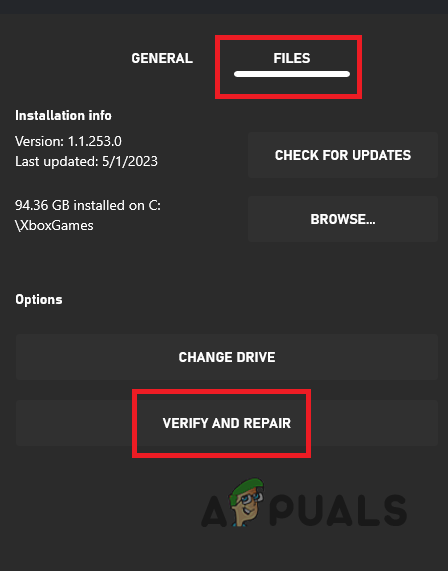
Repairing Starfield on Xbox App - Once the files have been repaired, restore your save files. Simply copy the backup to its original location again.
- See if the problem persists.
You should be able to get around the 0xc000001d error code in Starfield with these solutions. The problem is usually due to the AVX instruction set not being enabled on your processor which is often required by modern games and programs.
 Reviewed by
Reviewed by 




