Fix: ‘Error Code 0x887a0005’ in Call Of Duty: MW 2/Warzone 2
The error code 0x887a0005 appears when Call of Duty Modern Warfare 2 or Warzone 2 crashes randomly. This can be due to several reasons, including overclocked components, third-party in-game overlays, and insufficient game permissions.

Since the reasons for the mentioned error code can vary from case to case, we have compiled a list of various methods you can implement to resolve the issue in question. Let us get started without any delay.
1. Run Steam or Battle.net as Admin
The first thing you should do when starting to troubleshoot the error code mentioned earlier is to run Steam or Battle.net with administrative privileges. In some scenarios, the game can crash when it does not have sufficient permissions, and a third-party program in the background interferes with it.
Running the game with administrative privileges will prevent background apps from interfering with it and resolve the issue if this causes it. Thus, you will be indirectly starting the game with administrative privileges. This is because when you run the client with administrative, any processes it starts will also have administrative privileges.
Follow the instructions below to do this:
- First, search for Steam or Battle.net in the Start Menu.
- Click on the Run as administrator option on the right-hand side.
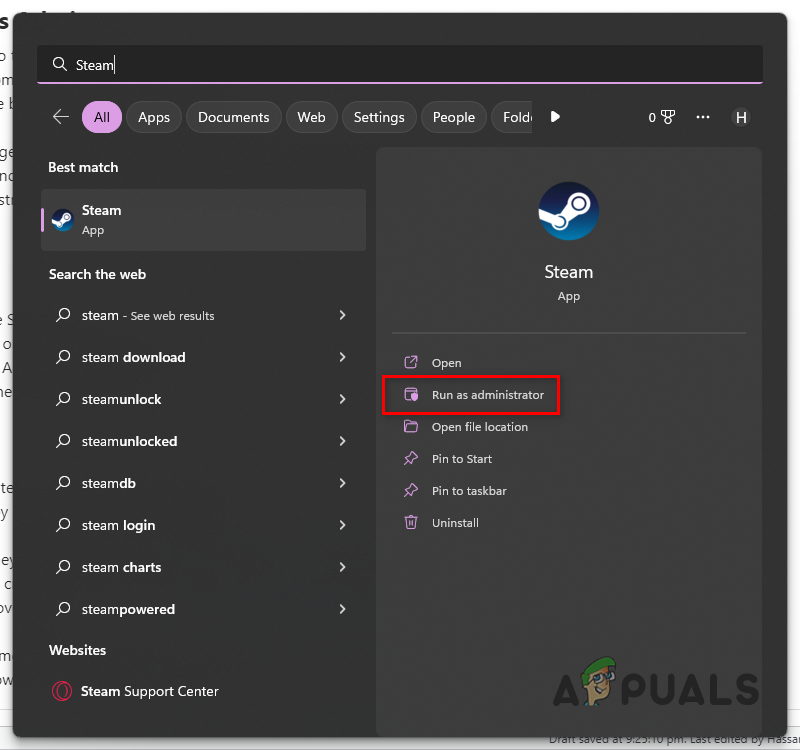
Opening Steam as Admin - Afterward, click Yes on the follow-up User Account Control dialog box.
- With that done, open the game to see if the problem still occurs.
2. Disable In-Game Overlay
One of the reasons the game on your computer may be crashing might be the in-game overlay of the third-party applications you use. Usually, this is caused by Discord and GeForce Experience.
In-game overlays can be helpful. However, they interfere with the game process to provide the overlay in-game. This interference can cause specific games to crash randomly, just like in the issue mentioned earlier. To resolve this, you will have to disable any third-party overlays.
We will walk you through disabling the in-game overlay of Discord and GeForce Experience. Ensure to disable any other in-game overlays you might have. Follow the instructions below to do this:
For Discord
- First, open the Discord client on your computer.
- Then, go to User Settings by clicking the gear icon next to your username.
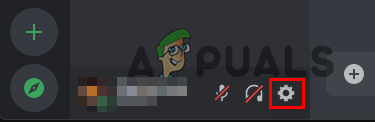
Navigating to User Settings - Finally, disable the in-game overlay by navigating to Game Overlay > Enable in-game overlay.
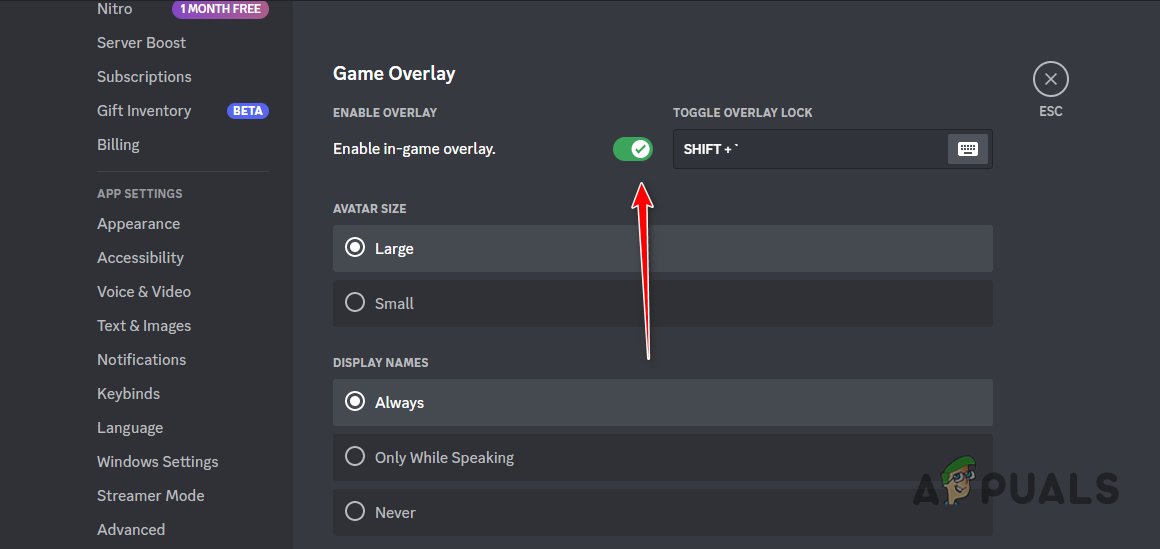
Disabling Discord Overlay
For GeForce Experience
- Open the GeForce Experience app on your computer.
- Go to the Settings menu by clicking on the gear icon in the top-right corner.
- Then, disable the in-game overlay by using the slider next to In-Game Overlay.
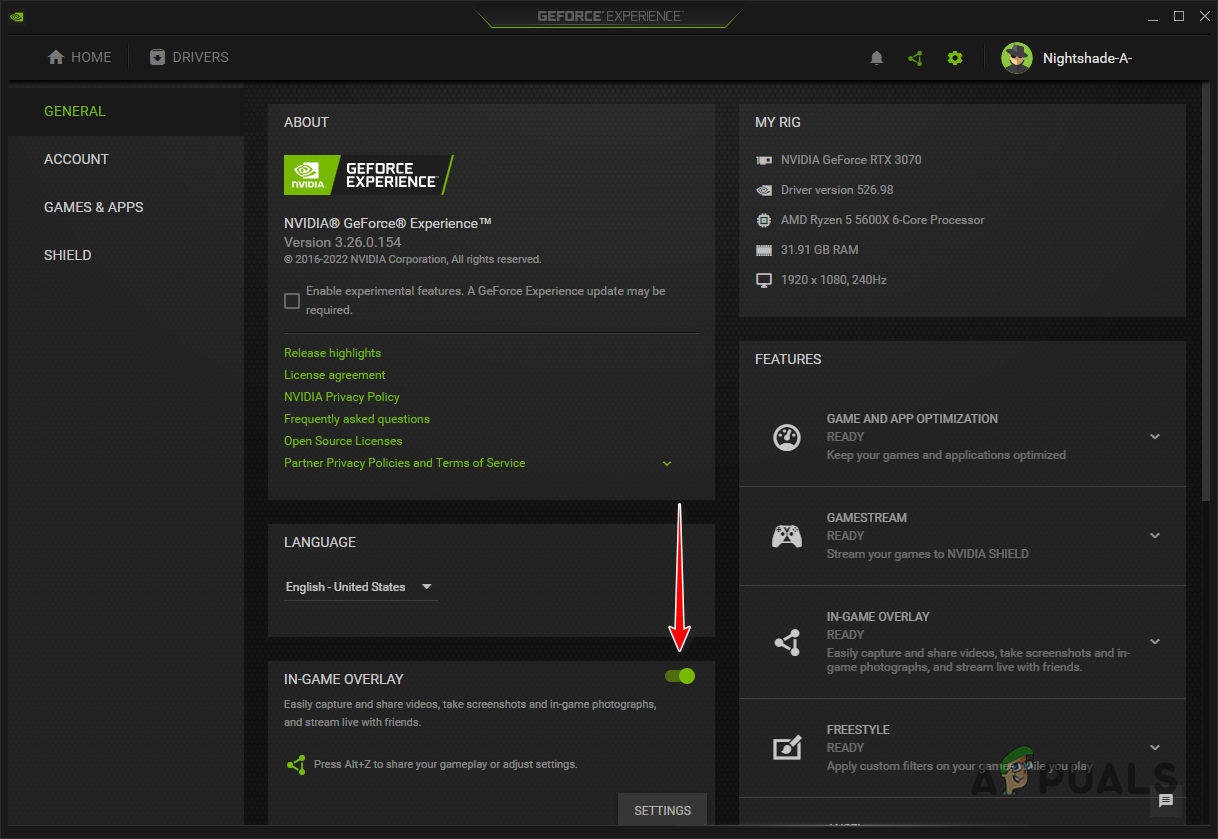
Disabling GeForce Experience Overlay - With that done, see if it fixed the issue.
3. Change Upscaling Algorithm
Upscaling algorithms are becoming common in the new modern games. These algorithms improve the quality of the in-game textures using your graphics card. However, in some scenarios, specific algorithms can cause your game to crash due to an issue with the implementation of the algorithm in the game or another compatibility issue.
In such a scenario, you can resolve the issue by changing the algorithm you use in-game. Various algorithms are available in Call of Duty Modern Warfare 2 and Warzone 2, and you can easily switch between them.
If you are facing an issue with your current algorithm, try using another algorithm to see if that results in any problems. Follow the instructions below to change your Upscaling/Sharpening algorithm in-game:
- Open Call of Duty Modern Warfare 2/Warzone 2 on your computer.
- Afterward, navigate to the Quality settings by going to Settings > Graphics > Quality.
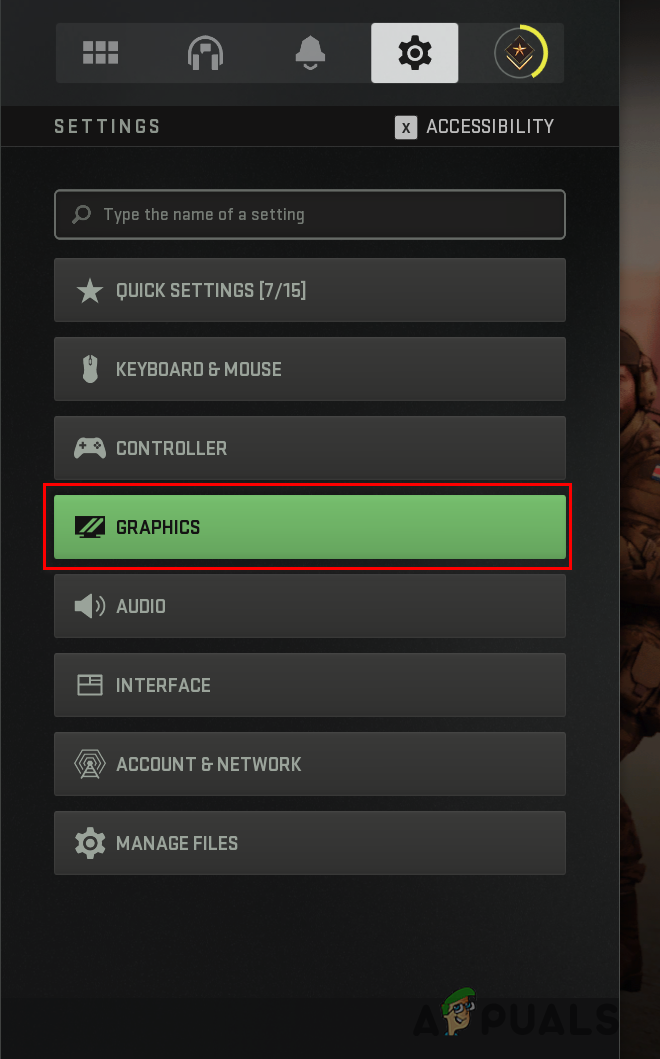
Navigating to Graphics Settings - Then, change your Upscaling/Sharpening via the drop-down menu provided.
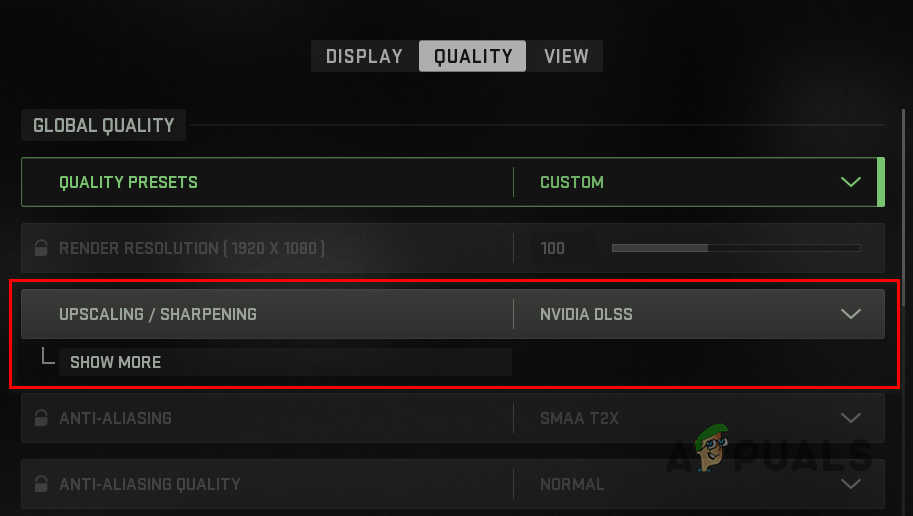
Changing Upscaling/Sharpening Algorithm - Apply the settings and see if that fixes the problem.
4. Turn Off On-Demand Texture Streaming
On-Demand Texture Streaming is a new Call of Duty feature that provides improved textures by downloading them from the internet as you play the game.
In some scenarios, this feature can cause the game to crash, and you will have to disable it to fix the issue. If this applies to you, follow the instructions below to turn off On-Demand Texture Streaming:
- First, open the game on your computer.
- Open the Quality settings menu by going to Settings > Graphics > Quality.
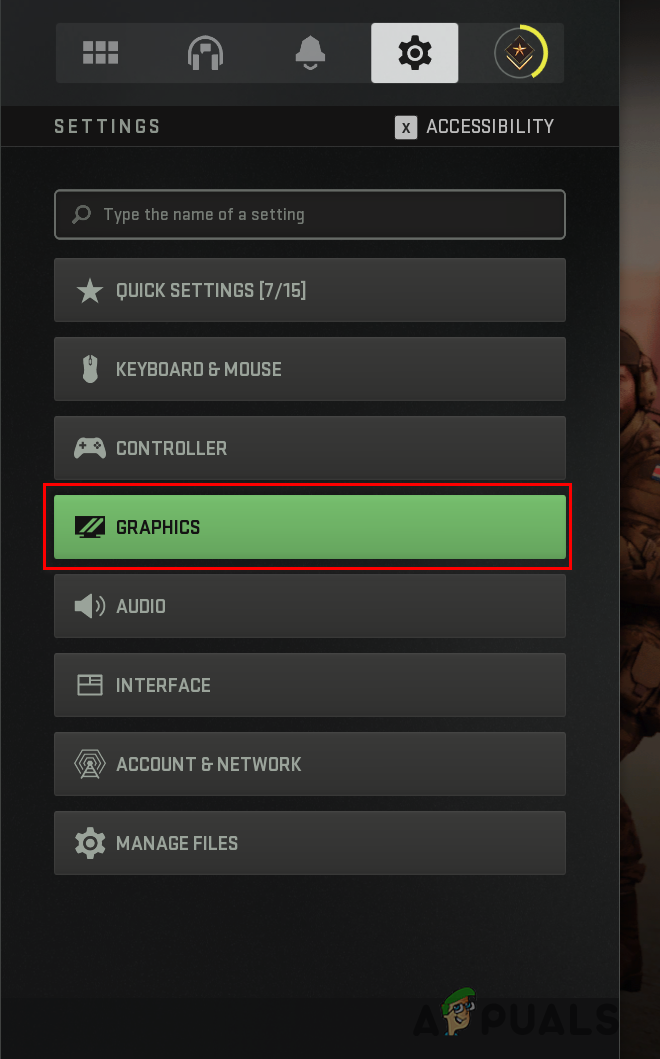
Navigating to Graphics Settings - Then, turn off the On-Demand Texture Streaming option under Details & Textures.
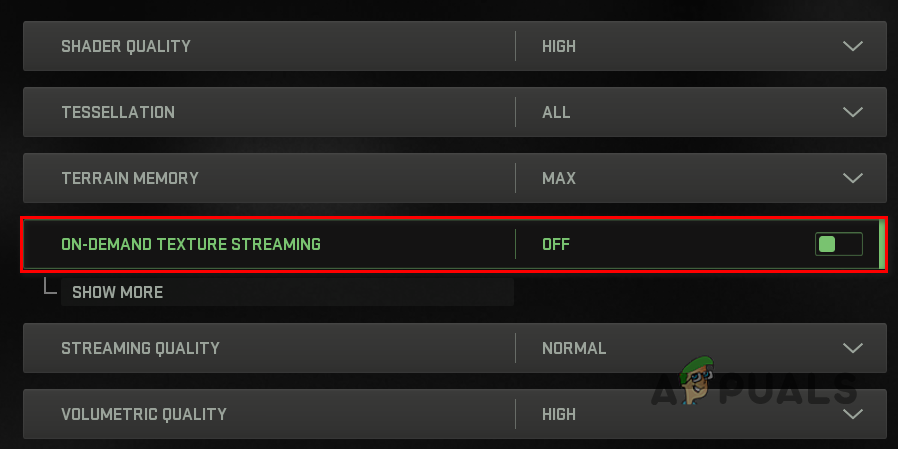
Disabling On-Demand Texture Streaming - With that done, see if the problem still occurs.
5. Optimize the game with GeForce Experience (NVIDIA Only)
GeForce Experience has a built-in feature that allows you to optimize all games on your computer as per your computer’s specifications. When you launch the game, the best settings are pre-applied for you according to your hardware specs.
We have found that optimizing the game with GeForce Experience can often fix the issue. This is quite easy to do. Follow the instructions below to do this:
- Open the GeForce Experience application on your computer by searching for it in the Start Menu.
- Then, go to Call of Duty Modern Warfare 2 details by clicking the game option on the Home tab.
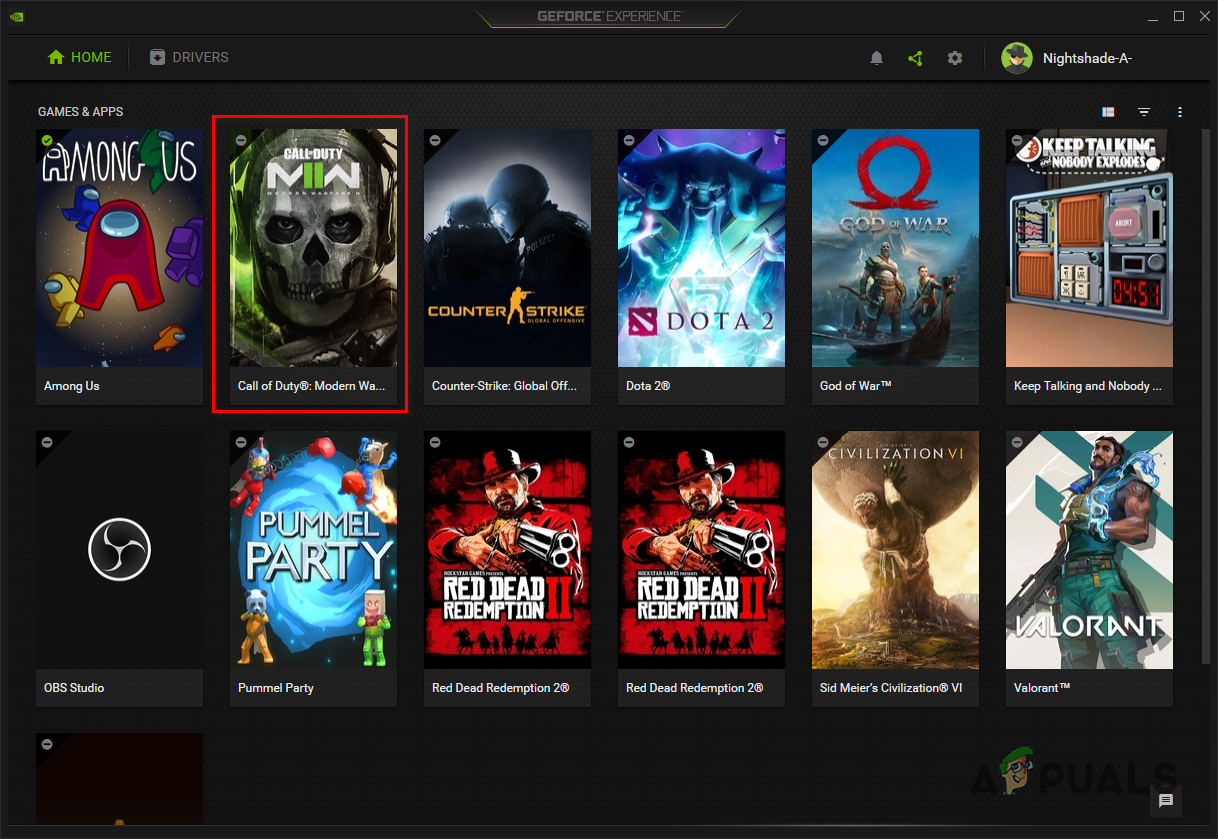
Navigating to Call of Duty Modern Warfare 2 / Warzone 2 Details - You can scan for the game via the Scan for games & apps option under the three-dots menu in the top-right corner if it does not detect the game automatically for you.
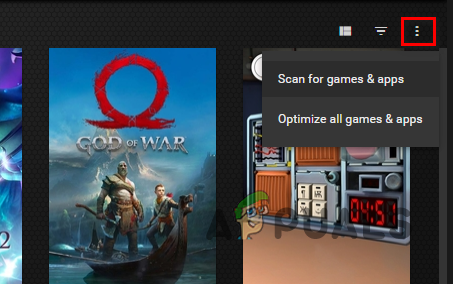
Scanning for Games - Finally, optimize the game by clicking the Optimize button on the game details screen.
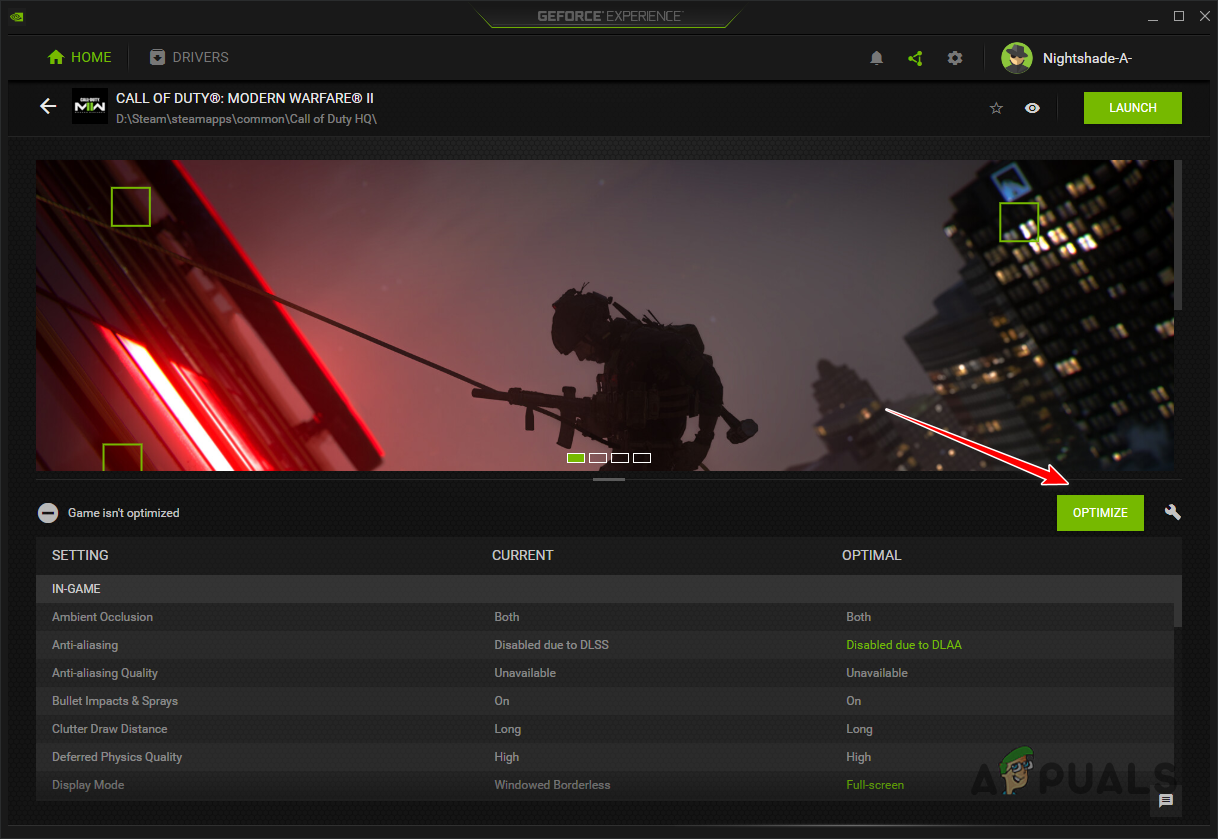
Optimizing Call of Duty Modern Warfare 2 / Warzone 2 with GeForce Experience - Once you do that, open the game to see if it still crashes.
6. Reinstall Graphics Drivers
Another reason the game may be crashing can be the graphics drivers installed on your computer. Graphics drivers are vital because they facilitate communication with the graphics card installed on your motherboard.
In some scenarios, outdated or damaged graphics drivers can cause games to crash randomly. In such a scenario, you can resolve the issue by reinstalling the graphics drivers on your computer. If you have an AMD graphics card, you can use AMD Clean Uninstall Utility to uninstall your drivers. Follow the instructions below to reinstall your graphics drivers:
- First, download the Display Driver Uninstaller (DDU) utility from the official website here.
- Open the downloaded file and extract it to any location.
- Afterward, open the Display Driver Uninstaller.exe file by navigating to the extracted directory.
- You will be shown the General Options window when DDU opens. Click the Close button to proceed.
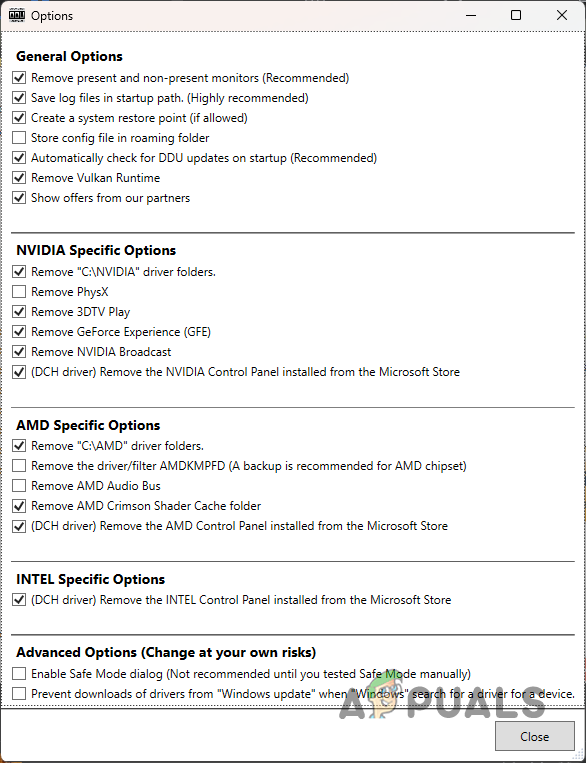
DDU General Options - Select GPU from the Select device type drop-down menu.
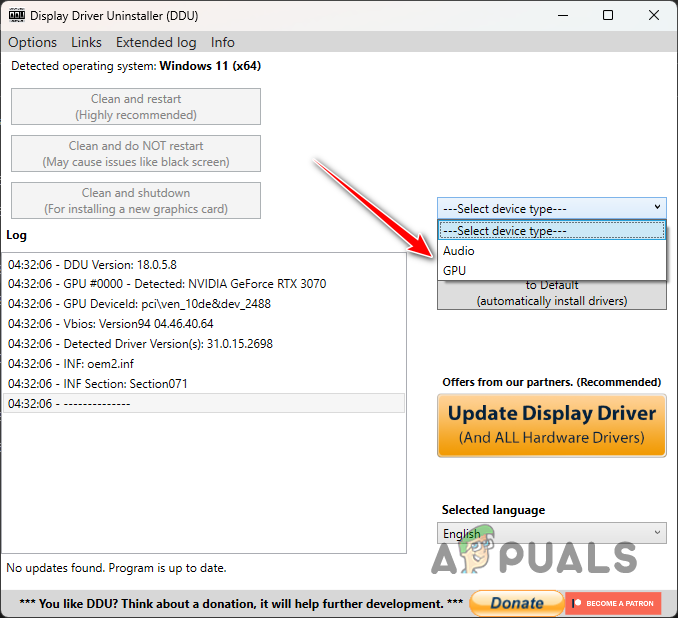
Selecting GPU as Device Type - Then, select your graphics card’s manufacturer from the Select device drop-down menu.
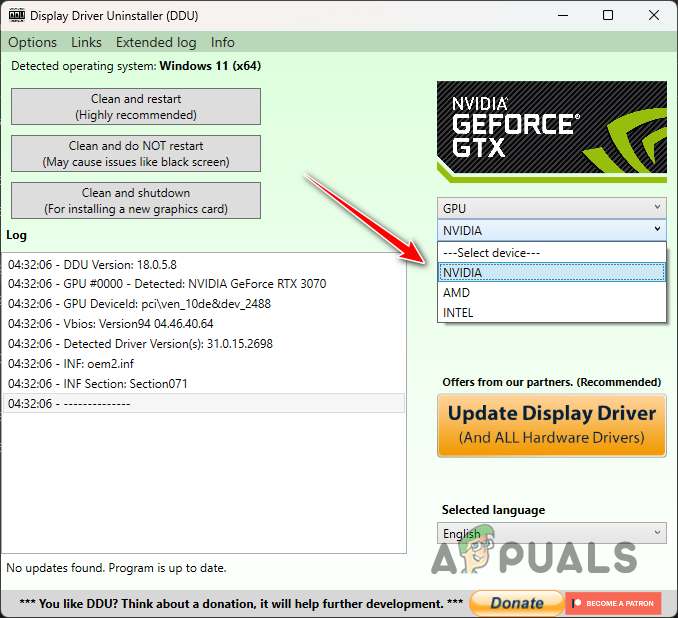
Selecting GPU Brand - Finally, uninstall your graphics drivers by clicking the Clean and restart button.
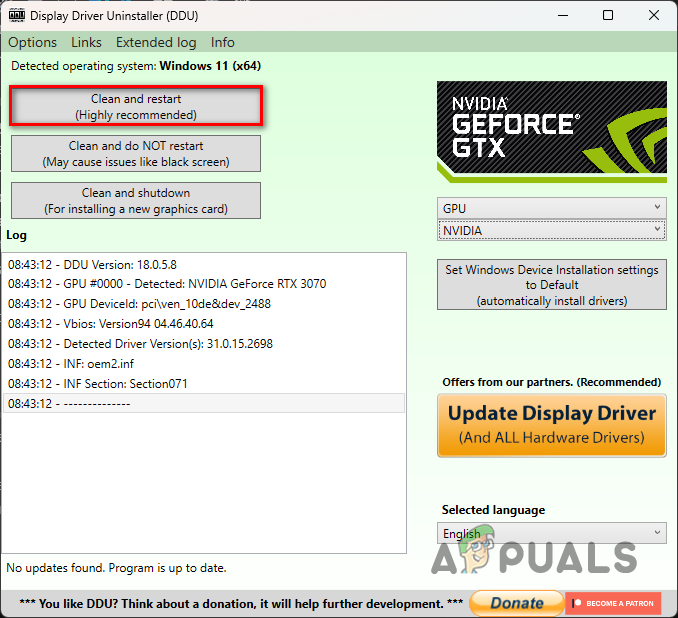
Uninstalling Graphics Drivers - After uninstalling your drivers, head to your manufacturer’s website and download the latest drivers available for your graphics card.
- Install the new drivers and see if that fixes the issue.
If you started facing crashes recently, it is likely a recent update to the graphics drivers may be the cause behind it. If this applies to you, you will have to roll back your drivers by downloading and installing an older version on your computer. If the issue persists, move to the next method below.
7. Delete Shaders Cache
Call of Duty Modern Warfare 2 and Warzone 2 performs shaders optimization when you start the game and saves the shaders cache locally on your computer. This optimization helps in preventing performance issues while you play the game.
In some scenarios, the shaders cache may get damaged or corrupted, which can cause your game to crash randomly. When this occurs, you will have to delete the shaders cache to force the game to reoptimize the shaders. Follow the instructions below to do this:
- First, open the File Explorer app.

Opening File Explorer - Navigate to your Call of Duty Modern Warfare 2’s installation folder.
- Then, locate the shadercache folder inside the installation directory using the path given for your respective client below:
Battle.net: ...\Call of Duty\_retail_\shadercache Steam: ...\steamapps\common\Call of Duty HQ\shadercache
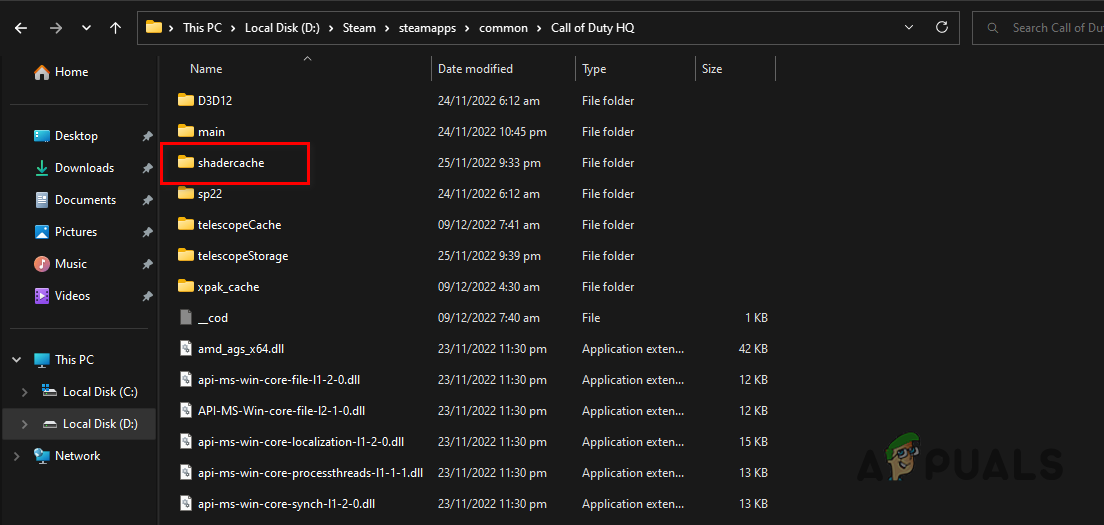
Opening Shadercache Folder - Delete the contents of the shadercache folder.
- Finally, open the game after deleting the shadercache and wait for it to optimize the shaders again.
- See if the issue has been resolved.
8. Repair Game Files
In some scenarios, the game can crash when there is corruption in the game files. Alternatively, missing game files can also result in the game crashing randomly.
In such a scenario, you will have to verify the integrity of game files to resolve the issue. This is quite easy to do for both Steam and Battle.net. Follow the instructions below for your respective client.
For Steam
- Open the Steam client on your computer and navigate to Library.
- Then, right-click on Call of Duty Modern Warfare 2 | Warzone 2 and choose Properties from the drop-down menu.
- Switch to the Local Files tab on the Properties window.
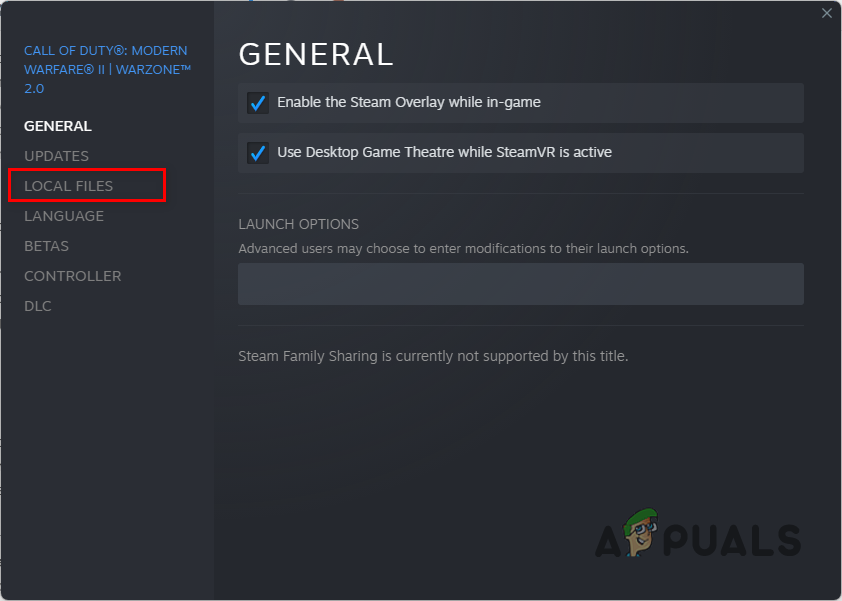
Switching to the Local Files tab - Finally, repair your game files by clicking the Verify integrity of game files option.
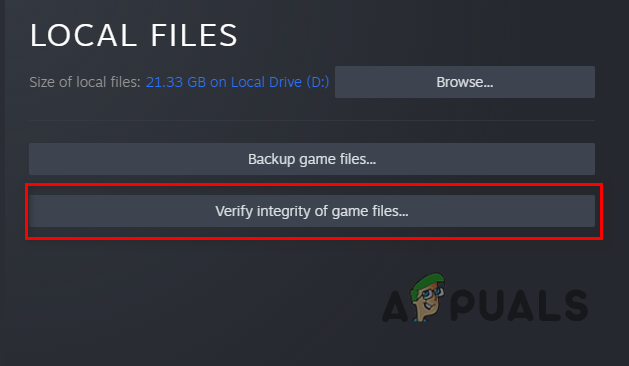
Repairing Call of Duty Modern Warfare 2 / Warzone 2 Game Files on Steam
For Battle.net
- Open the Battle.net client on your computer.
- Click on Call of Duty Modern Warfare 2 or Warzone 2 once Battle.net is open.
- Then, repair the game by clicking the gear icon next to the Play button and selecting the Scan and Repair option from the menu that appears.
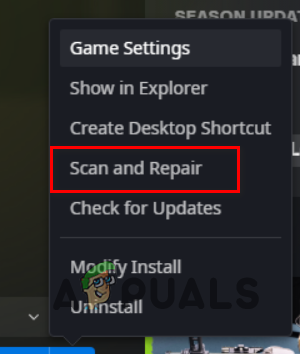
Repairing Call of Duty Modern Warfare 2 / Warzone 2 Game Files on Battle.net - Wait for the scan to complete and see if that resolves the issue.
9. Disable XMP Profile
Finally, if none of the above methods has fixed the issue for you, it is very likely the crashes may be caused by your overclocked RAM speed. Motherboard manufacturers offer an overclocking feature for RAM in the BIOS configuration to unlock the full potential of your RAM.
However, in some scenarios, this can make the RAM unstable, leading to crashes in various games. You can resolve the issue by disabling the XMP profile in your BIOS configuration if this applies to you.
If you have an AMD processor, the option you need to disable in your BIOS configuration is D.O.C.P since XMP only exists for Intel motherboards and processors. Once you turn off the overclock, see if that fixes the issue.





