How to fix “Error Applying Transforms” Error in Windows?
The error message Error applying transforms. Verify that the specified transform paths are valid, appear while updating, installing, or uninstalling any program from the computer.
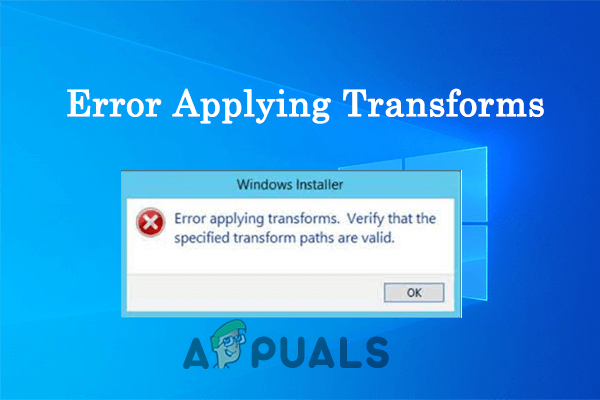
The following error message results from many reasons, such as a corrupted Windows installer, a broken software update, and the application registry path problems.
1. Unregister and Re-register the Windows Installer
Unregistering and re-registering the Windows installer fixes various software installation errors. Doing this will fix the internal technical glitches causing the problem and fix the Windows installer error, so it is recommended to try it and check if it helps you solve the issue.
To re-register the Windows installer, follow the instructions given:
- Press Windows + R on the keyboard to open the run dialog box.
- Now type msiexec /unregister in the box and press OK.
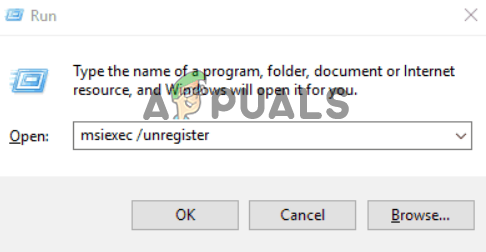
Type msiexec /unregister in the Run box - Then type msiexec /regserver in the input box and press Ok.
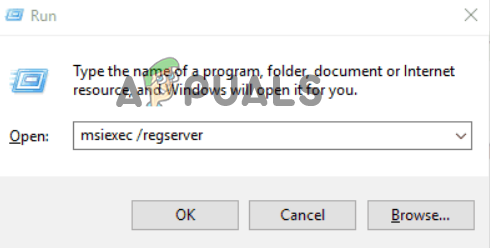
Type msiexec /regserver in the run box - Now check if the Windows installer error applying transforms issue is resolved or not.
2. Run the Program Install and Uninstall Troubleshooter
If you are still facing the issue, you can try the program Install and Uninstall troubleshooter, as it can detect and rectify any issue regarding the Windows installer program.
Follow the steps given to run the program install and uninstall troubleshooter:
- Open this link to download the Program install and uninstall troubleshooter.
- Once the download is done, launch the troubleshooter, click on the Next button, and let the troubleshooter detect and rectify the issue.
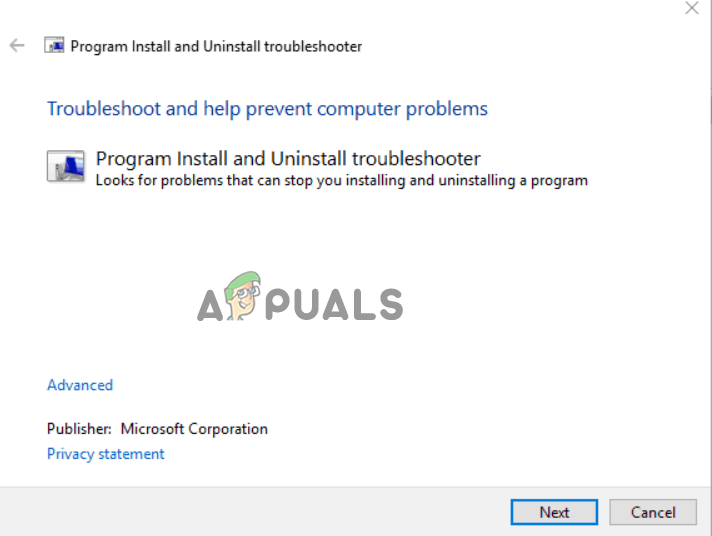
Click on the Download troubleshooter. - Then restart your device and check if the issue is resolved or not.
3. Run SFC Scan
Sometimes, some Windows files get corrupted while installing or uninstalling the software. In this case, it is suggested to run the inbuilt System File Checker command. Follow the steps below to launch System File Checker:
- Click the Start button, type “Command Prompt” into the search box, right-click the result, and select “Run as administrator.”
- Type sfc/scannow into the Command Prompt now, then press the Enter key.
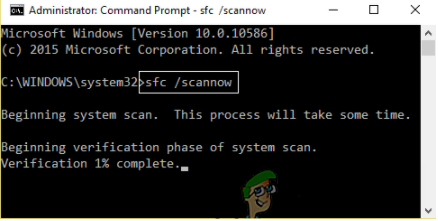
Type the sfc/scannow command in the Run box. - After that, allow it to detect and correct any errors in the Windows system.
- Restart your device after the procedure is complete to see if the problem has been fixed.
4. Edit the Transforms Registry Path
You may see the error due to the software invalid transform registry path/value, and in this case, editing the transform path helps you solve the issue. To edit the transform path, follow the steps given:
- Press Windows + R to open the run dialog box.
- Then type Regedit in the Run dialog box and press enter.
- In the Registry editor, click on the HKEY_CLASSES_ROOT and then click on the Installer folder and then Products.
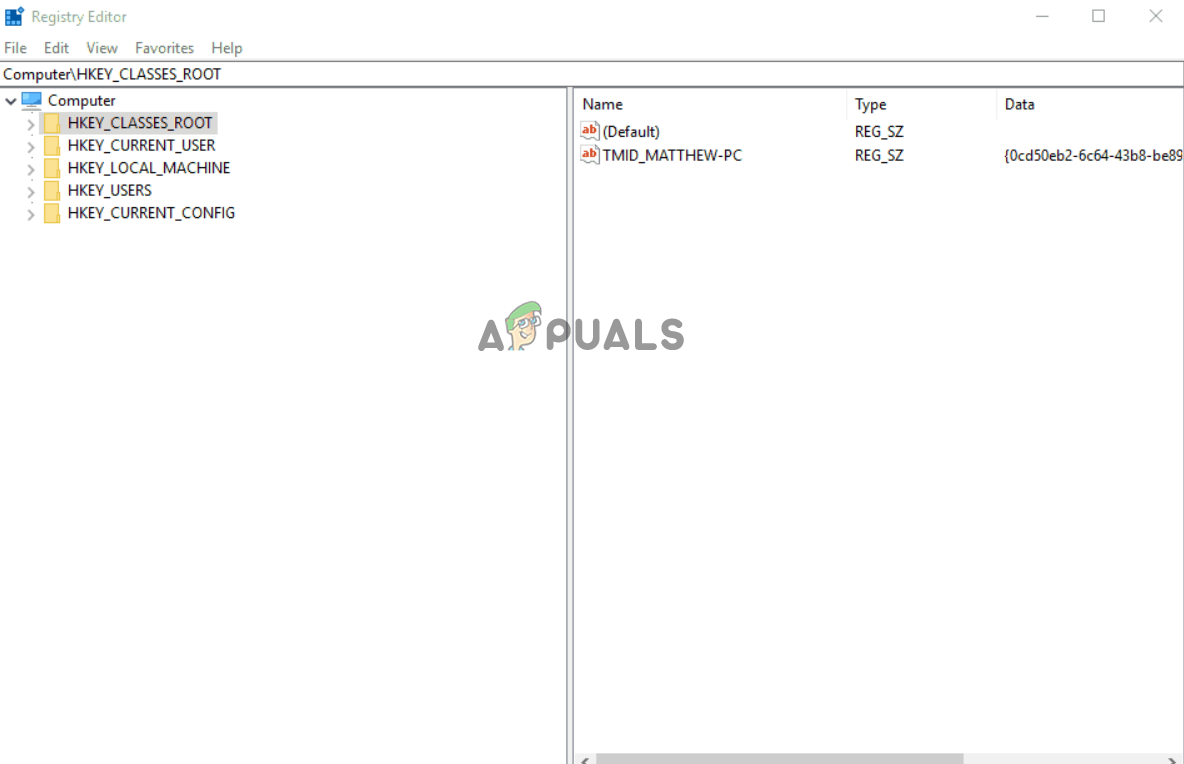
Click on the HKEY_CLASSES_ROOT - Then right-click on the Products in the editor and click on the Find option.
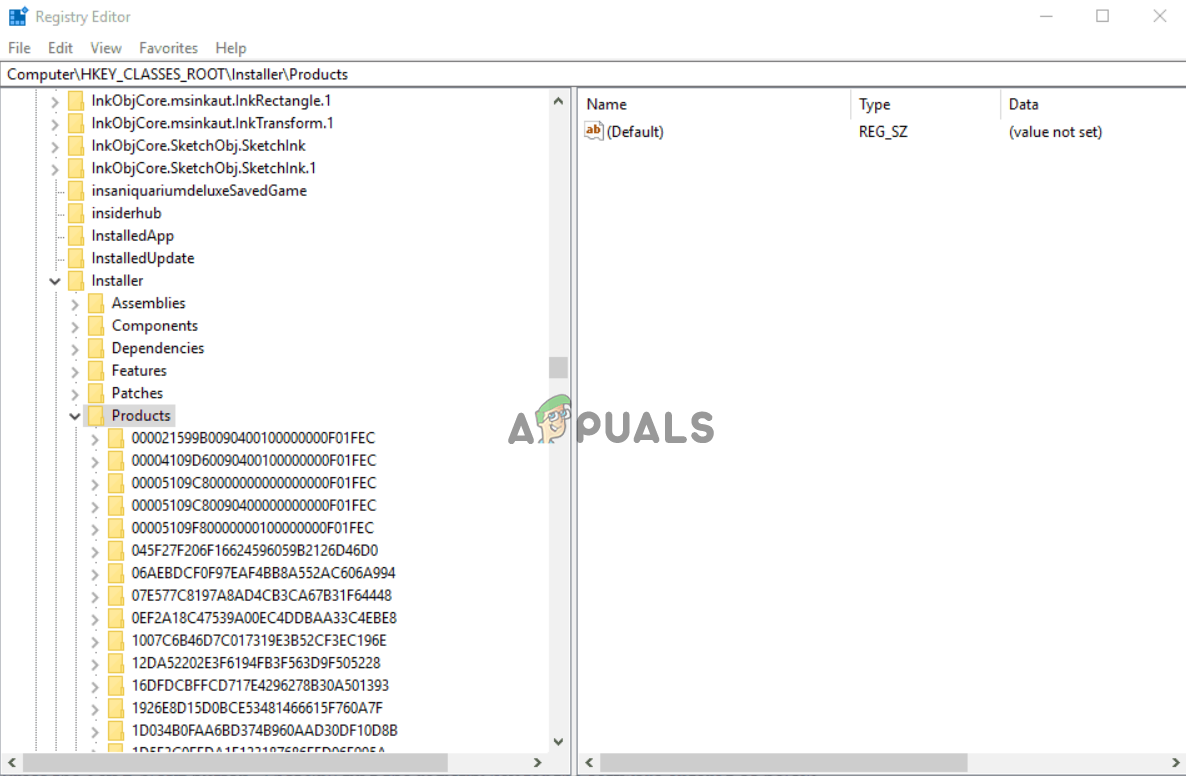
Right-click on the Product - Now check the Keys, Data, and Values boxes.
- Enter the name of the troublesome program in the search box, then click the Find Next button.
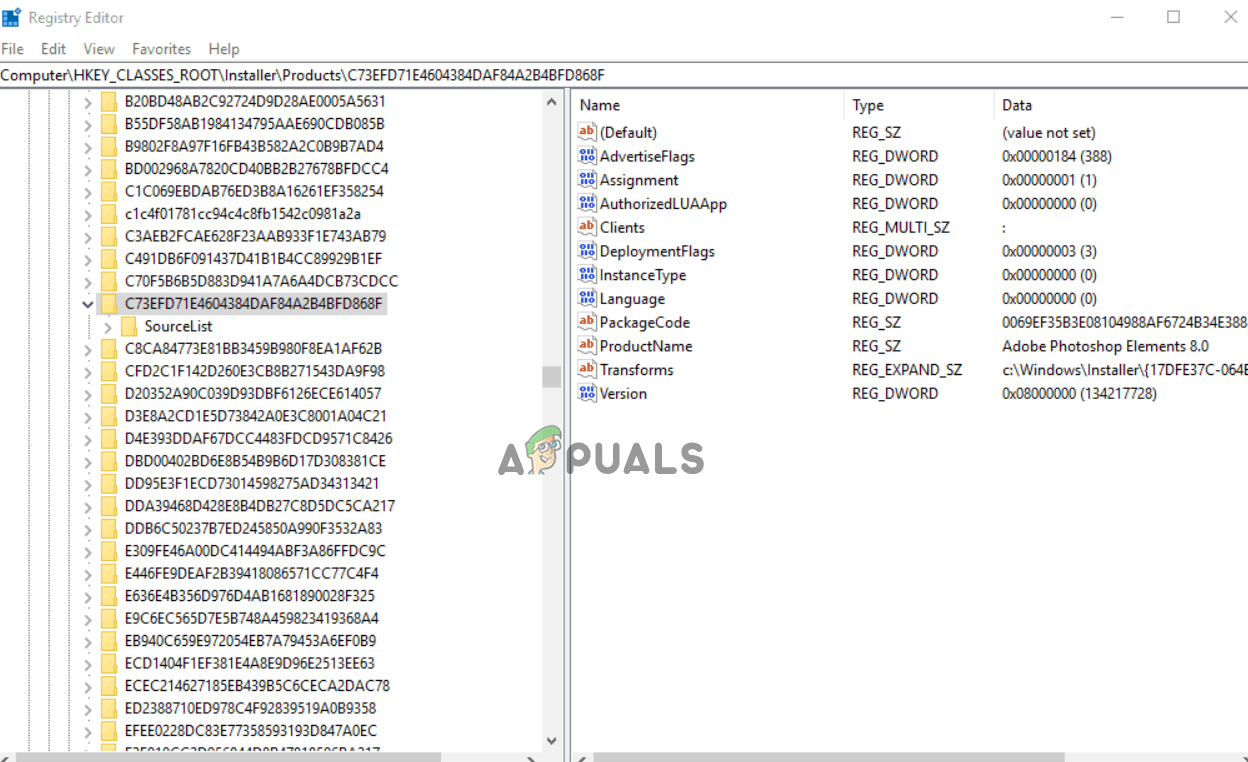
Find the registry key for the software. - Now right-click on the Transforms registry on the right side and delete it.
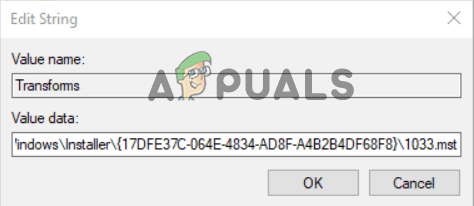
Right-click on the Transforms registry - Save all the changes, restart your device, and check if the issue is resolved.
5. Uninstall the Previous Version of the Program
If the above-listed solutions don’t work for you, then there are chances that the program you installed is corrupted or encountering some technical glitches. So here, it is recommended to uninstall the program and reinstall an updated version if available. To uninstall and reinstall the program, follow the steps given:
- Click on the Start icon and search for Control Panel in the search bar.
- Open Control Panel from the list of results that open.
- Now click on the Programs option and then click on the Uninstall a program option.
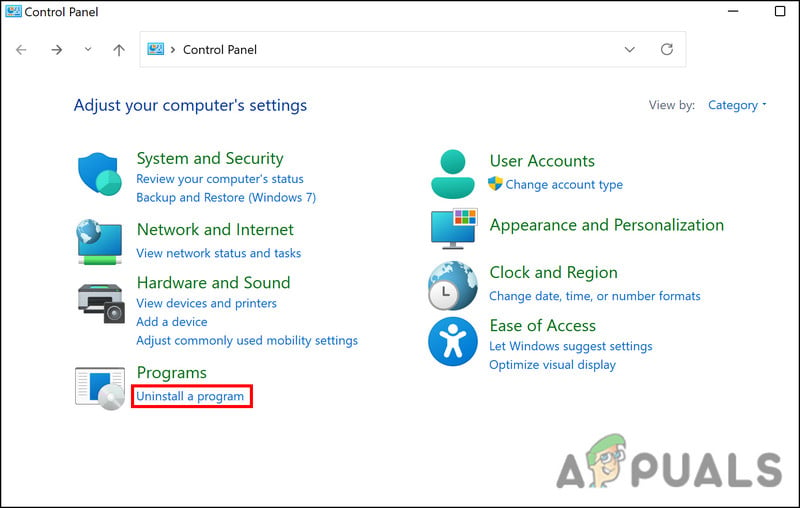
Then click on Uninstall a Program. - Then, in the list, search for the problematic program, right-click on it, and click on the Uninstall option.
- Now complete the process and download and install a fresh and updated version of it from the Internet.
- Launch the application and try performing the particular action to check if the error still appears.
So, these are the fixes that might work for you to fix the Windows installer error applying transforms, and now you will be able to install or uninstall the software on Windows.




