How to Fix “Error Code: 80151006” on Xbox Live?
This Xbox error 80151006 usually occurs when you launch an application like Netflix or Facebook. Sometimes this also happens when you try to play a BlueRay disk. Code is as follows: “Sorry, this profile can’t connect to Xbox LIVE on this console. To fix, download it again”
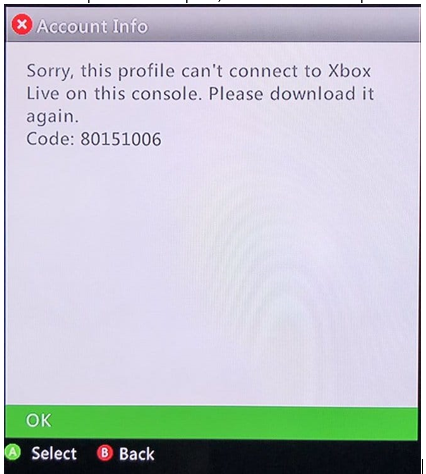
This error can have multiple reasons such as MAC address, Xbox One server issue, System file corruption, Firmware-issues. These are only a few but this error can occur by many other possibilities.
One of the first things that you can do to solve this issue is you can check if the Xbox servers are down or not. This error tells us that “This profile can’t connect to Xbox Live” which indicates that Xbox servers might be down for maintenance or other reasons. To check if the Xbox servers are up and running you cant go to Downdetector.
One of the main reasons this error occurs is when the console is modded. People Mod their consoles to get all the games for free, but this comes at a cost, you can not play these games online and the Xbox loses its ability to connect to the Xbox live servers.
Our console is not modded and the Xbox servers are live and you are still getting this error code, try using these fixes:
Reset your IP Address:
Resetting your IP Address is one of the most efficient ways to get rid of any sign-in errors or other network-related problems. To reset your IP Address:
- Go to the home menu, select settings
- Select network and then advanced settings
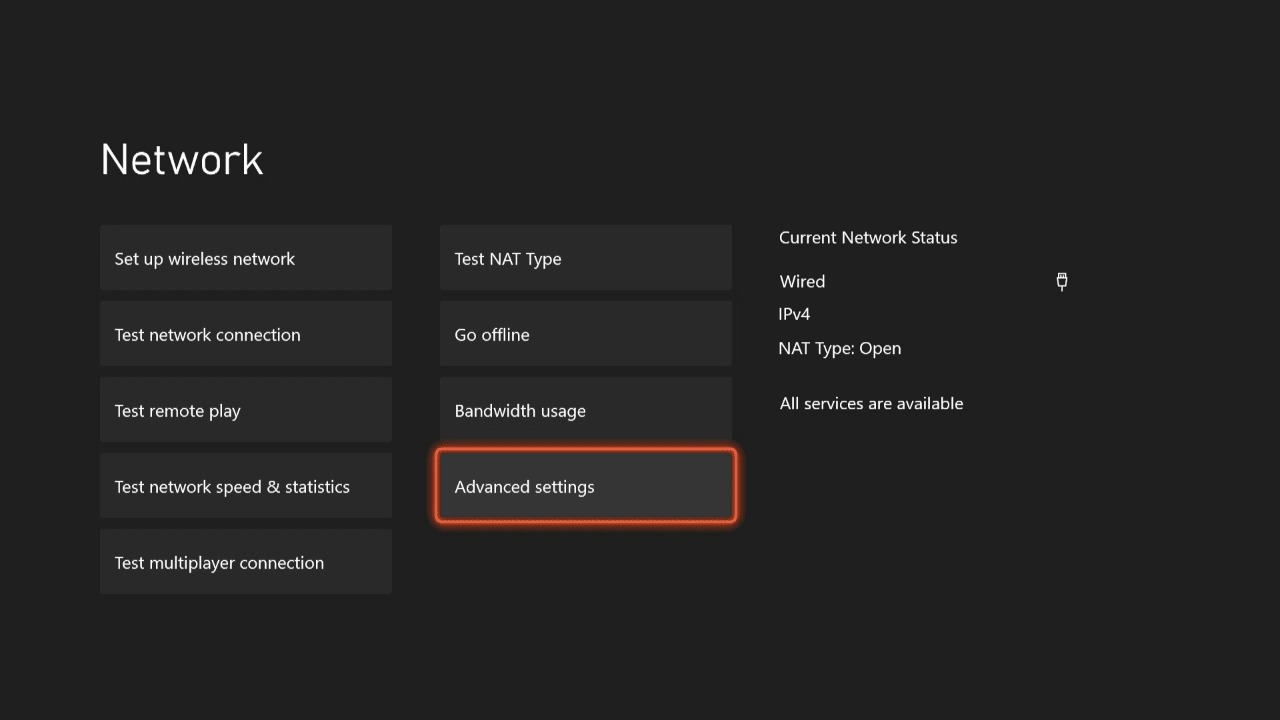
Resetting your IP address - Now select IP Address and then click on manual
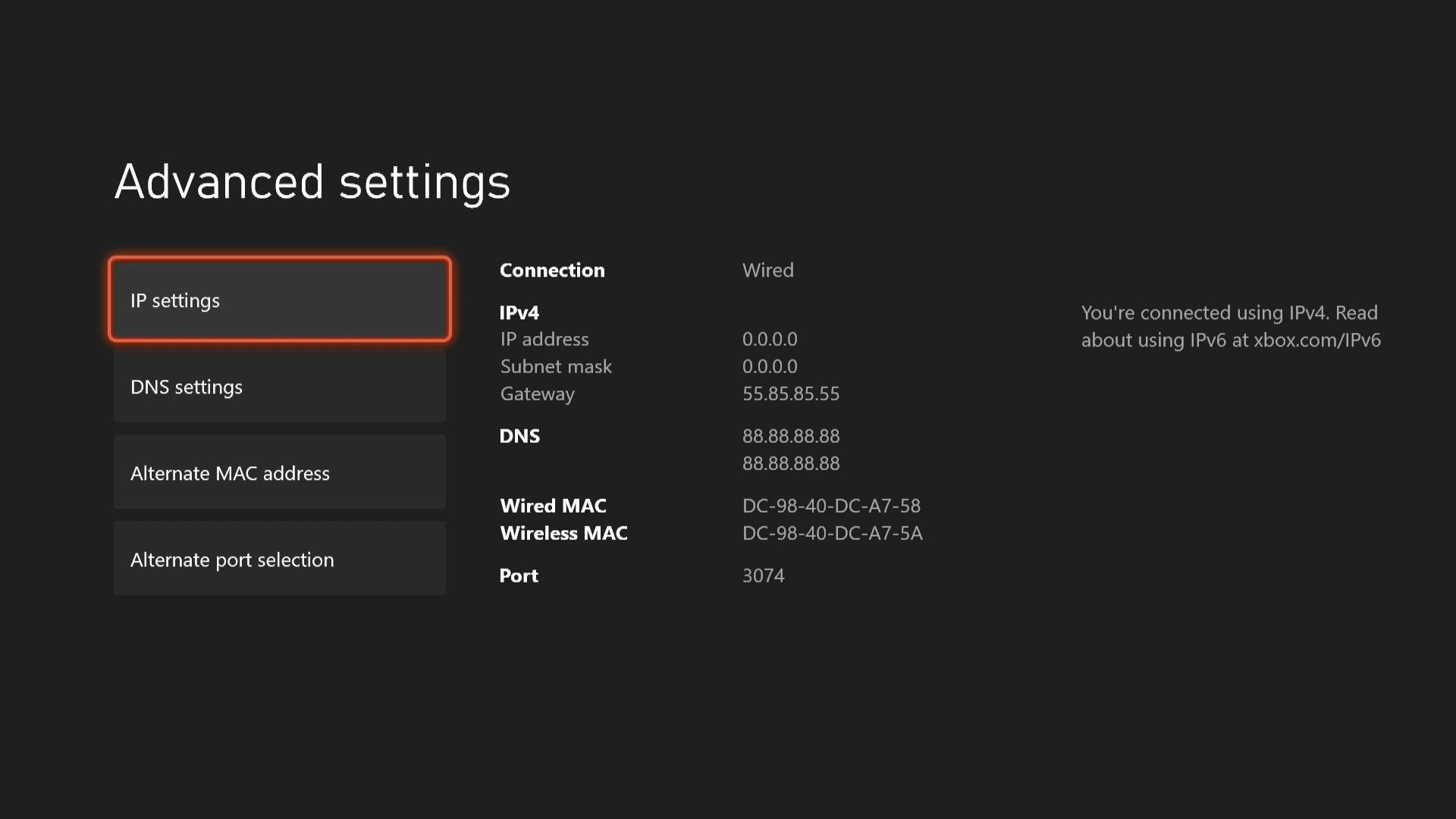
Changing your IP Settings - Type in the chosen IP address then select Enter
- Type in your Subnet Mask
- Type your Gateway in
- Now you can go back to Advanced settings then select save
Login into Xbox Website:
This error could also occur when the Xbox live account has not been opened for a long time and now it just needs to be verified to the Xbox website. You can just go to the Xbox website to log in to your account and it should ask for a verification security step, after this is completed you can go back to your console and re-login to your account.
Use the Xbox 360 Emulator:
When you launch the game, hit the two buttons under the Xbox logo button together. This brings up the Xbox 360 emulator. When this is up then download your profile, on the 360 emulators. Even if your profile shows there. This will update your profile on the 360 side.
Power Cycle your Xbox:
Power cycling is one of the most effective ways to clear glitches or errors. Running a power cycle will reset the software, clearing all the glitches and errors that were affecting your gameplay. To be safe you should Shut Down your system as it saves power and keep your console error-free.
To power cycle your console:
- Turn off your console by pressing the Xbox button on the front of your console for 10 seconds until it shuts down completely
NOTE: You should see the green boot-up animation if you don’t, repeat these steps. Just make sure your console shuts down completely by holding the Xbox power button for 10 seconds.
You should also keep in mind that the above steps are gonna shut your console completely off meaning the ability to turn your console on by saying “Xbox On” will be disabled and if you had your console in “Instant Power” mode it will shut this off too until you turn these features back on from the settings.
- Unplug your power cable, and wait approximately 10 seconds ( be sure to wait 10 seconds as this step resets the power supply)
- Plug the power cable back in
- Press the Xbox button on your console to turn it on
NOTE: Your console is not gonna turn on by pressing the Xbox button on your console as the console is completely shut down
Clearing the MAC Address:
Clearing the MAC address is gonna clear all the cache of your internet services which sometimes interferes and triggers the error. To clear the MAC address:
Press the Xbox button on the controller to open the guide menu and open settings
- Open Network Settings from the settings tab
- Now, move to the Advanced Settings menu
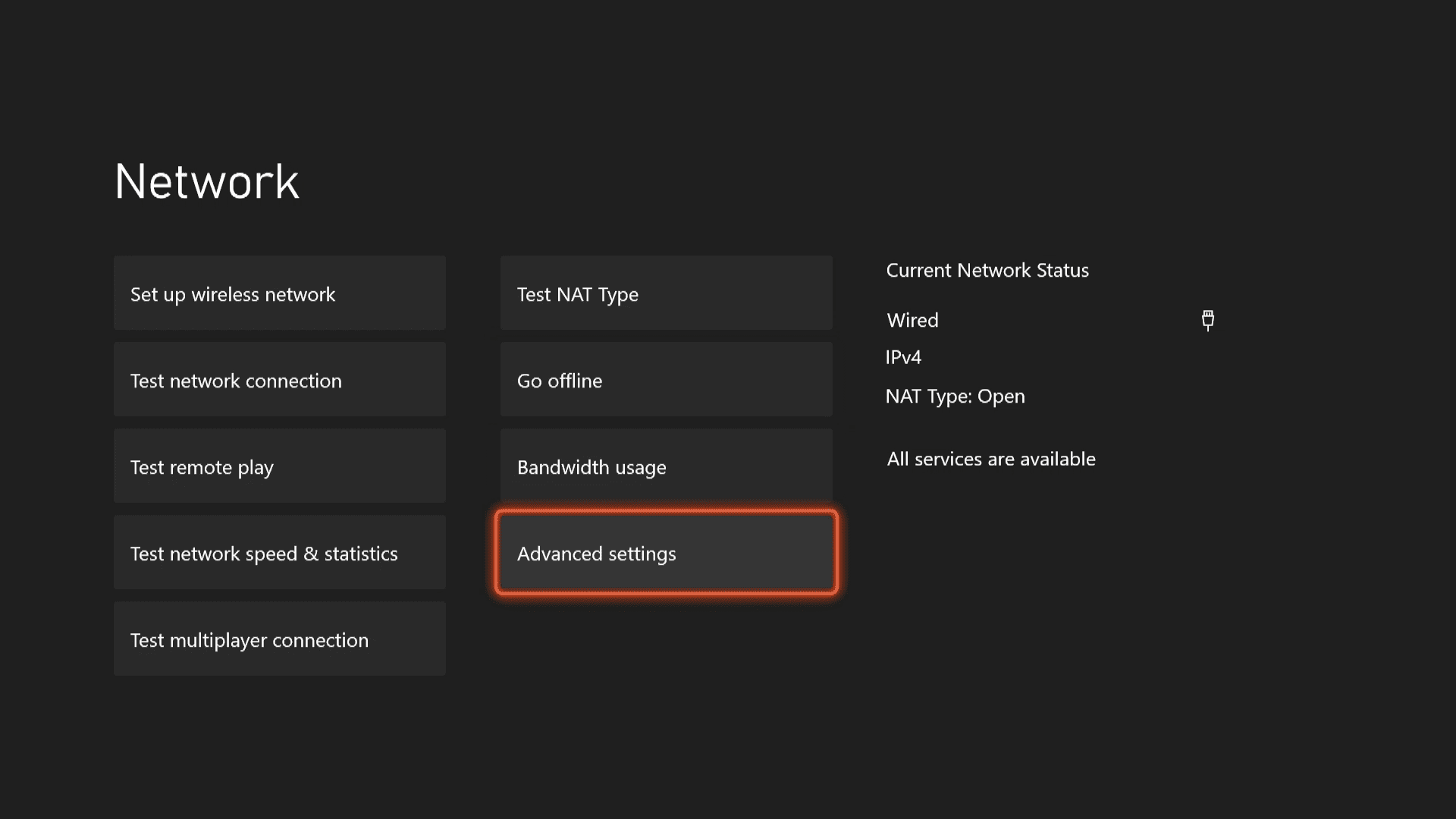
Clearing your MAC address - From here click on the clear option to clear the MAC address
- Now you can restart your system and check for the error
Run the Application in Offline Mode:
Running the application in offline mode can help you in many ways, but in this scenario, the content can be directly served from the local storage when no internet connection is available. Data synchronization will add more interactivity to your app in offline mode.
To do this simply disconnect your console from the internet and then run the application and then reconnect the console to the internet.
Perform a Console Factory Reset:
Performing a factory console reset can potentially solve all the problems which were causing the error to occur.
To perform a Console Factory Reset:
- Click on the Xbox icon and select the settings menu (shown in first heading first picture)
- Click on the System tab, and choose console info and upgrades from the right-hand side
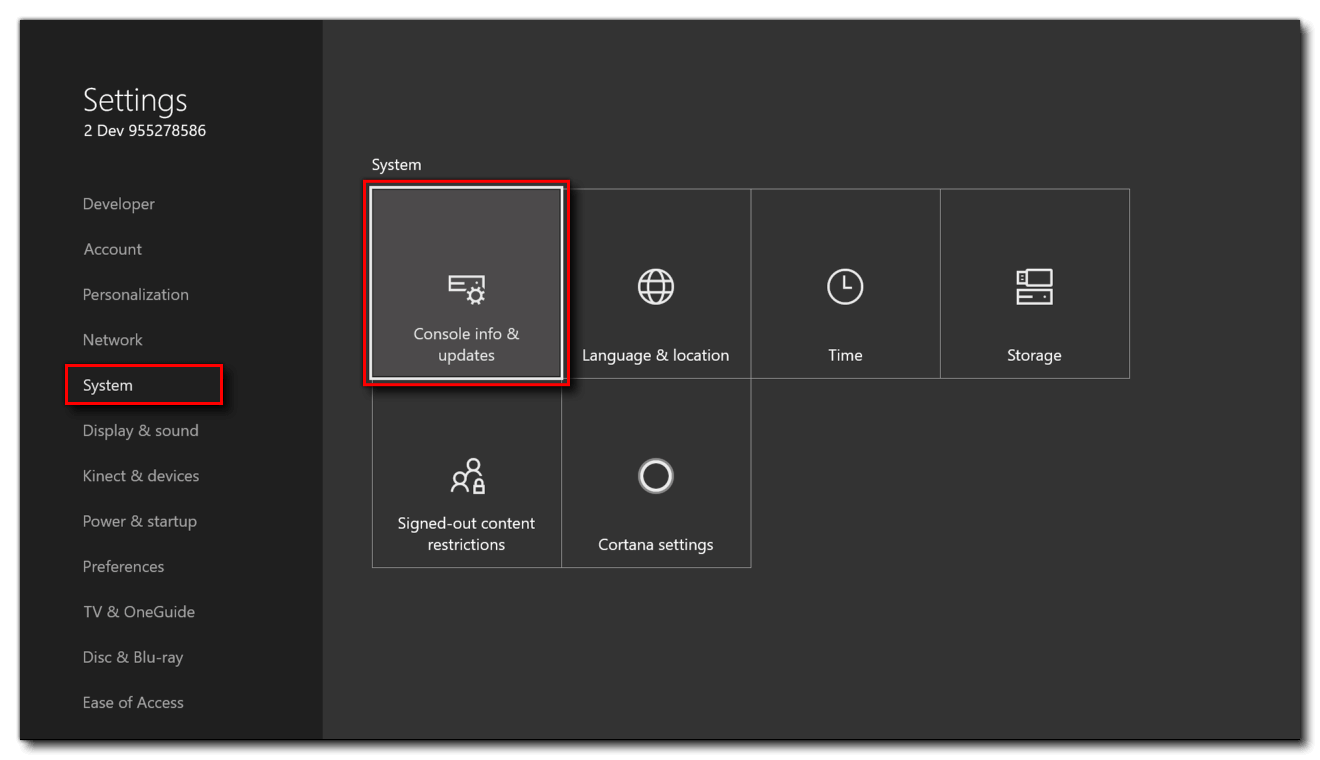
Resetting your Console - Choose the reset console option
And from here it is your choice to either choose Reset and remove everything or Reset and keep my games & apps
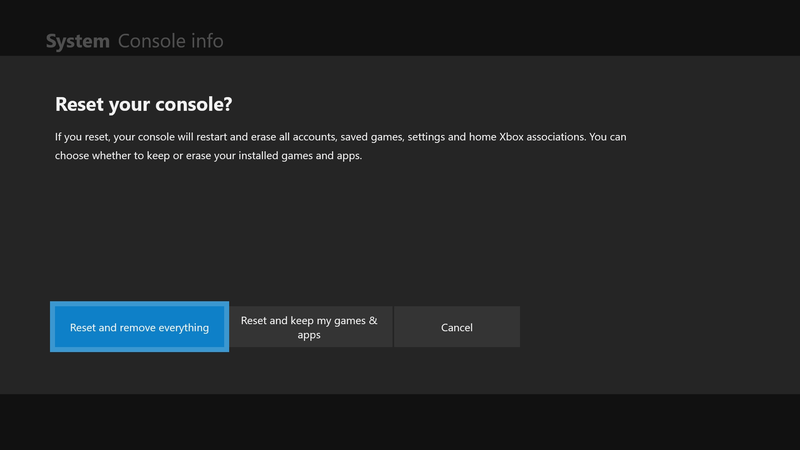
Choosing the “Reset and remove everything” option will erase everything you had in your console in other words it’s gonna be a Clean Sweep
On the other hand, choosing the “Reset and keep my games & apps” will erase everything but your apps and games, Hence the name.
If none of these methods work in your favor then you can just go to the Xbox support and ask them to help you out with the problem.
You can also contact your ISP and check if your internet services are up to date and check if the ISP can help you with your problem





