How to Fix “Error 500: Java.Lang.NullPointerException”
The error 500: Java.lang.nullpointerexception is an error that is faced by some developers when executing their code. Moreover, end-users also encounter the error 500 when launching an application/game or accessing a particular website. Usually, the following type of error message is shown:
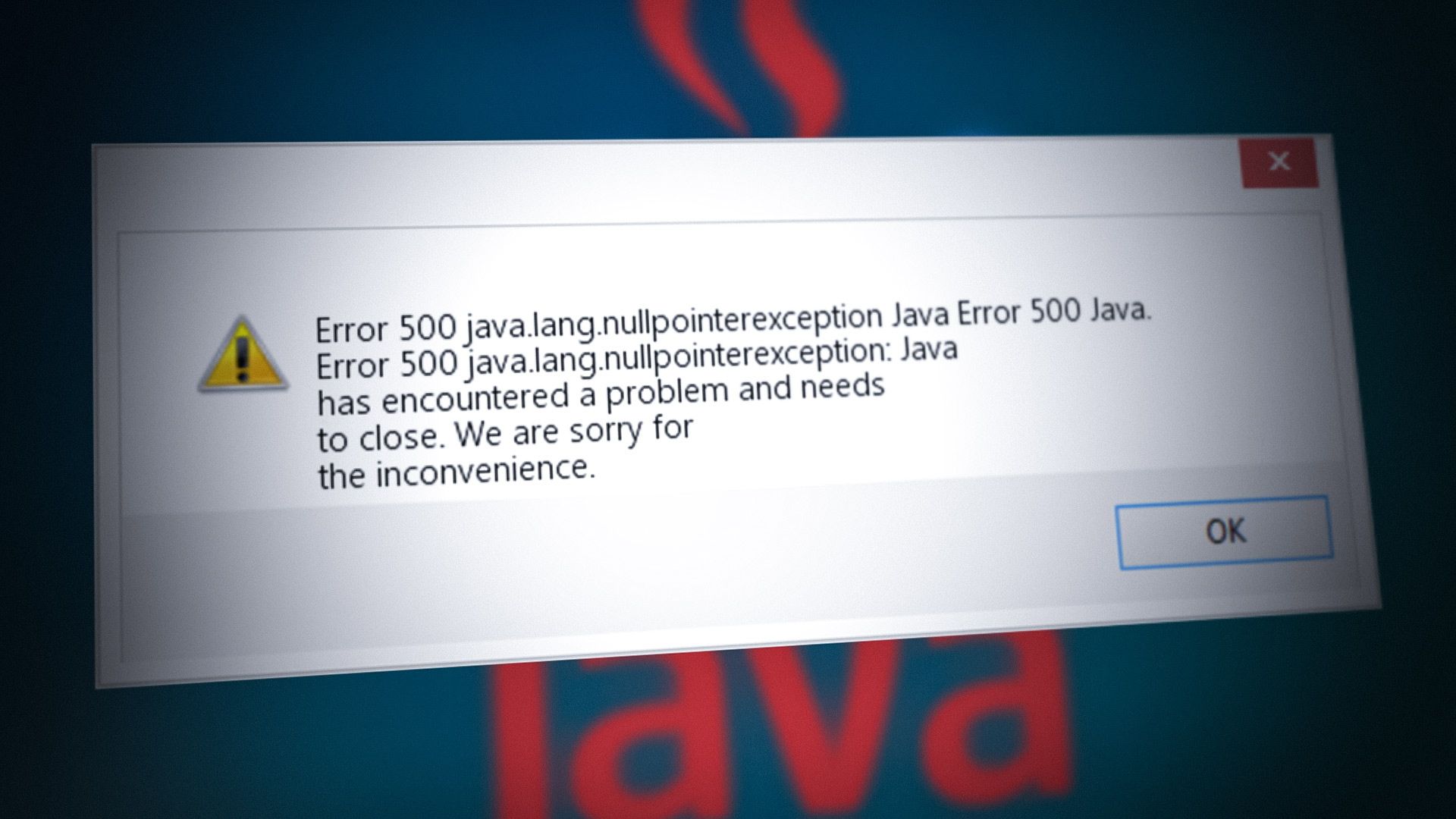
Due to the diversity of the coding world and tools used, it is not possible to cover those in this article but for a developer, the issue is either caused by an error in the code (like calling a function before its initializing) or a server-side error (like using doPost() when doGet() was required). If that is not the case, then reinstalling IDE (as discussed later) may clear the error for a developer.
For an end-user, if the issue is not on the server-side, then the following can be considered as the main factors leading to the error 500:
- Incompatible Browser: If a user is encountering the lang.nullpointerexception when accessing a particular website, then that browser’s incompatibility (like Edge) with that website may cause the error 500 as the website fails to call the function essential for its operations.
- Outdated Java Version on the System: If the system’s Java version is outdated, then its incompatibility with the game, application, or website might cause the error at hand as the Java modules of the system may fail to load.
- Interference from the System’s Firewall: If the system’s firewall is blocking the execution of Java (as a false positive), then the non-execution of the Java modules of the game, application, or website may lead to the error 500.
- Corrupt Installation of the Game or Java: If the game or Java’s installation is corrupt, then the essential game or Java modules may fail to operate and that may result in an error message.
Try Another Browser
If a particular website is failing to load in a browser with ‘Java.lang.nullpointerexception’, then that particular browser’s incompatibility with the website could be the root cause of the error 500 as the website may fail to perform a particular operation, which may be essential for the website’s functionality. Here, trying another browser may clear the error.
- Download and install another browser on your device/system (if already not present).
- Now launch the other browser (like Chrome or Firefox) and steer to the problematic website to check if it is operating fine.
- If not, check if clean booting of the system (especially, any Comcast-related applications) clears the error 500.
If the issue persists, check if the problematic website can be opened on another device (preferably, using another network).
Install Java on the System
Java is available for nearly every platform like smartphones. Windows PCs, Macs, Linux distros, etc. If the problematic application/game (like Minecraft) or website requires Java on a user’s system but is not installed on that system, then that can cause the error message as Java is not available for the execution of the related modules. Here, installing Java on the user’s system may solve the problem.
- Launch a web browser and head to the Java website to download Java.
- Now click on the Agree and Start Free Download.
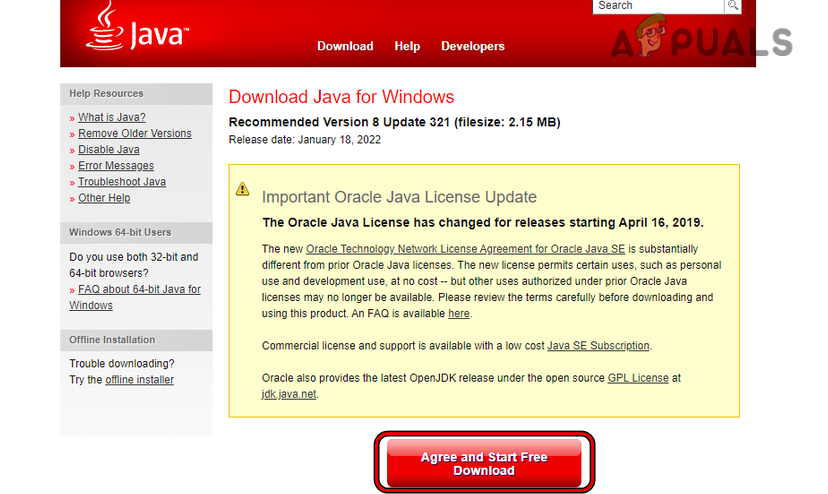
Download Java - Then select the download as per the OS and system. Keep in mind if the problematic application, game, or website uses a particular version of Java, then make sure to download the required version.
- Afterward, wait till the Java download completes.
- Once downloaded, close all browser windows and any other running applications.
- Now right-click on the downloaded installer of Java and select Run as Administrator.
- Then follow the prompts on the screen to install Java and once done, restart your system.
- Upon restart, set up the Java installation as per the (if any) requirements of the problematic application, game, or website (like Environmental Variable, etc.).
- Now launch the problematic application, game, or website (in a browser) and check the issue is solved.
Update the System’s Java Version to the Latest Build
If the Java version on the system is outdated, it may cause incompatibility with the problematic website or application. Due to this incompatibility, certain Java-related modules may fail to execute properly and cause error 500. Here, updating the Java version of the system to the latest build may solve the problem.
- Press the Windows key and search for Java.
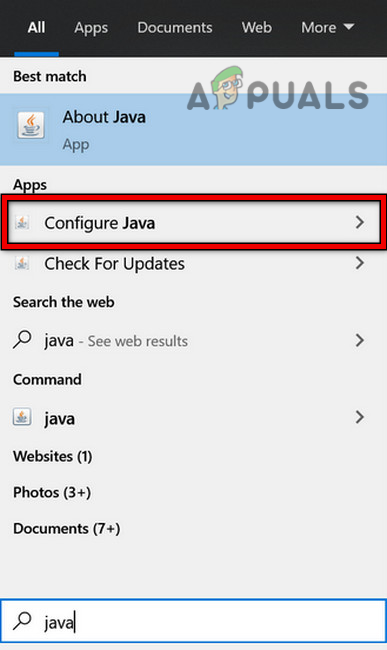
Open Configure Java - Then in the search results, open Configure Java and head to the Update tab.
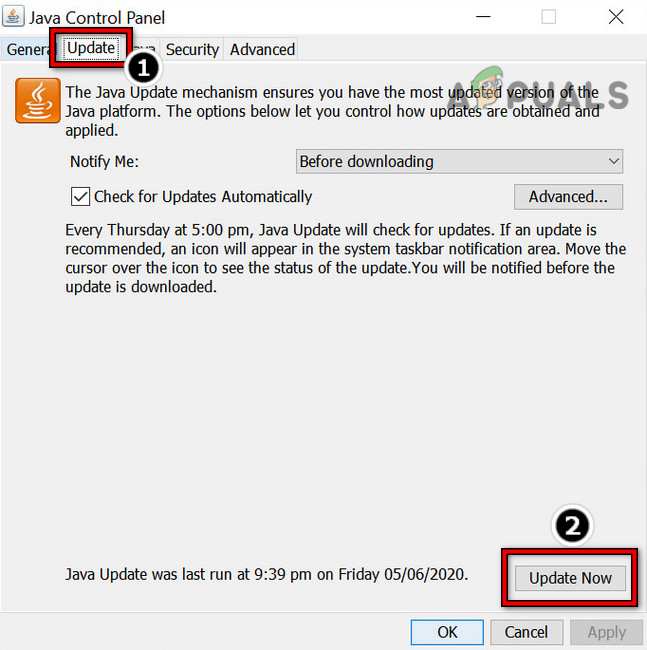
Click Update Java in the Update Tab - Now click on the Update Now button and wait till the update process completes.
- Once done, restart your system and upon restart, check if the Java.Lang.NullPointerException issue is cleared.
Disable the System’s Firewall
You may encounter this error message if the system’s firewall is blocking the execution of certain Java modules as the blocked Java modules may fail to execute. In this case, disabling the system’s firewall may clear the error 500. For illustration, we will discuss the process of disabling ESET.
Warning:
Proceed at your own risk as disabling the system’s firewall may expose the system, network, and data to threats.
- Right-click on ESET in the hidden icons of the system’s tray and click on Pause Protection.

Pause ESET Protection and Firewall - Then click Yes (if a UAC prompt is shown) and afterward, select the time interval (like 1 hour) for which you want to disable the firewall.
- Now click on Apply and again, right-click on ESET.
- Then select Pause Firewall and afterward, confirm to disable ESET firewall.
- Now check if the system is clear of the error 500.
Reinstall IDE or Code Editor on the System
For a developer, if none of the code or server-side issues are causing the error message, then the corrupt installation of the IDE (like Adobe ColdFusion) or code editor could be the root cause of the issue.
Here, reinstalling the IDE or code editor may clear the error at hand. For illustration, we will discuss the process of reinstalling Adobe ColdFusion on a Windows PC. Before proceeding, make sure to back up essential code snippets or other data.
- Firstly, check if using the default skin or theme (like metallic) of the IDE or Code Editor (like SNAP editor) clears the error.
- If not, right-click Windows and open Apps & Features.
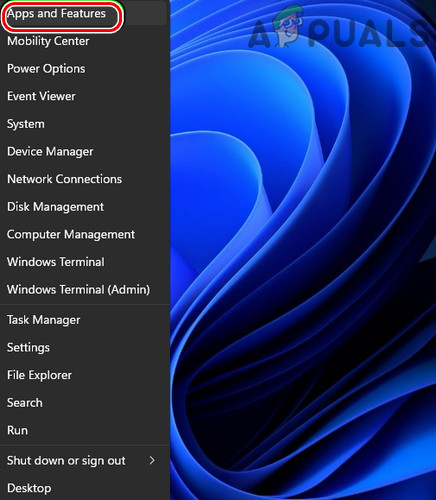
Open Apps & Features - Now expand the Adobe ColdFusion option and select Uninstall.

Uninstall Adobe ColdFusion - Then confirm to uninstall the Adobe ColdFusion and follow the prompts on the screen to uninstall it.
- Once done, restart your system and upon restart, right-click Windows.
- Now select Run and then delete the ColdFusion remnants from the following directories:
temp %temp% %ProgramData% \Program Files \Program Files (x86) appdata
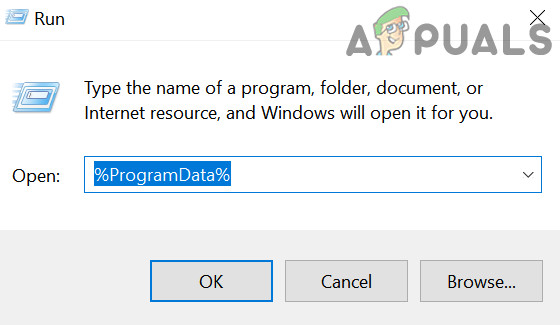
Open the ProgramData Folder - Then reinstall Adobe ColdFusion and check if the error 500 is cleared.
Reinstall the Problematic Game
You may encounter the ‘error 500:Java.lang.nullpointerexception’ on a Java-based game (like Minecraft) if the game’s installation is corrupt as the game’s modules are not able to perform the designated role. In this scenario, reinstalling the problematic game may clear the error at hand. For elucidation, we will discuss the process of reinstalling Minecraft.
- Right-click Windows and open Run.
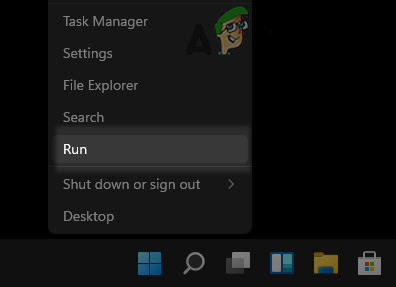
Open the Run Command Box from the Quick Access Menu - Now navigate to the following:
%appdata%
- Now open the .Minecraft folder and backup the Saves folder (to save the worlds you have been playing).
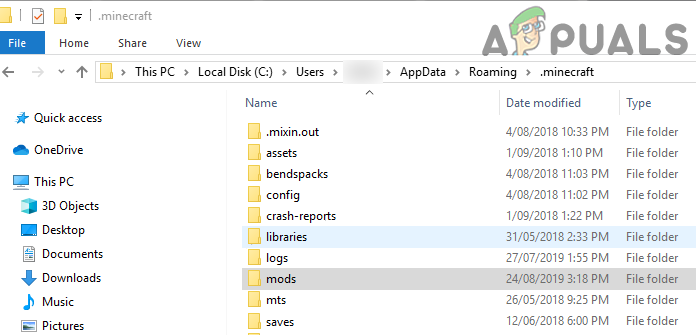
Copy the Saves Folder to the Minecraft - Then click Windows and search for Minecraft.
- Now right-click on it and select Uninstall.
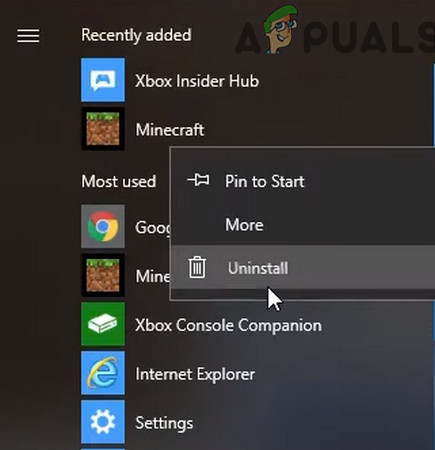
Uninstall Minecraft - Then confirm to uninstall Minecraft and follow the prompts on the screen to uninstall the game.
- Once uninstalled, reboot your system and upon reboot, steer to the following path in Run:
%appdata%
- Then delete the .Minecraft folder and afterward, steer to the following path in Run:
AppData
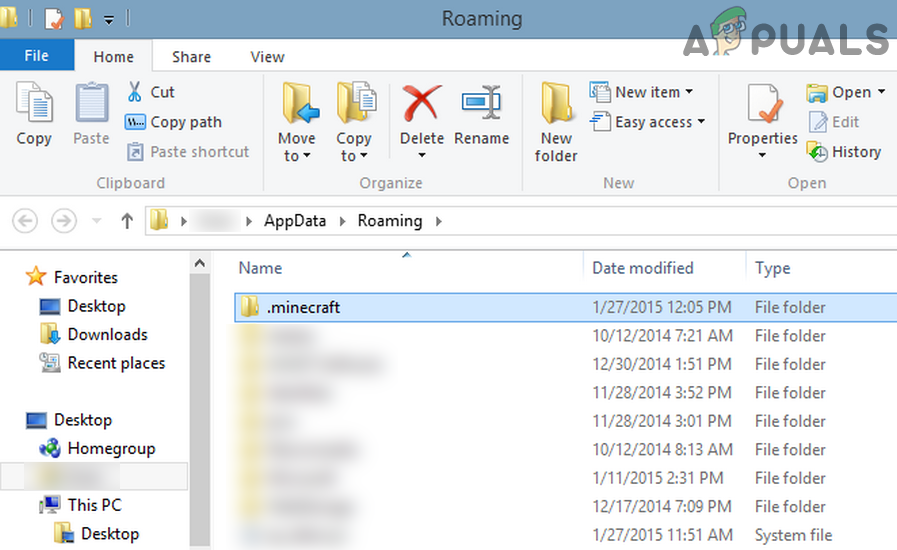
Delete the Minecraft Folder in the Roaming Directory - Then delete all the Minecraft-related folders from all of the three following directories:
Local LocalLow Roaming
- Now reinstall Minecraft by using the official Minecraft installer and once reinstalled, check if the game is clear of the error 500.
Reinstall Java on the System
If the Java’s installation on your system itself is corrupt, then that can also be the cause of the issue as many of the Java libraries may not be available to the problematic game, application, or website. In this scenario, reinstalling Java on your system may clear the error 500. For illustration, we will discuss the process of reinstalling Java on a Windows system.
- Right-click Windows and open Apps & Features.
- Now expand the Java option and click on Uninstall.
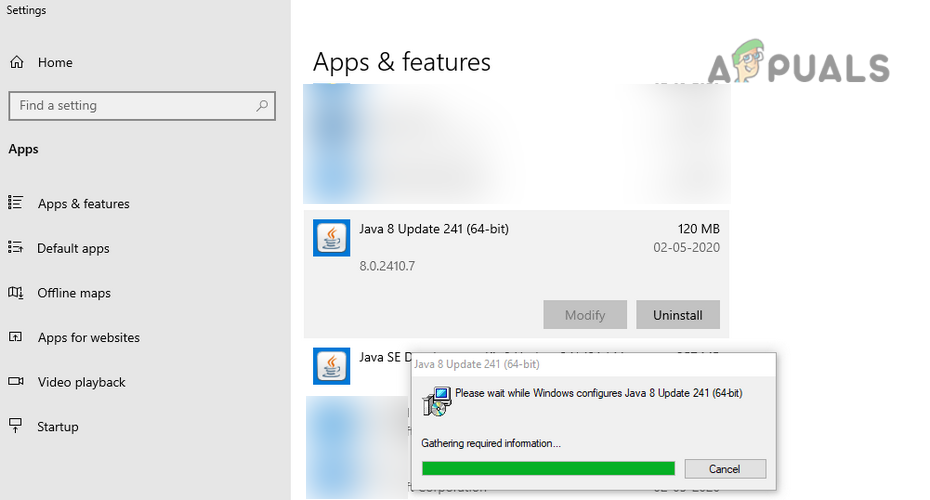
Uninstall Java 64-bit Version - Then confirm to uninstall Java and follow the prompts on the screen to uninstall Java.
- Once uninstalled, restart your system, and upon restart, open the Run command box by pressing Windows + R keys.
- Now delete the Java remnants from the following paths:
C:\Program Files\Java\ C:\ProgramData\Oracle\Java C:\Program Files (x86)\Common Files\Java C:\Program Files (x86)\Oracle\Java \ProgramData AppData temp %temp%
- Afterward, disable the system’s firewall (as discussed earlier) and reinstall the latest Java version (or the Java version required by the game, application, or website).
- Once reinstalled, restart your system and upon restart, hopefully, the system would be cleared of the error 500:Java.lang.nullpointerexception.
- If not, check if copying the msvcr71.dll file (from another working computer) to the following path clears the error (if the issue is occurring in a browser):
C:\windows\system32
If the issue persists and occurs with a particular website, application, or game, then you may contact support to check the backend for any server-side issues.





