[FIX] Error 42102 Exception in Macro Viruses Code
Some Windows users end up encountering the Error 42102 {Exception in macro viruses code.} when trying to do a Boot-type Scan with Avast on their computer. This issue is reported to occur on Windows 7, Windows 8.1, and Windows 10.
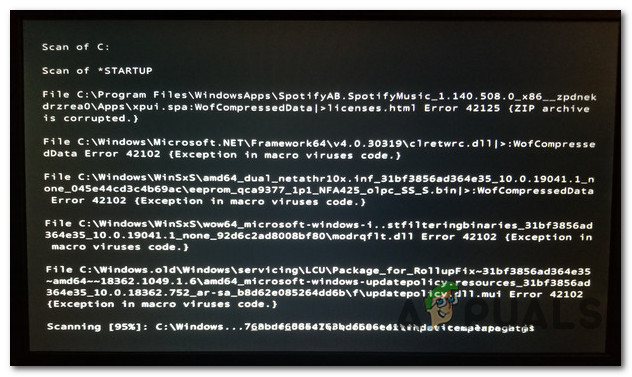
After investigating this particular issue thoroughly, it turns out that this particular issue can occur due to multiple potential culprits. Here’s a list of scenarios that might cause this error code during a boot-time scan:
- Avast version is outdated – It’s a known fact that this type of boot scan can fail if you’re using an outdated version of Avast. If this scenario is applicable, you can fix this issue by updating your current version of Avast to the latest build available.
- Boot scan is not capable of eliminating the malicious code – It’s genuinely possible to see this error due to the fact that Avast is unable to deal with this security threat. In this case, you can probably deal with the malicious code by using a more powerful tool like Malwarebytes.
Now that you know what are the most common culprits that might cause this issue, here’s a list of methods that might help you mitigate this issue and complete the boot-time scan without seeing the same Error 42102 {Exception in macro viruses code.}:
Method 1: Update Avast to the Latest Version
As it turns out, you can expect to see this type of error when trying to perform a boot-type scan using Avast because you’re using a severely outdated version that is not equipped with the latest security signatures.
If this scenario is applicable, you can fix this issue by updating your current Avast client to the latest version available before re-trying the boot-type scan on your computer. Several affected users have confirmed that the boot-type scan finally completed without the Error 42102 {Exception in macro viruses code.} after updating the security app to the latest version available.
If you’re looking for step-by-step instructions, follow the instructions below to update Avast to the latest build available:
Note: The instructions below will work for both the Avast Free and the Avast Security version.
- Open up Avast Antivirus and click on the Menu icon on the top-right corner of the screen.
- Next, once you have opened the correct context menu, click on Settings.
- From the Settings menu that just appeared, accesses the General tab, then click on the Update tab.
- Once you’re inside the Update sub-tab, then click on Check for Updates button. Once you do this, wait until the scan is complete (it might take a full minute or so).
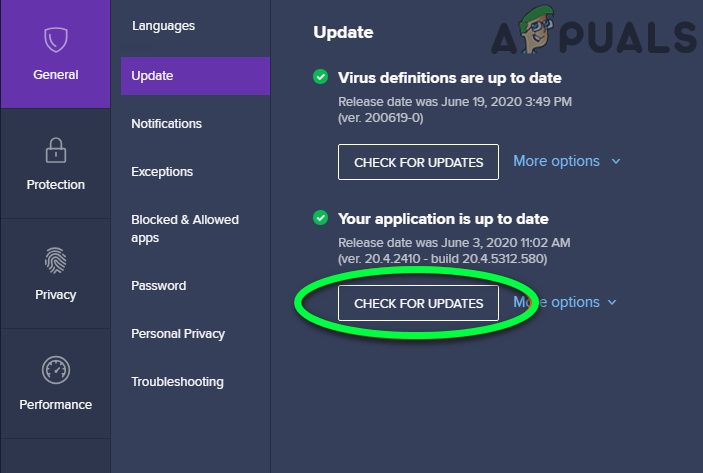
Checking for Update Avast - If a new version is identified, follow the on-screen prompts to download the newest version and install it on your computer automatically.
Note: At this point, you will be prompted to confirm the operation. When this happens, do so and wait for the operation to complete. - Repeat the boot-type scan and see if the issue is now fixed.
In case the same problem is still occurring or Avast was already updated to the latest version, move down to the next potential fix below.
Method 2: Performing a Malwarebytes Scan
In case a regular AV scan has detected a security issue and you deployed the boot scan in order to address it (but failed to), the only viable alternative (other than clean installing) is to use a different 3rd party tool.
There are a lot of tools that will allow you to remove malicious code embedded deep into your system files, but our recommendation is to perform a deep scan will Malwarebytes.
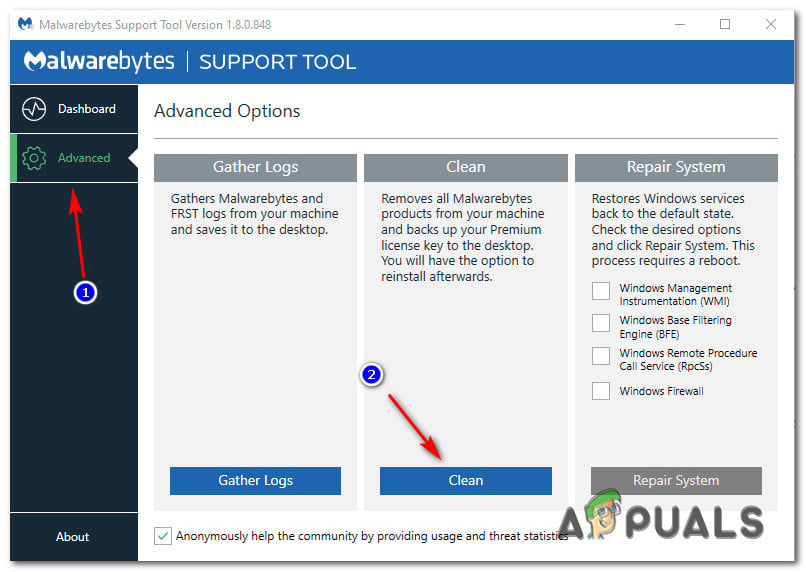
This type of scan will allow you to identify and remove the vast majority of malware (or adware) that are capable of using cloaking capabilities to avoid being detected by regular security scans.
Go through the instructions above to do a system-wide scan and eliminate the files that cannot be removed with the boot scan done by Avast.





