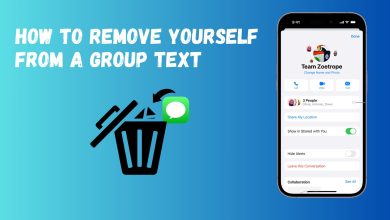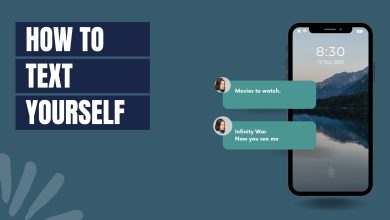How to Fix “Error 2112” on a Sprint Network?
“Error 2112” on Sprint mainly occurs due to the issues with Sprint (or now T-Mobile) network settings on the problematic phone. The error is reported on all phones (Android, iPhone, etc.). The error occurs when you try to send a message to a contact or contacts, but the message sending fails with the 2112 error.
In some instances, the error is reported on all the contacts, whereas, in others, only a particular contact or contacts from a particular carrier (like AT&T) were affected. Under some circumstances, the error only occurred occasionally.
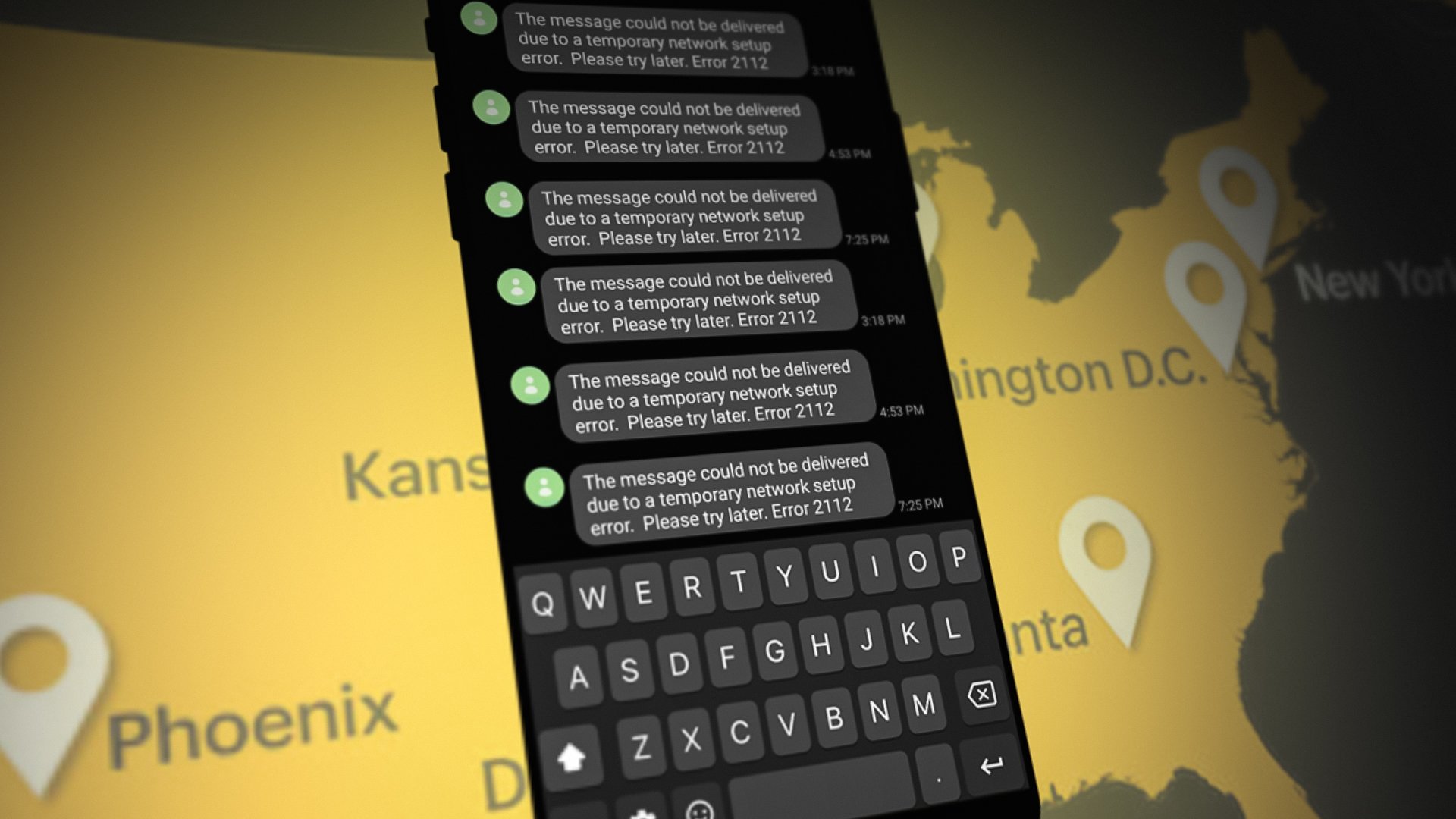
The following can be easily considered as the main factors leading to the 2112 error on Sprint.
- Outdated, Corrupt, or Invalid PRL: If your Sprint phone’s PRL is outdated, corrupt, or invalid, then the phone may fail to connect to the correct carrier tower and pass on the message to the network, thus causing the error 2112.
- Corrupt Network Settings of the Phone: You may encounter the 2112 error on Sprint if the network settings of your phone are corrupt, and due to this corruption, the phone is failing to relay the messages to the carrier network i.e., Sprint, resulting in the 2112 error.
1. Enable and Then Disable the Phone’s Airplane Mode
A temporary glitch in the network modules of your phone can cause error 2112 on Sprint. Here, enabling/disabling the phone’s airplane mode may reinitiate the phone’s communication modules, thus clearing the Sprint error.
- Open your iPhone’ Settings and locate the Airplane Mode.
- Now enable the Airplane Mode by toggling its switch to on (green color shown in the switch) and then wait for a minute (the Sprint or T-Mobile notification should disappear near the signals bar).
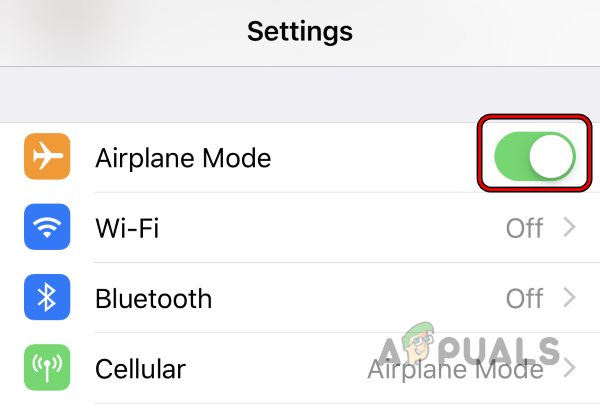
Enable Airplane Mode on the iPhone - Then, again, head to the Airplane Mode feature in the Apple phone Settings and disable your phone’s Airplane Mode by toggling its switch to off (grey color shown in the switch) and then wait till the iPhone properly receives the network signals (T-Mobile or Sprint may be shown near the signals bar).
- Now resend the problematic SMS and check if it sends messages fine without showing the error 2112.
- If the issue persists, check if disabling and enabling the phone’s Mobile Data clears the error.
2. Restart the Phone and Reinsert the SIM Card
You may encounter error 2112 on Sprint due to a glitch in the phone’s communication modules. Restarting your phone and reinserting the SIM card may clear the Sprint error under discussion.
- Power off your phone and remove your SIM card from the phone.

Remove SIM Card from iPhone - Now power on the phone (without the SIM card inserted) and wait for a minute once powered on.
- Then power off the phone and insert back your SIM card.
- Now power on the phone (with the SIM card inserted) and check if its messaging error 2112 is cleared once fully powered on.
- If not, remove the SIM card from the phone (while the phone is powered on, if your phone model supports doing so) and wait for a minute.
- Now insert back the SIM card into the phone and once the signal bar shows Sprint or T-Mobile, check if the problematic SMS can be sent without the error 2112.
3. Refresh Your Phone’s PRL
Preferred Roaming List or PRL is a CDMA database used by Sprint (and Verizon) phones. PRL is provided and built by your carrier (here Sprint) and is essential for the phone to connect to the proper tower by searching for service provider IDs, radio bands, and sub-bands. If your phone’s PRL is corrupt, outdated, or invalid, then the phone may fail to perform certain network-related operations (like sending a message), resulting in the error 2112. Refreshing your phone’s PRL may resolve the Sprint error under discussion in this scenario. Keep in mind that steps 6 and onwards may not apply to non-Sprint phones.
- Open your phone’s dialer and dial the following code (the last # will not appear on the screen but the phone will restart):
##72786#
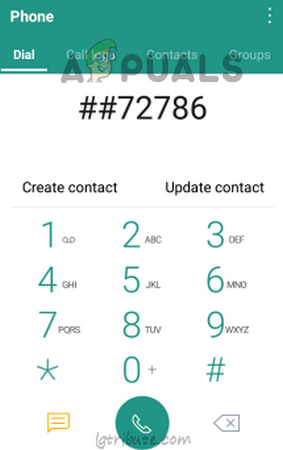
Dial ##72786# on the Sprint Phone - Now the phone will restart and will initiate the hands-free activation.
- Once done, tap on OK and wait till the PRL is updated.
- Once completed, tap on OK and again tap on OK to restart the phone.
- Wait until the phone is properly powered on; hopefully, it will be clear of the error 2112 on Sprint.
- If not, navigate to the Sprint phone’s Settings>> Phone Info >> Version>> PRL and tap on Updates.
- Then navigate to the Settings>> General and tap on Update PRL.
- Now head to the phone’s Applications>> Preferences menu and tap on Update PRL.
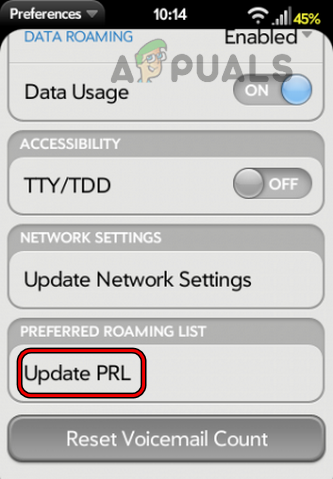
Update PRL in the Sprint Phone Preferences - Once done, tap on the End key and check if the Sprint error 2112 is cleared.
4. Reset Network Settings of Your Phone to the Factory Defaults
This issue might also occur if your phone’s network settings are corrupt or incompatible with Sprint network requirements. In such a case, resetting your phone’s network settings to the phone’s defaults may clear the Sprint issue at hand. Do not forget to back up essential network info like Wi-Fi credentials or APNs. For illustration, we will go through resetting the iPhone’s network settings to their defaults.
- Firstly, power off your iPhone and remove your SIM from the phone.
- Now power on the iPhone and wait till it is properly powered on.
- Then launch your iPhone’s Settings (from the Home screen or Control Center) and open General.
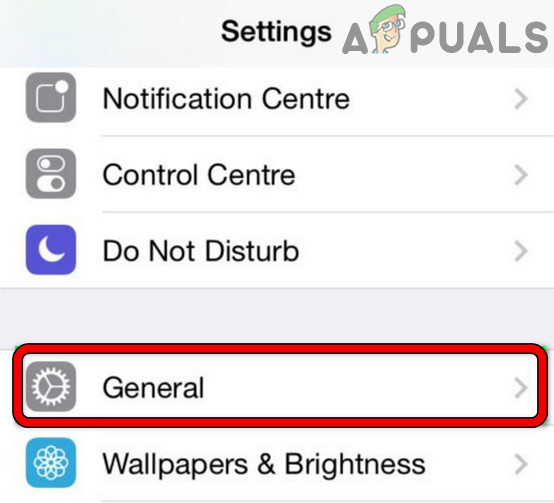
Open General Settings of iPhone - Now locate the Reset option in the General settings of the iPhone and open it by tapping on it.
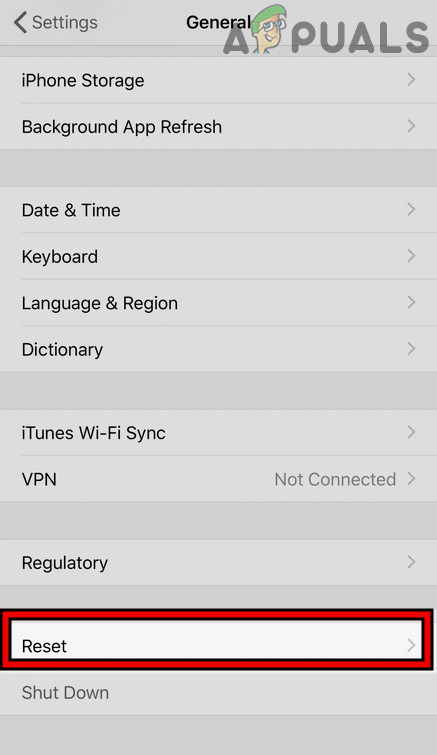
Open Reset in General Settings of Your iPhone - Then press on Reset Network Settings and afterward, confirm to reset your iPhone’s Network-related settings to the phone’s defaults.
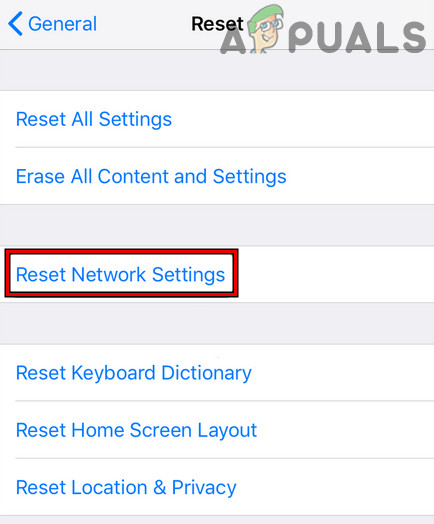
Tap on Reset Network Settings on iPhone - Once done, power off your iPhone and insert back the SIM into the iPhone.
- Then power on the phone and set up the network on your iPhone.
- Afterward, check if the problematic SMS can be sent without triggering the error 2112.
- If the issue persists, reset network settings on the iPhone again but this time keep the SIM in the phone and then check if the phone is clear of the error 2112.
If that did not work, you may contact Sprint (or currently, T-Mobile) support to clear the 2112 error.