FIX: Error 0x80246002 and BSOD during Windows Update in Windows 10
Many Windows 10 users have suffered from and continue to suffer from an issue with Windows Update where they are met with error 0x80246002 almost every single time Windows Update attempts to download and install updates to their computer (something that can’t be turned off). In almost all cases, affected users only see Windows Update fail and receive error 0x80246002 when among the updates that Windows Update tries to install are definition updates for Windows Defender.
All Windows 10 users who have suffered from this problem have reported their system shutting down unexpectedly, displaying a BSOD caused by a “bad pool header”. Once an affected user restarts their computer after it shuts down from the “bad pool header” BSOD, they still get error 0x80246002 when Windows Update tries to install updates but they don’t experience the BSOD again.
As you might have already surmised, error 0x80246002 is caused almost exclusively by definition updates for Windows Defender – Windows 10’s onboard antivirus and security program. Thankfully, you can fix this issue by simply updating Windows Defender’s definitions from within Windows Defender itself. Doing so will lead to your computer not needing any definition updates for Windows Defender, and Windows Update will be able to successfully download and install all of the other updates that your computer requires. In order to fix this issue by updating Windows Defender’s definitions from within the program itself, you need to:
Open the Start Menu.
Search for “windows defender”.
Click on the search result titled Windows Defender. This will launch the Windows Defender
Note: When the program starts up, you may see that Windows Defender is turned off. If that is the case, click on the Turn on button to turn Windows Defender on. If, by any chance, you encounter an error while trying to turn Windows Defender on, simply restart your PC, launch Windows Defender as soon as it boots up and try turning it on again, and this time you should be successful.
Navigate to the Update
Update Windows Defender definitions from the Update tab within the program.
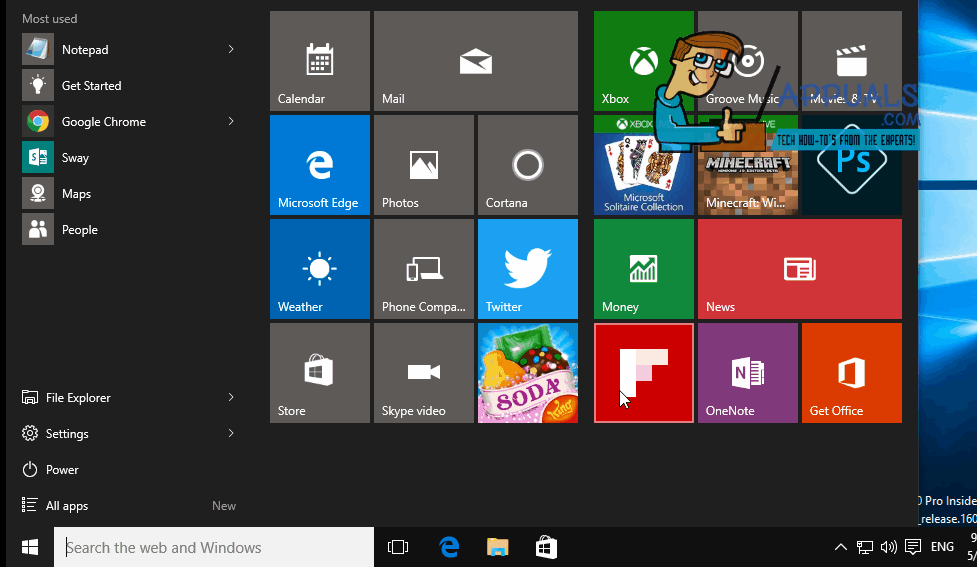
Once all available definitions updates have been downloaded and installed, restart your computer and get into Windows Update once it boots up, and you will see that your computer is up to date and/or you can now successfully download and install any and all available updates for your computer.