What is an EMZ File and How to Open it?
An EMZ file, essentially a Windows Compressed Enhanced Metafile, is a GZIP compressed EMF file commonly used by Microsoft applications like Word, PowerPoint, and Visio for graphics purposes.

In this article, we’ll explain what an EMZ file is and how you can open it on your device. Let’s dive in!
1. Use View EMZ Online
One of the easiest ways to open an EMZ file is by using a website like View EMZ Online, which allows you to view EMZ files online for free. Here’s how to open an EMZ file through View EMZ Online:
- Go to the View EMZ Online website and click on the Browse file option to select your EMZ file, or simply drag it into the designated area.

View EMZ Website - Once your file is uploaded, it will appear on the screen. You can then adjust various settings like zooming in or out, and you can even download it as a PDF.

Adjust settings
2. Use Microsoft Office
Another way to open an EMZ file is by using Microsoft Office products such as Microsoft Word, PowerPoint, and Excel. Although these steps are illustrated using Microsoft Word, they are similar for other programs.
- Open Microsoft Word using the Windows Search bar.

Search for Microsoft Word - Select a blank document to start.

Choose a blank document - Go to the Insert tab on the ribbon and click on the Pictures option.

Head over to the insert option - When the dialogue box appears, locate your EMZ file and click Insert to open it.

Select your EMZ file - Voila! The EMZ file should now display in the document as an image.

Your EMZ file should be displayed like this
3. Use Adobe Photoshop
Adobe Photoshop allows you to insert almost any image file, including EMZ files, to edit, enhance, and work with them freely. Here’s how you can open an EMZ file using Adobe Photoshop:
- Open Adobe Photoshop and click on File at the top. Then, select the Open option from the drop-down.

Click on File > Open - Locate your EMZ file and click on the Open button.
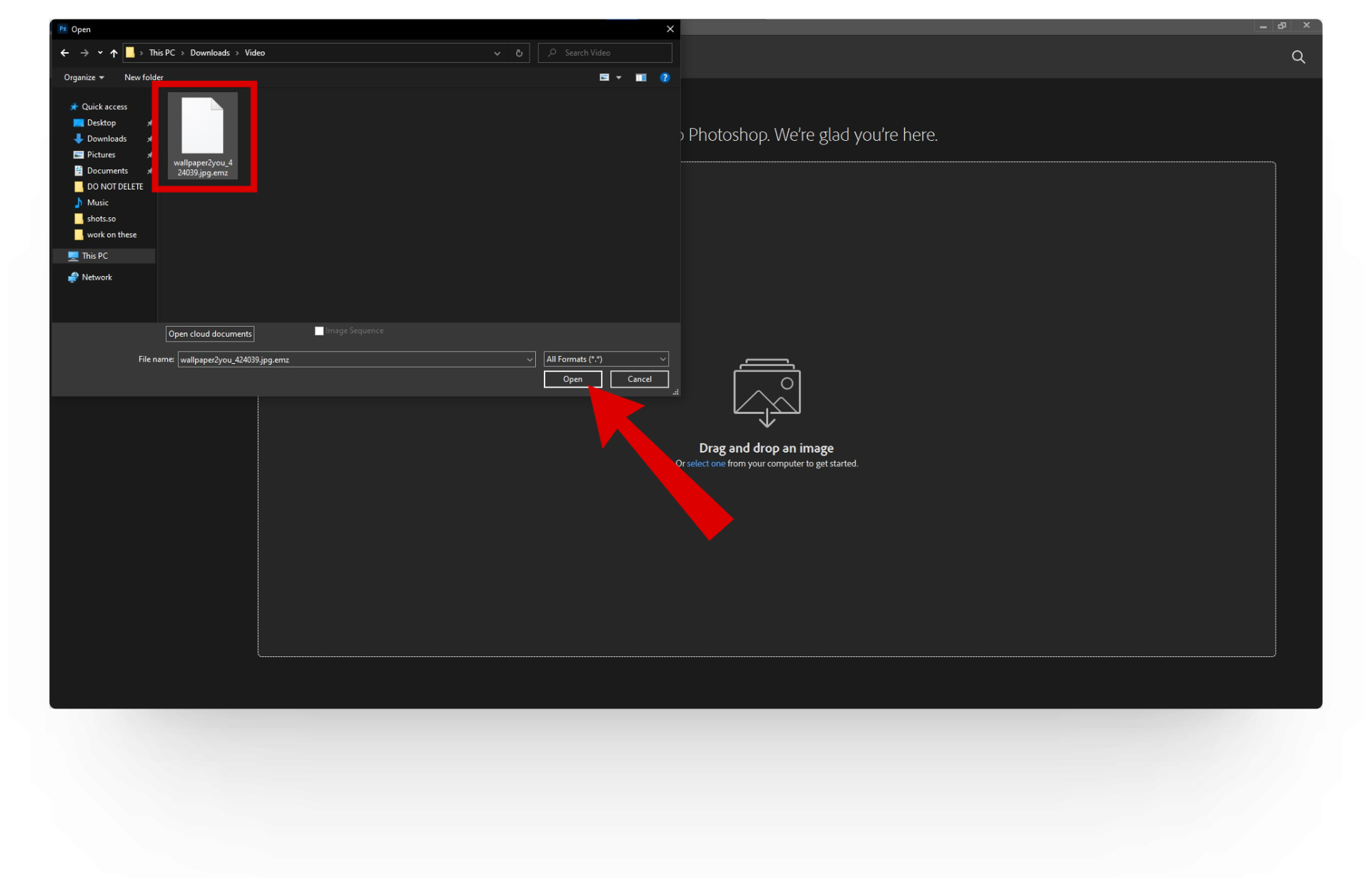
Click on Open - And that’s all! You can also save your EMZ file in a more accessible format like JPG or PNG.

Save the converted file
4. Use XnView MP
You can also open an EMZ file by converting it to a PNG or JPG format using image-converting software like XnView MP. Here’s how to convert an EMZ file with XnView MP:
- Visit the XnView MP website and install the software on your computer.

View EMZ website - Open XnView MP and click on the File button.

- A drop-down menu will appear. Click on the Open option.
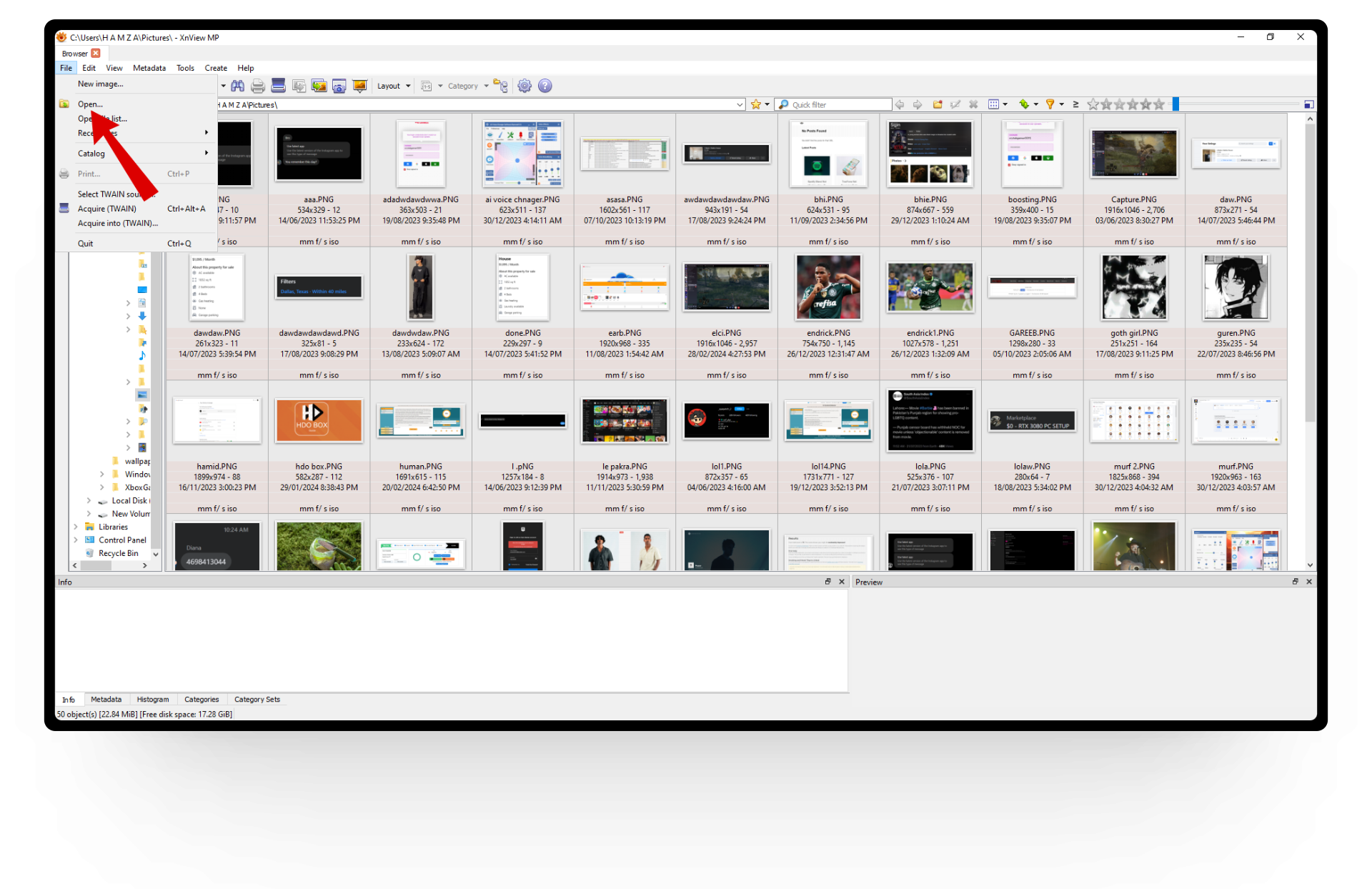
Click on Open - Select your EMZ file and click on the Open button.

Open up your EMZ file - Once your EMZ file is open, click on the Tools option and select “Batch convert” from the menu.

Select Batch convert - The Batch convert menu will display. Navigate to the Format tab and choose the format you prefer.
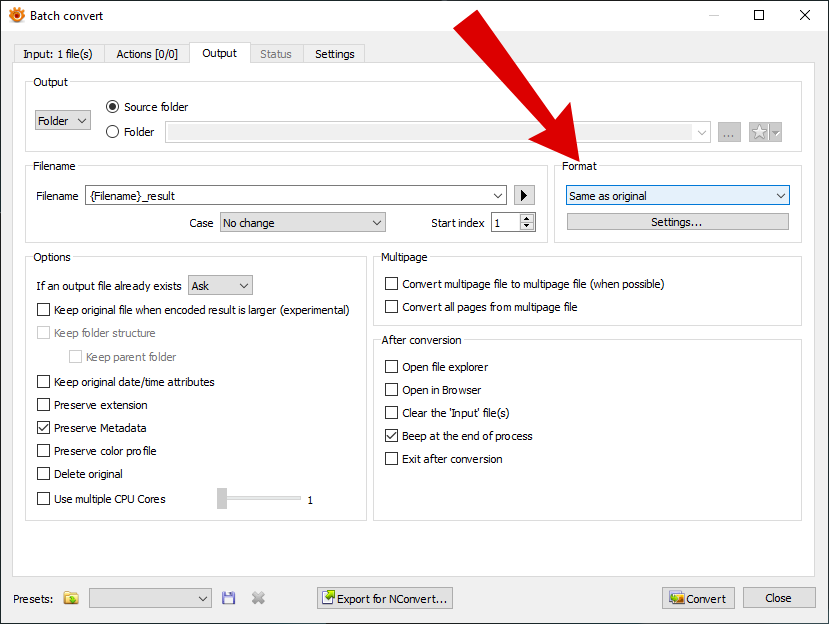
Select file format - After finishing the settings, click the Convert button to save the EMZ file in the new format.

Click convert
 Reviewed by
Reviewed by 




