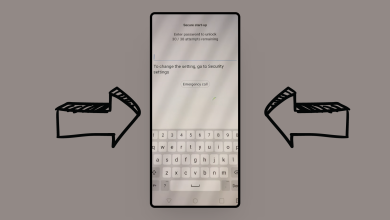How to Fix Edge Panel Not Working on Samsung Phones?
The Edge Panel not working is a serious issue that prevents individuals from accessing various shortcuts such as contacts and other tools. So, whether it keeps crashing or fails to respond, we’ve got some potential fixes for you. Continue reading to find out the main causes behind the Edge Panel crashing on your Samsung Galaxy phones and get answers to your common queries.
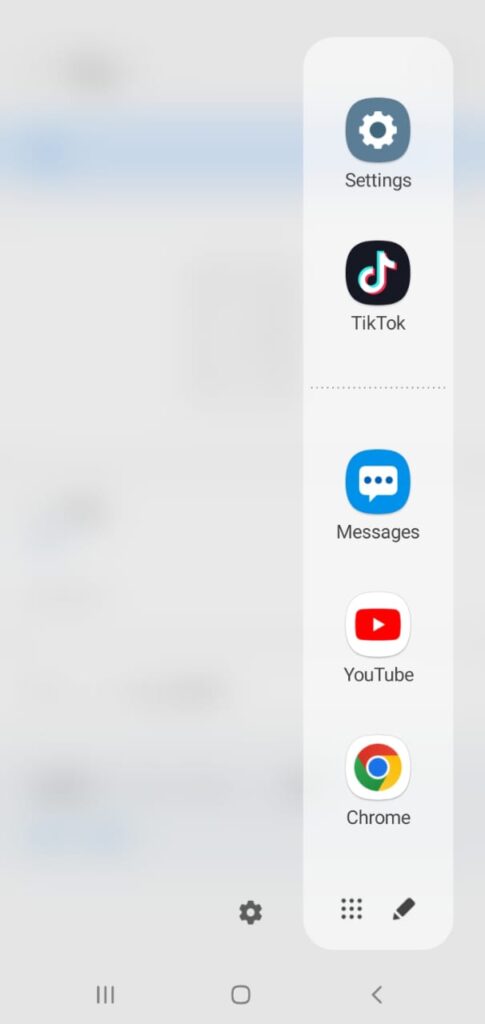
Why Is the Edge Panel Not Working?
Although there are several root causes that interfere with the performance of the Edge Panel, two of the major ones are discussed below:
- Corrupted Cache Data: The cache data stored on your device can get corrupted over time, leading to the Edge Panel not working properly. This damaged cache data associated with the Edge Panel affects its function and causes complications in its behavior.
- System Glitches and Bugs: Another common cause for the Edge Panel not working efficiently on your device is a bug within your operating system or software glitches. This potential cause can result in conflicts with the execution of the Edge Panel, hence making it unresponsive.
Now that we know the common causes for this issue, let’s move to the fixes that you can try on your device down below:
Fix 1. Configure the Edge Panel
If you’re accidentally triggering the Edge Panel or it has become unresponsive, then the first method we suggest is to configure it. By customizing the position or changing the size of the Edge Panel, you can ensure accurately accessing the tools and a more comfortable experience.
Here’s how you can configure the Edge Panel:
- First, launch the Settings app on your device.
- Then, scroll down and tap on Display.
- From there select Edge panels.
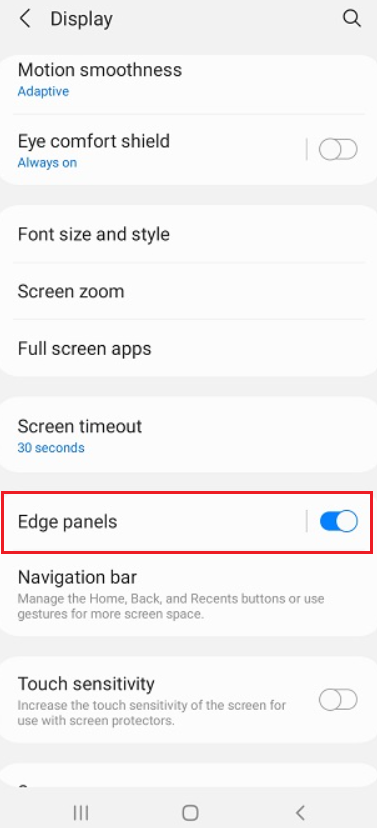
- Ensure that the toggle at the top is turned on.
- Next, tap on the Handle and change its position to your desired preference to see if that fixes the problem.
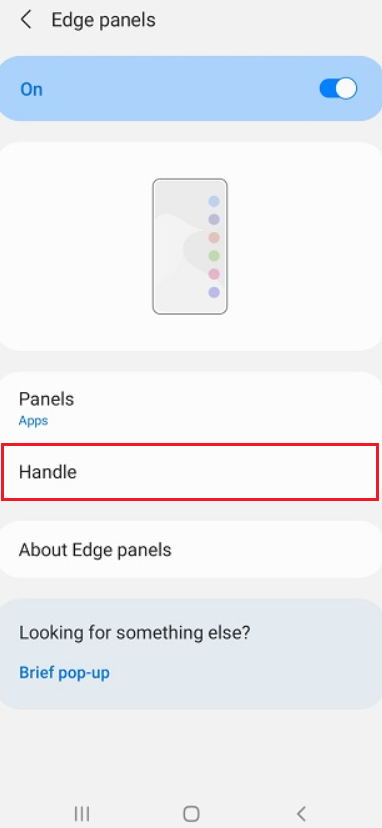
2. Re-enable Panels and Reboot Your Device
Another potential solution for the Edge Panel not working on your device is to disable the panels and reboot the system. Rebooting your device automatically re-enables the panels. This method gives a fresh restart to your phone, eliminating any temporary glitches or bugs affecting the normal working of the Edge Panel.
Simply follow the steps below to turn off the panels and restart your phone:
- Open the Settings app.
- Locate Display and tap on it.
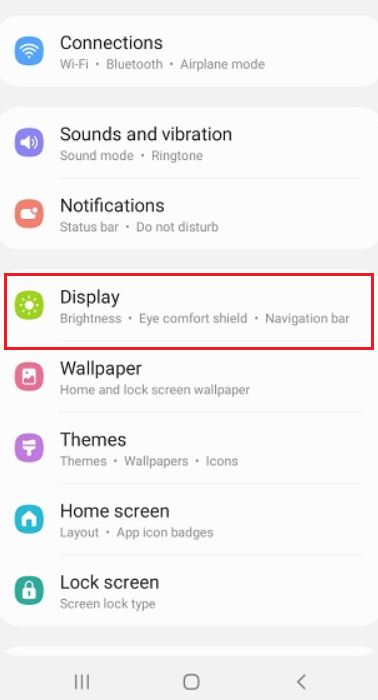
- Then, scroll down to Edge panels and select it.
- Switch off the toggle at the very top to disable the panels.
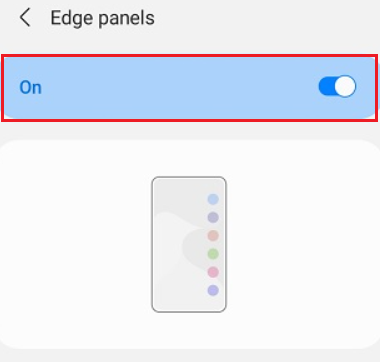
- Now to reboot your device, press and hold the Power button and Volume Down button for several seconds until the black screen appears.
- Your phone will restart by default upon releasing the keys.
3. Force Stop and Clear Cache for the Edge Panel App
As mentioned above in the article, corrupted cache data can cause hindrance in the performance of the Edge Panel. Therefore, force stopping the Edge Panel app and deleting all the damaged cache data and files can help resolve any associated issues. This resets the app to its default state.
Here’s how to do it:
- First, go to the Settings app on your phone.
- After that, scroll down to Apps and tap on it.
- Go to the three vertical dots icon and select Show system apps.
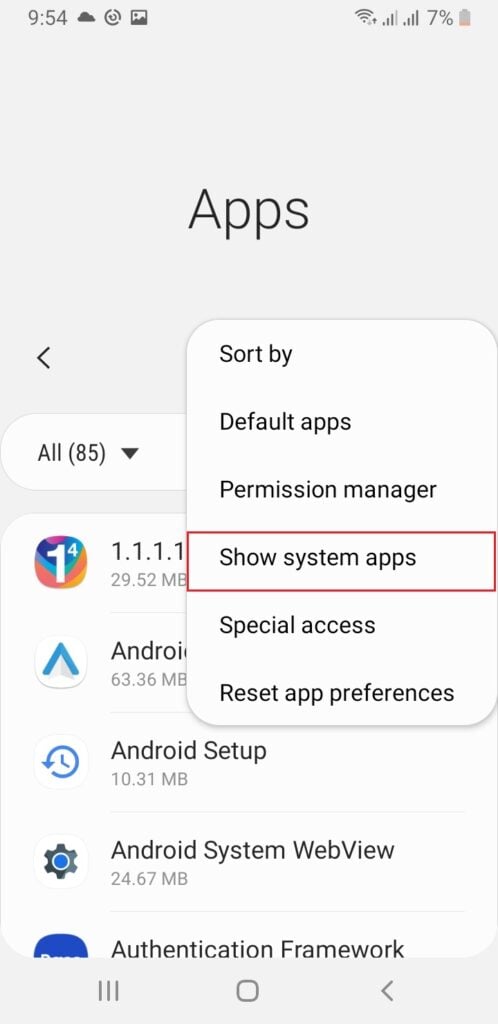
- Using the search option, look for Edge Panel and tap on it.
- Now, tap on Force Stop at the bottom right corner of the screen.
- Next, select Storage and tap on Clear Cache.
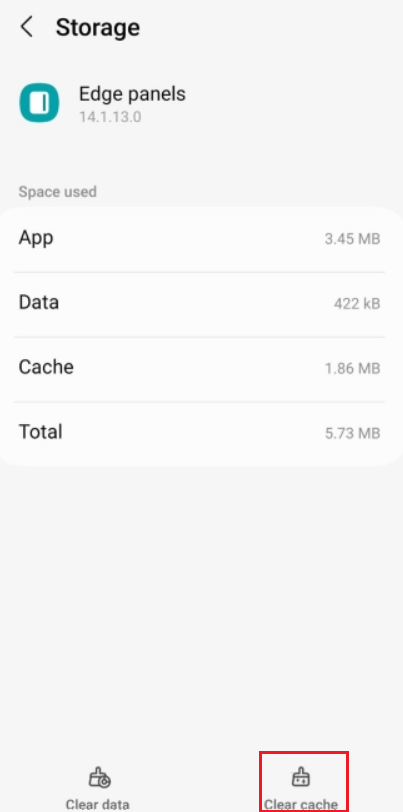
4. Wipe Cache Partition
Wiping the cache partition on your device is another effective fix to ensure smooth working of the Edge Panel. This cache partition holds the system’s temporary data, which upon being outdated or damaged can lead to several issues such as Edge Panel not working.
Therefore, by performing a wipe of the cache partition, the system will run more effectively and easily access various apps. Follow the steps below to do so:
- Turn off your device by pressing and holding down the Power button and the Volume Down button at the same time until the Power menu appears.
- Then, tap on Power Off.
- Next, using a cable, connect your device to a computer .
- Now, press and hold the Power button and Volume Up button until you see the Samsung logo show on the screen.
- To highlight the Wipe cache partition, press the Volume Down button a few times.
- Select the option by pressing the Power button.
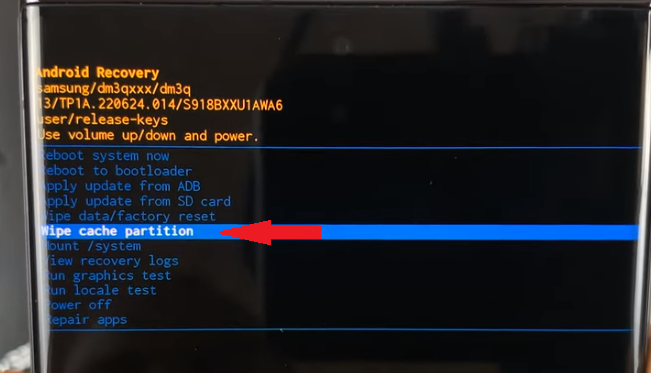
- Then, press the Volume Down button to choose Yes.
- Press the Power button to confirm your choice.

- Lastly, reboot your device by pressing the Power button again. Once your phone restarts, check to see if the issue is resolved.
5. Report it to Samsung
If none of the methods mentioned above work to solve the Edge Panel not working issue, then your last resort is to report it to Samsung. Doing so will enable the professionals to assess the situation, identify and work out a solution. This will not only be beneficial in helping fix the Edge Panel not working but also allow for future software updates aiming to address issues regarding the Edge Panel.
In order to report to Samsung, perform the following steps:
- Launch the Samsung Members app.
- From there, go to Support.
- Now, scroll down and tap on Error reports.
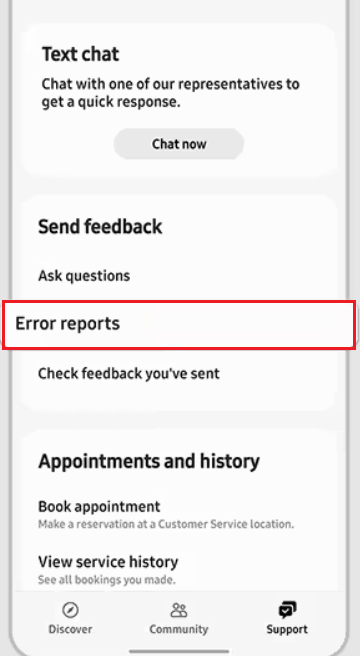
- According to your specific concern, continue following the on-screen instructions.
How to Fix Edge Panel Not Working - FAQs
If you wish to resize the Edge Panel handle, simply head over to Settings. Then, go to Display and select Edge panels. Make sure the toggle for Edge panels is switched on. Then, tap on Handle and configure the size according to your preference. Similarly, you can also adjust its position or customize your Edge Panel handle.
Enabling the Edge Panel can cause random background vibrations which consumes your device’s battery. Several tools like the compass can trigger these vibrations. Therefore, turning off the vibration for certain tools or disabling the feature will help save your phone’s battery life.
 Reviewed by
Reviewed by