How to Fix “Temporarily lost connection” in EA App?
Are you facing a ‘Temporarily Lost Connection’ error on the EA App? This common issue may occur if you have a slow or unstable internet connection or if EA servers are down for maintenance.
This error is usually fixed just be restarting your router and ensuring internet is working properly.
However, in some cases, the problem may not be that easy to resolve and require proper troubleshooting.
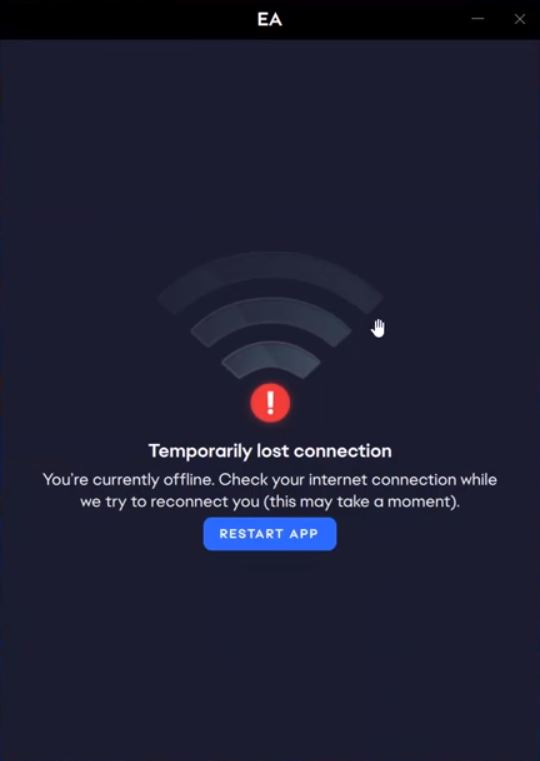
Luckily, there are some fixes that can fix this error and get your EA app up and running again.
However, before applying these fixes, check the EA App status first. If the app is down, then all you can do is wait for it to get back up.
If the server is working, it means EA App is being blocked by your Windows Defender / Antivirus settings.
To stop this from happening, add the EA app as an exception in your security applications so that it can run smoothly without running into any problems.
Add the EA App to the Exclusion List of your Security Program
The steps can vary from antivirus to antivirus. You can go through the instructions of your antivirus manufacturer to add the EA app to the exclusion list of your antivirus.
Here’s what you will have to add as exclusions in your antivirus to stop your EA app from running into any blockages.
- Find EADesktop.exe in C:\Program Files\Electronic Arts\EA Desktop\EA Desktop. If you have installed your app in another folder, look there instead.
- Add EALauncher.exe and EABackgroundService.exe, also found in the same folder as exceptions.
- Go to C:\Program Files\EA Games\”Game Name” and select the .exe file to add a specific game as an exception.
Restart your computer after applying the changes to ensure all the configurations are applied properly.
In case you are still facing the issue, then the EA servers are force-fully blocked by your ISP using router’s firewall or you have incorrect proxy settings in your Windows.
Let’s rule out both of these causes. Follow this to disable the proxy settings:
Disabling the Proxy Server
- Open Proxy Settings from the Start Menu.
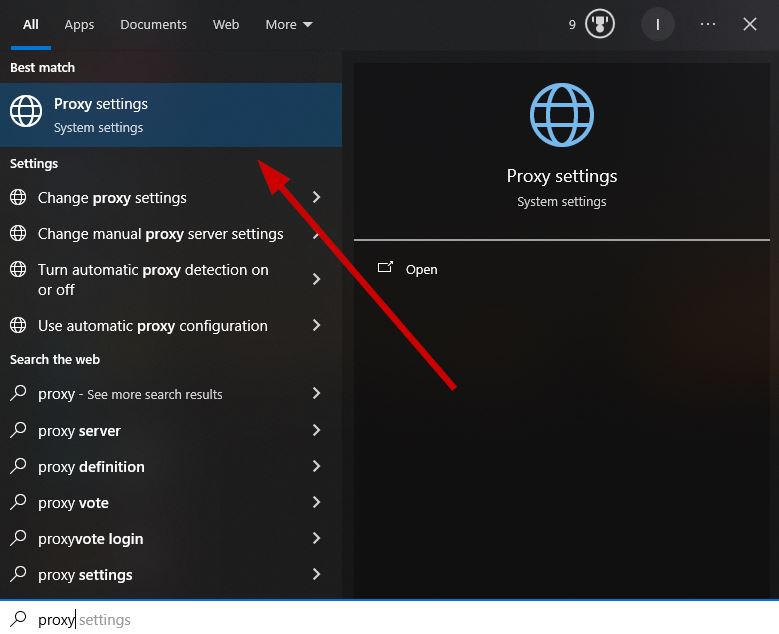
- Toggle off the ‘Automatically detect settings’ pane.
- Under Manual proxy setup, turn off ‘Use a proxy server’.
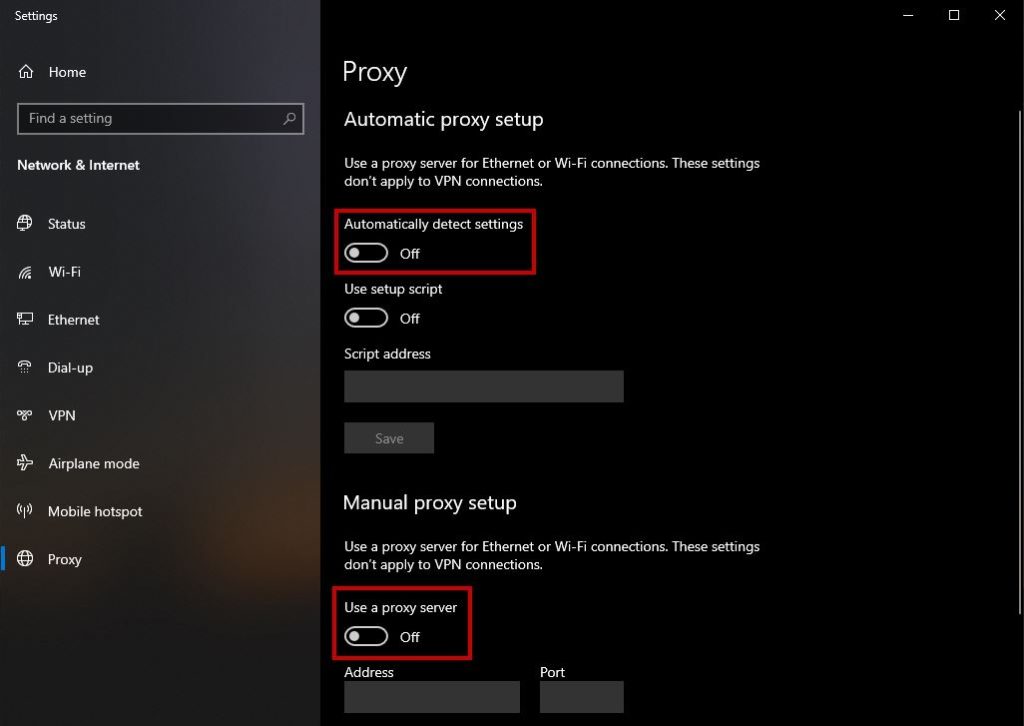
- Click Save.
If it still doesn’t work, connect to a VPN to bypass the router’s firewall:
Connect to a VPN
- Download a VPN of your choice.If you are unsure on which VPN to select, visit our guide on selecting the best VPN for gaming.
- Install and open the VPN.
- Select a region that you want to connect with.
- Hit Connect or switch ON the VPN.
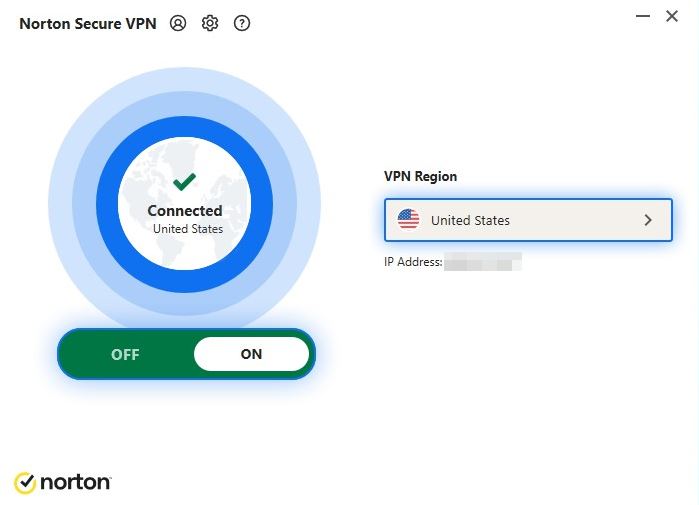
Once you have successfully connected to the VPN, relaunch the EA app.
If your EA app is still showing the ‘temporarily lost connection’ error message, contact EA App Support to get your issue resolved. They will closely look at logs and try to fix the error.





