What is DtsApo4Service.exe? Why is it crashing & How to Fix?
DtsApo4Service.exe is an executable file that belongs to DTS software. It is a service that runs in the background to control DTS functionality. DTS (Digital Theater Systems) allows users to enhance audio, providing a competitive edge by creating accurate sound through headphones and speakers during gaming and movie watching.
Why does DtsApo4Service.exe Keep Crashing?
Since DtsApo4Service.exe runs in the background, it may become corrupted by third-party antivirus software or applications. When background services crash, it is primarily due to corrupted executable files. This typically happens when third-party applications interfere with background apps and services.
Moreover, there are also other causes, such as the possibility of your audio drivers being corrupted, which may cause a miscommunication between the audio drivers and the DTS application.
1. Update the audio driver specifically for DtsApo
It is possible that your audio driver is not compatible with the DTS software. Therefore, try installing an audio driver specifically for DTS from the Microsoft catalog to fix this issue. To do so, follow these steps:
- Right-click the Start Menu and click Device Manager to open it.

- Here find the items with the name DTS in them to find the version you need to download.
- Go to the link and download the DTSAPO audio driver.
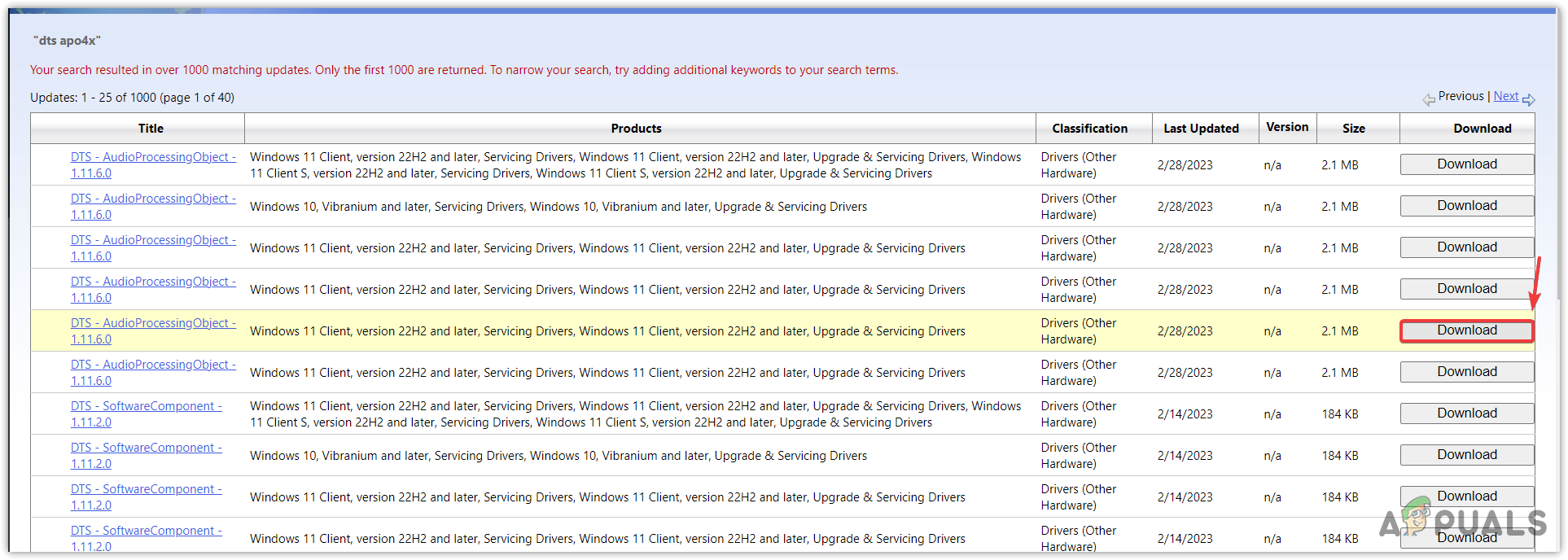
- Once done, extract the folder by using the archive utility such as WinRar or 7zip.

- Once it is extracted, go to Device Manager, right-click the audio DTS driver, and select Update driver.

- Click Browse my computer for drivers and click Browse.

- Select the folder that you have extracted,
- Then click OK, and click Next to install the driver.

- Once done, now check if the service is crashing or not.
2. Reinstall the audio driver from the manufacturer’s
You can also try installing the audio driver from the manufacturer’s site because you will find only compatible drivers there. If there is a problem with the audio driver that prevents the DtsApo4Service.exe from running or communicating, you should install a compatible driver to see if it rectifies the problem.
- First, uninstall the audio driver; for that, right-click the Start Menu and select Device Manager.

- Then, expand the Audio inputs and outputs and right-click the audio driver.
- Select Uninstall device, and click Uninstall to confirm.

- Once done, now proceed to install the audio driver.
To install the driver from the manufacturer’s site, first, you need to figure out the model number of your laptop or motherboard if using a PC.
- For that, launch the Run Window by using the Win + R key shortcut.
- Here enter the command msinfo32 and hit Enter to open the system configuration Window.

- Note down the Base Product Name, and navigate to the official manufacturer’s site, such as Gigabyte or MSI.

- Here search for the product name, and go to the Download section of it to download the audio drivers.

- Once the audio driver is downloaded, install it by simply running the installer and following the on-screen instructions.
3. Run the Audio Troubleshooter
Troubleshooters are designed to fix problems with components such as Windows update, network adapters, and audio, among others. When a user runs the troubleshooter, it first checks whether the driver is enabled or not, then it checks the registry files and other requirements needed for the component to function properly. To run the audio troubleshooter, follow these steps:
- Launch Settings by pressing Win + I on the keyboard.
- Navigate to the Troubleshoot, then Other troubleshooters.

- Run the Audio troubleshooter, and follow the simple steps to fix the problem. If the issue persists, proceed to the following steps.

4. Use Realtek driver
If the problem persists, you can use the Realtek audio driver if you are not using it. Realtek audio drivers can be installed on any device, so if you are not using a Realtek audio driver, try it to see if the problem is fixed or not.
To install the Realtek audio driver, follow the steps:
Before following the steps, make sure to uninstall the DTS audio driver from the device manager.
- Go to the official Realtek site to download the audio driver.

- Once it is downloaded, run the Realtek installer and follow the on-screen instructions to install the driver.
- Once done, restart your computer to install the Realtek audio driver.
5. Reinstall DTS Software
Finally, the last method to fix this issue is to reinstall the DTS software. Reinstalling the DTS software can work if there is a problem with the DTS software, crashing the DtsApo4Service.exe service. To do so, simply follow the steps:
- Right-click the Start Menu and select Settings to open it.

- Navigate to Apps > Installed apps.
- Find the DTS Software and uninstall the application.

- Once it is uninstalled, download the DTS software installer.
- Once done, install it by following the on-screen instructions.
DtsApo4Service.exe Keeps Crashing- FAQs
DtsApo4Service.exe can get crash due to a problem with the audio driver, which prevents the service from running in the background.
To fix the DtsApo4Service.exe crashing, try installing the audio driver for DTSAPO. If the issue persists, they try using the Realtek driver.
 Reviewed by
Reviewed by 




