How to Drop a Pin on Google Maps?
A Step-by-Step Guide for Android, iOS, and Desktop
Google Maps is more than just a navigation app; it offers a range of features that are useful for saving and sharing places. Dropping a pin on a location is one such feature, particularly helpful when the address is not available or when Google gets a location wrong. This article provides a step-by-step guide on how to drop a pin on Google Maps for Android, iOS, and desktop, making it easier for users to take advantage of this handy feature.
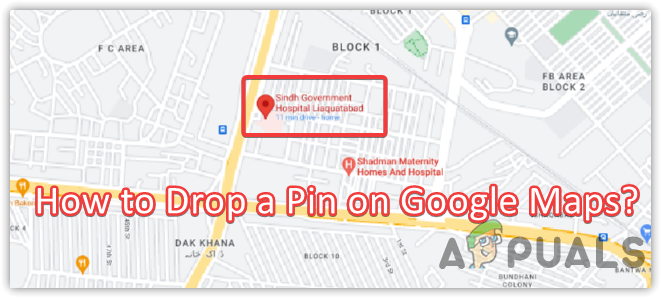
How to Drop a Pin on the Google Maps App for iOS and Android
To drop a pin on Google Maps on your mobile device, follow these steps:
- Open the Google Maps app and search for an address or scroll the map until you find the location you want.
- Long-press on the screen to drop a pin.
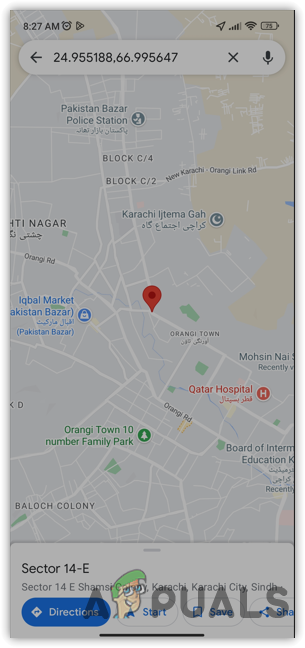
Dropping A Pin On Google Maps - Tap on the location to share it, save it, add a label, or get directions.
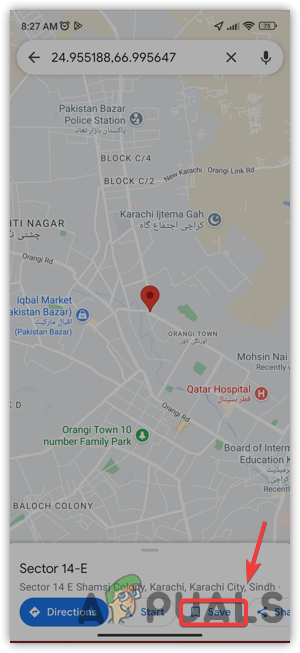
Saving A Location On Google Maps
How to Drop a Pin on Google Maps on Desktop:
To drop a pin on Google Maps on your desktop, follow these steps:
- Go to the Google Maps homepage
- Find the location where you want to place the dropped pin, then left-click on the exact spot.
- A small grey pin icon will appear on the map, and an information box will pop up at the bottom of the screen.
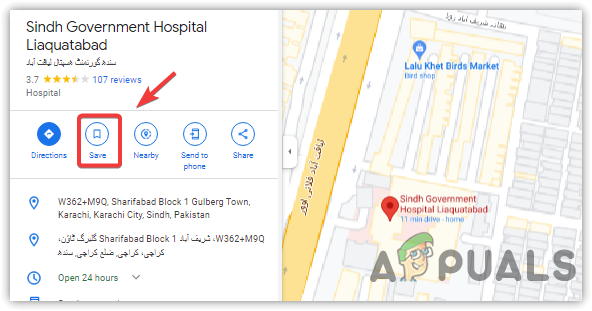
Saving A Location In Google Maps On Desktop - Click on the information box to access more information and additional options.
How to Make the Most of a Dropped Pin:
- Use a dropped pin for directions. Google Maps’ most useful feature is arguably its ability to provide directions.
- Save a pin location to a list that’s connected to your Google account.
- Share a desktop pin with your Google Maps mobile app, email it to the Gmail address connected to your account, or share it via text with the phone number associated with your Google account.
- Share a dropped pin location via a short link, Facebook, Twitter, or HTML code.
- Label your dropped pins with a custom word or phrase and add it to a list.
Conclusion
Dropping a pin on Google Maps is an easy and useful feature that can help you save and share locations. By following the steps outlined in this article, you can use dropped pins for directions, save them to lists, share them with others, and more. Whether you’re using Google Maps on your desktop or mobile device, this step-by-step guide will make it easier for you to take advantage of this handy feature.





