What is Dragon Ball Legends Error Code CR990504 and How to Fix it?
The Error Code CR990504 means that the Dragon Ball Legends app can not communicate properly with its servers due to network restrictions of the phone (like the Data Saver feature) or ISP. Moreover, outdated or corrupt installation of the Dragon Ball Legends may also cause the issue at hand.
The issue arises when the user tries to play the Dragon Ball Legends but is greeted with the following message:
A Communication Error Has Occurred (Error Code: CR990504)
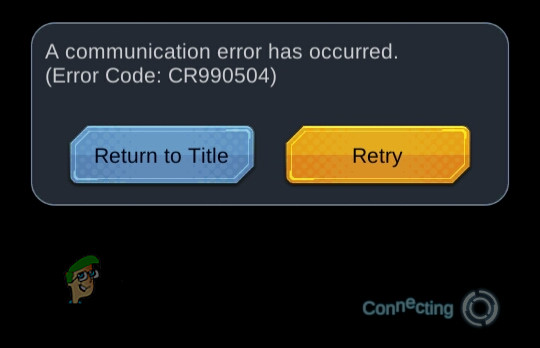
You can fix the error code CR990504 by trying the solutions discussed below but before that, make sure the Dragon Ball servers are up and running. Moreover, it will be a good idea to restart your phone to rule out a temporary glitch causing the DB Legends issue.
1. Disable the Data Saver Feature of Your Phone
The Data Saver feature is used to limit some background data/operation of your phone to save the data usage of the phone and applications. The said feature may have caused the error code CR990504 as it may have limited the background data usage of the DG Legends.
In this context, disabling the Data Saver feature of your phone may solve the DB Legends issue. Keep in mind the instructions slightly differ as per the OEM of your device. For illustration, we will discuss the process to disable the Data Saver feature of the Samsung phone.
- Launch the Settings of your Samsung phone and open Connections.
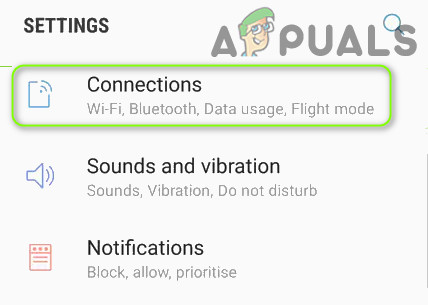
Open Connections in the Phone’s Settings - Now select Data Usage and open Data Saver.
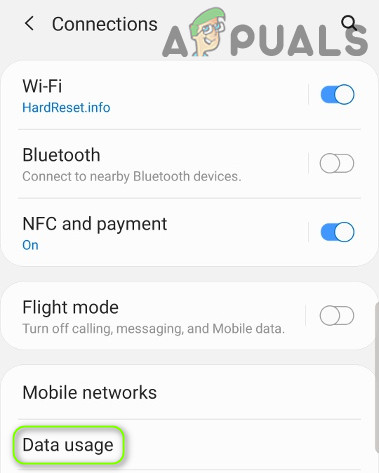
Open Data Usage in Connections - Then disable the Data Saver feature by toggling its switch to the Off position and check if the Dragon Ball Legends is working fine.
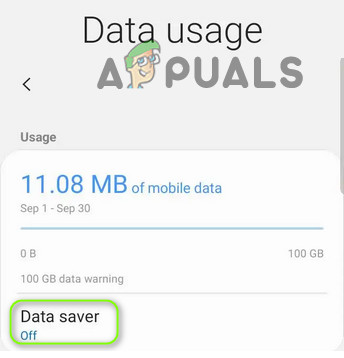
Disable Data Saver of Your Phone
2. Update the Dragon Ball Legends App to the Latest Release
The Dragon Ball Legends may show the error code CR990504 if its app is not updated to the latest release which may lead to the incompatibility between the app and the OS of the device. In this case, updating the Dragon Ball Legends to the latest built ones may solve the problem. For elucidation, we will discuss the process for the Android version of the Dragon Ball Legends app.
- Launch the Google Play Store and tap on your user icon (near the top right of the screen).
- Now select My Apps & Games and head to the Installed tab.
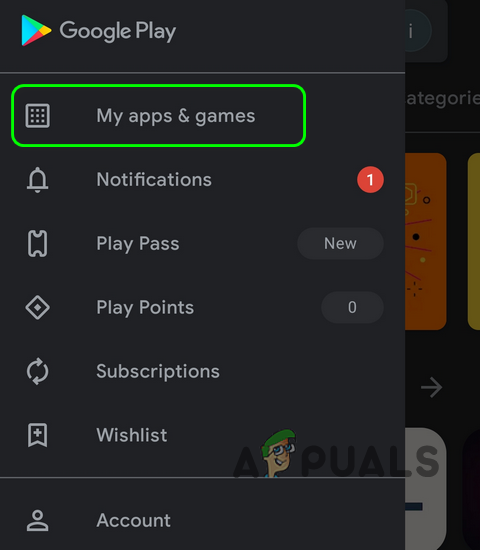
Open My Apps & Games - Then open Dragon Ball Legends (for convenience, you may sort the apps in alphabetical order) and tap on the Update button (if an update of the app is available).
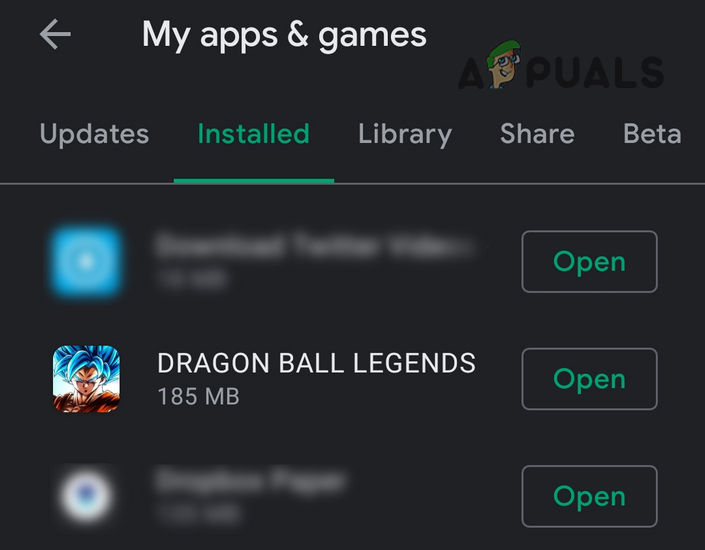
Open Dragon Ball Legends in My Apps & Games - Once the DB Legends app is updated, restart your phone and upon restart, check if the DB Legends is clear of the error code CR990504.
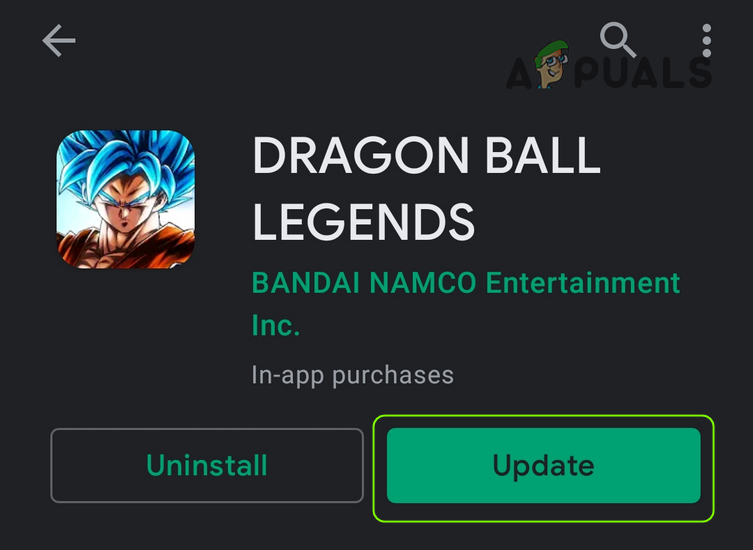
Update Dragon Ball Legends
3. Reinstall the Dragon Ball Legends Application and Link Your Account
The DB Legend application may show the error code CR990504 if its installation is corrupt. In this context, reinstalling the Dragon Ball Legends application may solve the error code CR990504 issue. For illustration, we will go through the process for the Android version of the DB Legends app.
- Launch the Settings of your phone and open Apps, Applications, or Application Manager.
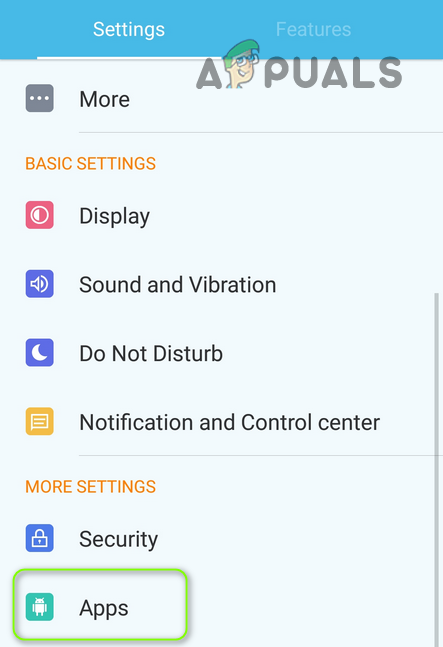
Open Apps in the Android Phone’s Settings - Now open DB Legends and tap on Force Stop.
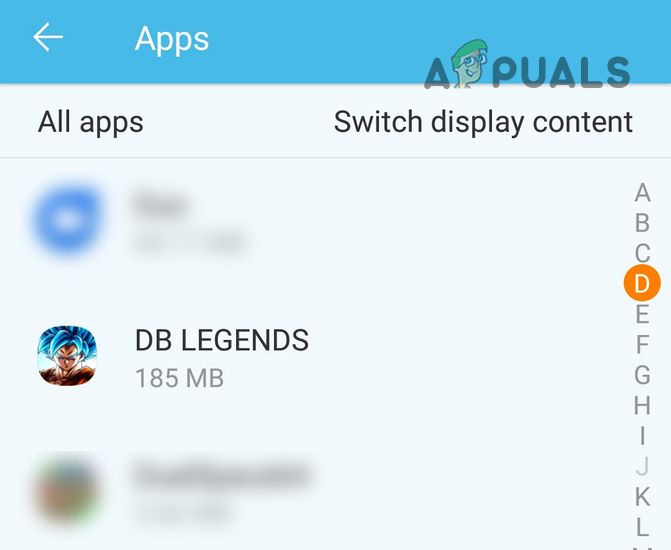
Open DB Legends in the Phone’s Apps - Then confirm to Force Stop the DB Legends and open Storage.
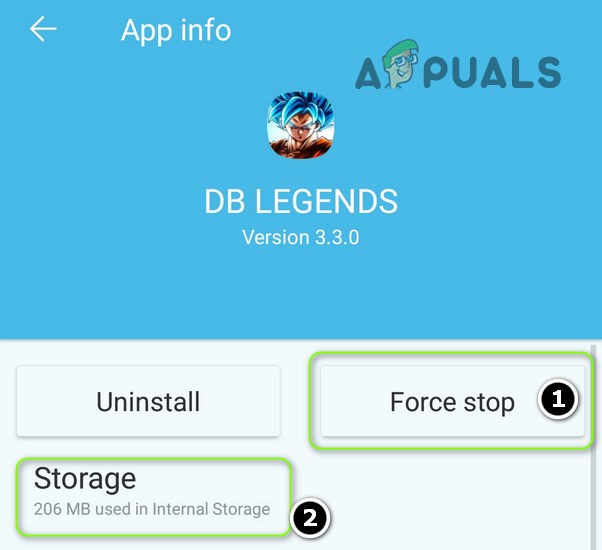
Force Stop the DB Legends and Open Storage - Now tap on Clear Cache and check if the DB Legends app is working fine.
- If not, then open the Storage setting of DB Legends (by following steps 1 to 3) and tap on Clear Data.
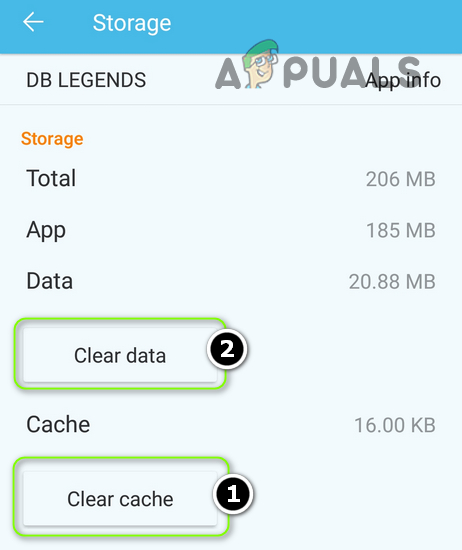
Clear Cache and Data of the DB Legends - Then confirm to clear the data of the DB Legends and check if the error code CR990504 issue is resolved.
- If not, then open the DB Legends in the Apps settings of your phone (once again, make sure to clear cache and data of the DB Legends app) and tap on the Uninstall button.
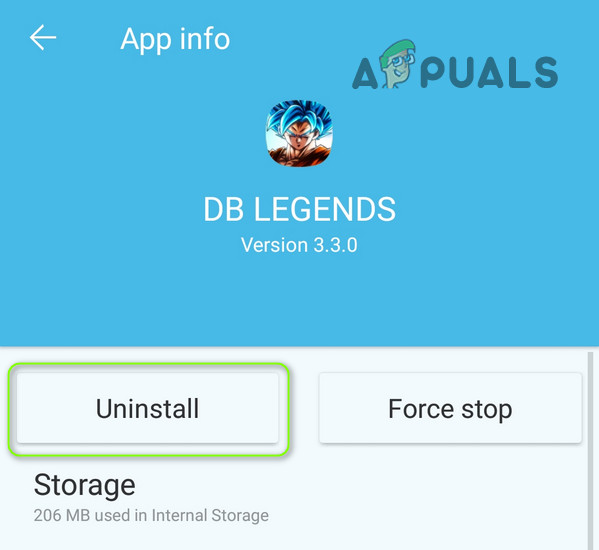
Uninstall the DB Legends - Then confirm to Uninstall the DB Legends app and restart your PC.
- Upon restart, reinstall the DB Legends and launch it.
- Now open Menu and select Other.
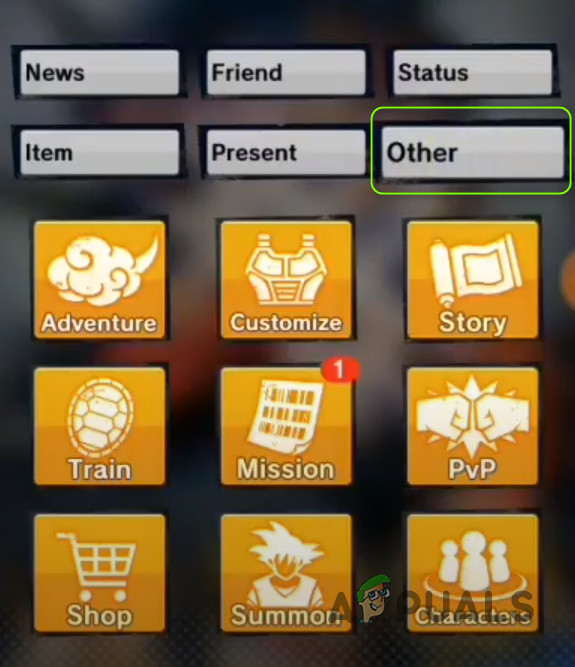
Open Other in the DB Legends Menu - Then open Data Transfer Settings and connect your account to Google, Facebook, or Twitter.
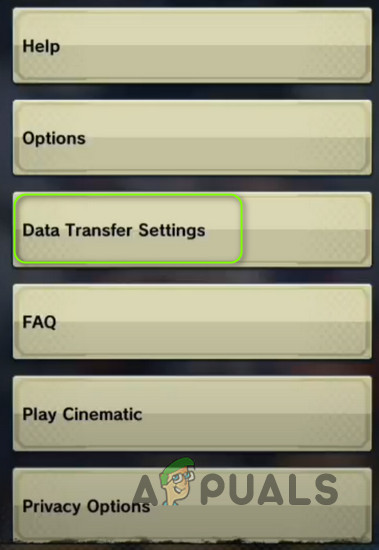
Open Data Transfer Settings of DB Legends - Then check if the Dragon Ball Legends is clear of the Error Code CR990504.
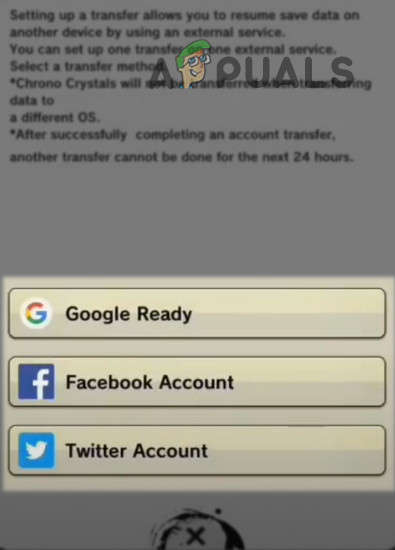
Link Your DB Legends Account to Google, Facebook, or Twitter
4. Try Another Network/VPN and Edit the Network Settings
You may encounter the Dragon Ball Legends error code CR990504 if your network provider or ISP is limiting access to the DB Legends. In this context, trying another network or a VPN app may solve the problem.
- Disconnect your phone from the current network (e.g., mobile data) and connect to another network (e.g., Wi-Fi). If no other network is possible, then you may try a VPN app.
- Then launch DB Legends and check if it is operating fine.
- If so, then contact your ISP for the rectification of the game issue (or keep using VPN/Wi-Fi).
T-Mobile users can try the following method to add a new APN that may solve their issue with the DB Legends app.
4.1 Edit the APN Settings for T-Mobile Users
- Launch the Settings of your phone and open Connections.
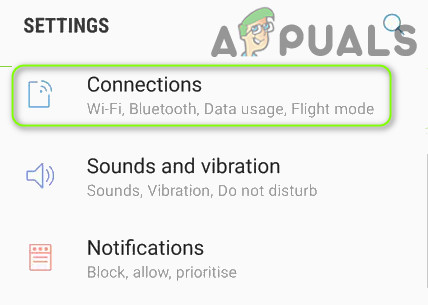
Open Connections in the Phone’s Settings - Then select Mobile Networks and open Access Point Names.
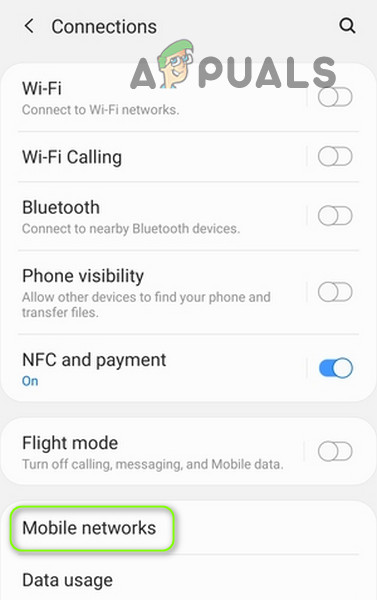
Open Mobile Networks in Connections - Now open an existing entry and take a screenshot of the entry (for reference).
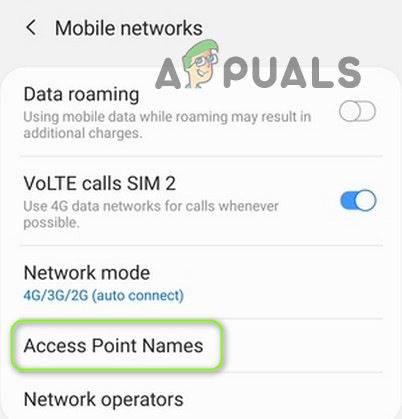
Open Access Point Names in Mobile Networks - Then hit the back button and click on Add.

Add a New Access Point Name - Now name the entry as per your liking and replicate the settings (from the screenshot taken at step 3) but change the APN Protocol and APN Roaming Protocol to IPv4/IPv6.
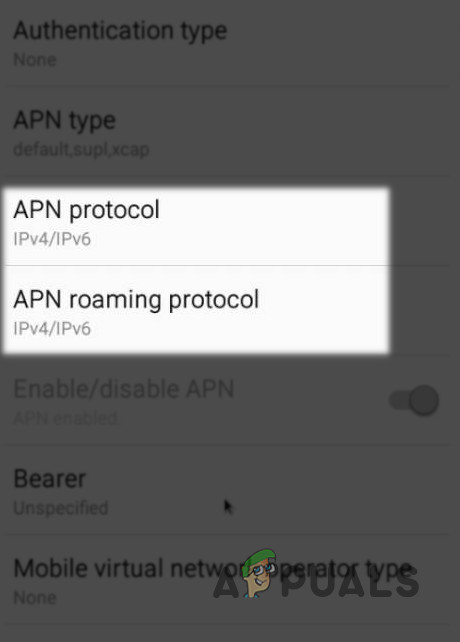
Set APN Protocol and APN Roaming Protocol to IPv4 IPv6 - Then tap three vertical ellipses near the top right of the screen and select Save.
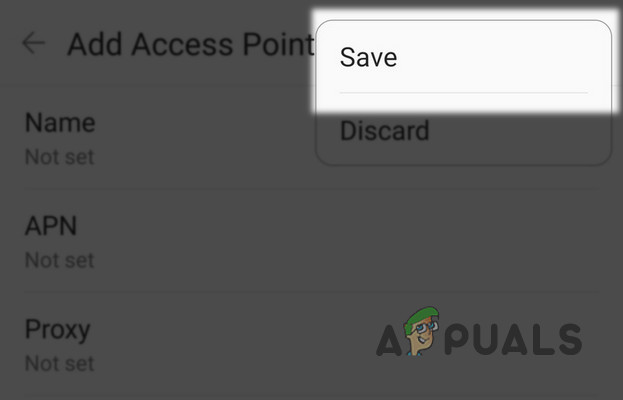
Save Your New Access Point Name - Now select the newly created APN entry and wait for disconnection/connection of the mobile data.
- Then launch the DB Legend and hopefully, the DB Legends issue is resolved.
If none of the solutions did the trick for you, then you may have to reset your phone to the factory defaults to solve the issue.





