Fix: ‘Disabled accounts can’t be contacted’ on Instagram
Are you trying to connect with a friend or family member over Instagram DMs but coming across the ‘Disabled accounts cannot be contacted’ Instagram message instead? The text field becomes disabled and you just can’t seem to get your message across to the user.
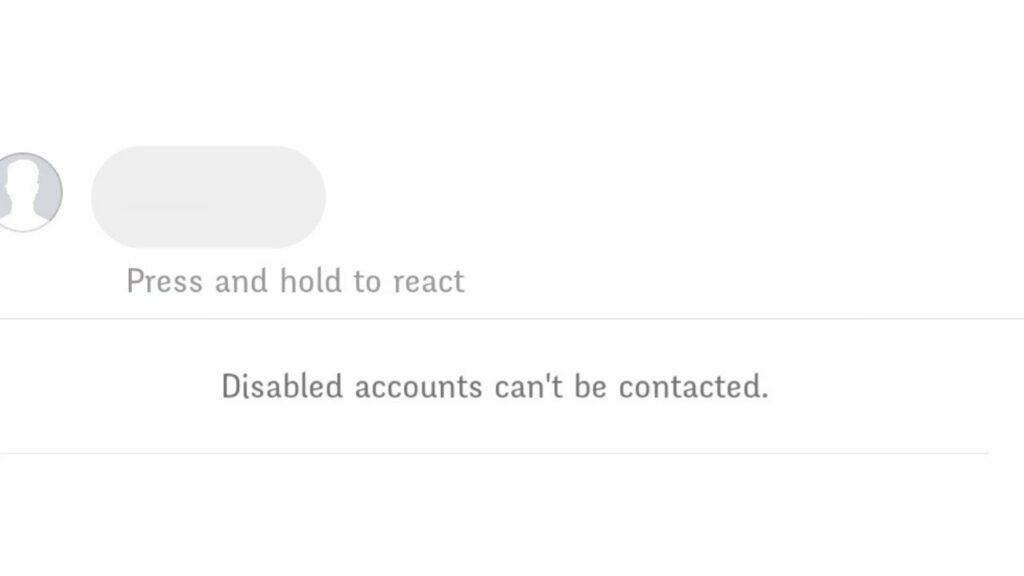
Instagram allows its users to temporarily disable their profile so that they are taken off the platform for however many days or weeks they’d like. This allows them to stay away from social media, clear their mind, take a break, feel safer, etc. But the account may also be disabled by Instagram if the user violates community guidelines.
For both these cases, you are required to wait until the user account gets back up. At times, you may even have to wait for a few more hours after the account gets reactivated. It’s best to contact the person elsewhere to determine the exact reason.
However, the Disabled accounts cannot be contacted Instagram messages can also pop up due to an unknown glitch within your account or application.
Here’s what you can do when you receive the message.
1. Update your Instagram app
This error can occur even if the person’s account is not disabled. It is likely a bug in Instagram, so make sure you have the latest version of the app to avoid this issue.
For an Apple device, follow these steps:
- Launch the App Store app from the Home Screen.
- Then, tap on the profile icon at the upper right corner of the screen.
- Scroll down to the Upcoming Automatic Updates section below.
- Finally, tap on the Update button next to Instagram to begin the installation.
On the other hand, if you own an Android, here’s what you must do instead:
- First, launch the Play Store app on your device.
- Then, tap on your profile at the top-right corner of the screen.
- Go to Manage apps & device.
- From there, tap on Updates available.
- Lastly, locate the Instagram app and tap on the Update button next to it.
2. Wait It Out
In case the message was not due to a glitch but the fact that the user account has been in fact, disabled, there’s really not much you can do. If the user has disabled their account, you should contact them on another platform or through other means to find out when you can send them a message again on Instagram.
However, if Instagram has disabled their account due to breaching policy, they will most likely be back on the platform after around 24-48 hours. This is also the recommended time you should wait if the user has reactivated their account and is still unable to receive messages due to a glitch.
3. Restrict and Un-restrict Their Account
Restricting and unrestricting is another method to make the Disabled accounts cannot be contacted Instagram message disappear. Basically, when you restrict a user, it limits their interaction with you on the platform, and their entire conversation is moved to your Message requests. You can un-restrict the user afterward to bring the chat back to your DMs.
- Open your Instagram DMs by going to the Home tab on Instagram app and tapping on the Messenger icon at the upper-right corner of the screen.
- Now, go to the chat of the person you’re having trouble contacting.
- Tap on their username from their DM.
- Then, tap on Options and choose Restrict.
- Confirm your action by tapping or Restrict Account again.
- This will move their chat to the Message requests section. To unrestrict, tap on the Requests option at the top-right of your DMs.
- Go to the chat of the user and tap on the Unrestrict button at the bottom right.
- Confirm your action by tapping on the Accept button.
4. Block and Unblock the Instagram Profile
Another quick way to resolve glitches within the application or Instagram account is to block the user you’re unable to contact and then unblock them after a while.
Note: Blocking a user will remove their likes and comments from your posts and unblocking them later will not restore them whatsoever.
Follow the steps below to do so:
- To get started, open the Instagram app.
- Go to the Explore tab.
- Then, tap on the search bar and look for the profile that’s showing the Disabled accounts cannot be contacted Instagram message.
- When their profile opens up, tap on the three horizontal dots icon at the upper right corner.
- From the pop-up options, tap on Block.
- Again, tap on the Block button on the confirmation prompt.
To unblock a profile on Instagram, follow the steps below:
- From the Instagram app, go to your profile page.
- Then, tap on the hamburger menu at the top-right corner and choose Settings from the pop-up menu.
- From there, go to Privacy.
- Scroll to the very bottom and select Blocked accounts.
- Identify the profile you blocked earlier then tap on the Unblock button next to it.
- On the confirmation pop-up, choose Unblock again.
- Once it’s done, tap on Dismiss.
5. Re-Add Them As Friends
If you don’t want to block the user since it permanently deletes all the likes and comments of them from your profile, here’s what you can do instead. Simply remove them from your following/followers list, and re-add them. Then try to contact them and see if the message has disappeared.
Follow the steps below to do so:
- First, go to the Instagram app.
- Then, go to the profile of the user you cannot contact. You may do so by either searching for their profile in the Explore tab or your Following list from the profile tab.
- Tab on the Following button and choose Unfollow from the pop-up options.
- Refresh the app, go to their profile again, and tap on the Follow button.
6. Delete Chat With the Instagram Profile
If the issue lies within this specific DM or the cache file of your conversation with the user, then this method will surely resolve the issue. All you need to do is clear conversation with that specific user and create a new chat to restart conversation with them on the platform.
Note: Deleting a conversation will also delete all the media you shared with the user with no alternate way to restore it later on. So, it’s best to save the important media before proceeding with the instructions below.
Here’s how to do it:
- Start by opening the Instagram app on your device.
- Then, go to the Home tab and tap on the Messenger icon at the top-right corner.
- Locate the chat with the user you’re having trouble contacting. Swipe left on it and choose Delete.
- Next, refresh your DMs by pulling the screen downwards.
- Tap on the create new icon in the upper-right corner.
- Search for the user, tap to select, and hit the Create chat button.
Try contacting them afterward to see if the issue is resolved.
Disabled Accounts Cannot Be Contacted Instagram - FAQs
If your account was deactivated or disabled by Instagram, you can get it back whenever you decide to reactivate or around a day or two, usually stated by Instagram. However, if you or someone with your password permanently deleted your account, there is no possible way to restore it. The only way to be back on Instagram in that scenario is to create a new profile.
Though Instagram Help Center is usually accessible via your account, you can also reach out to them via email. Compose a message to support@instagram.com, explain to them your issue and the support team will contact you soon.
 Reviewed by
Reviewed by 




