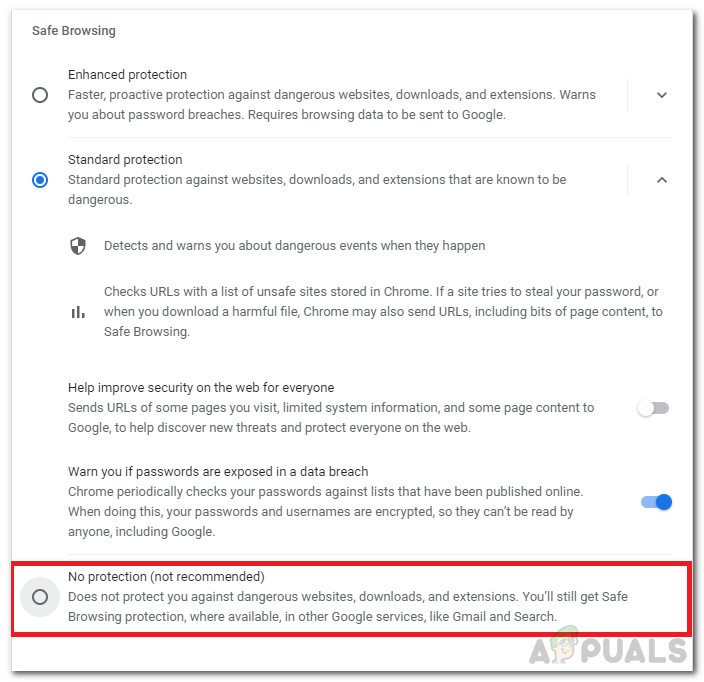Disable or Enable “Safe Browsing” on Google Chrome
Safe Browsing is a security service from Google that aims to detect and warn its users from sites containing resources that can potentially be harmful to its user such as malware, phishers, etc.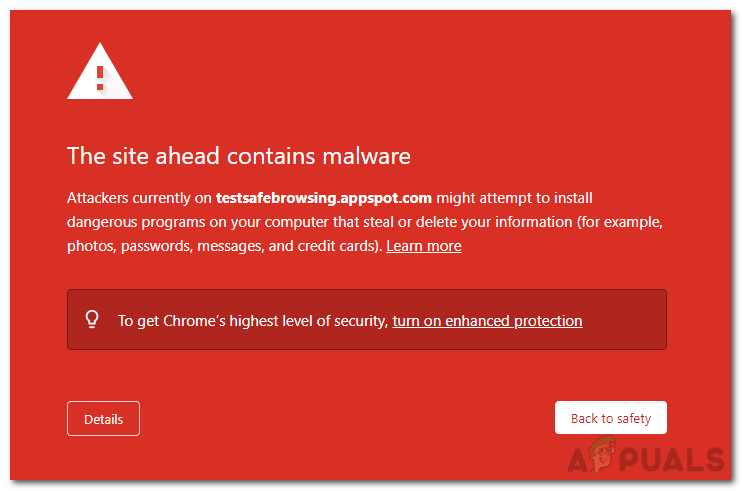
Often safe browsing can trigger false positives which can lead to annoyance for users who know what they are doing despite the potential risk’s users can choose to Bypass or outright Disable these security measures if they so choose by Following the steps covered below.
Bypassing the security warnings
At first glance, it might seem that google outright blocks users when something triggers safe browsing however that isn’t the case, to bypass the warning and proceed to the desired links simply follow these steps
- On the security, warning click on the details
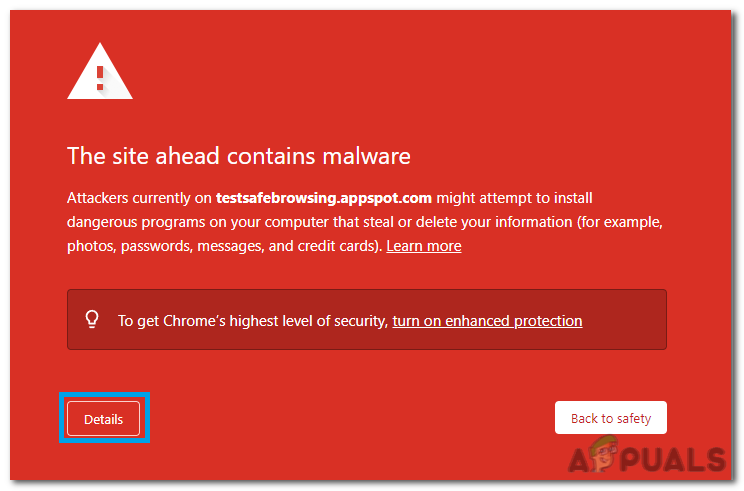
- From there click on “Visit this unsafe site”
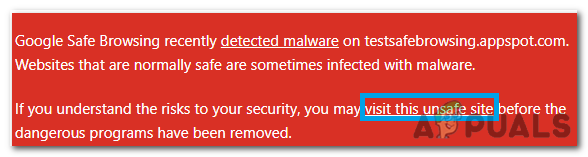 Warning: Since these sites triggered googles security measures means that they are very likely unsafe and dangerous for you and your pc Proceed with Caution.
Warning: Since these sites triggered googles security measures means that they are very likely unsafe and dangerous for you and your pc Proceed with Caution.
Enable/Disable “Safe Browsing”
There are two ways to disable or enable safe browsing which will be discussed.
Disable Safe Browsing through “Regedit”
- Press Win+R, and type in the following “Regedit” (without the quotes) and click run.
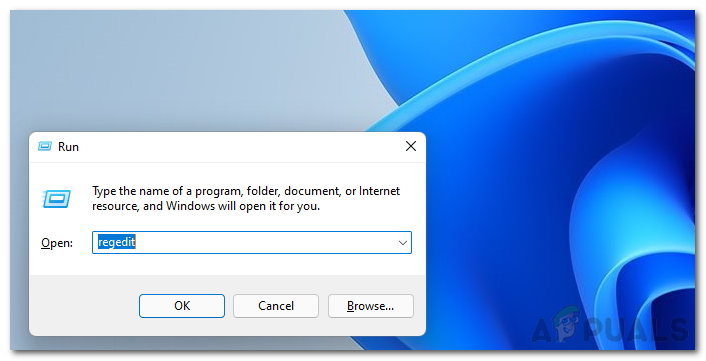
- After opening the Regedit key “HKEY_LOCAL_MACHINE\SOFTWARE\Policies” into the address bar.
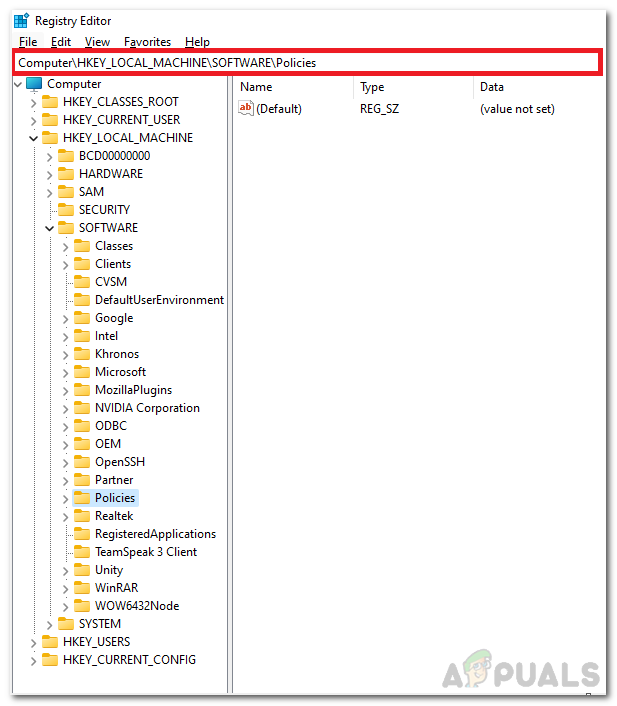
- Next, Right-click on policies and select a new key. Afterward, rename this key to “Google”.
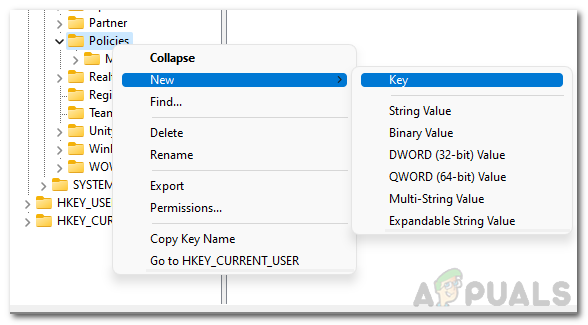
- Right-click on the “Google” key and create a new key labeled “Chrome”.
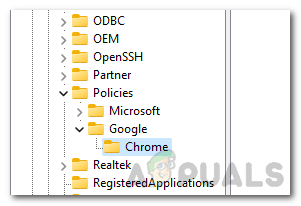
- After creating this key, right-click the open space on the right and create a new DWORD (32-bit) value named “SafeBrowsingProtectionLevel”.
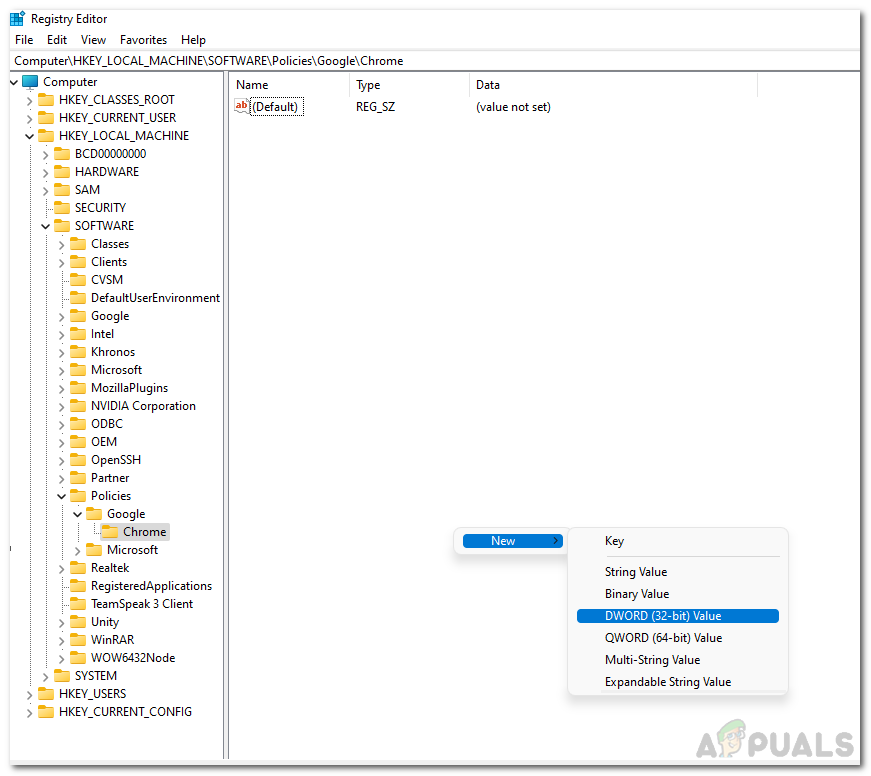
- Double click the newly made key and enter the value respective to your need.
0 = No Protection 1 = Standard Protection 2 = Enhanced Protection
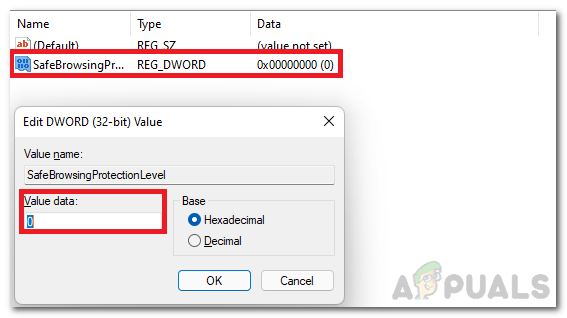
7. Finally restart your pc for the changes to take effect
Disable Safe Browsing through Google settings
- From a new tab, click on the 3 dots on the top right and click on settings from the drop-down menu
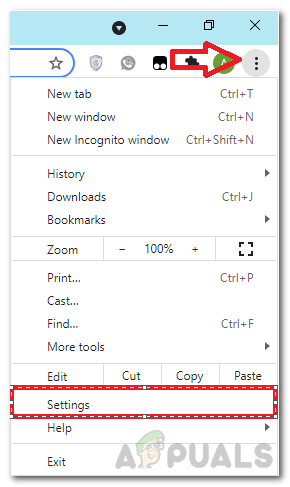
- On the left menu click on privacy and security
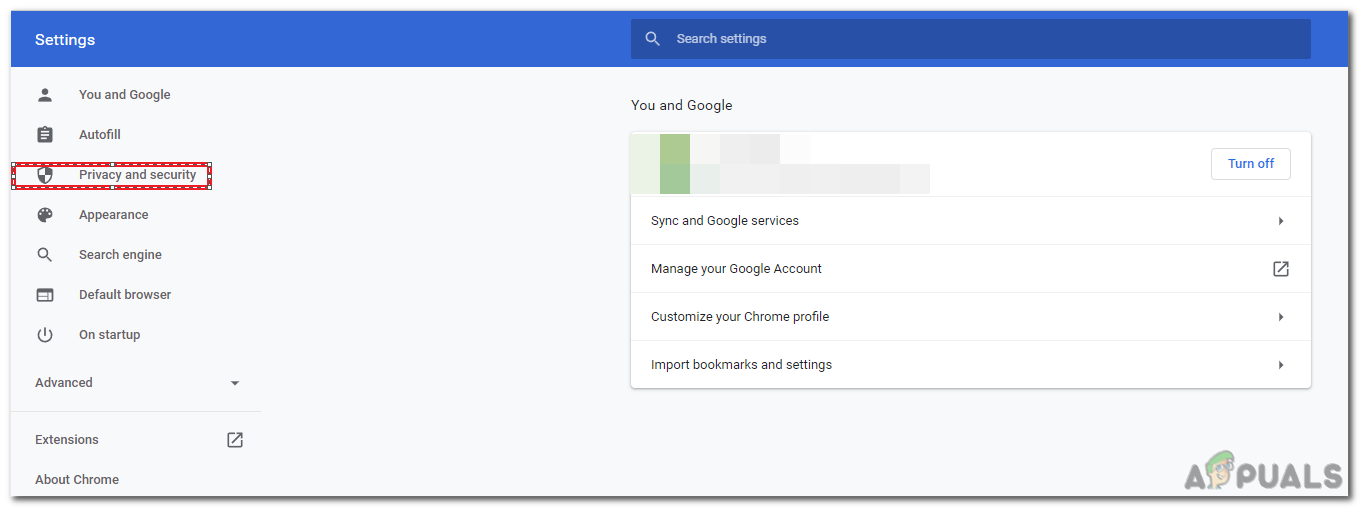
- Then click on Security
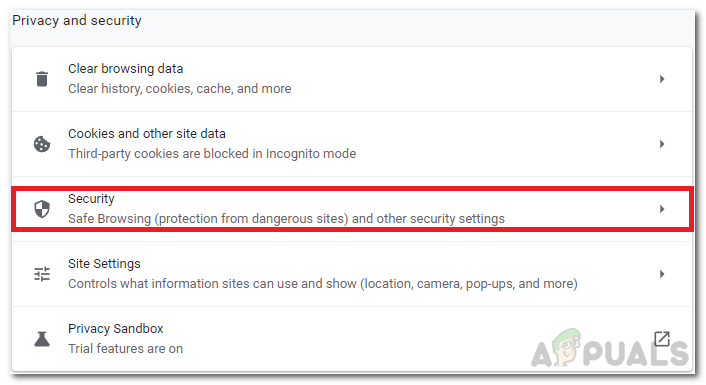 4. Finally, click on no protection and “Turn Off” on the prompt that passes to disable “Safe Browsing”
4. Finally, click on no protection and “Turn Off” on the prompt that passes to disable “Safe Browsing”