How To Disable JavaScript in Google Chrome?
Every proper website on the internet uses Javascript these days. Javascript has become an essential part of a website and the internet for that reason and this is all for good reason. This is because the programming language is responsible for all of the interactivity that you experience on a website. You can also refer to the interactive components of a website as the moving parts. This can range from the ads that you see on a website to the different other components such as auto-refresh. In this article, we are going to show you how to disable Javascript in Google Chrome so just follow through.
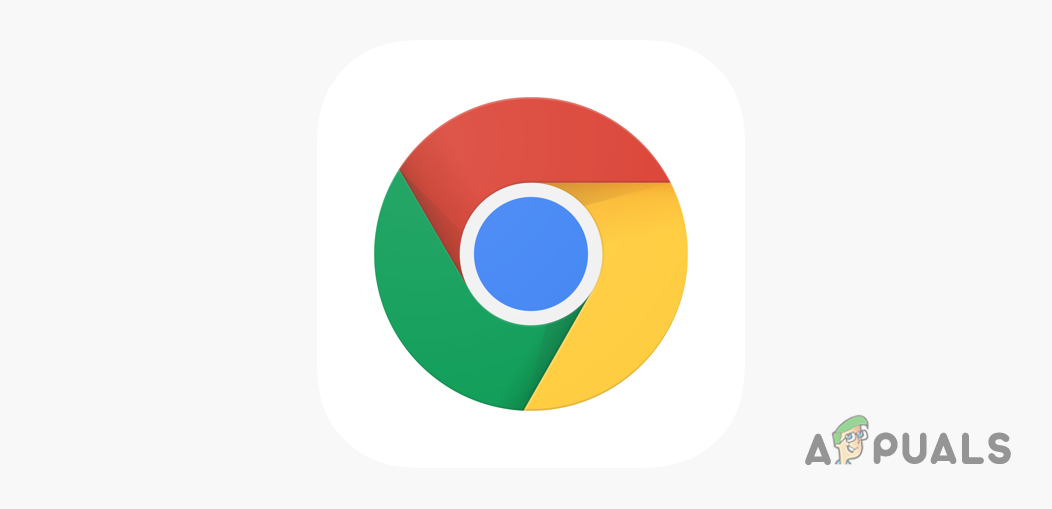
As it turns out, most modern websites these days require Javascript in order to work and function properly. This especially goes for the different social media platforms such as Twitter, Facebook and more. In addition to that, the blogging or magazine websites that you visit also depend highly on Javascript. This is due to the fact that Javascript is a programming language and thus it allows the web developers to interact with the user. For example, the different pop-ups that you experience while browsing a website are because of Javascript. The automatic timeline updates of the various social media platforms are due to Javascript.
With that said, if you disable Javascript on your browser, the websites will not be able to run the scripts and as such, certain components of the websites will be rendered inoperational. In addition to that, some websites may stop working at all. Fortunately, you can control which websites are allowed to run Javascript and which aren’t. With that out of the way, let us get started and show you how the different ways you can disable Javascript in Google Chrome.
Disable Javascript via Settings
As it turns out, the first and most obvious option of going around this would be via the Settings menu. This is pretty easy to do and you can be done with it in a few clicks. Before proceeding, remember that this will disable Javascript on all of the websites. Follow the instructions to do this:
- First of all, open up Google Chrome on your computer.
- At the top right-hand corner, click on the More menu (three vertical dots) and from the drop-down menu, choose the Settings option.
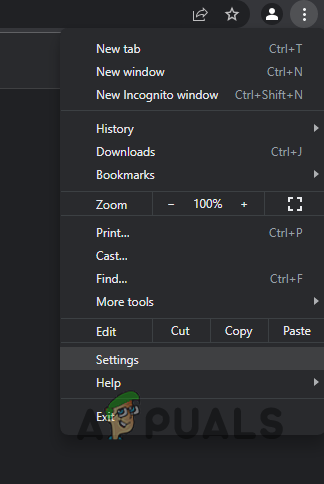
Opening up Google Chrome Settings - After that, on the Settings screen, click on Security and Privacy on the left-hand side.
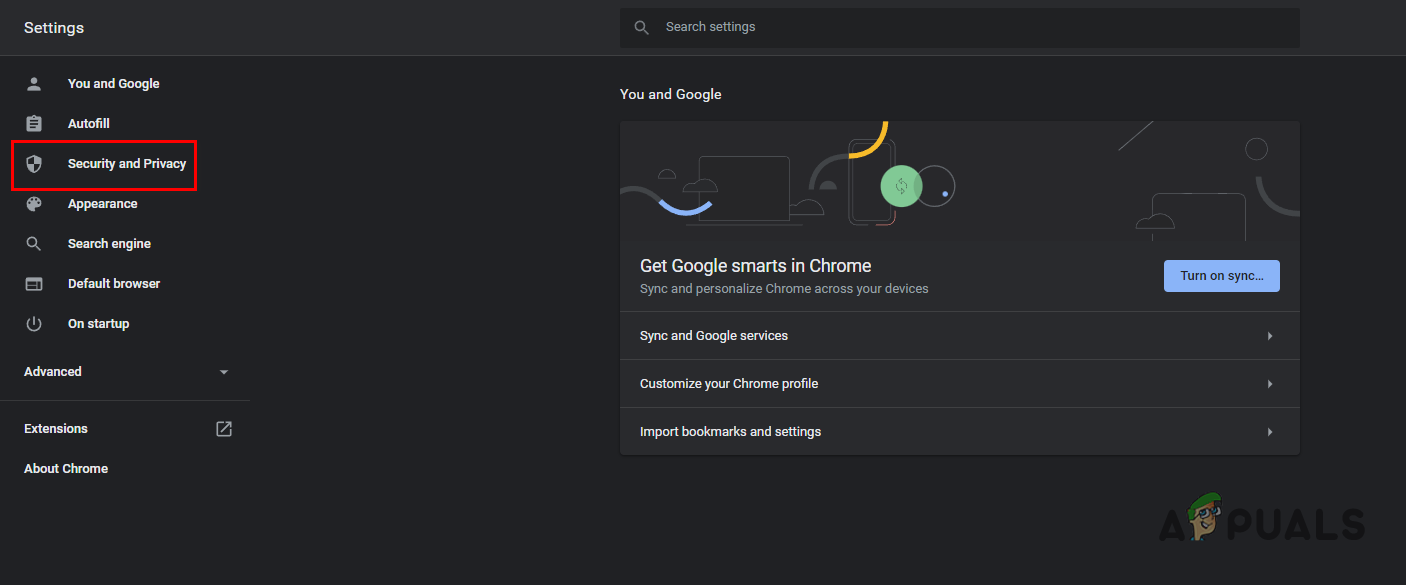
Navigating to Security and Privacy Tab - Under the Security and Privacy section, click on the Site Settings option.
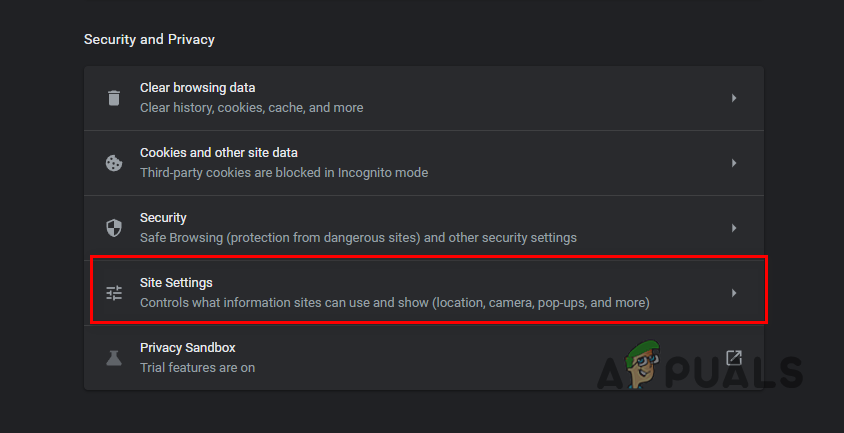
Navigating to Site Settings - Then, scroll down and click on the Javascript option under Content.
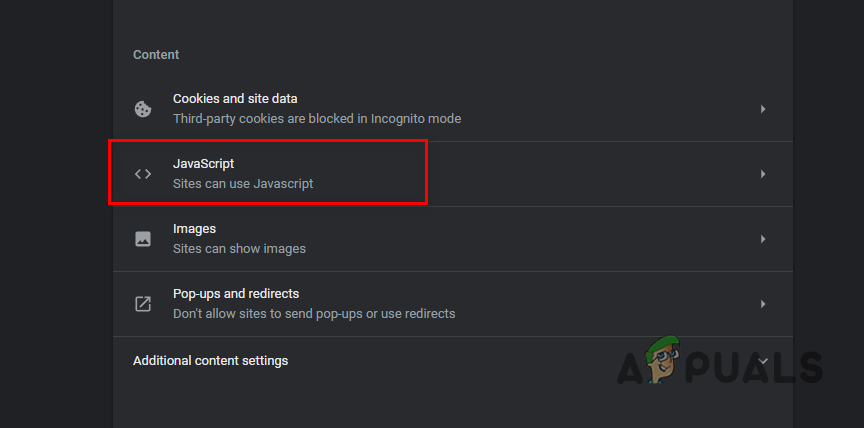
Navigating to Javascript Settings - Finally, choose the Don’t allow sites to use Javascript option.
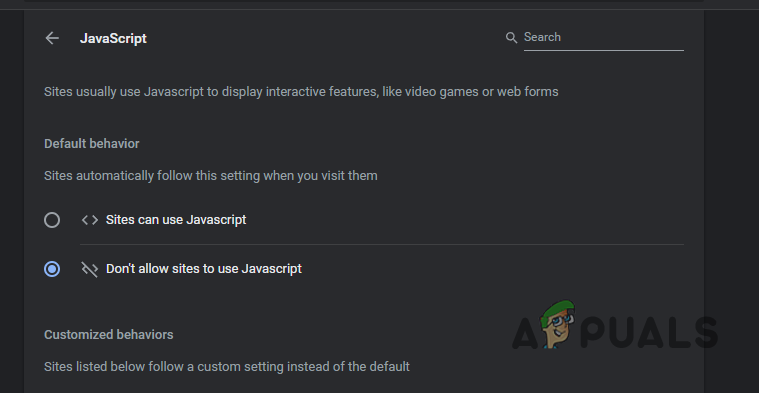
Disabling Javascript - With that done, you have successfully disabled Javascript in Google Chrome.
Disable Javascript for Specific Sites
In case you wish to disable Javascript only for some specific websites and not throughout the web browser, that is also possible. This is a better option as disabling Javascript completely isn’t really recommended as that will just render most of the websites unfunctional. As such, you can just choose to disable it on a number of specific sites and let other websites run it on your browser. To do this, follow the instructions down below:
- On your Google Chrome window, click on the More menu at the top-right corner and choose Settings from the drop-down menu.
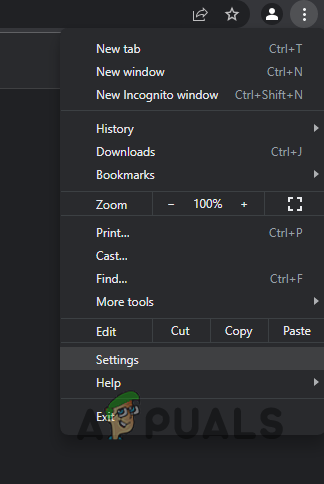
Opening up Google Chrome Settings - Then, on the left-hand side, choose the Security and Privacy option.
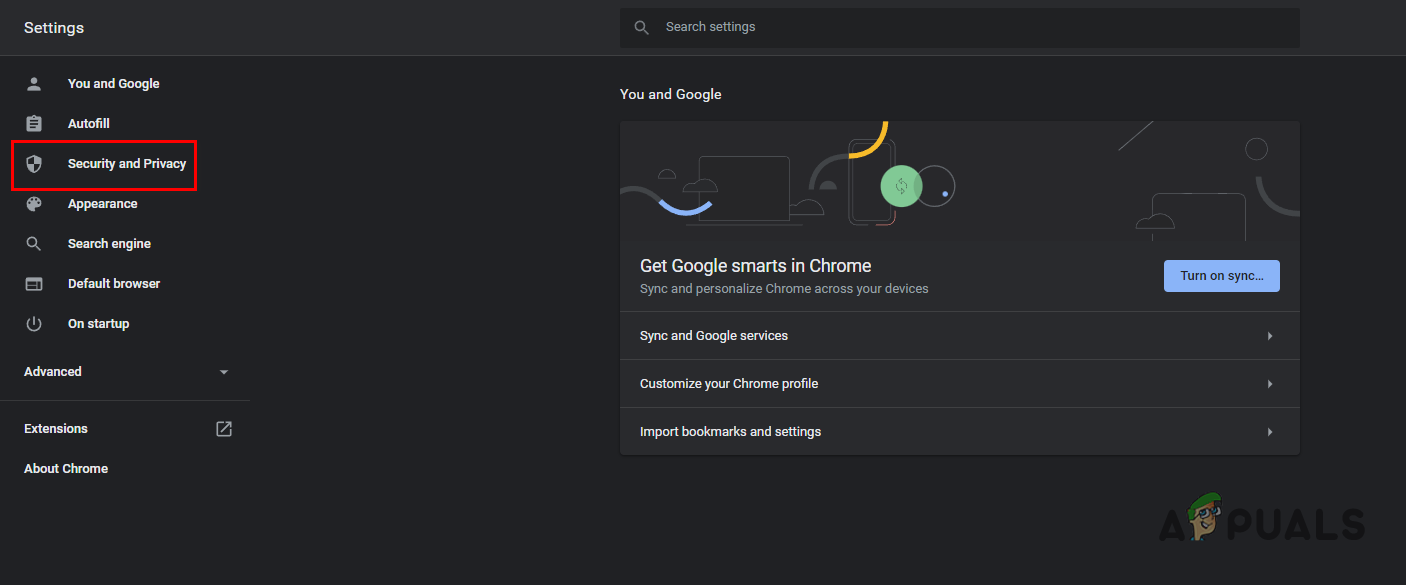
Navigating to Security and Privacy Tab - After that, make your way to Site Settings.
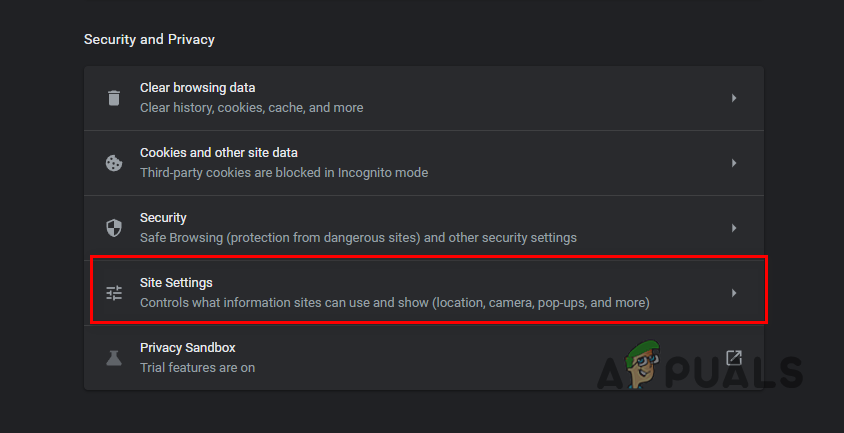
Navigating to Site Settings - On the Site Settings page, scroll down and click on the Javascript option.
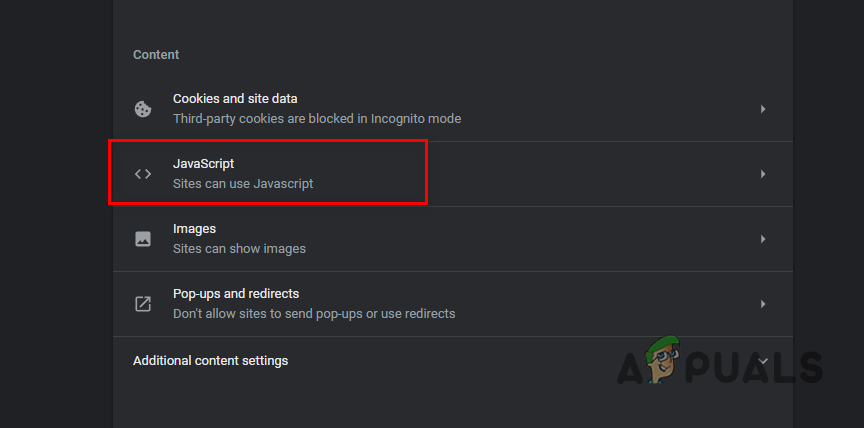
Navigating to Javascript Settings - Under Customized behaviors, click the Add button next to Not allowed to use Javascript.
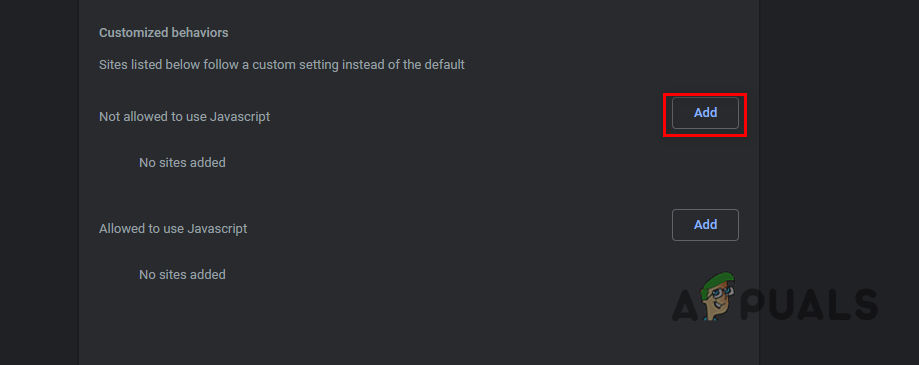
Disabling Javascript on Specific Sites - In the follow-up dialog box, enter the name of the website that you wish to disable Javascript on.
- After that, click on the Add button.
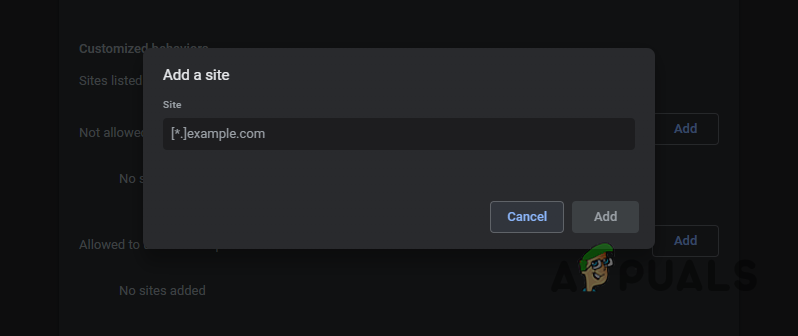
Adding Specific Website - If you wish to add another website, simply click the Add button again.
- With that done, the specified websites will not be allowed to run Javascript.
Disable Javascript via Third-Party Extension
Finally, another way of disabling Javascript on selective websites would be through using a third-party extension. For this purpose, you will have to install third-party extensions on your browser. The plus point of doing this is that you don’t have to make your way to the Settings menu every time you wish to disable Javascript on a certain website. The extension will allow you to do so with just a single click of your mouse.
Now, as it turns out, there are tons of extensions available for this purpose. To install an extension, simply head to the Chrome Web Store by clicking here. There, search for Javascript toggle or a similar keyword in the search bar provided. From the list of extensions, install one on your browser and start using it.





