How to Disable Google Chrome Idle Detection Feature?
Google Chrome is the most popular and the most used web browser that exists today. The team behind the web browser recently decided to switch to a 4-week update cycle which means more updates coming the way of the users. In a recent update i.e. Google Chrome 94, the company introduced a new API which was called Idle Detection API. This feature has been controversial ever since it was announced and for the right reason. While the feature is not welcoming to most users, you can actually turn it off pretty easily from the browsers settings if you do not want it due to privacy concerns.
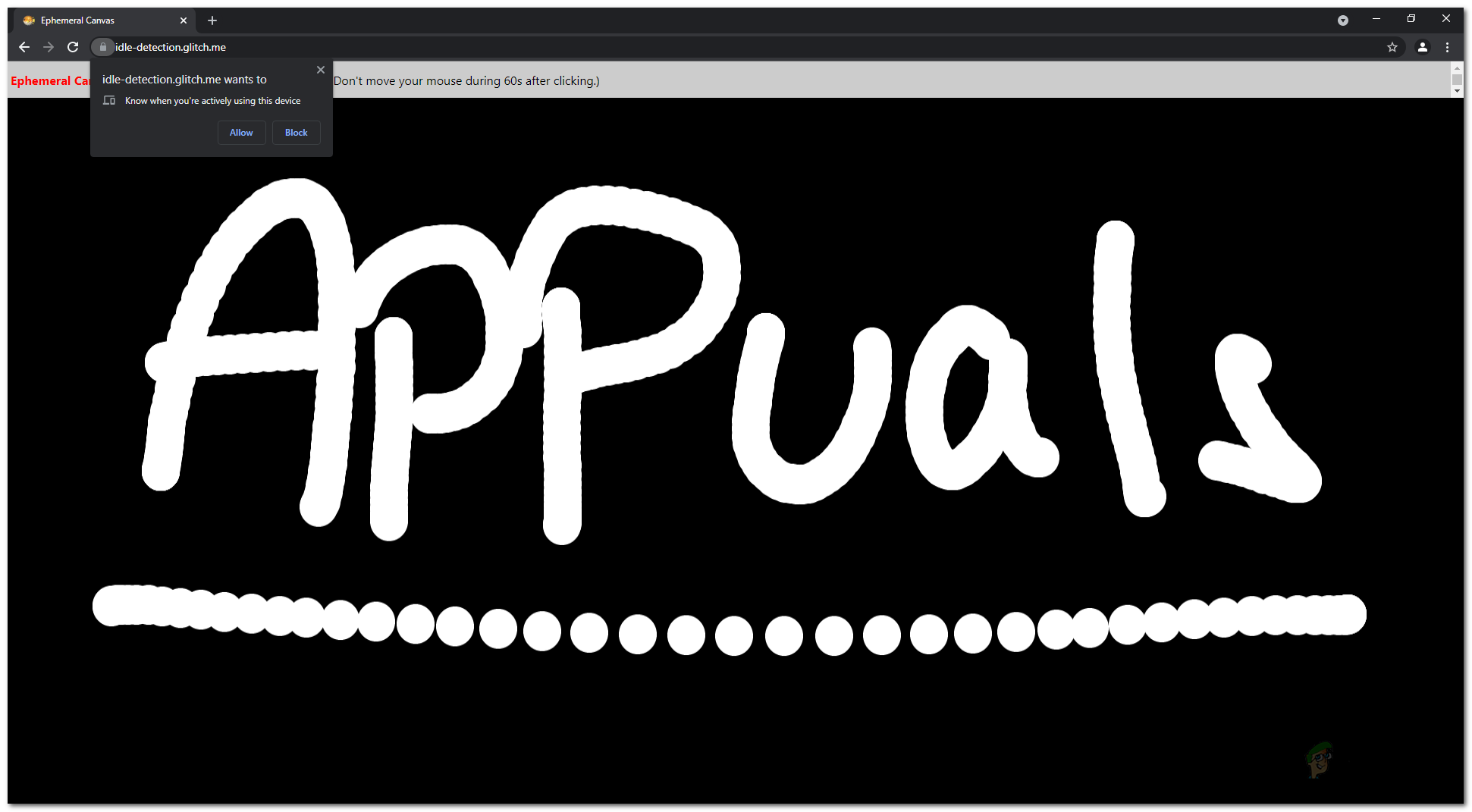
As it turns out, before we get into disabling the feature, let us first go through the basics of it and how it works. The Idle Detection API is basically more of a feature of the websites that you visit on the internet. The API lets websites on the internet track user’s inactivity on their device. This will enable them to use the API for various different purposes. According to Google, this can be really helpful in a lot of scenarios which includes chat applications where it can help the developers to notify the user when they are not idle along with many more use cases.
This hasn’t been received lightly by most of the community and other major web browsers like Safari and Firefox won’t be implementing it as the companies have revealed that it’s a breach of user privacy. However, for users who are using chromium-based web browsers or have updated to the Google Chrome 94 stable update, this will be available. Some developers using chromium may disable it on their browsers though. If you are running the latest version of Chrome as well, do not worry as you can disable this feature as well on your browser.
Disable Google Chrome’s Idle Detection
As it turns out, as a user, you are given the option of opting to use the feature or not. If you decide not to use the feature, you can easily disable it via Chrome’s settings menu. When you do this, the websites will no longer be able to use the Idle Detection API to track your inactivity on your device. In addition to that, it is important to note that websites are not given the permission to track your inactivity either. Rather, when you visit a website that wishes to make use of the Idle Detection API, you are prompted a dialog box asking for permission where you can choose to allow or deny the permission to the website. If you wish, you can turn off Chrome notifications as well. With that said, follow the instructions given down below to disable Idle Detection on your browser:
- First of all, go ahead and open up Google Chrome and then click on the three dots menu at the top right corner.
- From the drop down menu that appears, choose Settings. You can also open up the Settings window by typing chrome://settings in the address bar.
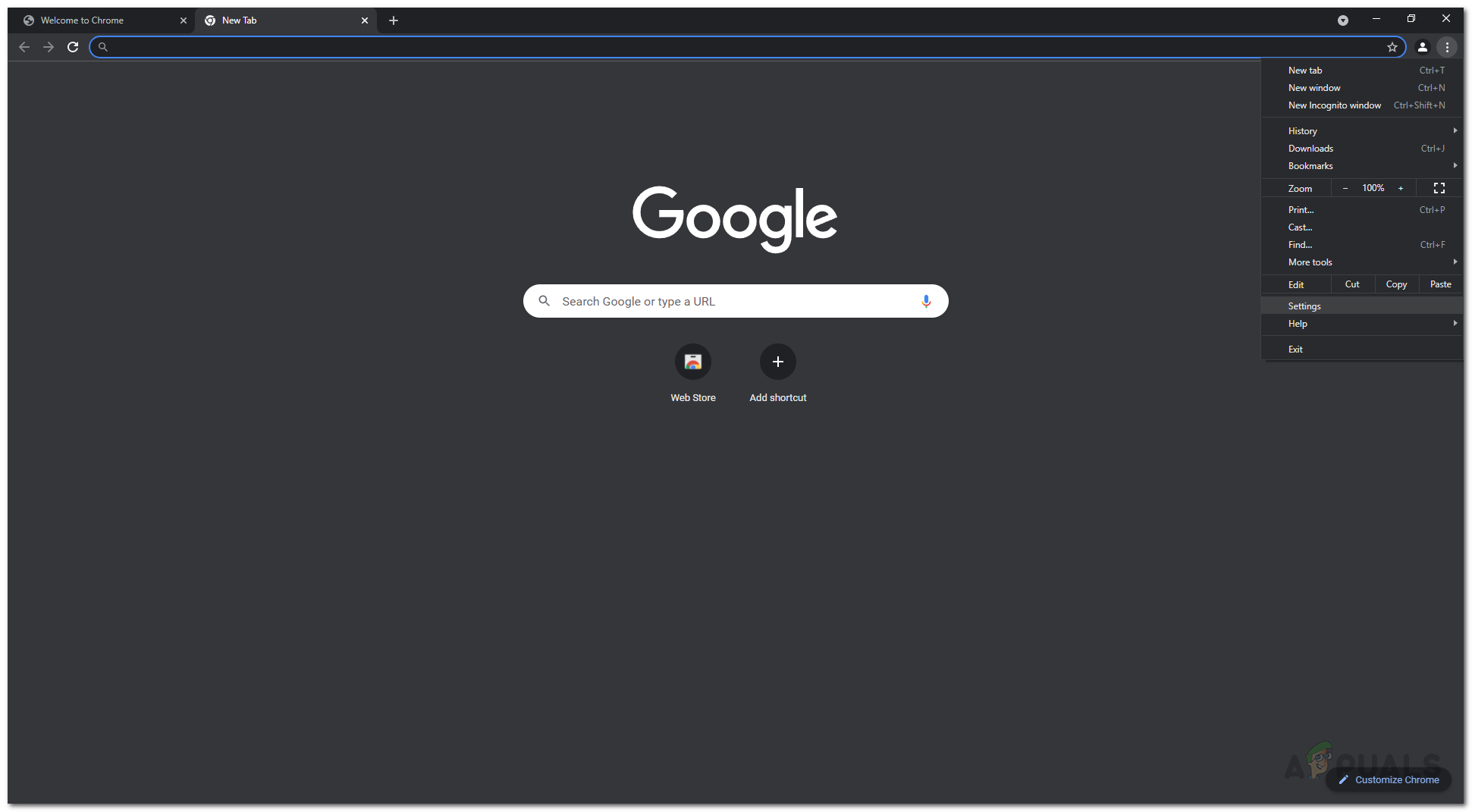
Opening Chrome Settings - On the settings page, scroll down and under the Privacy and security section, click on the Site Settings option.
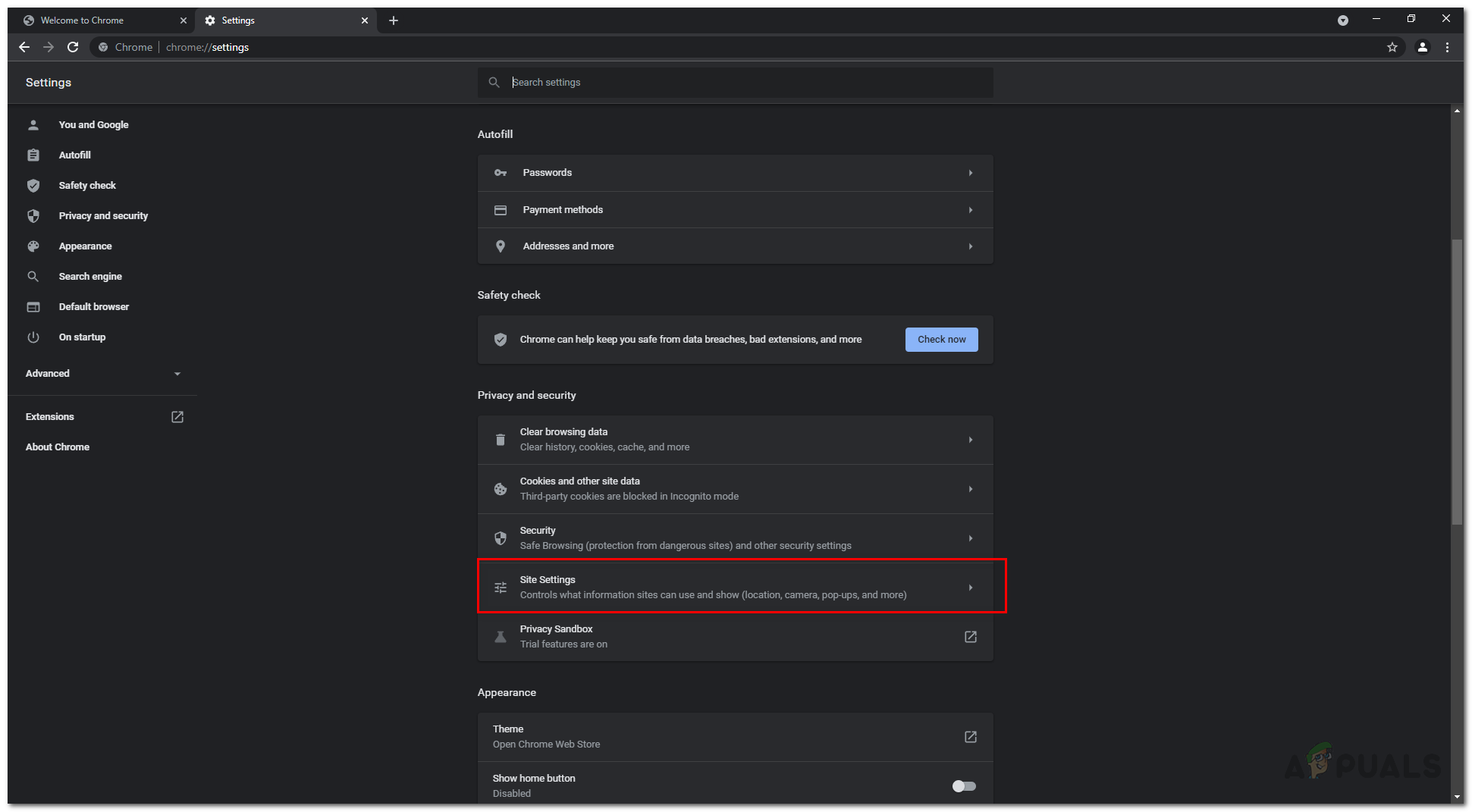
Navigating to Site Settings - There, click on the Additional Permissions option provided at the bottom of the Permissions section.
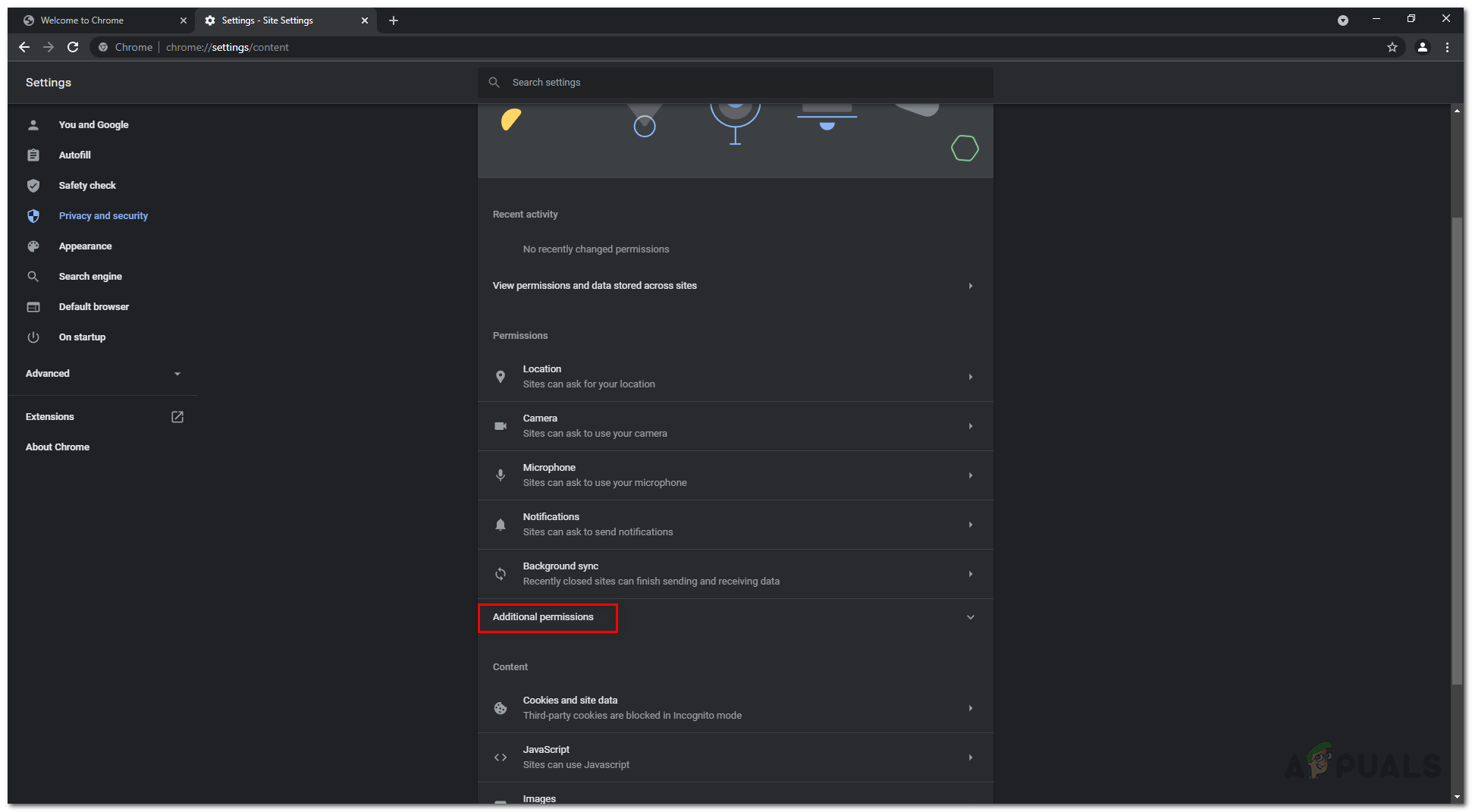
Bringing up Additional Site Permissions - This will show you a list of options that you can choose from. From this list, scroll down and look for the Your device use option and then click on it.
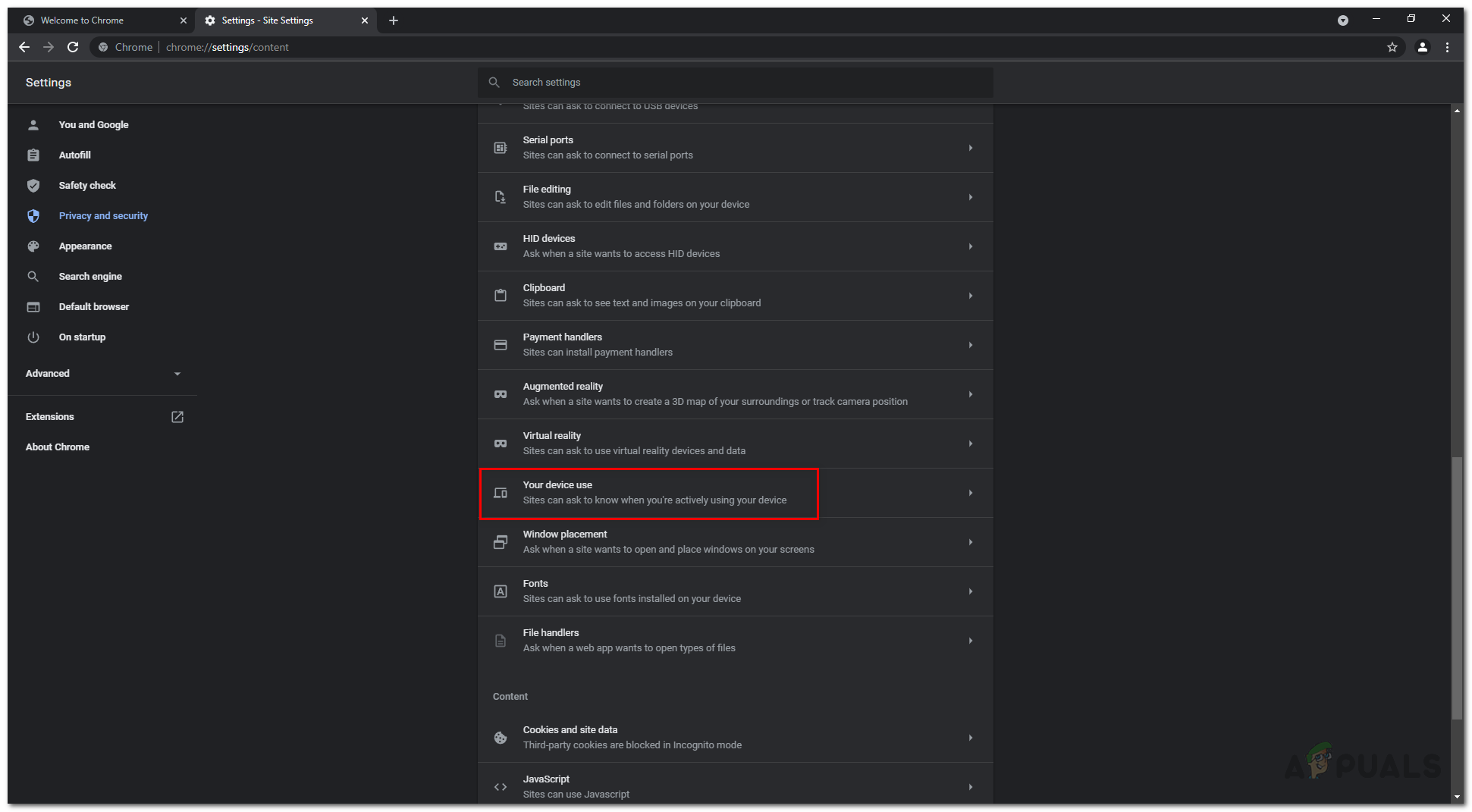
Locating Your Device Use Option - Alternatively, you could just type chrome://settings/content/idleDetection in the address bar and hit Enter to get to this page.
- Then, on the Your device use page, choose the Don’t allow sites to know when you’re actively using your device option from the options provided.
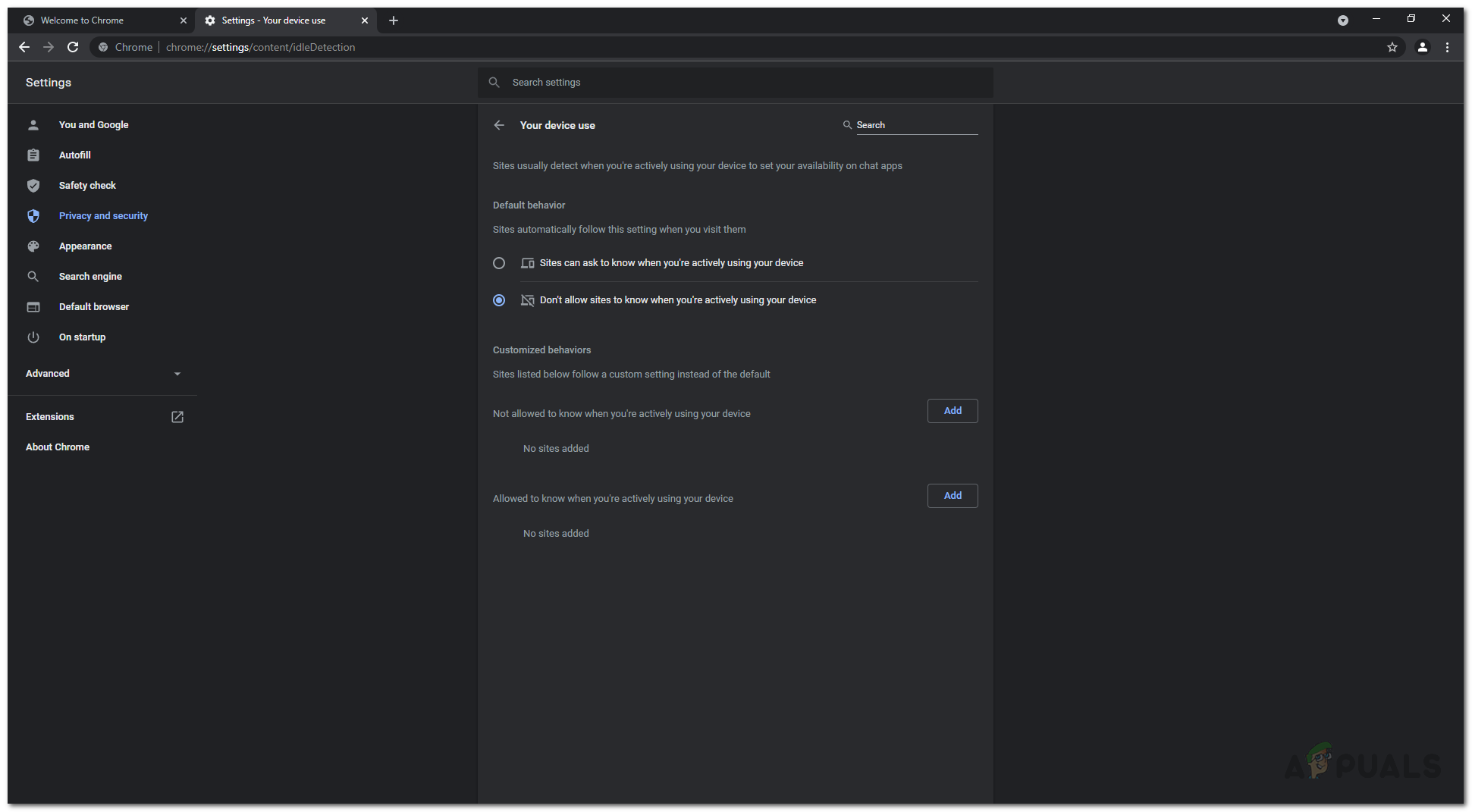
Disabling Idle Detection - In addition to that, if you wish to prevent only certain sites from tracking your device activity, you can do so by clicking the Add button next to the Not allowed to know when you’re actively using your device.
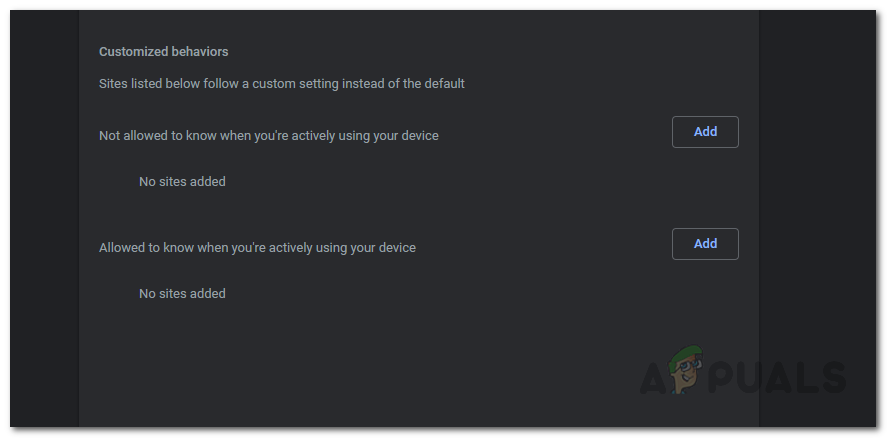
Custom Idle Detection Settings - On the contrary, click on the Add button next to Allowed to know when you’re actively using your device if you wish to allow certain sites to track your device activity.
That’s it, you have successfully stopped websites from tracking your device activity via the Idle Detection API.





