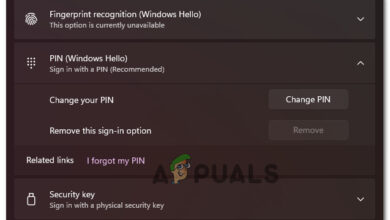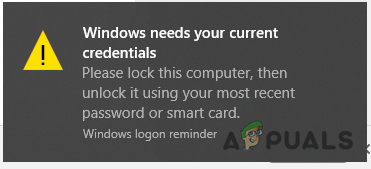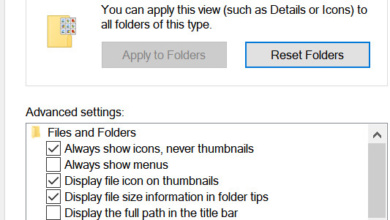How to Disable Antivirus Programs in Windows
Windows users often find themselves needing to disable their antivirus software either temporarily or permanently. Disabling antivirus may be necessary for troubleshooting computer issues, as these programs can sometimes contribute to problems within the Windows operating system. Disabling your antivirus to see whether an issue persists is a widespread troubleshooting technique.
Since there are many antivirus programs for Windows computers, including native and third-party solutions, there is no singular method to disable antivirus software. Listed below are steps to disable some of the most popular antivirus programs for the Windows operating system. If a specific method for your antivirus program is not included, you should explore the program’s Settings or Options to find a way to disable or turn it off.
1. Windows Security (formerly Windows Defender)
- Open the Start Menu.
- Click on Settings.
- Click on Update & Security.
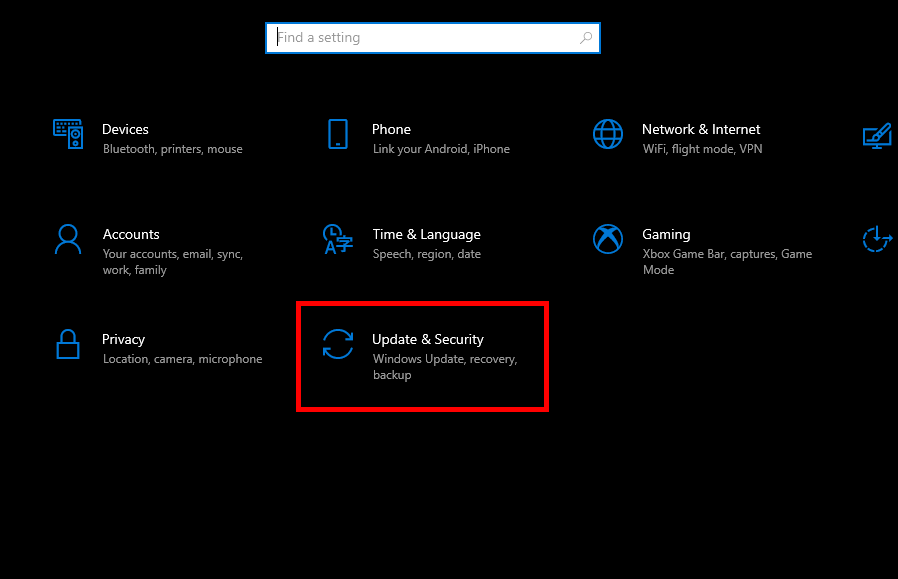
- Click on Windows Security in the left pane.
- In the right pane of the window, under the Virus & threat protection settings section.
- Click on Manage settings.
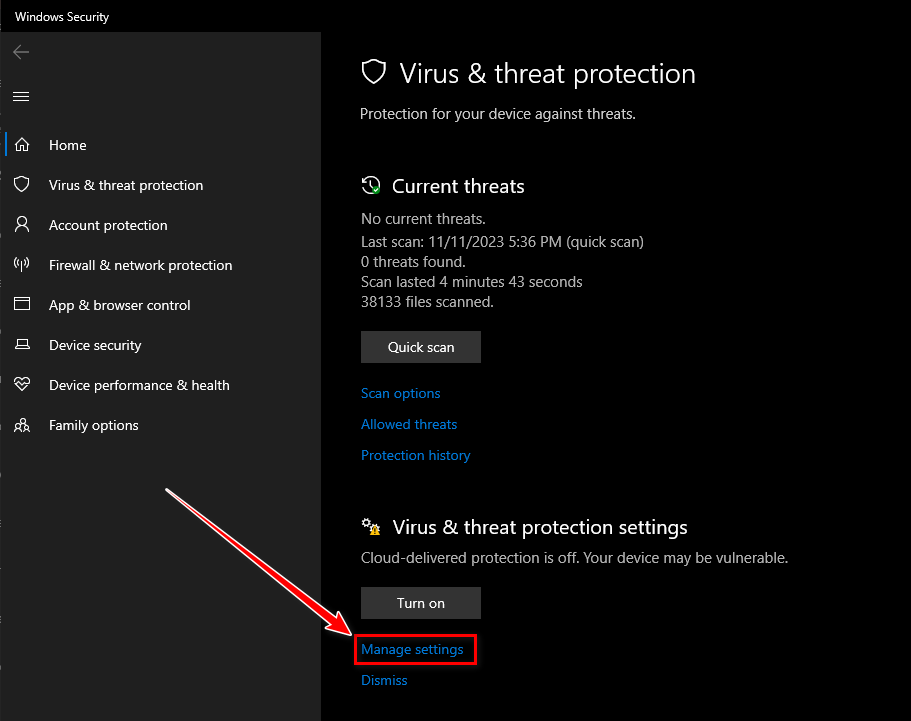
- Locate the Real-time protection toggle and set it to Off.
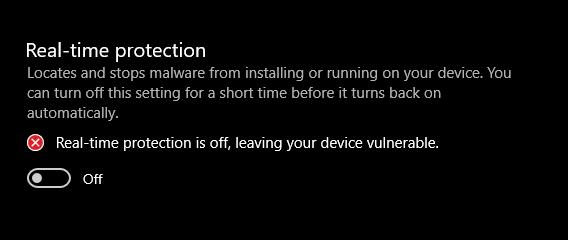
Note: Windows Defender has evolved into Windows Security in recent Windows versions.
2. Microsoft Security Essentials
For disabling Microsoft Security Essentials on older Windows versions:
- Locate the Microsoft Security Essentials icon in the system tray and right-click on it.
- Choose Open from the menu.
- Navigate to the Settings tab.
- Select Real-time Protection.
- Uncheck the box beside Turn on real-time protection.
- Click on Save changes.
- After closing the program, Microsoft Security Essentials will be disabled.
3. AVG Antivirus
To disable AVG Antivirus:
- Find the AVG icon in your computer’s system tray and right-click on it.
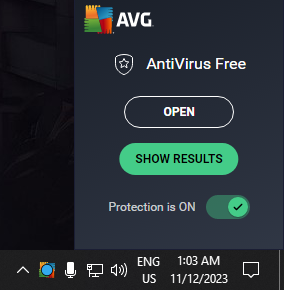
- Click on Protection is ON toggle button.
- Choose the duration for which AVG should be disabled and decide whether to disable the firewall as well.
- Click OK to proceed.
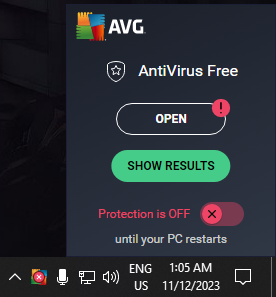
4. Kaspersky Antivirus
To disable Kaspersky Antivirus:
- Right-click the Kaspersky icon in your system tray.
- From the menu, select Pause Protection.

- Choose the duration you wish to pause protection or select Until Reboot to disable Kaspersky until the system restarts.
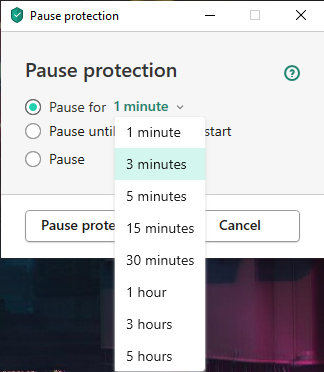
- Confirm your choice if prompted by a dialogue box.
5. Malwarebytes
To disable Malwarebytes’ real-time protection:
- Right-click Malwarebytes icon from System-tray.
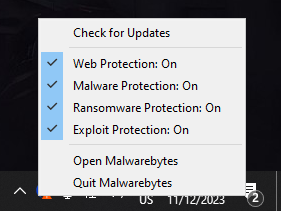
- Now one-by-one turn off all the protections.
- You can also quit Malwarebytes.
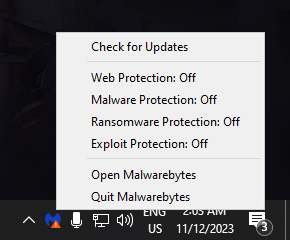
Warning About Disabling Antivirus
Disabling antivirus software exposes your system to potential threats. This action should only be done when it is essential to troubleshoot or perform a required task. Always ensure to turn your antivirus back on as soon as possible once you’ve completed the necessary steps.
Other Considerations and Best Practices
When your antivirus is off:
- Consider performing your task in Windows Safe Mode to prevent most third-party software, including antivirus programs, from starting automatically.
- Heed alerts from the Windows Security Center regarding the absence of real-time protection.
- Keep other security measures in place, such as an active firewall.
- Avoid downloading files or opening email attachments from unverified sources.
- Ensure your operating system and applications are up to date.
After re-enabling your antivirus:
- Update the virus definitions immediately.
- Conduct a comprehensive system scan to rule out any potential threats that could have infiltrated your system while the antivirus was disabled.
- Check the antivirus program logs to confirm that no threats were encountered during the period when the antivirus was off.
Handling antivirus software settings to turn off protections carries with it a significant responsibility. The steps described here are intended to aid in managing your security settings for troubleshooting. It is crucial to maintain a strong defense against potential threats by keeping antivirus software active and updated with the latest virus definitions. Stay vigilant and minimize the time your system remains unprotected.