Fix: Destiny 2 Companion App not Working
The companion app of Destiny 2 may not work due to an outdated version of the app itself. Moreover, the corrupt installation of the app/OS of your phone may also cause the error under discussion.
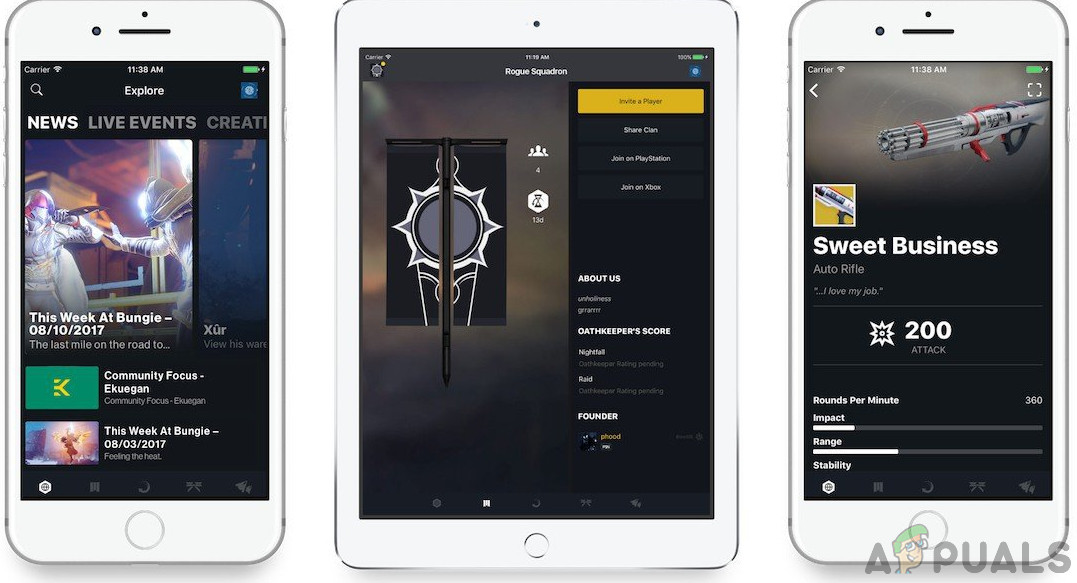
The issue is reported to affect the iOS and Android versions of the app. In some cases, the user is stuck on the More screen while for some users, they cannot navigate to some tabs, or some of their info/items are not shown. Usually, the user encounters the following type of messages:
- No connection
- Oops, something went wrong, retry
- There’s a problem.
- Content is out of date
- Loading failed check network connection
- Authentication error
Before moving on with the troubleshooting process to fix the Destiny 2 app, make sure you are using the latest version of your phone’s OS. Moreover, check if the issue persists after restarting your phone. Additionally, make sure the servers are up and running by visiting the Bungie’s twitter handle. For illustration, we will guide you through the troubleshooting process for an Android phone.
Solution 1: Update the Destiny 2 App to the Latest Build
Bungie Inc regularly updates the Destiny 2 app to patch known bugs and add new features. You may encounter the issue at hand if you are using an outdated version of the app. In this scenario, updating the app (which will rule out any compatibility issue) may solve the problem.
- Launch the Google Play Store and then tap on the hamburger icon (at the top left of the screen).
- Then, on the menu displayed, tap on My Apps & Games.

My apps & games – PlayStore - Now, navigate to the Installed tab and then tap on Destiny 2 Companion.
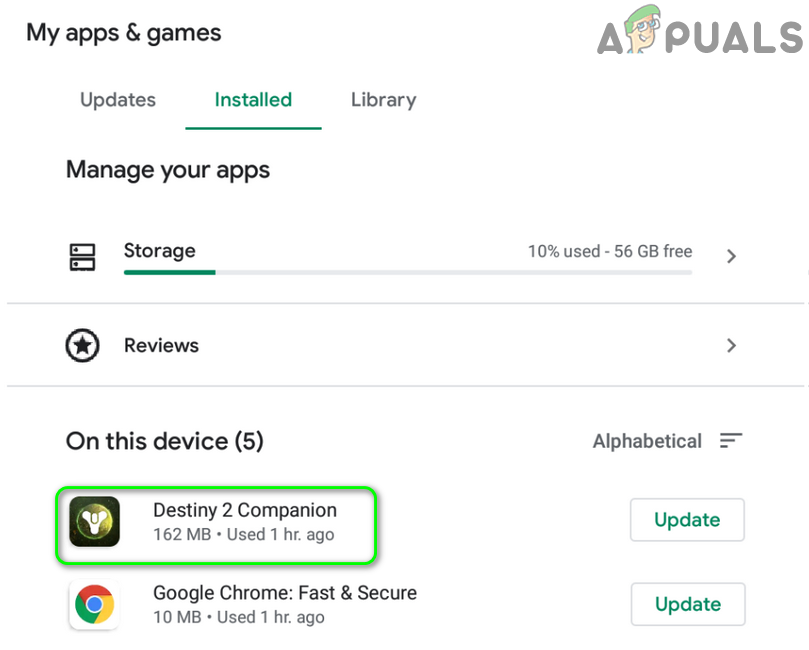
Tap on Destiny 2 Companion App in the Installed Tab of Play Store - Now tap on the Update button (if an update is available) and then check if the Destiny 2 app is operating normally.
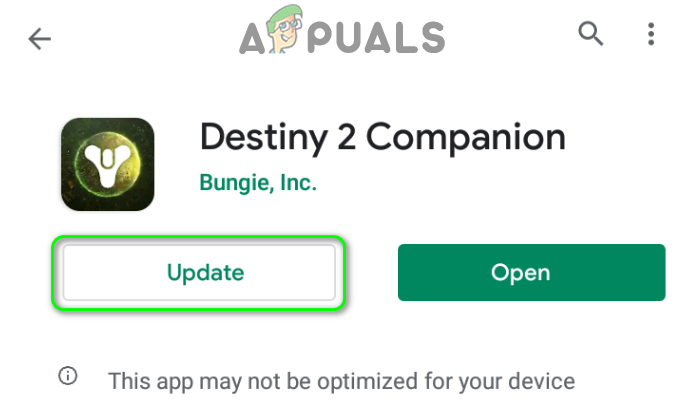
Update Destiny 2 App
Solution 2: Force Close the Destiny 2 Application
The issue at hand could be a result of a temporary glitch of the Destiny 2 companion app. The glitch can be cleared by relaunching the app after force closing it.
- Launch Settings of your phone and open Applications/Application Manager.
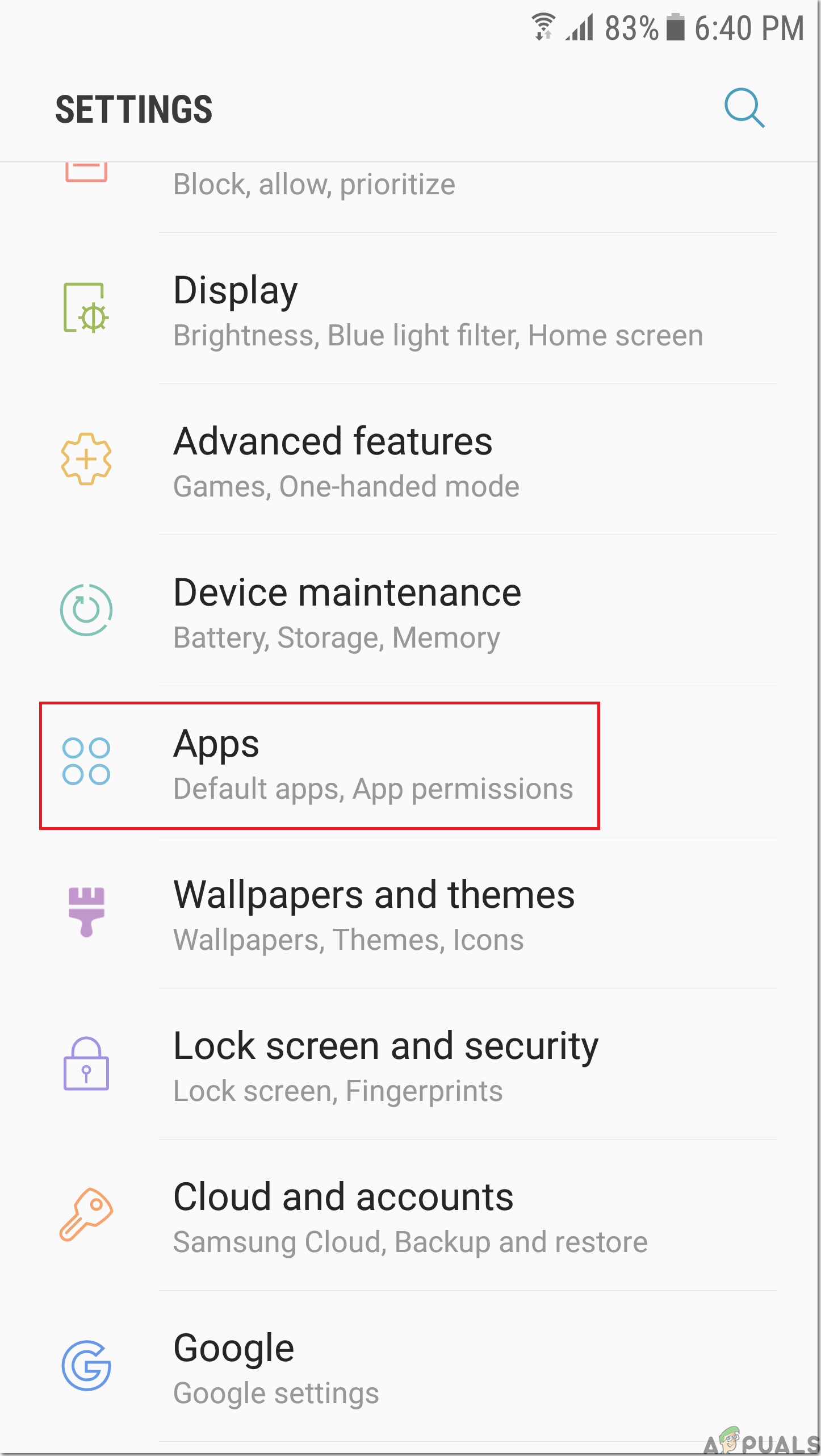
Apps - Then find and tap on Destiny 2.
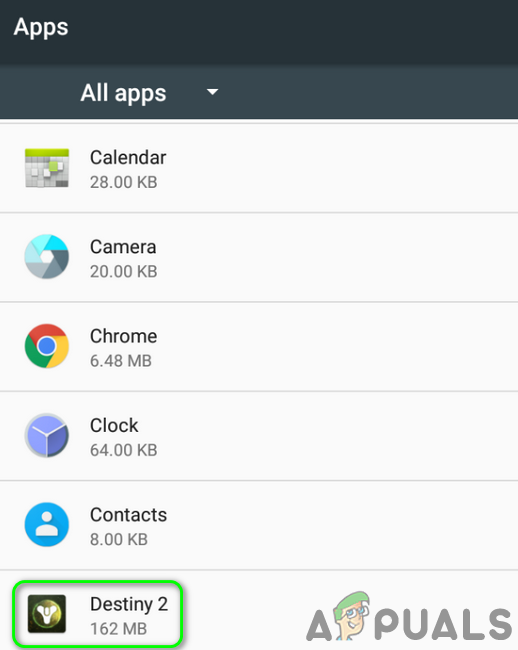
Tap on Destiny 2 in the Application Manager - Now tap on Force Stop and then confirm to Force Stop the app.
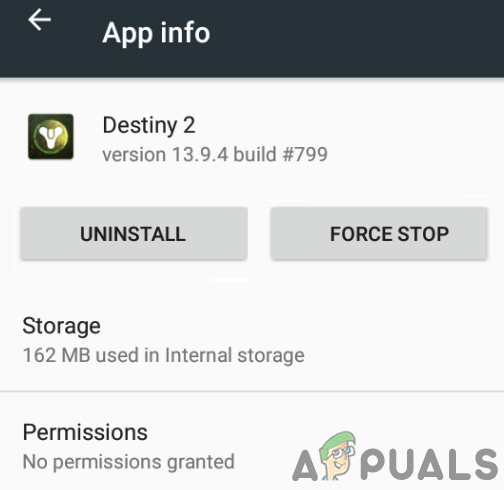
Force Stop the Destiny 2 Companion App - Then restart your phone and upon restart, check if the Destiny 2 Companion app is working fine.
Solution 3: Clear the Cache/ Data of the Application
Like many other applications, Destiny 2 uses a cache to boost up performance and improve the user experience. You may encounter the error at hand if the cache of the Destiny 2 app itself is corrupt. In this context, clearing the app’s cache/data may solve the problem.
- Launch Settings of your phone and then tap on Applications/Apps/Application Manager.

Open Application Manager - Now open Destiny 2 and then tap on Storage.
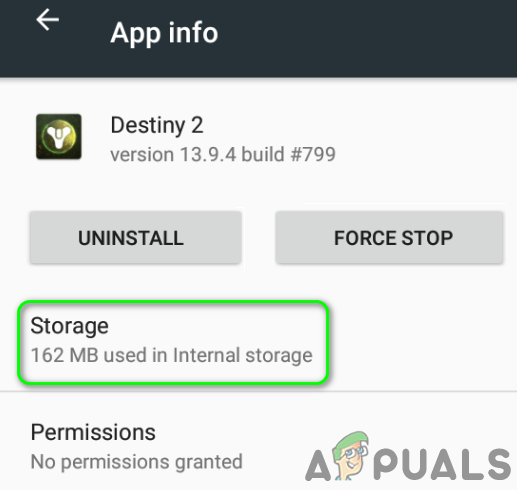
Tap on Storage in Destiny 2 Settings - Then tap on Clear Cache and check if the app is working fine.
- If not, repeat steps 1 to 3.
- Now in the Storage settings of Destiny 2, tap on Clear Data and then confirm to delete the data (you may have to re-login the app and download databases).
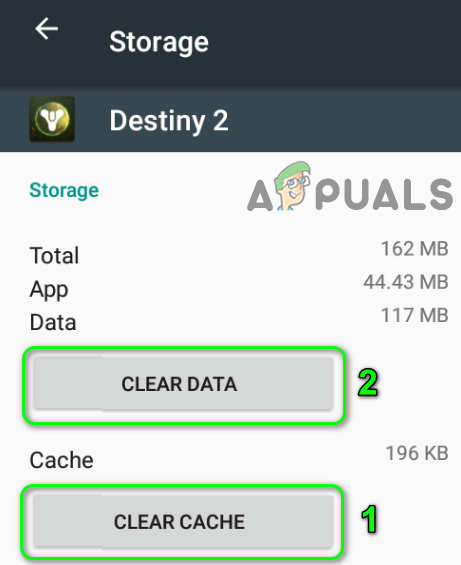
Clear Cache and Data of Destiny 2 - Now restart the phone and upon restart, check if the Destiny 2 app is clear of the error.
Solution 4: Re-log into Destiny 2
Whenever there is a change in the app’s TOS by Bungie Inc, users are expected to agree to it before they use the application. If you didn’t accept the new TOS, the application might fail to launch. In this scenario, logging out of the app and then logging back into the app (you may get a prompt to accept the new TOS) may solve the problem. This method may not work for users who cannot launch the application.
- Launch the Destiny 2 app and then tap on the More button.
- Now open Settings and then tap on Sign Out.
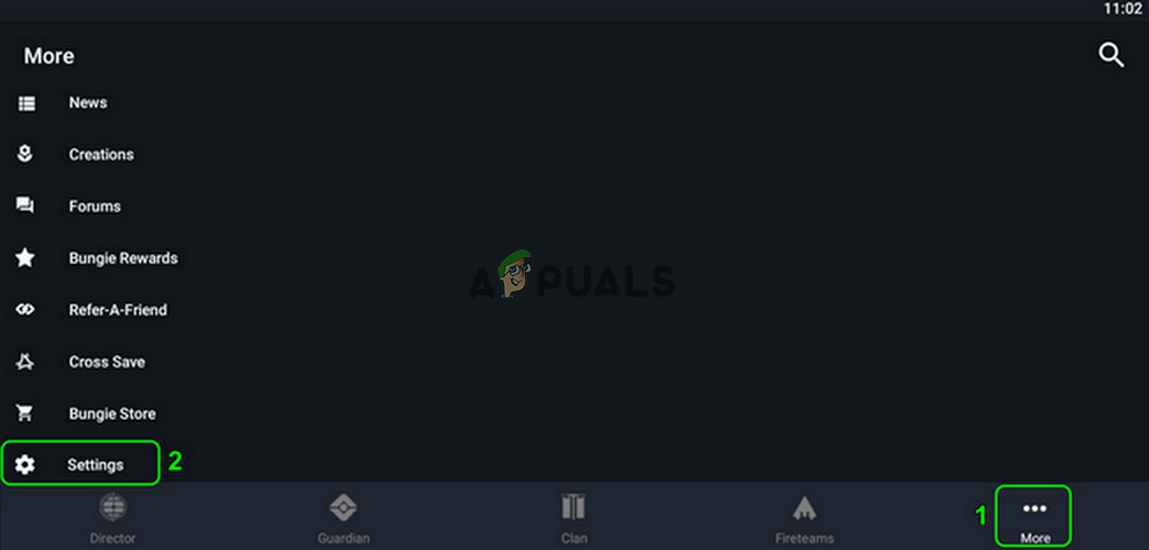
Open Settings of the Destiny 2 App - Then re-login the Destiny 2 app and check if the issue is resolved.
- If not, then repeat steps 1 and 2.
- Now force close the app (solution 2) and clear its cache/data (solution 3).
- Now restart your phone and then check if the Destiny 2 app is working fine.
Solution 5: Reinstall the Destiny 2 App
If nothing has worked for you, then the issue could be a result of a corrupt installation of the Destiny 2 app itself. In this regard, reinstalling the Destiny 2 app may solve the problem.
- Sign out of the app (solution 3) and force close it(solution 1). Then clear the app’s cache/data (solution 2).
- Launch the Settings of your phone and then tap on Apps/Application Manager.
- Now tap on Destiny 2 and then tap on the Uninstall button.
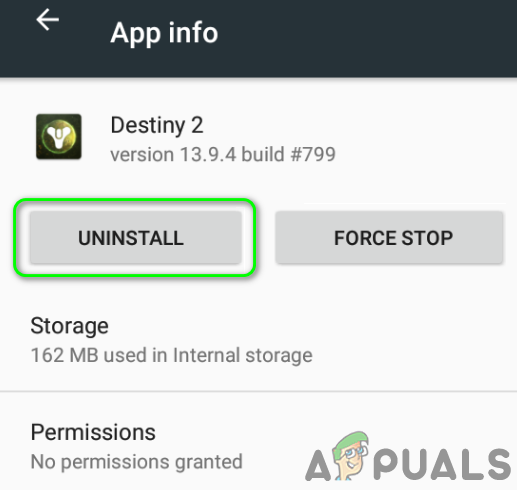
Uninstall the Destiny 2 App - After uninstalling the app, restart your phone.
- Upon restart, reinstall the Destiny 2 app and check if it is clear of the error.
Solution 6: Reset Your Phone to the Factory Defaults
If even the previous solution didn’t work, then, most probably, the issue is a result of a corrupt OS of your phone. In this context, resetting your phone to the factory defaults may solve the Destiny 2 problem.
- Back up your phone (resetting is usually a safe process, but just in case…).
- Now reset your phone to the factory defaults and hopefully, the Destiny 2 app is working fine.
If nothing has worked for you, then try to use the app on another device/network.





