How to Delete a Discord Server
Deleting a discord server that is owned by or was created by you is a very simple process and comes in handy when you have a large number of unwanted and strange visitors. Many users often create a discord server for hosting some of their discord friends together but when the community begins to grow then they might want to delete it because of moderation issues or it might just be a poor streaming bitrate.
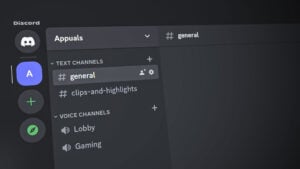
In this article, we are going to show you how to delete a discord server on a computer and on android, Before you delete the Discord Server make sure that you will not be needing it in the future because once deleted the contents shared on the server can not be recovered. Discord Server can be deleted from the computer as well as through the Smart Phone App. We will walk you through both methods and the process is straightforward for both platforms.
1. Deleting a Discord Server Using Web Browser
This method explains how you can delete the Discord Server from your computer using your browser. It only takes a few clicks but users who have two-factor authentication enabled might need to verify themselves through the verification code before they can delete the server. Only the admin of the server has permission to delete the server. But, once deleted, you will not be able to talk to the contacts in the Server’s sidebar unless you add them to your friend’s list because the only way to talk to people without having them add to your friend’s list is through a shared server.
- At the top left of your browser click on the Server’s name to select it.
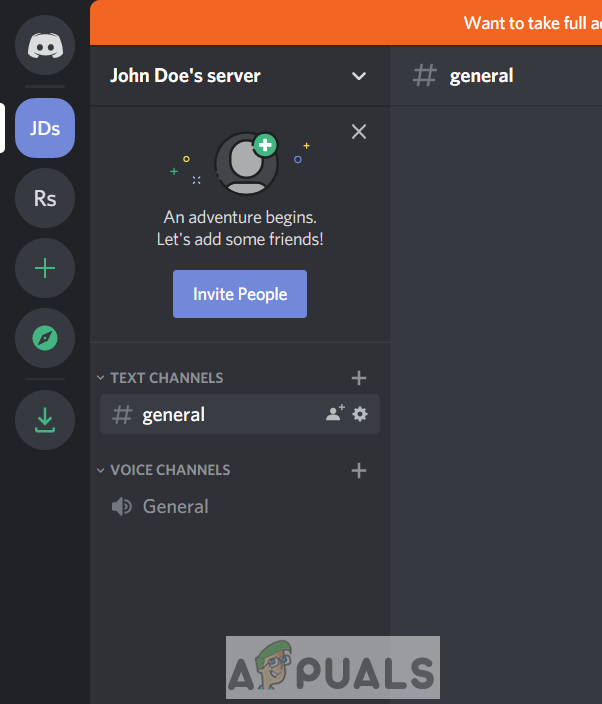
Click on the server’s name to select it` - Now Click on the small arrow icon at the top Next to Server’s name.
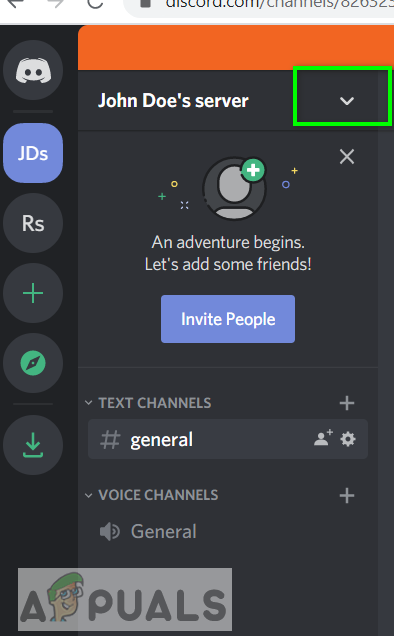
Click on the arrow - Go to Server Settings.

Go to Discord Server Settings - At the bottom click Delete Server.
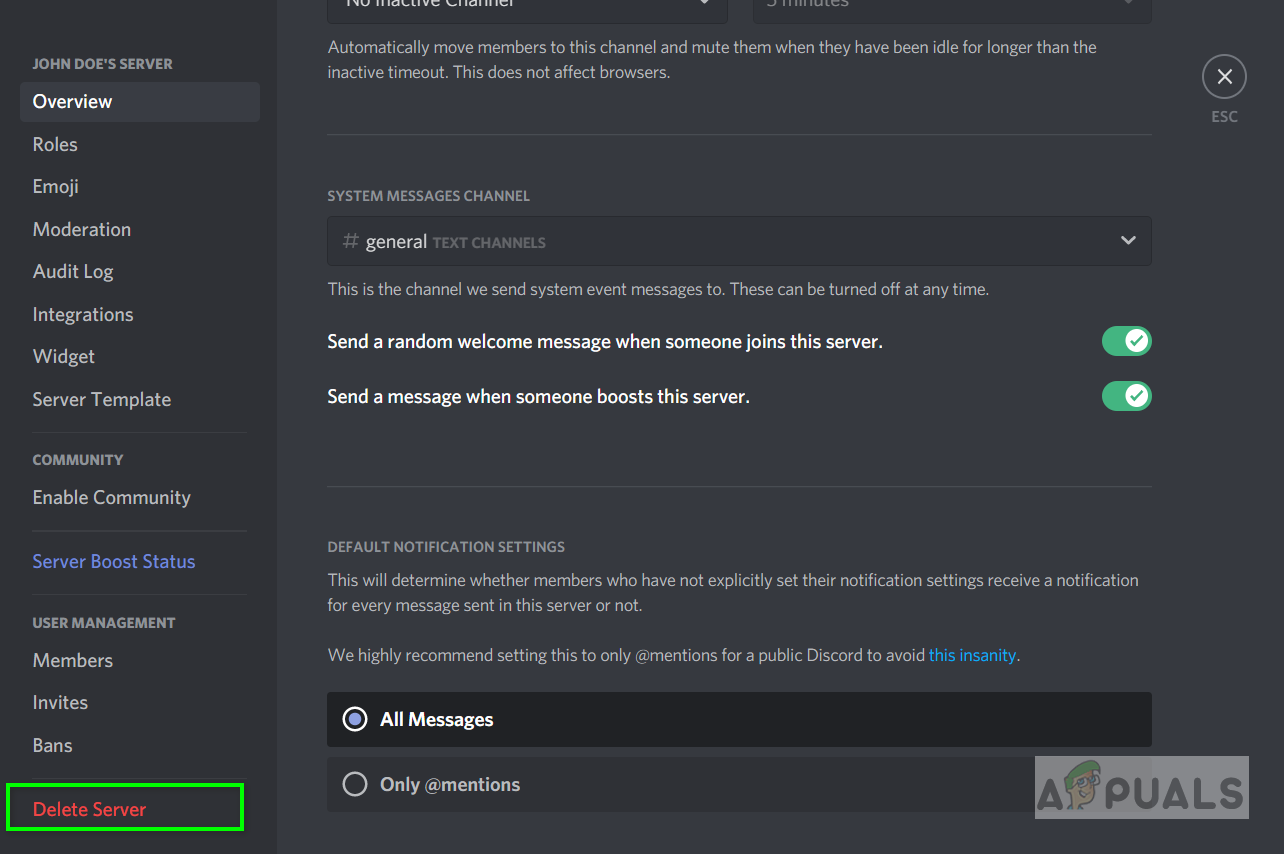
Click the Delete Server option - You will need to enter the name of the server in the field in order to confirm the deletion.
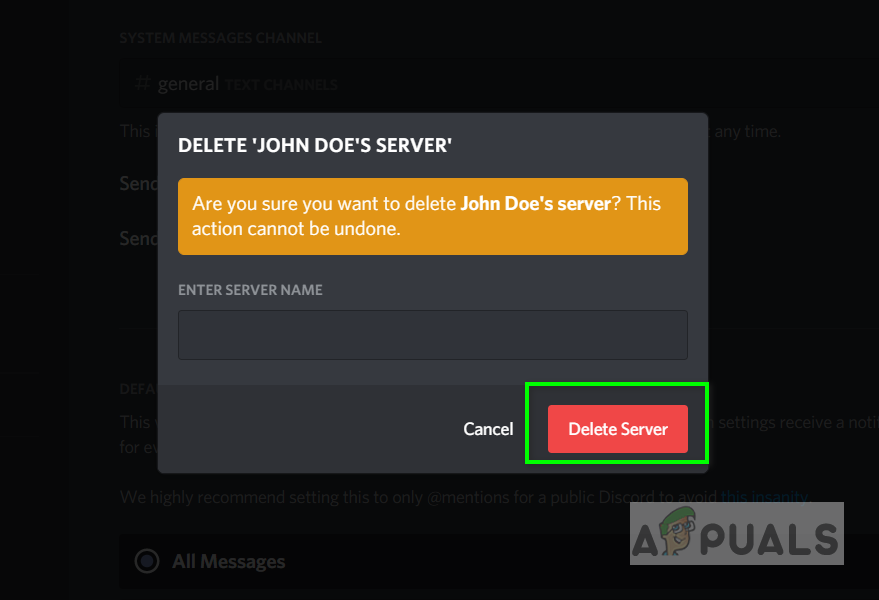
Deleting the Discord Server - Some users have two-factor authentication enabled on the server, they will need to enter the verification code before they can delete the server.
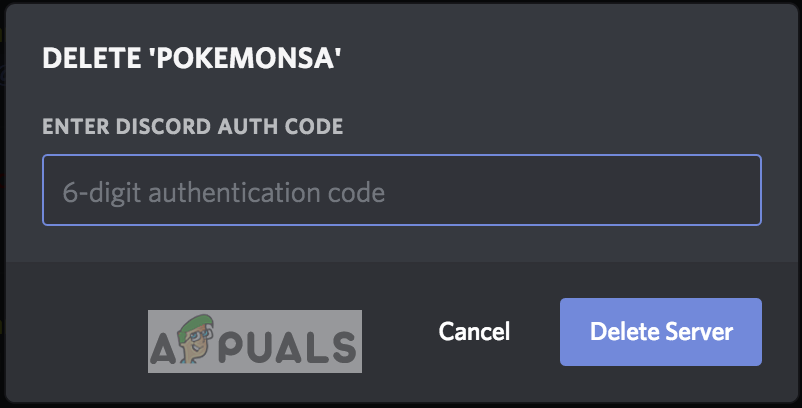
Confirm using two-factor authentication
Note: you will only be able to delete the server if you are the owner of that server.
2. Deleting a Discord Server from a Mobile Phone
The Discord Server can also be removed using an Android or iPhone if you have installed the Discord application installed. The process is similar to deleting the Server on the Desktop. Since many people also use Discord through their Smart Phone they can delete it from there instead of going on to the computer.
- Find the server in the left server sidebar and open that server.
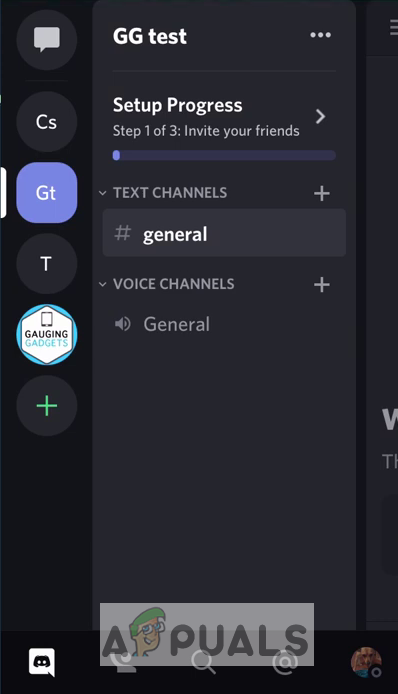
Find the server in the left server sidebar and open that server - You will see the server name at the top of the screen; open the Server Menu by clicking on three horizontal dots just to the right of the server’s name.
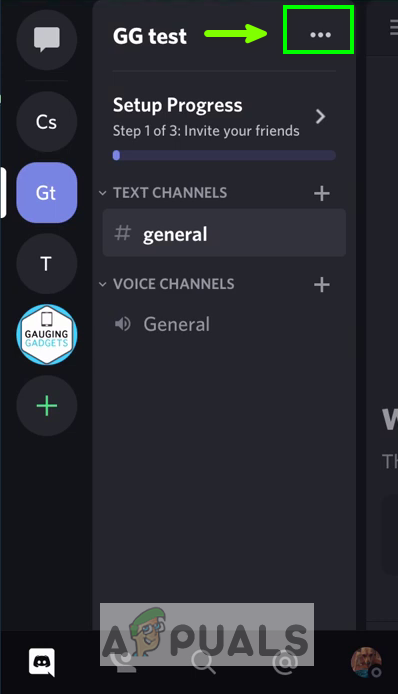
open the Server menu - In the menu select settings (the gear icon).
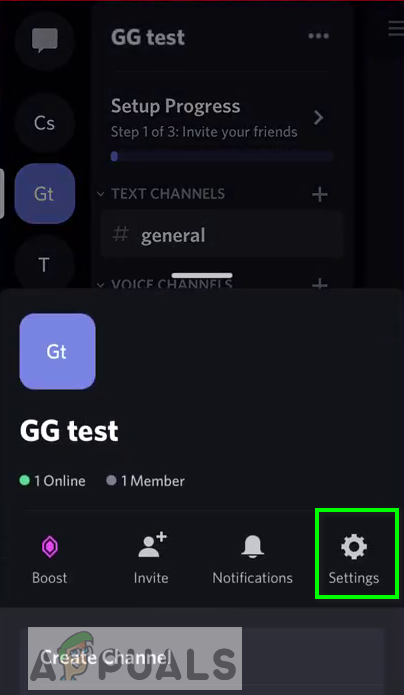
In the menu select settings - Select the overview option and scroll all the way to the bottom.
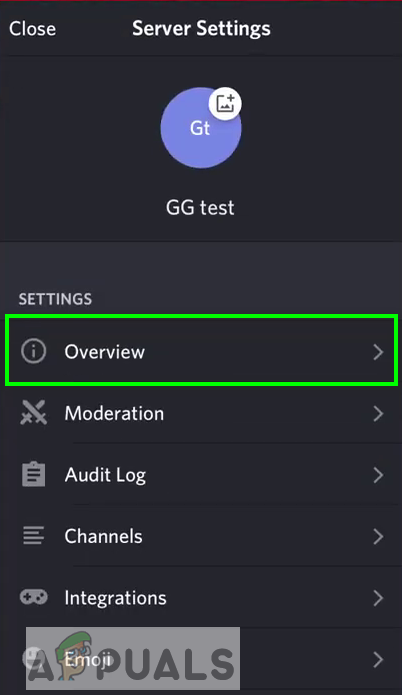
Select the overview option - Select delete and confirm that you want to delete by tapping on Yes option.
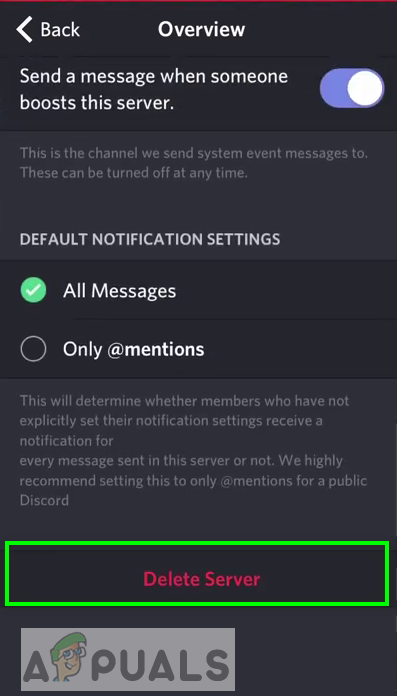
Select delete and confirm that you want to delete by tapping on the Yes option.





