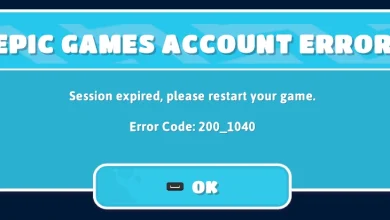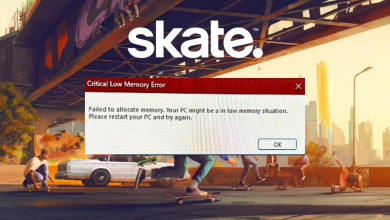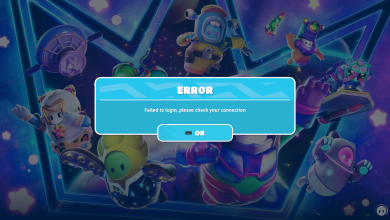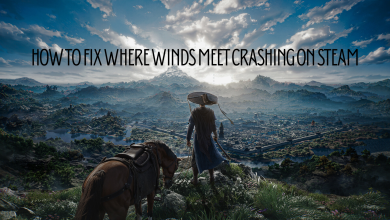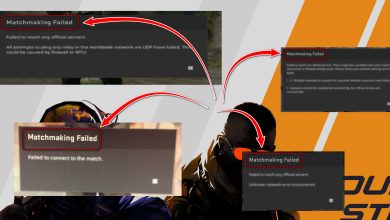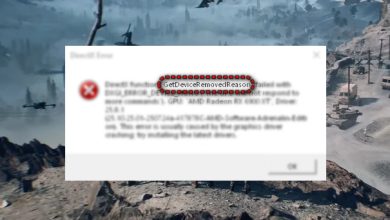[FIX] Deceit Failed to Load Profile
Deceit game may fail to load profile due to the restrictions imposed by your ISP. Moreover, the communication blockage of the game by your antivirus/firewall applications may also cause the error under discussion. The user encounters the error when he launches the game. There is no set pattern in the occurrence of the error as well. In some cases, the user encountered the issue after the prolonged use of the game.
Before moving on with the solutions, restart your system and networking equipment to check if the problem is solved.
Solution 1: Disable Your VPN Client
The use of a VPN client is a common norm in the gaming world. But Deceit is known to have issues when VPN (especially Hamachi VPN) is enabled. The same could be the reason for the error at hand. In this scenario, disabling your VPN client may solve the problem.
- Exit the game and launcher. Disable your VPN client.
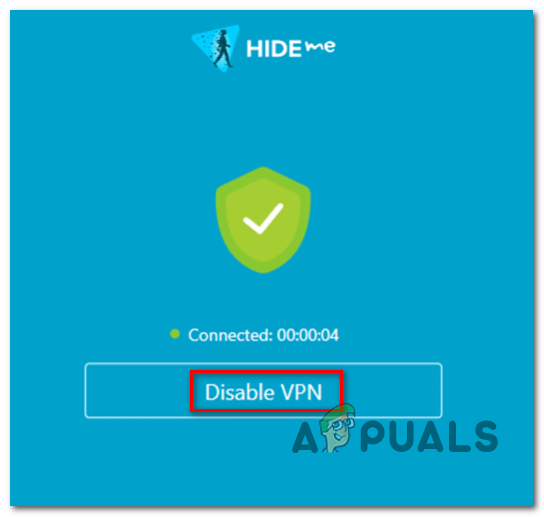
Disabling the VPN client - Now open the launcher/game with administrative privileges and check if it is working fine.
Solution 2: Try Another Network
ISPs deploy different methods/techniques to secure its users and manage web traffic. During this process, the ISP may block an essential resource vital for the operation of the game and cause the issue. In this context, trying another network may solve the problem.
- Exit the game and launcher.
- Now disconnect your system from the current network.
- Then switch to another network (like hotspot of your mobile) and check if the problem is solved. If you encountering the issue on a Wi-Fi, then check with the ethernet connection.

Ethernet Connection
Solution 3: Allow the Game Through the Antivirus/Firewall of Your System
Antivirus and firewalls of your system play a pivotal role in safeguarding your system and data. You may encounter the error at hand if the game could not communicate to its servers due to the blockage by the antivirus/firewall applications. In this context, temporarily disabling your antivirus/firewall applications or allowing the game through the antivirus/firewall applications may solve the problem.
Warning: Proceed at your own risk as disabling or adding exceptions in the Antivirus/Firewall application may expose your system to threats like viruses, trojans, etc.
- Temporarily disable your antivirus.

Disable Antivirus - Turn off your firewall. Make sure Windows Defender is not taking up the role of your antivirus/firewall, and if it is, then either disable it as well or allow the game through the Windows Defender. Also, check the quarantine of your antivirus for any files related to the game.
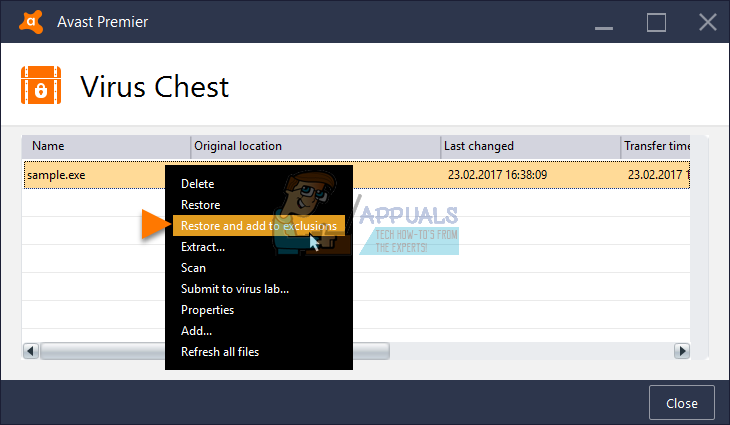
Restoring a file from Virus Chest (Quarantine) - When allowing the game through the security applications, you must add the following file (where C is your system drive):
C:\SteamLibrary\steamapps\common\Deceit\bin\win_x64\Deceit.exe
- Then check if the game is clear of the error (and hopefully so).