How to Fix Dead by Daylight “Error Code 8001”?
In recent times, players of Dead by Daylight are reporting an error named “Error Code 8001” that is not letting them play the game. Well, the error is commonly encountered by the Xbox gamers and while trying to launch the game they see the error message: “Cannot connect to online services. Please try again later. Error Code 8001”
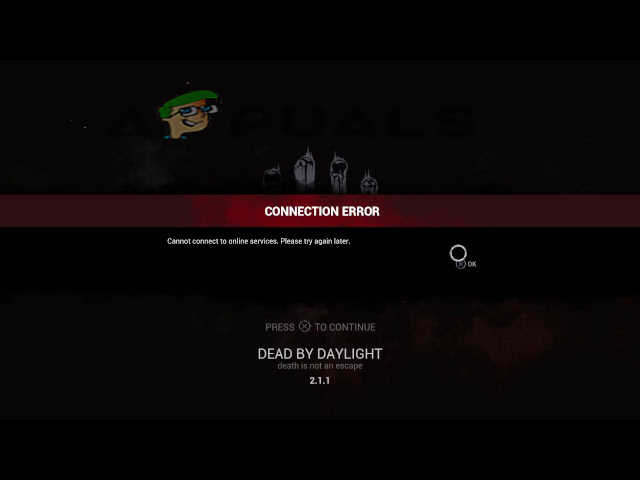
As the error message states the problem is related to the Xbox live server problems as conflicting with the Dead by Daylight server issues. Despite this, there are other reasons as well which is causing error code while launching the DBD game on Xbox. So, we had done our research and listed the potential fixes to solve the error code 8001 and prevent the game from restarting.
But before directly going to the fixes, here it is suggested to have a look at the common culprits causing the error. Without further ado, let’s get started.
What Causes Error Code 8001?
- Bad Cache: If you haven’t cleared the cache storage of your Xbox for a while, then the bad cache in the storage of your Xbox console can cause this error. In this case, clearing the Xbox to cache storage may work for you.
- Corrupt Game: If the DBD game files are corrupted it is most likely to cause the error and stop the game from launching. So, in this situation reinstalling the game may work for you to solve the error.
- Server Problem: This is the most common reason responsible for the error code 8001. If the Xbox or the DBD game server is currently down or under maintenance then it is most likely to cause a problem and stop the game from establishing a connection with the Xbox server and as a result, you may see a connection problem.
- Check Internet Connection: Sometimes if the internet connection is not working properly, or not providing proper speed, it causes glitches and stops the game from launching and may show the error code 8001.
As we have learned the most common culprits result in showing the error on Xbox when loading the DBD game. Now follow the below-listed fixes to solve the problem.
1. Check the Server Status
Very first it is suggested to check the server status. There are a number of reports and as the error message states it is most likely to see the problem is with the game server or the error is linked to the Xbox accounts and this suggests that the issue is linked to the Xbox Live server issues.
So, if the server of the game is down or under maintenance, then you can face the Dead by Daylight crashing error. Here it is recommended to check if the game servers are working fine by visiting the official Twitter page of the game by following the steps mentioned below:
- Open any web browser and search for https://servicesdown.in/services/dead-by-daylight or from the Downdetector
- Now check if the servers of the game are active, down, or under maintenance.
If the servers are down or under maintenance, wait for some time till they get active. Moreover, the problem might also be related to the Xbox Live Status, so check for the Xbox services and examine if the Xbox live is causing trouble with the game. If your Xbox Live support for the Dead by Daylight is causing the error. In this situation check the status of the Xbox server on the page to know when the service gets back online.
Once you see the service is back online then re-login into your game and try launching it to see if the error is fixed or not.
2. Clear the Cache Storage of Xbox
Just like browsers, the Xbox tends to store cache and this stored cache gets corrupted and starts causing the problem, due to a bad cache. So, if you haven’t cleared the cache storage of your Xbox for a while, then there can be a bad cache present in your Xbox and can cause this error. So, it is recommended to clear the cache storage of your Xbox, to do so follow the steps mentioned below:
- Click on the Xbox button available in the centre of your controller.
- Then choose the Profile & System utilizing RB, D-pad, or LS available in the side menu.
- Click on the Settings option.
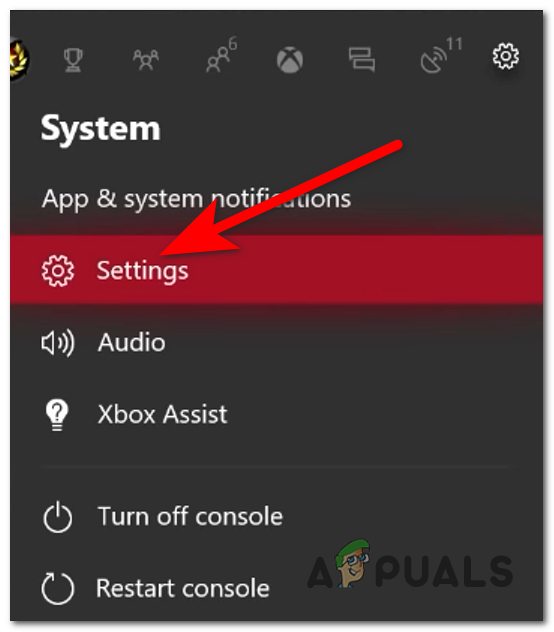
Opening the Settings of your Xbox console - And choose the Disc & Blue Ray option.
- Now choose the Persistent Storage option.
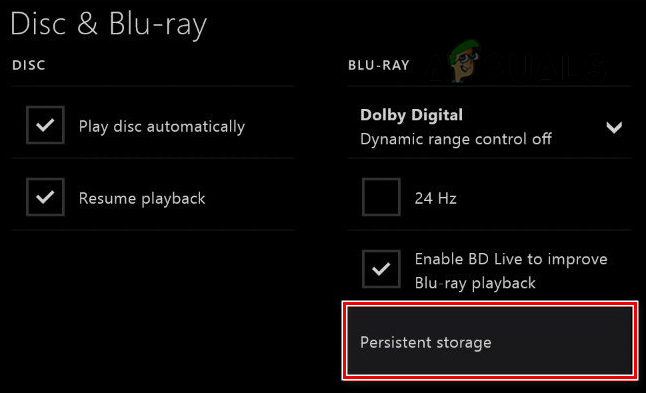
Open Persistent Storage in Blu-ray Settings of Xbox - Then select the Clear Persistent Storage.
- Now restart your console and launch the game and check if the issue is resolved or not.
3. Power Cycle Your Console
Many players reported that power cycling the console helped them to solve the Error Code 8001. So, you can give it a try and check if it works for you. To power cycle your console follows the steps mentioned below:
- Press and hold the Xbox button available on the front side of the console for 10 seconds.
- Unplug the power cable and plug it back in 10 seconds.
- Now turn on the console and check if the error code 8001 is gone or not.
4. Check the Internet Connection
If your internet connection is slow or not working properly and providing enough speed to the console to run or load the game you are most likely to see the error. If it is not providing enough speed you can connect to any other connection if available or try connecting to the 5Ghz band of the router.
- You can also try restarting your internet router, to restart your router just press the power button available on the backside of the router and it will restart.
- Moreover, if you are connected via WIFI then switch to an ethernet cable connection as the WIFI connection gets slow or unstable and offers unstable internet speed. Therefore, it is suggested to connect the Ethernet cable straight into your console to get fluent speed.
Now launch the game and check if the error code 8001 issue is resolved or not.
5. Reinstall the Game
If the methods mentioned above didn’t work for you, then there might be some issues with the game. Sometimes while installing the game some of the game’s files get corrupted so try reinstalling the game as it will change all the settings of the game to default and install a fresh game without any bugs or glitches. So, try this as this might help you to solve the error code 8001 issue. To reinstall the game, follow the steps mentioned below:
- Go to the home screen and select the My Games & Apps option from the sidebar.
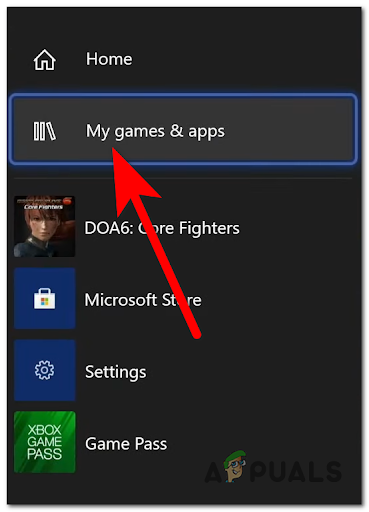
Press on My games & apps to open the games library - Then select Dead By Daylight and press the Menu button.
- Now select the Uninstall option and let the uninstallation process complete.
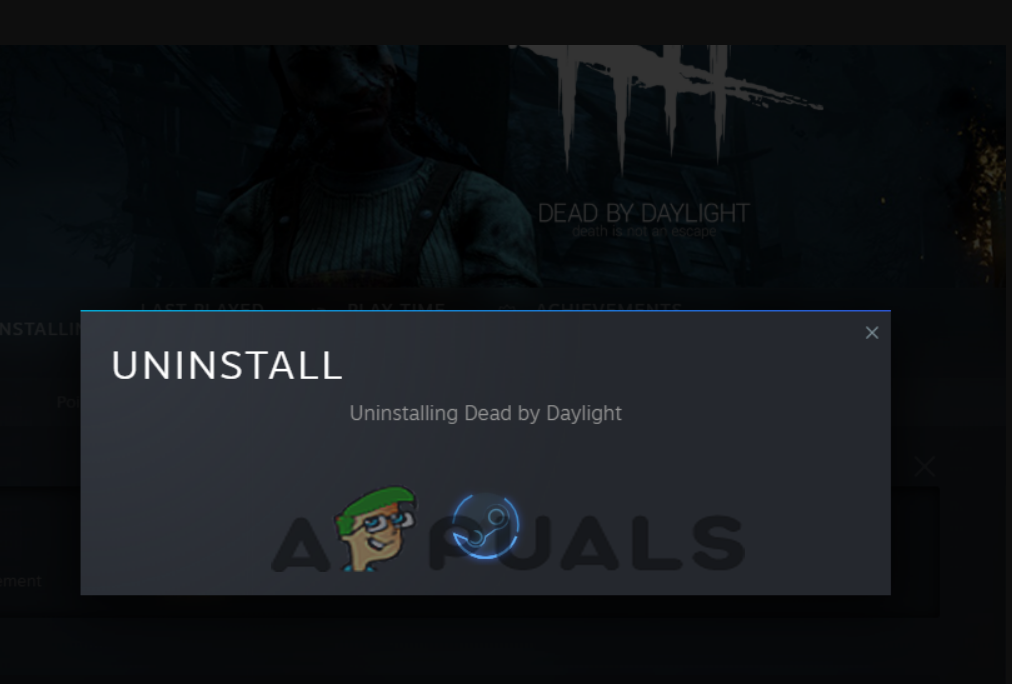
Uninstall Dead by Daylight - And go to the Xbox store and download and install the game again.
- Now launch the game and check if the error code 8001 issue is resolved or not.
So, this is all about the Dead by daylight error code 8001 on Xbox One. Follow the solutions given one by one to solve the error. But if none of the solutions given works for you then contact the DBD Customer care support team for additional help and fixes.





