Fixing Craigslist ‘Error Loading Page’ Issue
Craigslist may display an “Error loading page” message when opening the website due to interference from third-party browser extensions. This interference can be caused due to the implementation of the add-on that tries to tamper with the website, and, as a result, prevents it from loading at all.
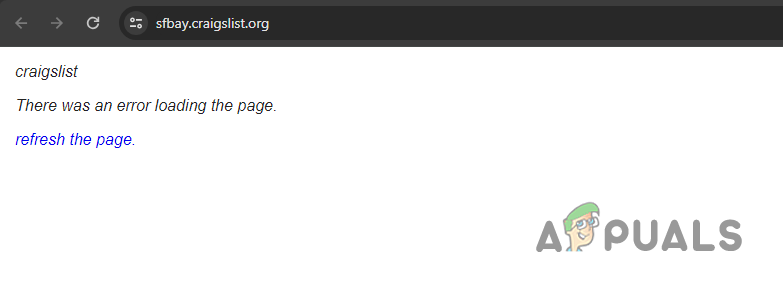
Not every browser extension causes the issue in question, and it typically depends on the type of extensions that you have installed. In this article, we will mention various easy fixes for the problem in question that you can use to resolve the issue in question.
1. Verify Craigslist Server Status
First, upon encountering the “Error loading page” message, check Craigslist’s server status to ensure the problem isn’t server-side. If it is, await resolution from the development team.
If the issue persists while the servers are operating normally, proceed with the methods below. There are various ways to check the server status of Craigslist.
Craigslist provides an official system status webpage to monitor any ongoing issues. However, in case of a major issue preventing access to this page, third-party websites like DownDetector serve as reliable alternatives.
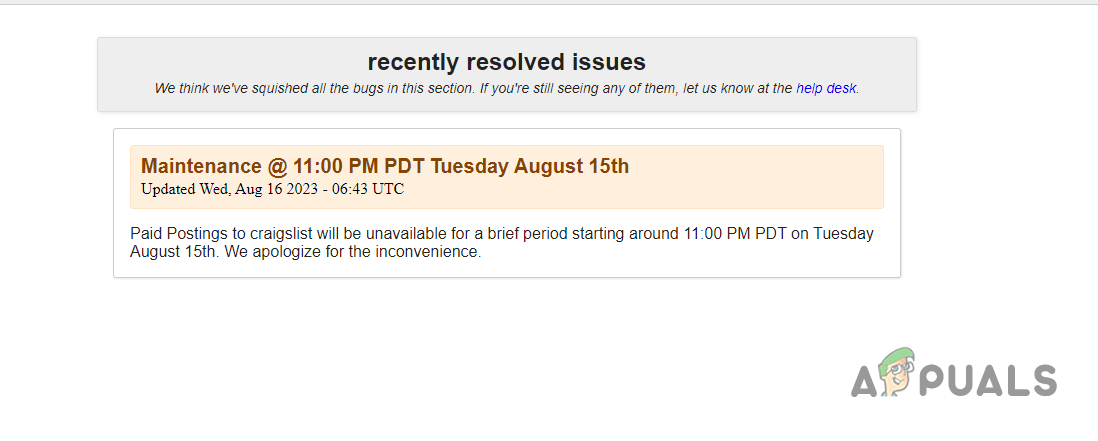
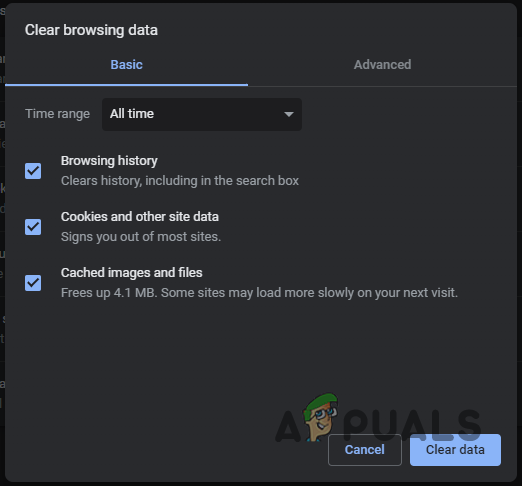
2. Remove Third-Party Browser Add-ons
A common cause of the error message associated with Craigslist relates to third-party browser add-ons. These prevalent extensions provide customization and additional functionality for your browser.
However, some extensions can interfere with the Craigslist website, causing various issues. Not all extensions are problematic; those that interact disruptively with visited websites can cause issues. For instance, React Dev Tools is known to create such problems with Craigslist.
In this situation, use the Private or Incognito mode in your browser to test if the problem continues. This mode disables all add-ons, allowing you to evaluate website functionality without third-party extension interference. Open a private window and access Craigslist, ensuring no add-ons are explicitly allowed in private mode.
If the issue resolves when you visit Craigslist in a private window, it’s clear that the problem lies with your extensions. Proceed by disabling each extension one-by-one to identify and remove the offending extension from your browser.
3. Disable VPN Connection
If you’re using a VPN to access Craigslist, you may face issues. This can occur if the network request to the Craigslist server encounters an error, preventing content from displaying in your browser.
Sometimes VPN connections, particularly those from a free provider, may encounter issues. You can resolve this by disabling the VPN connection to see if the problem resolves.
If the problem is due to a network connection inconsistency from your VPN client, disabling the connection should solve the issue. If you’ve added a VPN client to your Windows in the Settings app, follow these instructions to disconnect it:
- Start by opening the Windows Settings app. You can do this with the Win + I keys on your keyboard.
- Then, navigate to Network and Internet > VPN.
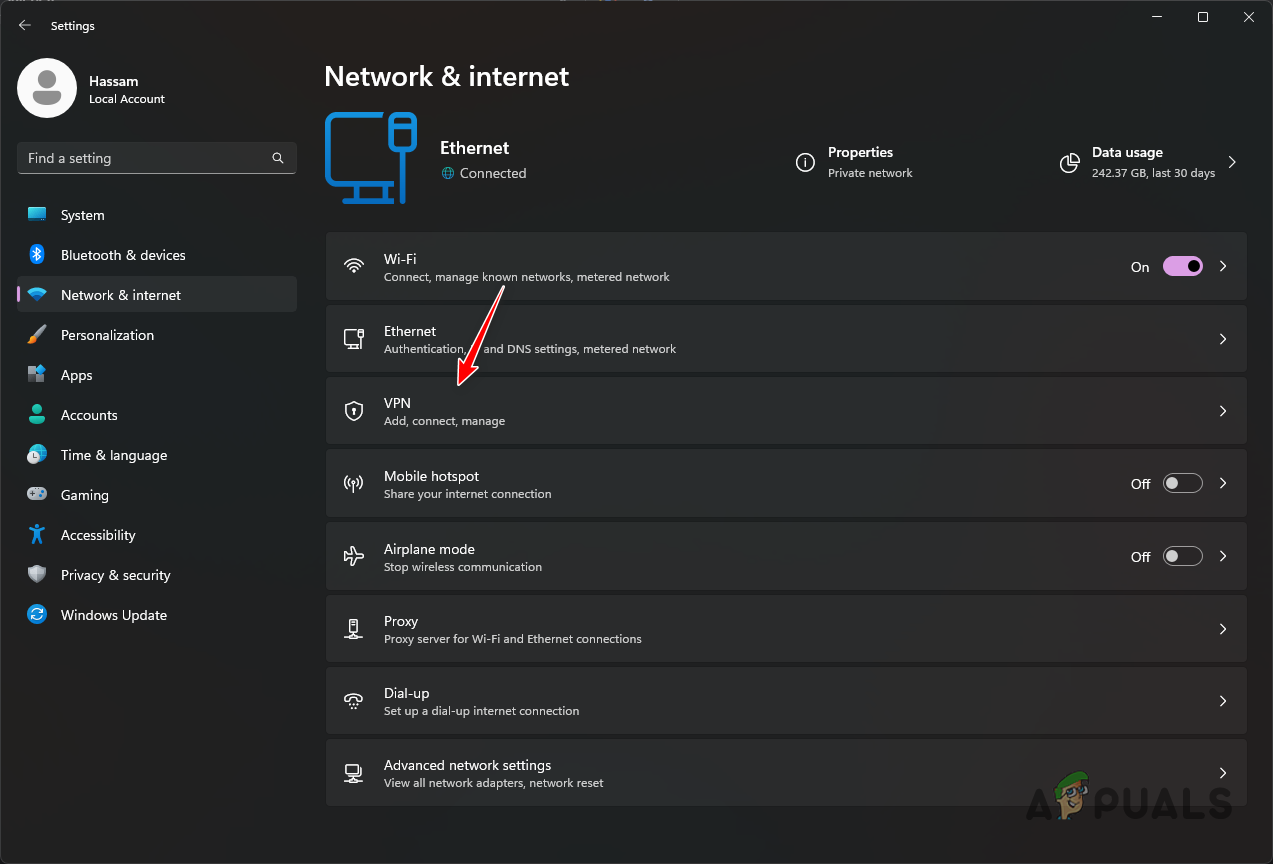
Opening VPN Settings - In the VPN settings, click on the Disconnect option next to your VPN client.
- Restart your browser and see if the problem persists.
4. Clear Browser Cache and Cookies
The cache and cookies of your browser can also prevent the loading of the Craigslist website, especially when the cache is damaged or corrupted.
In this scenario, you need to clear the browser cache and cookies. The browser cache, which stores information from websites you visit to load them faster in the future, often becomes a source of these issues.
Clearing the browser data can differ depending on the browser you are using. We will show you the process for the three main browsers, but you can generally follow the same steps for other browsers as well. Follow the instructions below for your respective browser:
4.1. Mozilla Firefox
- Open the Settings menu by clicking the hamburger icon in the top right.
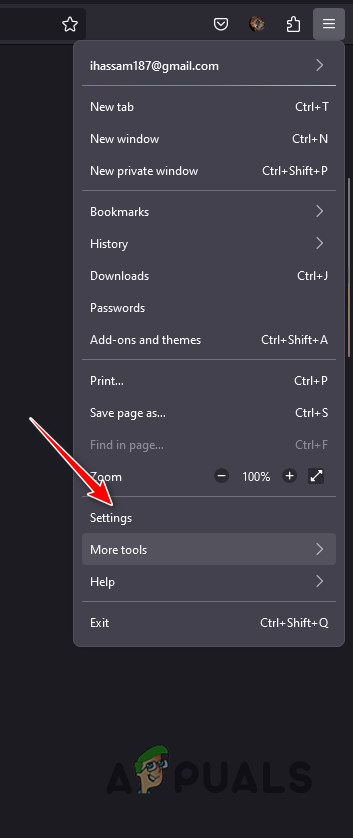
Opening Firefox Settings - Then, select the Privacy and security option to the left.
- After that, click the Clear Data option.
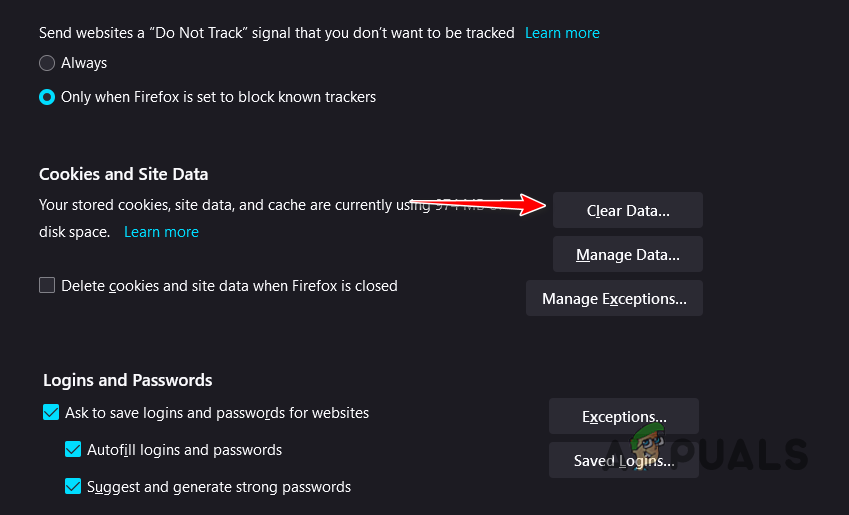
Opening Clear Data Menu - Finally, click the Clear button to remove your browser cache and cookies.
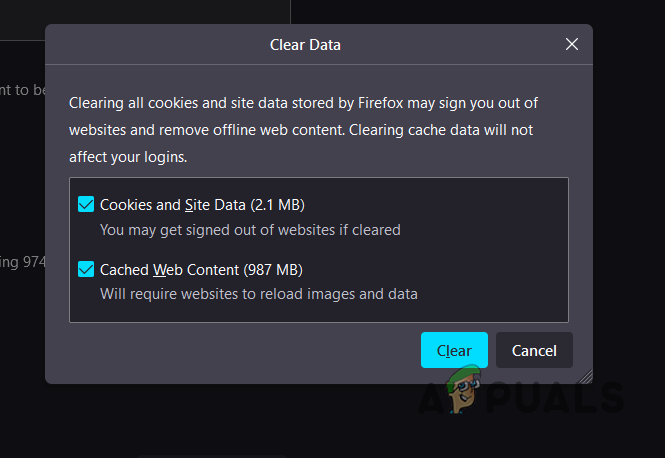
Clearing Firefox Browser Cache
4.2. Google Chrome
- Open the More menu by clicking the three dots in the top right.
- From the menu, select the Clear browsing data option.
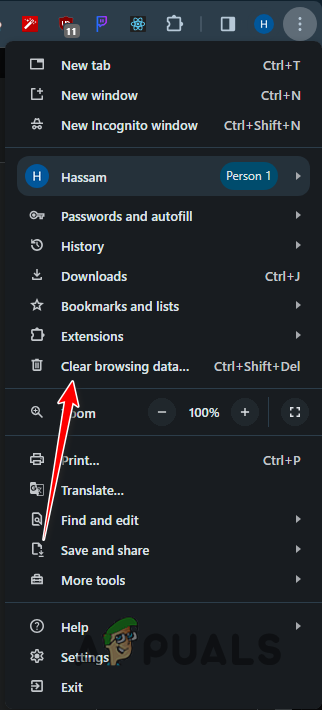
Navigating to Clear Browsing Data - After that, use the Time range menu to select All time.
- Finally, with the checkboxes selected, click Clear data.
4.3. Microsoft Edge
- Open the Settings page by clicking the three dots in the top right.
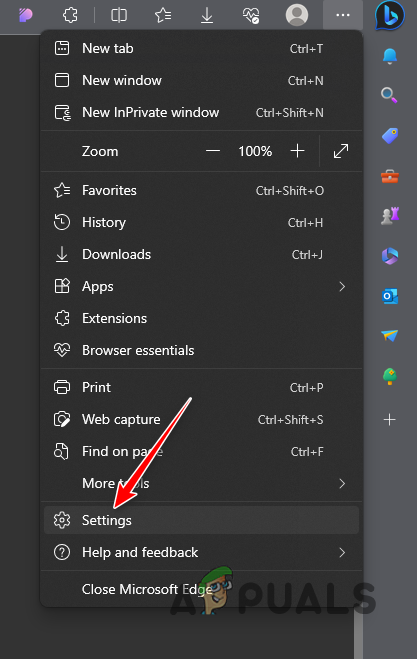
Opening Edge Settings - After that, select the Privacy, search, and services option to the left.
- Then, select the Choose what to clear option.
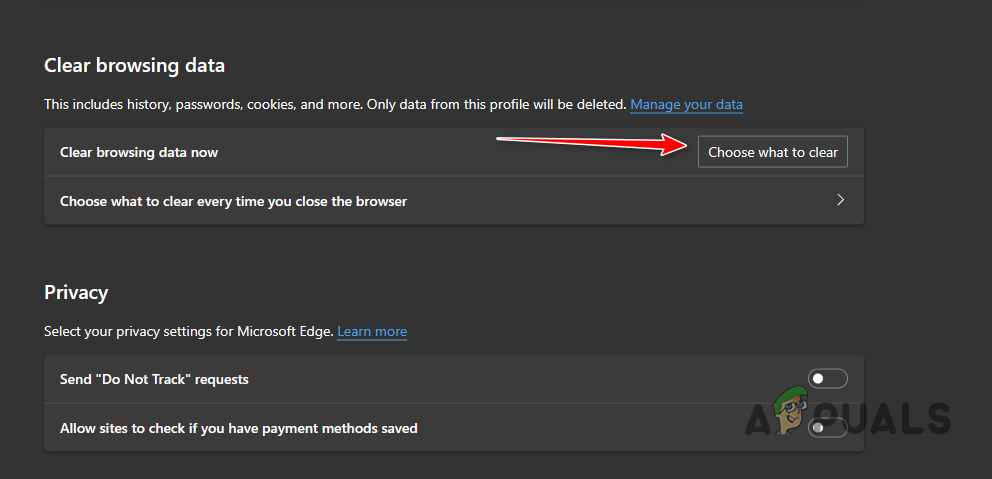
Opening Clear Browsing Data Menu - Finally, tick all of the checkboxes and select All Time from the Time Range menu.
- Click Clear now to get rid of the browser cache.
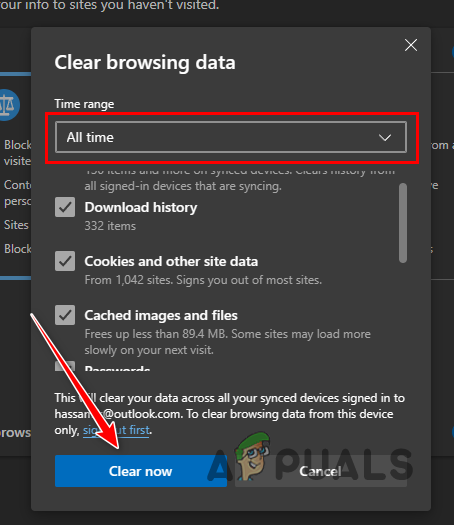
Clearing Microsoft Edge Browser Cache
5. Use a Different Browser
Finally, if the aforementioned methods do not resolve the ‘Error loading page’ issue with Craigslist, consider using a different browser on your device. Sometimes, the problem can originate from the web browser in use.
These cases, while rare, can happen and the issue occurs due to an actual bug with the web browser that needs to be patched by the developer team. To verify this, you can use a different browser on your device to access the Craigslist website. See if the problem persists.





