Fix: VBScript Run time for Custom Action (2738 Error)
Some Windows users are encountering the “Error 2738. Could not access VBScript run time for custom action” or “Error 2738. Could not access Javascript run time for custom action” error message when trying to install one or several different applications on their Windows computer. This problem is confirmed to occur on Windows 7, Windows 8.1, and Windows 10.
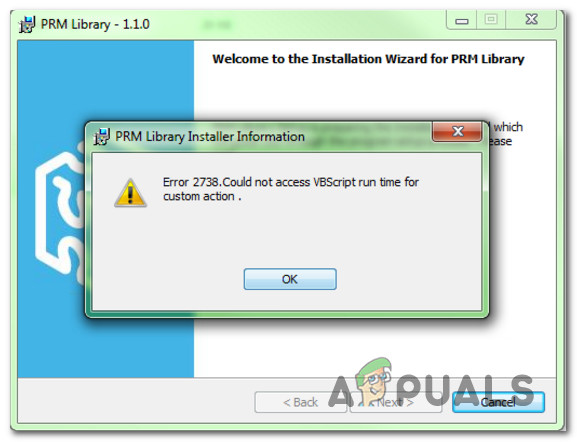
As it turns out, there are several different causes that might contribute to the apparition of this particular error code when installing an app. Here’s a shortlist of potential culprits that might trigger a 2738 error:
- Conflict with McAffee Endpoint Security – By far, the most common culprit that is known to cause this particular error is a conflict between McAffee’s Endpoint Security Suite and the installer of ShortTel Communication. If you find yourself in this particular scenario, you can fix the issue either by uninstalling Endpoint Security or by using the Registry Editor to adjust a few keys used by McAffee ScriptScan’s feature.
- Recent software change – Keep in mind that there are a lot of other potential culprits that might be the ultimate cause for this error message. Since there’s no definitive list of conflicts, your best bet at fixing the inconsistency is to return your system to a state before the apparition of this error using System Restore.
- Unregistered vbscript.dll file – If you get the ‘VBScript’ error while attempting to install an application, it’s probably due to the fact the VB Script Engine is not correctly registered. In this case, you should be able to fix the problem by re-registering the problematic DLL file from an elevated Command Prompt.
- System file corruption – As it turns out, some kind of system file corruption can inhibit your system’s ability to make use of the Dynamic Link Library file needed during the installation sequence. In this case, you might be able to fix the problem by running SFC and DISM scans to replace corrupted instances with healthy equivalents.
- Underlying system file corruption – In more severe circumstances, using DISM and SFC will not be enough to fix the problem. In this case, the only viable fix is to reset every relevant Windows component by clean installing your OS or by repair installing (in-place repair).
Method 1: Conflict with Endpoint Security (if applicable)
If you end up seeing the ‘Could not access VBScript run time for custom action’ error when attempting to install ShoreTel Communication, it’s very likely that the installer ends up conflicting with the Endpoint Security solution developed by McAfee.
If this scenario is applicable in your case, you have 2 different ways of fixing the problem:
- Uninstalling the conflicting Endpoint Security software
- Reverting some registry values belonging to McAfee ScriptScan to their default values in order to eliminate the conflict.
If you’re looking for the easiest solution, you should go for the uninstallation of your Endpoint Security tool. This is not ideal, but it will allow you to install ShoreTel Communication without having to modify your Registry. In this case, follow subguide A.
If you’re comfortable with Registry Editor, you should follow subguide B to modify some key registry values belonging to McAffee ScriptScan which will end up resolving the conflict.
A. Uninstalling Endpoint Security
- Press Windows key + R to open up a Run dialog box. Inside the text box, type ‘appwiz.cpl’ and press Enter to open up the Programs and Features menu.

Type appwiz.cpl and Press Enter To Open Installed Programs Page - Once you’re inside the Programs and Features menu, scroll down through the list of installed applications and right-click on Endpoint Security. Next, choose Uninstall from the newly appeared context menu.

Uninstalling McAfee Endpoint Security - Next, follow the uninstallation instructions to complete the uninstallation process, then reboot your computer.
- After the next startup is complete, attempt to reinstall the ShoreTel Communication app and see if the issue is now fixed.
In case the same error code is still occurring, move down to Method 2.
B. Adjusting the Registry values of McAffee Scripts Scan
- Press Windows key + R to open up a Run dialog box. Next, type ‘regedit’ inside the text box and press Enter to open up the Registry Editor. When you’re prompted by the UAC (User Account Control), click Yes to grant admin access.
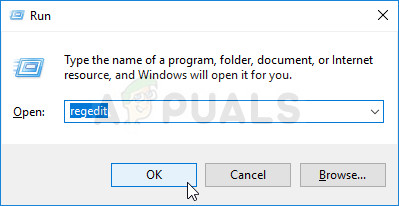
Running the Registry Editor - Once you’re inside Registry Editor, use the menu on the left-hand side to navigate to the following location:
HKEY_CLASSES_ROOT\CLSID\{B54F3741-5B07-11cf-A4B0-00AA004A55E8} - Once you’re inside the correct location, change the value of (Default) from McAfee ScriptScan to VB Script Language.
- Next, navigate to the following location:
HKEY_CLASSES_ROOT\CLSID\{B54F3741-5B07-11cf-A4B0-00AA004A55E8}\InprocServer32 - Once you arrive in the correct location, change the value of the (Default) key from C:\Program Files\Common Files\McAfee\SystemCore\Scriptxxxxxxxxx.dll to C:\Windows\system32\vbscript.dll.
- After you’ve enforced the change above, navigate to the following location:
HKEY_CLASSES_ROOT\Wow6432Node\CLSID\{B54F3741-5B07-11cf-A4B0-00AA004A55E8} - Next, change the value of the (Default) key from McAfee ScriptScan to VB Script Language.
- Finally, navigate to the following registry location:
HKEY_CLASSES_ROOT\Wow6432Node\CLSID\{B54F3741-5B07-11cf-A4B0-00AA004A55E8}\InprocServer32 - Change the value of the (Default) key from C:\Program Files\Common Files\McAfee\SystemCore\Scriptxxxxxxxxx.dll to C:\Windows\SysWOW64\vbscript.dll.
- Once every change listed above has been enforced, restart your computer and see if the problem is now fixed.
In case this method was not applicable or you’re still encountering the same Error 2738 even after following the instructions above, move down to the next method below.
Method 2: Registering the vbscript.dll file
If you’re encountering the “Error 2738. Could not access VBScript run time for custom action” after an agent installation fails, it’s likely that you’re seeing this error because the VB Script Engine is not correctly registered. In most cases, this issue will occur after the vbscript.dll is modified by a third party software (most likely an AV tool).
If this scenario is applicable, you should be able to fix the problem by re-registering the problematic DDL file from an elevated CMD prompt.
Here’s a short guide that will walk you through the process of registering the vbscript.dll file that’s most likely causing the 2738 installer error:
Note: The instructions below should work regardless of your Windows version (Windows 7, Windows 8.1, and Windows 10)
- Press Windows key + R to open up a Run dialog box. Next, type ‘cmd’ inside the text box and press Ctrl + Shift + Enter to open up an elevated Command Prompt. When you’re prompted by the UAC (User Account Control), click Yes to grant admin access.
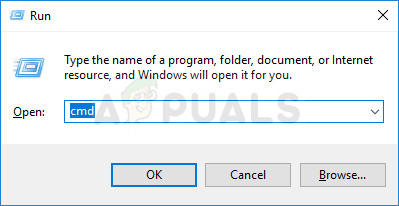
Running Command Prompt - Once you’re inside the elevated Command Prompt, type one of the following commands depending on if you’re using a 32-bit or 64-bit version of Windows and press Enter:
cd %windir%\system32 cd %windir%\syswow64
- After you arrive inside the correct location, type the following command, and press Enter to register the problematic vbscript.dll:
regsvr32 vbscript.dll
Note: If you’re seeing the “Error 2738. Could not access Javascript run time for custom action” error, use the following command instead:
regsvr32.exe jscript.dll
- Restart your computer and see if the issue is fixed once the next startup is complete.
In case the same “Could Not Access Javascript / VBScript Run time for Custom Action” error is still occurring, move down to the next potential fix below.
Method 3: Running SFC and DISM scans
As it turns out, you can also expect to encounter this problem due to some type of corruption that ends up affecting your system’s ability to make use of DLL (Dynamic Link Library) files. If you think this scenario might be applicable, you should be able to fix this problem by using a couple of utilities that are known to fix corrupted OS instances – DISM (Deployment Image Servicing and Management) and SFC (System File Checker).
In instances where there’s suspicion of corrupted data, you should start by running a System File Checker Scan. This operation is the ideal way to start since you can deploy this scan even if you don’t have a reliable Internet Connection. This utility works by leveraging a locally stored archive to compare potentially corrupted files against a list of healthy equivalents.
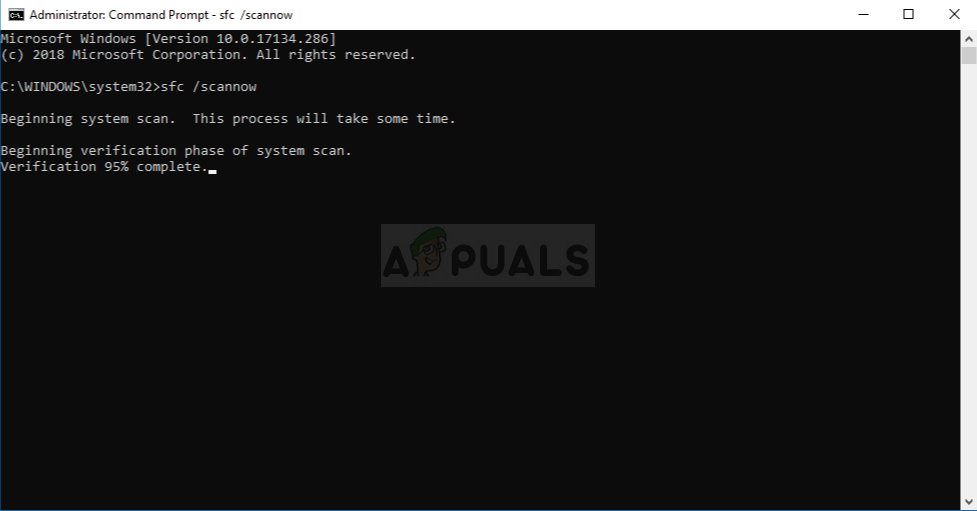
Note: Keep in mind that once you start this type of scan should not be interrupted once started (under no circumstances). If you shut down your computer or close the CMD window prematurely, you run the risk of creating logical errors on your Windows drive.
Once the SFC scan is finished, reboot your computer and initiate a DISM scan once the next startup is complete.
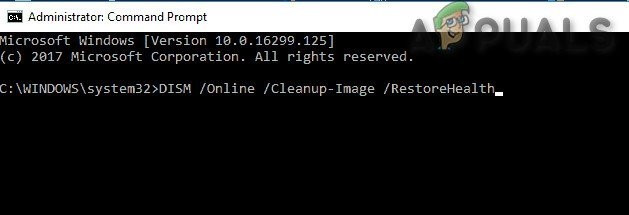
Note: This Deployment Image Servicing and Management service use a sub-component of Windows Update in order to download healthy copies that will be used to replace corrupted instances.
Once the second scan is finished, restart your computer and see if the problem is resolved at the next startup.
In case the same problem is still occurring, move down to the next potential fix below.
Method 4: Using System Restore
If this problem only started to occur recently, it’s possible that a recent software change has ended up causing this problem with programs that want to make use of the installer infrastructure. Since there’s no clear way of pinpointing the culprit (it could be a software update, a driver, a bad Windows update, a software conflict, etc.) the best thing you can do is revert your computer to a state in which this problem was not occurring.
The best way of doing this is by using System Restore to revert your Windows installation back to a healthy point in which the “Could not access VBScript run time for custom action” or “Could not access Javascript run time for custom action” error was not occurring yet.
Here are some step-by-step instructions on using system restore to fix reset your PC back to a healthy state.
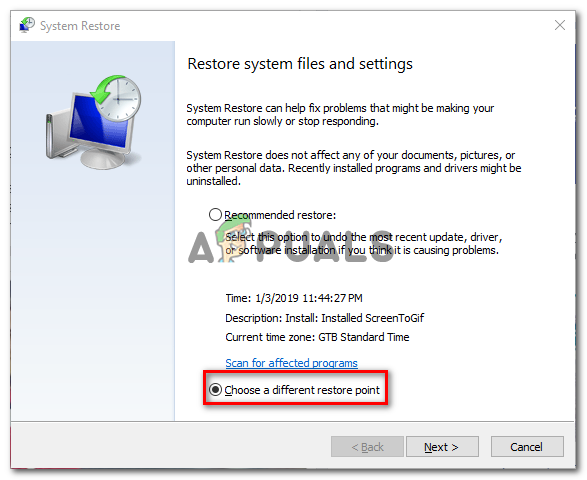
If you already did this and you’re still encountering the same 2738 error code, move down to the next potential fix below.
Method 5: Resetting every Windows Component
If none of the methods above have worked in your particular scenario, you’re probably dealing with an underlying system file corruption that cannot be resolved conventionally.
Several affected users that found themselves in the same situation have reported that they only managed to fix the problem after refreshing every relevant OS component related to their Windows 10 installation. When it comes to doing this, you have 2 ways forward:
- Repair install – This is the more focused approach since it will allow you to refresh all our OS files without losing personal data that’s currently present on your OS drive. You’ll be required to use an installation media that’s compatible with your Windows version, but you’ll be able to save applications, games, media, and even user preferences that you’re currently storing on your OS drive.
- Clean install – If you’re looking for the easiest procedure, this is it. You won’t need compatible installation media to start this operation, but unless you manage to back up your data in advance before starting this operation, you’ll lose all your personal data that’s currently stored on the Windows drive.





