How to Convert PNG to ICO?
There are different formats for images that the users use for different purposes. Most image editors have an option for saving images as PNG but not as ICO. If users need to convert PNG to ICO for their work, then they must use some third-party methods. Both these files are different from each other and they are used differently. In this article, we will show you methods through which you can easily convert PNG to ICO.
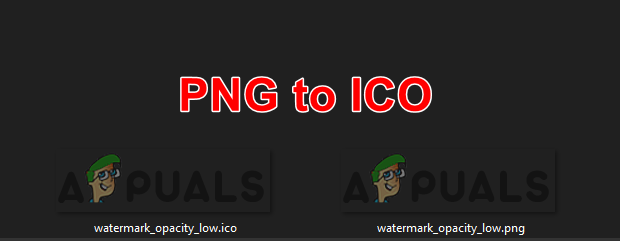
Converting PNG to ICO
PNG or Portable Network Graphic is an image format that contains the bitmap compressed with lossless compression. This format is mostly used for saving images on the web. A graphics professional commonly uses this format to save their work and transfer it without losing quality. ICO file contains an icon that is used for program, folder, or file. This format stores one or more images in various sizes, so it can be appropriately scaled depending on the usage. All icons on Windows are saved in the ICO format and the images stored will be ranging from 16×16 to 256×256 pixels.
There are several methods through which you can convert one from another. We have provided a few methods down below that can be helpful.
Method 1: Converting PNG to ICO through Online Site
There are many online sites that provide the conversion of image files. Each site will have different options for converting the PNG to ICO. Most will simply convert the file to the same size and quality. Some others will provide an additional setting for size, color enhance, and other options. These days some small tasks like this can always be done through online sites. People like to use the online site for once rather than install an application that they will not use in the future. Follow the below steps to convert PNG to ICO format:
- Open your browser and go to the Image Online Convert site. Click on the Choose Files button and select your PNG file. You can also just drag and drop the image.
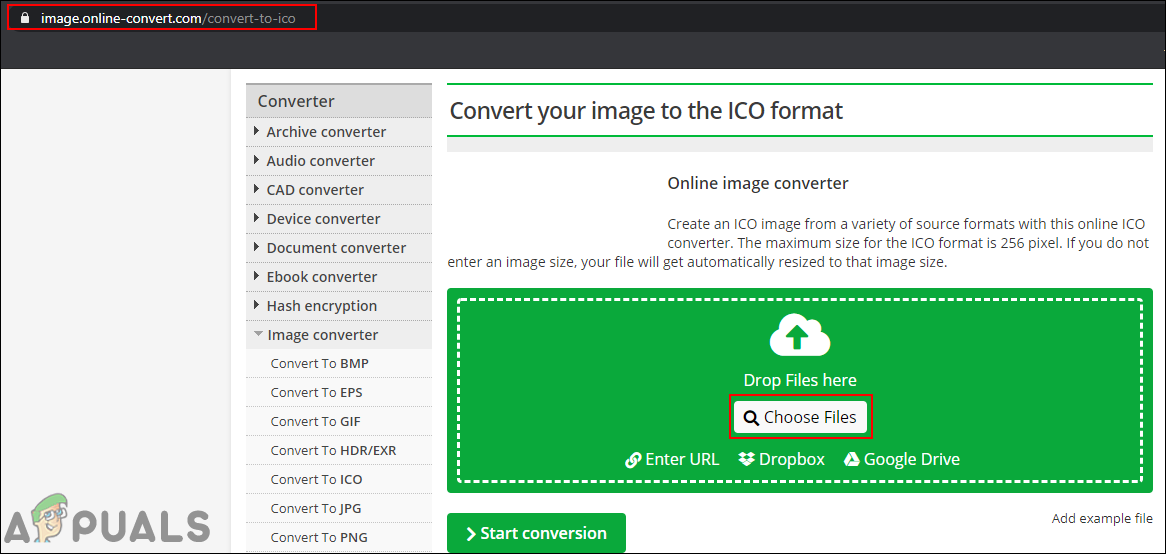
Opening file in online site - Scroll down to Optional settings and set the size that you want for your ICO file. You can also select other extra options if you want.
Note: If you do not want to set an additional setting, then just click the first Start Conversion button.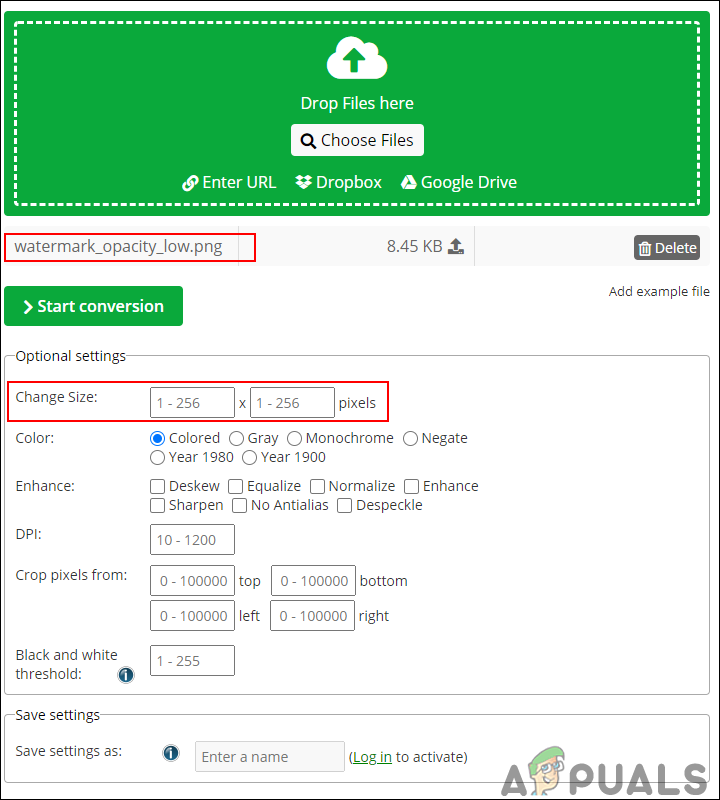
Setting up additional settings - Once you set the additional settings, click on the Start Conversion button at the bottom.
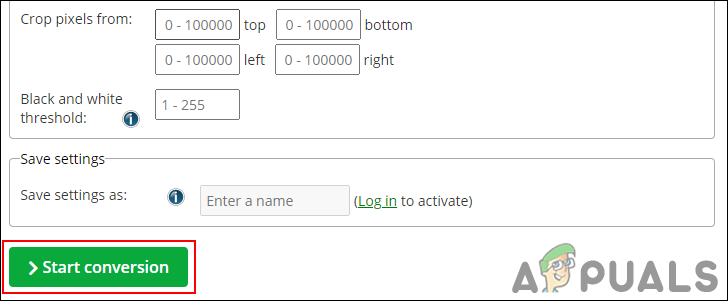
Starting conversion - After the conversion is completed, click on the Download button to save the ICO file to your system.
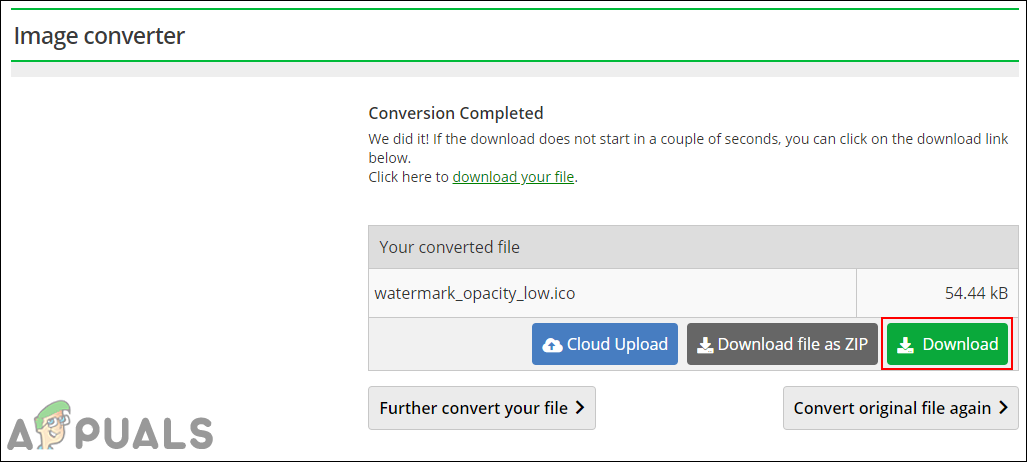
Downloading converted ICO file
Method 2: Converting PNG to ICO through Software
This method is for those users that will require the conversion more than once. It is better to keep an application for the work if you are unsure about your internet connection. Since the online method always requires the Internet all the time. The offline programs are also easy to move from one computer to another. Follow the below steps to convert PNG to ICO through software:
- Open your browser and go to the Easy PNG to Icon Converter download page. Download the converter.
- You can open it by using the WinRAR. Click on the Plus “+” button to add the PNG file.
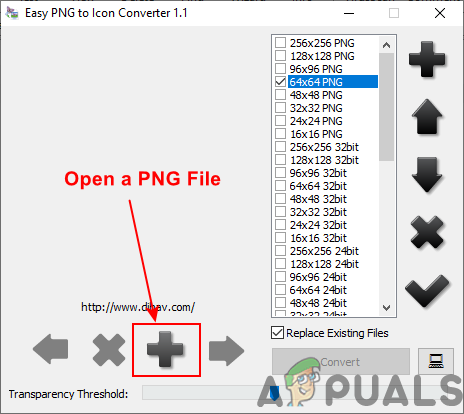
Opening PNG file in the converter - On the right side, you can choose any of the size that you want for the conversion. You can also add a new size or the same size as the PNG file by clicking the Plus “+” icon on the right side.
- Once you have selected the size, click on the Convert button to convert the PNG to ICO.
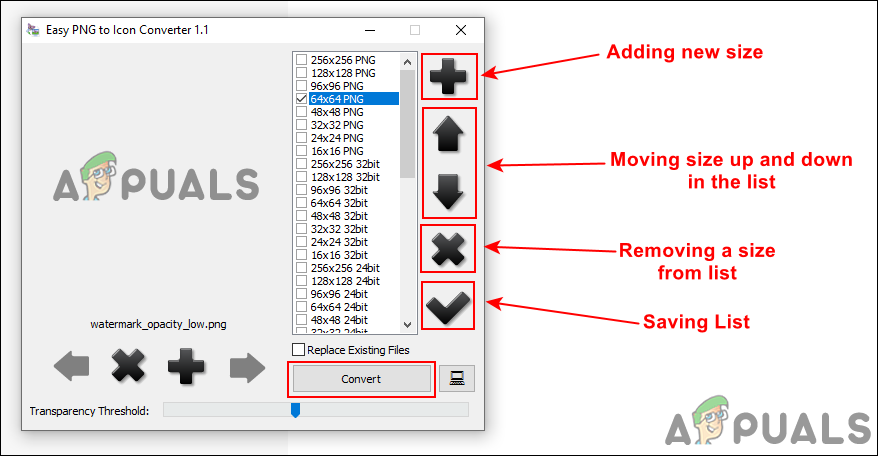
Selecting size and clicking the convert button - After the file is saved to your system, you can check the properties of the file to confirm the file format and size.
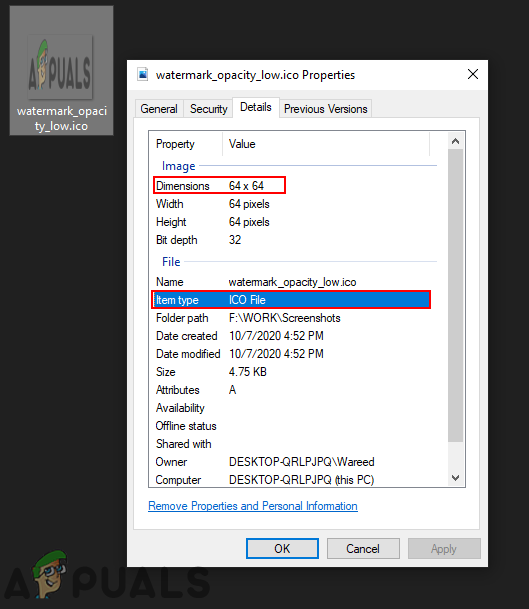
Checking the properties of the converted file





