Fix: “Connection Interrupted” COD Black Ops Cold War Error
Many gamers are seeing “connection interrupted” errors while playing the Call of Duty: Black Ops Cold War online? The error is seen by plenty of gamers since the COD Black Ops Cold War game beta version was released but the problem was carried even after the game final version was released.
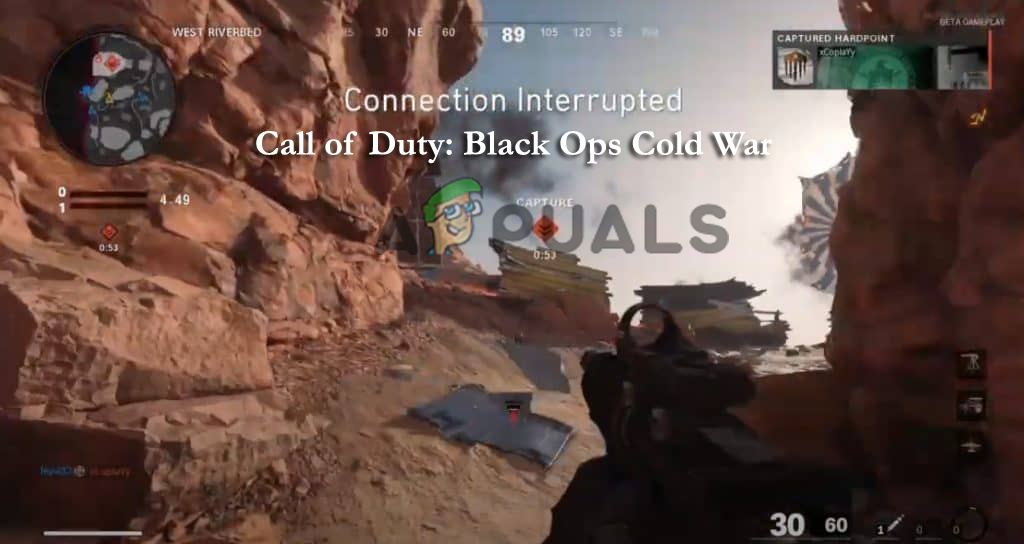
The connection interrupted Cold War error indicates that the game has lost connection with the server. As per the gamers, while playing games online all of a sudden, the game starts lagging and they get kicked out of the game without saving anything and the error message appears on their screen.
Many gamers think the issue is related to the interrupted internet connection. But after investigating, we find that there are other factors as well that causes the issue with the COD game. So, before heading directly to the solutions, here have a look at some of the common culprits:
- Server issue – The most possible reason for the Call of Duty connection interruption is the game server is down or the game loses its connection with the COD server. So, check for the server status from its official Twitter account.
- Outdated Graphics Driver – The outdated or corrupted graphics card drivers can also cause the error while playing. In this case, updating the graphics drivers from the device manager circumvent the error.
- Insufficient bandwidth – If you are facing the issue randomly while playing online then you might be dealing with the disrupted bandwidth issue usually if you are connected with a wireless network. So, in this case, check your Wi-Fi signal is strong enough and try improving the bandwidth if required.
- Inconsistent Game file – Sometimes the corrupted game files also start causing errors when playing the game. Try repairing or reinstalling the game may work for you to solve the error.
Now as you are familiar with every potential reason responsible for the problem, here are the list of fixes that other affected users confirmed helpful in solving the connection interrupted cold war error.
Check the Server Status
As it turns out one of the most common instances that causes the error is the game servers are down. So, the players need to check if the call of duty servers are being updated or if there is any ongoing connection error.
- Now check for the Activision server status.
- Or visit the official Activision’s Twitter account.
If the COD Black OPS Cold War server is down then you will know the status of the tweets by Activision. In this case, all you need to do is wait for the problem to get fixed by the game developers.
Install COD Updates
The Call of Duty Black Ops Cold War won’t allow the players to go online till their game’s files are not updated. Also, Activision releases various updates to fix issues with the game.
So, make sure whether you are running the game on your PC or on Consoles you just need to install every pending update.
To update the game on the console, close the game and re-open it again to get prompted for installing the update. And as you assure all the pending updates are installed for COD, then reboot your game and check if the error still occurs, then head to the next solution.
Switch to a LAN Connection
If you get the black ops connection interrupted error during the gameplay then there are chances you are facing a bandwidth issue.
It doesn’t matter if you are playing the game on PC or console, you need to make sure your internet connection speed is good enough for supporting the connection with the Call of Duty server.
You must know that every Call of Duty game requires a minimum of 4 Mbps bandwidth. So, if you find this might be the issue, then check if your speed test is over 4 MBps.
Make sure to close other browser tabs and other network-hogging applications that may be causing issues with the computer connected to your network.
To test your internet connection speed, visit the official SpeedTest page from your browser and click on GO to start the Speed Test.
Wait till the operation is complete and grant the required permissions if valid and check the results. And if the Upload/Download bandwidth is lower than the 4 Mbps, then upgrade to a good internet connection for online playing Call of Duty Black Ops Cold War.
But if the Upload and Download values are higher than the minimum requirement but the ping is high over 40 then there are chances you are connected through a wireless network. And using a Wi-fi connection is not perfect for online gaming as the ping might vary and cause random disconnections.
In case you are connected to the wireless network, then switch to the cabled connection to assure that your connection is strong for sustaining the data connections while playing the game.
Hope connecting through a wired connection works for you to fix the error but it won’t work for you then switch to the next possible solution.
Power Cycle your Router
If the above solution won’t work for you then power cycling your router might work for you. This solution worked for many users to solve the Black Ops Connection Interrupted error.
So here follow the instructions to do so:
- Take out the power cable from the power switch to completely turn off the router.
- Then leave this for 5 to 10 minutes and plug it back in.
Now check if the error is fixed in your case.
Update the Router’s Firmware
When the router is forced to update to work with the severely outdated firmware it starts causing issues. And this is the reason users start experiencing issues with different devices.
Try updating the router firmware to the latest version and this might work for you to solve issues while playing cold war online. But, doing this completely depends on the type of router you are using.
Please Note: Updating the router firmware is a bit tricky and if you are a novice user then it is best to contact the certified technicians to do so instead of you.
Also, you need to know that every router manufacturer has its methods to allow the users to update their network devices firmware version. But, most of them uses the registered tools, whereas some of them recommended the manual method.
Below check out the list of official users’ manuals that help you to follow the complete process to update the router firmware with most of the manufacturers:
Note: If in case the router manufacturer is not listed here, then search online for the particular steps for updating the firmware.
It is estimated with this solution is applicable in your case but if still facing the error then move down to the next possible solution.
Update the Graphics Driver
Many gamers confirmed that updating the graphics drivers works for you to solve the Black Ops Connection Interrupted in no time. So, it is a good idea to look for outdated graphics card drivers and update them via Device Manager. Below follow the instructions to do so:
- Hit Windows + X key, choose Device Manager and open it.
- Next, you need to click on the Display adapters and right-click on the Update Driver option
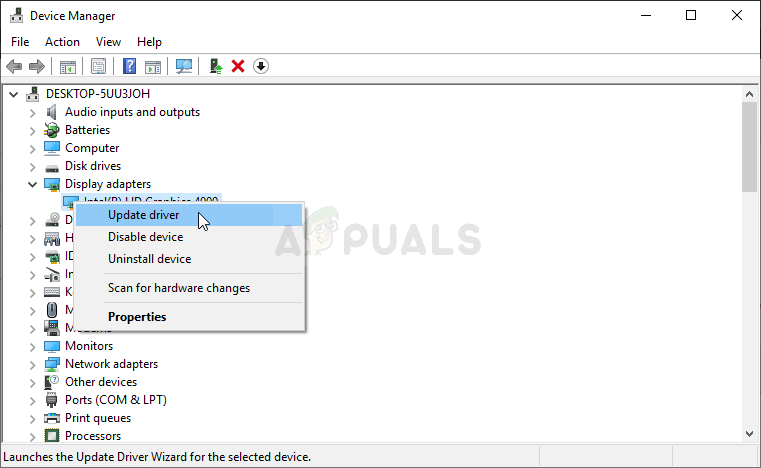
Choose the Update Driver - Then click on Search automatically for the updated driver software option
- Wait for Windows to download and install the graphic driver latest updated version.
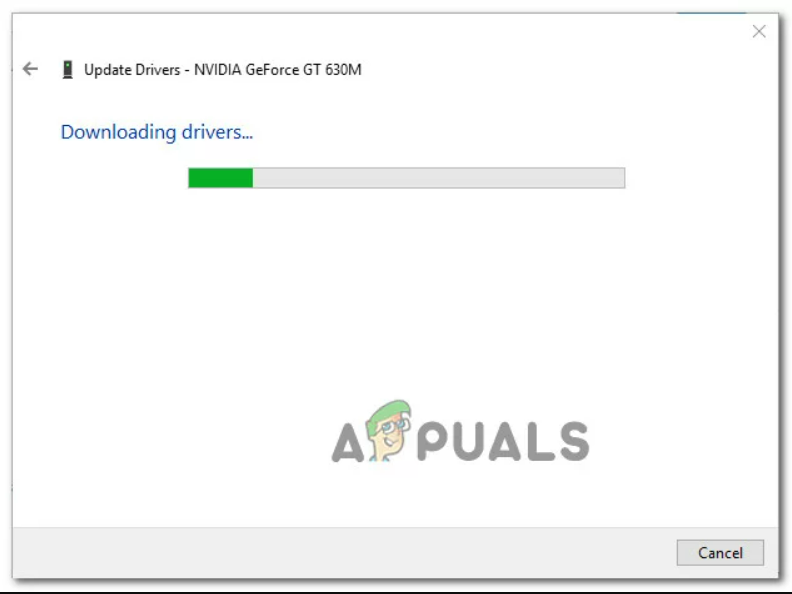
Once the process is finished restart your system, now you need to make sure you are running the latest updated version of Call Of Duty Black Ops Cold War otherwise you won’t be able to play the game online.
You can check for the latest version of the game by heading to the COD official website.
Reinstall the Game
If none of the above listed potential fixes works for you to solve the error then your game files might get corrupted show the Black Ops Connection Interrupted COD error.
In this case, reinstalling the Cold War game work for you assuredly.
Uninstall & Reinstall COD Black Ops Cold War on PC:
- Hit Windows + R key and in the Run box the appears type ‘appwiz.cpl’ and hit Enter for opening the Programs and Features
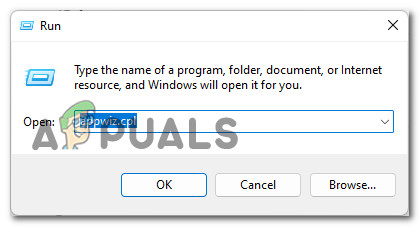
Opening up the Programs and Features menu - If prompted by the User Account Control then to grant the admin access click on Yes.
- Now inside the Programs and Features menu, locate the Call of Duty entry from the list of installed apps
- Once you locate the Call of Duty right-click on it and from the context menu click on Uninstall
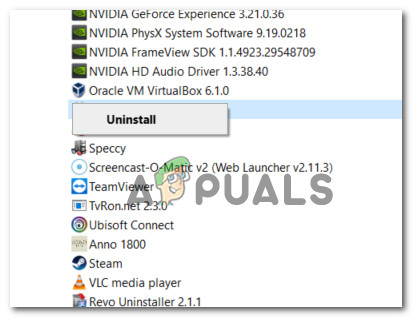
Uninstall the Call of Duty - Now follow the on-screen instruction for completing the uninstallation process and reboot your Windows system.
- And as the system boots open the Battle.Net app and log in with your account credentials. But if you don’t have the app installed then download the latest version and create your account.
- After signing in, at the screen top click on All games, then click on Black OPS Cold War.
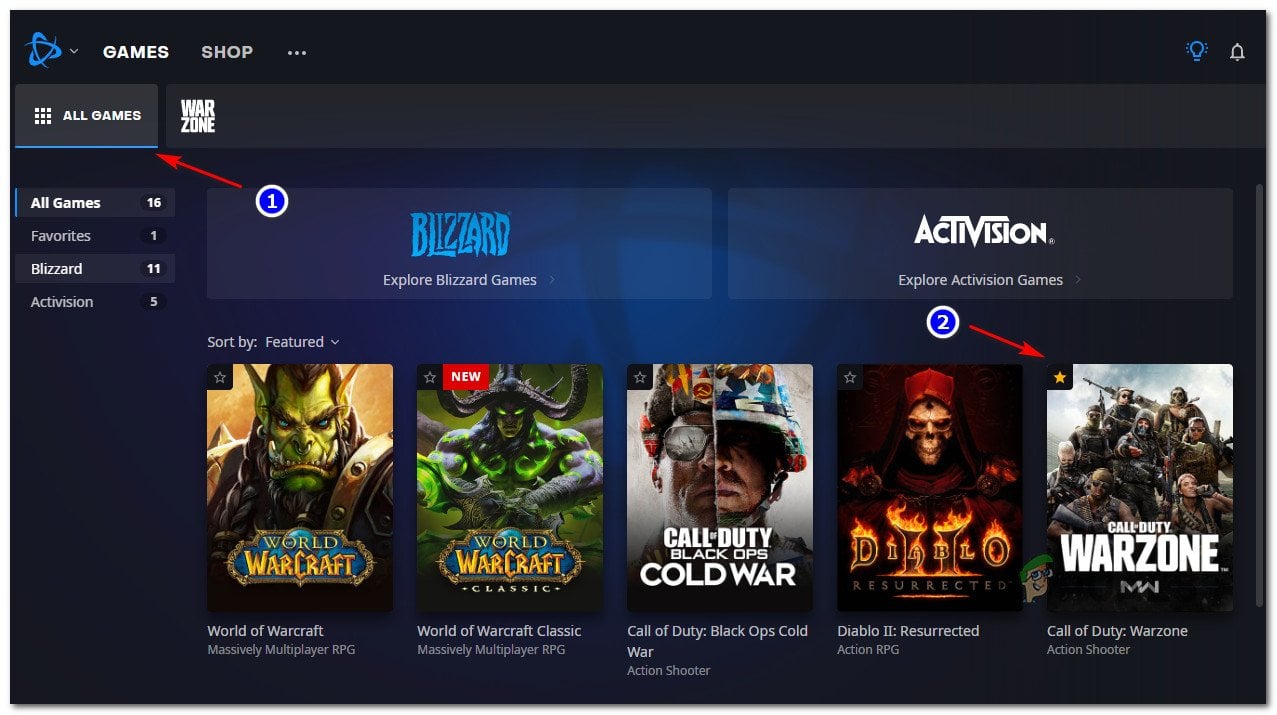
Accessing Black OPS Cold War - Now, configure your Black OPS Cold War installation, click on Start Install once you are ready to install the game.
- And as the installation process is finished, open the game and try playing to see if the error is fixed or not.
Now if you are playing the game and getting errors in the Xbox series console then below follow the steps:
Uninstall & Reinstall COD Black Ops Cold War on Xbox Series X/S
- Launch the COD Black Ops Cold War game on your Xbox Series S or X console, then on the main menu hit the RS (Right stick) button on the controller.
- The File Management will open> now choose the installed game mode and select Yes for simply uninstalling it.
- As the uninstallation process is finished, open the Microsoft Store and download the separate COD Black Ops Cold War on your Xbox console.
- Download and install the game completely and launch the game to start playing to see if the connection interrupted cold war Xbox is fixed.
Uninstall & Reinstall COD Black Ops Cold War on PS5
- On your PS5 console go to the main dashboard and on the controller use the left thumbstick to choose the Call of Duty listing.
- Press Options on the DualSense Controller and the context menu, choose Delete and once asked confirm it.
- Then at the next menu, choose every sub-component of Call of Duty Black Ops Cold War then click OK for starting the uninstallation.
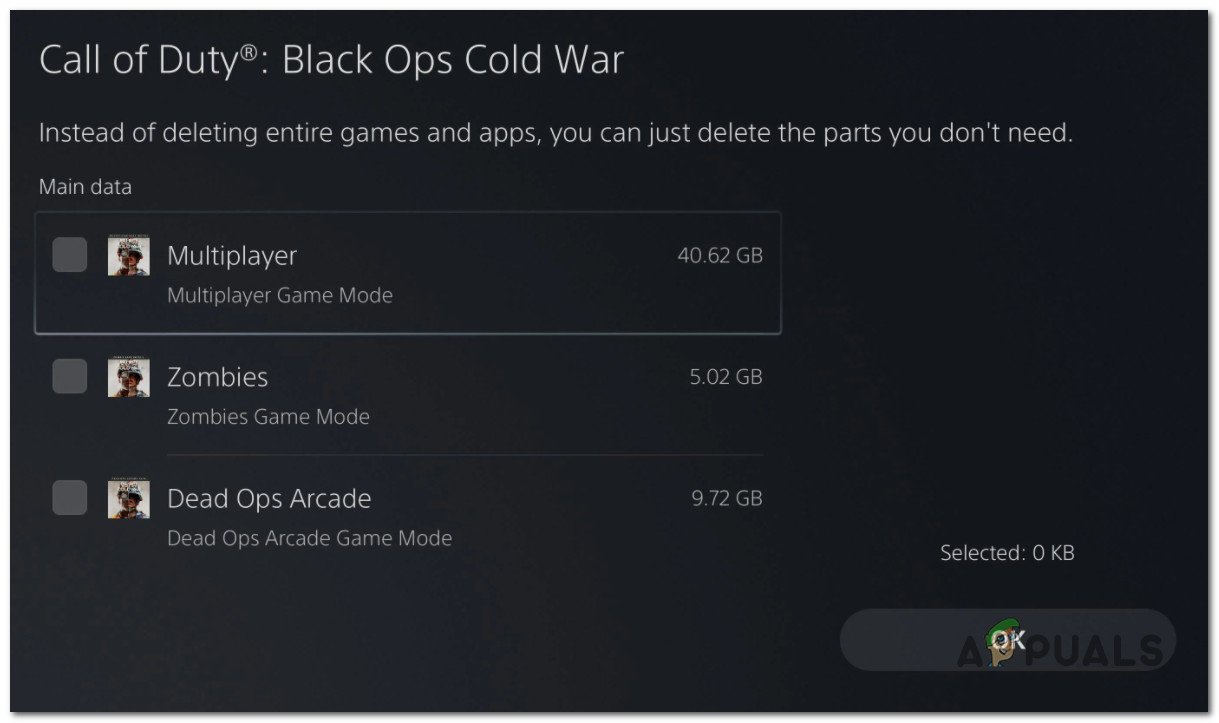
Uninstalling Call of Duty on PS5 - Once the process is finished, return to the main UI dashboard and in the dashboard, the menu left corner get into the Store component.
- Then in the Store, search for the standalone version of COD Black Ops Cold War
- And when you find the correct listing click on the download button and wait for the process to complete.
Launch the COD Black Ops Cold War standalone version to see if the connection interrupted cold war PS5 is fixed completely.





