How to Uninstall and Reinstall Valorant on Your PC
Valorant isn’t suited for everyone. If you’ve tried the game and didn’t find it enjoyable, or if you’re trying to free up some disk space, uninstalling it might be a worthwhile move, considering it occupies a significant amount of storage. Additionally, some players might opt to uninstall it temporarily to resolve technical issues, with the plan to reinstall it later.
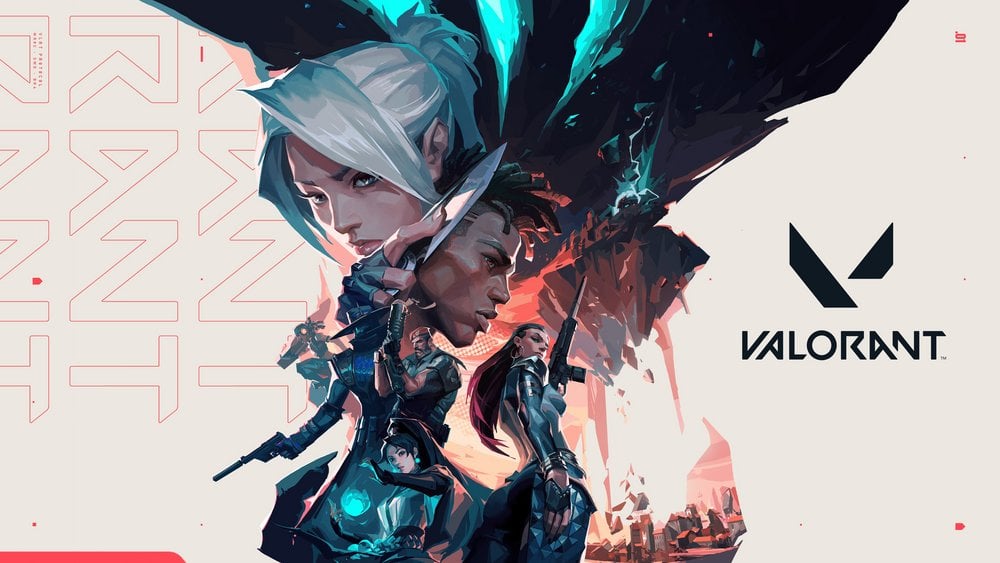
Are You Unable to Uninstall Valorant?
Recently, some users have encountered challenges when attempting to uninstall the game, commonly due to the anti-cheat system, “Riot Vanguard,” that accompanies Valorant. To effectively uninstall the game, you must exit Vanguard first. Therefore, if you’re facing difficulties with uninstallation, this might be the reason.
How Can I Completely Uninstall Valorant?
The process of uninstalling Valorant is simple and straightforward. By following the steps detailed below, you can remove the game from your computer quickly:
- Right-click the Valorant icon in the system tray on your taskbar and select ‘Exit Vanguard‘.
- Next, navigate to the Windows search bar and type in ‘Control Panel’.
- Open “Uninstall a program” located under the “Programs” section.
- Locate Valorant in the list, right-click it, and then choose ‘Uninstall’.
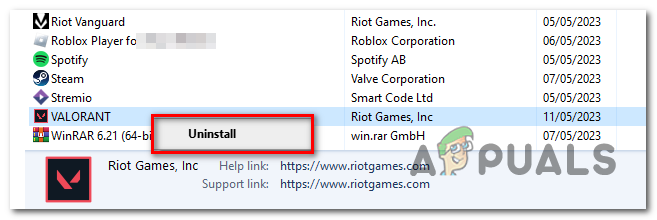
After following these steps accordingly, Valorant should be successfully uninstalled from your system.
Uninstalling Valorant Using Command Line
If you are comfortable using command-line interfaces, you can also rely on Windows Command Prompt to uninstall Valorant from your computer. Follow these steps:
- Press Windows + R on your keyboard to open the Run dialog box.
- Type in cmd and press Ctrl + Shift + Enter to run Command Prompt as an administrator.
- If prompted by User Account Control (UAC), click Yes to give administrative permissions.
- In the Command Prompt window, type the following command to navigate to the Valorant installation directory (replace ‘C:\Path\to\Valorant’ with the actual installation path of Valorant on your computer):
cd C:\Path\to\Valorant - Next, type the following command to run the Valorant uninstaller (the name of the uninstaller executable file may vary; ensure you use the correct file name):
uninstaller.exe
This should launch the uninstallation process for Valorant. Follow any on-screen prompts to complete the process. Please note that you’ll need to know the exact directory where Valorant is installed, as well as the name of the uninstallation executable, which usually resides within the game’s installation folder.
Remember to restart your computer after the uninstallation to ensure all changes take effect properly.
How Can I Reinstall Valorant?
Should you decide to reinstall Valorant on your PC in the future, simply adhere to the instructions below:
- Visit Valorant’s official website.
- Click on the ‘Play Free’ button.
- Then, sign in to your existing Valorant account.
- Hit the ‘Download’ button to commence the installation process for Valorant.





