Call of Duty Warzone and Modern Warfare: Error Code 664640 (Fix)
Troubleshooting the COD Disconnected Error 664640
You may encounter the Modern Warfare error code 664640 if the DNS settings of your device are not properly configured. Moreover, the corrupt Modern Warfare folder in the Documents directory may also cause the issue at hand.
The issue arises when a user tries to launch the Modern Warfare game but encounters the following message:
Error: You have been disconnected
Error Code: 664640
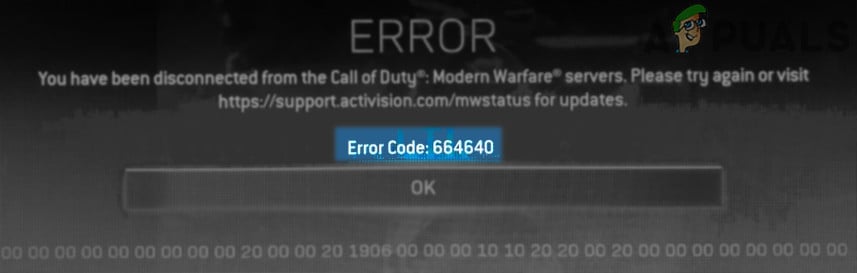
You can fix the error code 664640 by trying the solutions discussed below but before that, make sure the Activision servers are up and running. Moreover, check if linking (or re-linking) your account to the PC/console account (try at your own risk as you can lose some data or games while linking or re-linking the account) solves the Modern Warfare issue.
1. Restart Your Device and Networking Equipment
A temporary communication glitch between your device and Activision servers may cause the error 664640. In this case, restarting your device (like PS4) and networking equipment (e.g., router) may solve the Modern Warfare issue.
- Firstly, power off your device (like PS4) and networking equipment (e.g., router).
- Now unplug the power cables of both devices and wait for at least two minutes.
- Then connect back the power cables and power on the devices.
- Once the devices are properly powered on, launch Modern Warfare and check if its error 664640 is cleared.
2. Update Modern Warfare to the Latest Built
You may encounter the error code 664640 in the Modern Warfare if its installation is outdated and updating the Modern Warfare game to the latest built may solve the problem. For elucidation, we will guide you through the process for the PS4 version of Modern Warfare.
- On the Home screen of your PlayStation, select Modern Warfare and press the Options key on your controller.
- Now, in the menu shown, select Check for Update and let the update process complete (if an update is available).
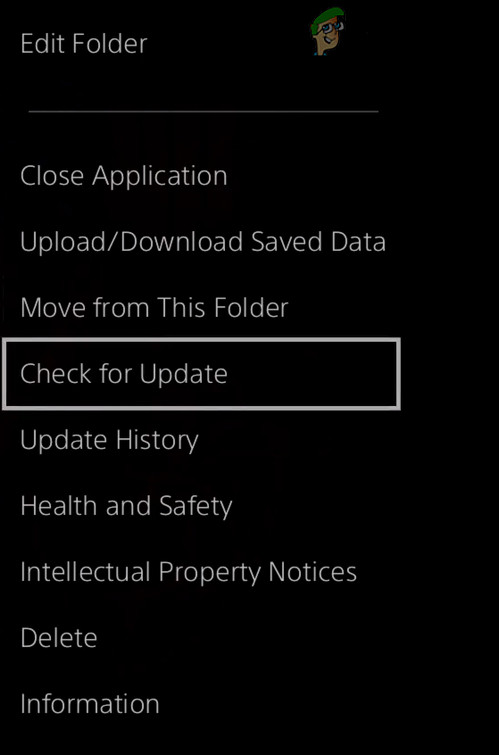
Check for Updates of Modern Warfare on PS4 - Once the Modern Warfare game is updated, launch it and check if the error 664640 is cleared out.
3. Change the Region in the Game
The Modern Warfare game may show the error code 664640 if the region you are trying to play is not optimal for your device. In this context, changing your region in the game’s settings may solve the problem. For illustration, we will discuss the change of region process for the Battle.net launcher.
- Launch the Battle.net launcher and select Modern Warfare.
- Now click on the gear icon (next to the Play button) and open Regions.
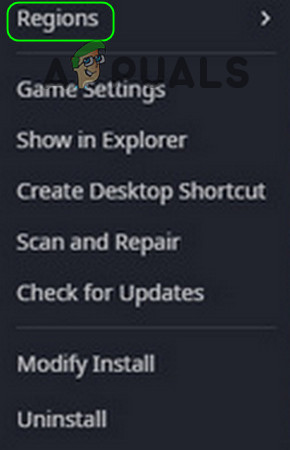
Change Modern Warfare Region - Then select a different region (e.g., Europe) that you were currently using (e.g., America) and check if the error code 664640 is cleared.
- If not, then check if reverting to the older region (e.g., America) solves the Modern Warfare issue.
4. Change the DNS Settings of Your Device
The Modern Warfare game may show the error code 664640 if the DNS settings of your device are not properly configured and changing the DNS settings of your device may solve the Modern Warfare issue.
4.1 Change the DNS Settings of Your PC
- Right-click Windows and select Network Connections.
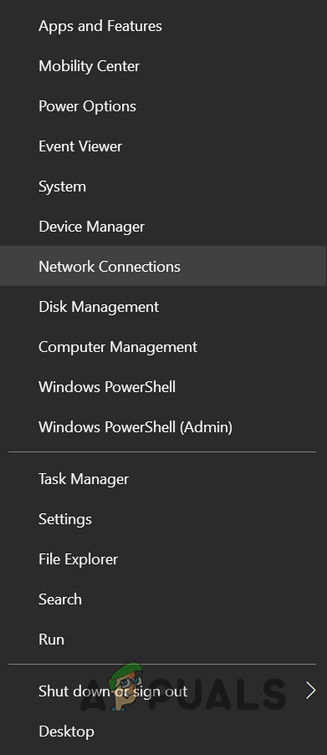
Open Network Connections - Now, open Change Adapter Options and right-click on your network adapter.
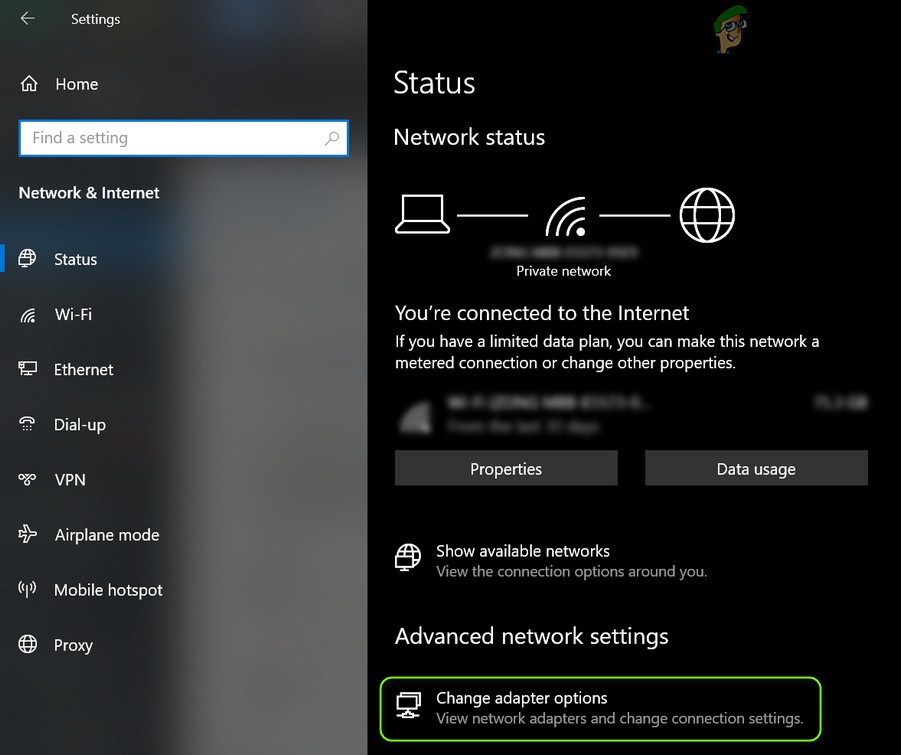
Open Change Adapter Options - Then open Properties and in the resulting window, select Internet Protocol Version 4 (TCP/IPv4).
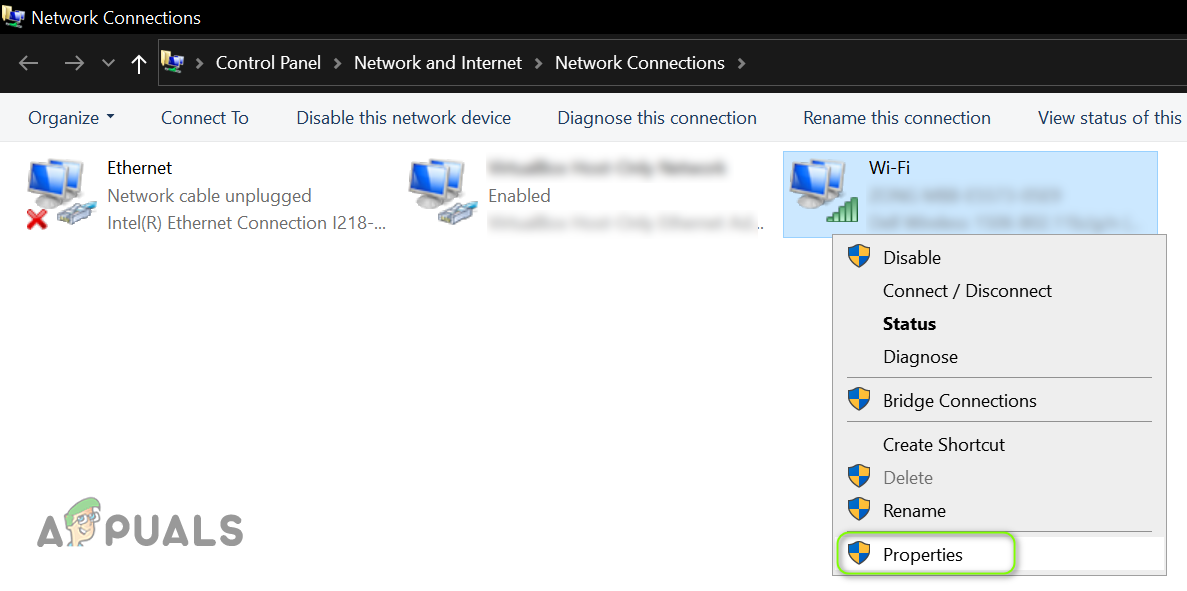
Open Properties of the Network Adapter - Now click on Properties and select the radio button of Use the Following DNS Server Addresses.
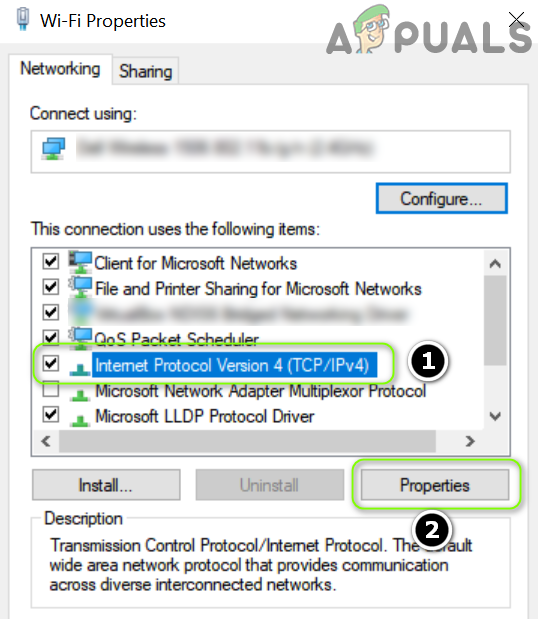
Open Properties of Internet Protocol Version 4 (TCP IPv4) - Then set the DNS values as per the following:
Preferred DNS Server: 8.8.8.8 Alternate DNS Server: 8.8.4.4
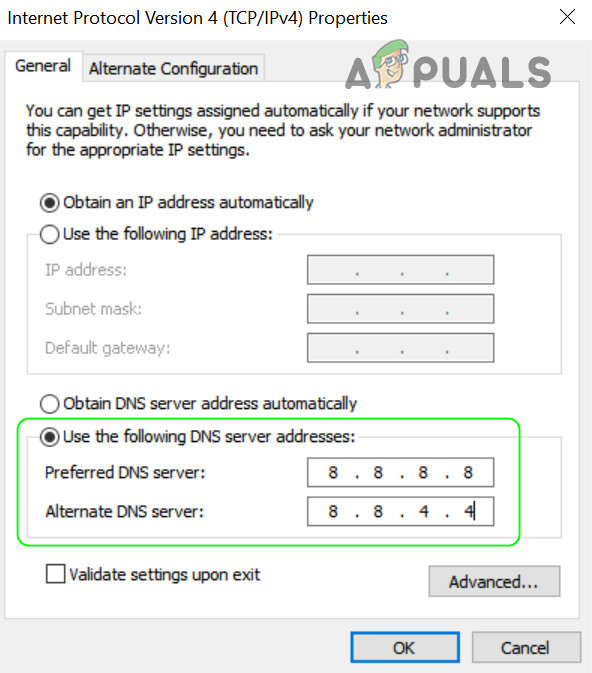
Change the DNS Server of Your PC - Now apply your changes and check if the Modern Warfare is clear of the error 664640.
4.2 Change the DNS Settings of PS4
- Launch the Settings of your PlayStation and select Network.
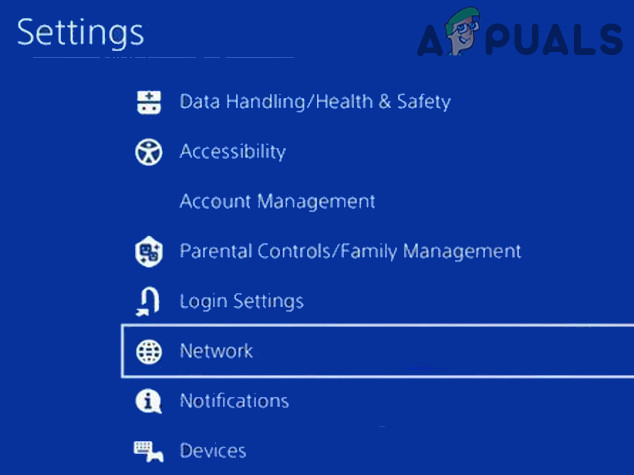
Open Network in the Settings of PS4 - Now select Set Up Internet Connection and choose Use Wi-Fi (or Use a LAN Cable).

Open Set UP Internet Connection and Use Wi-Fi on PS4 - Then open Custom and select Automatic (in the IP Address Settings window).
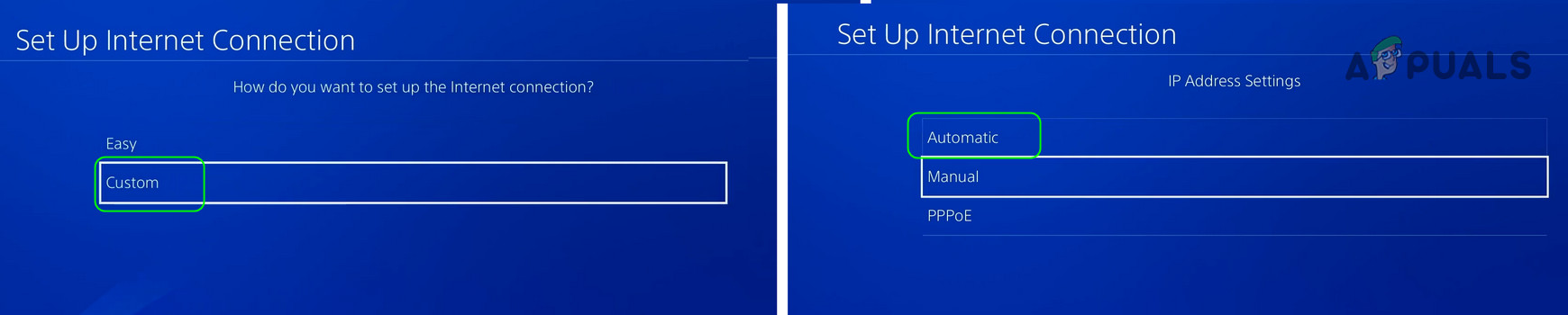
Select Custom in the Set Up Internet Connection Windows and open Automatic - Now select Do Not Specify for the DHCP Host Name and open Manual (in the DNS Settings window).
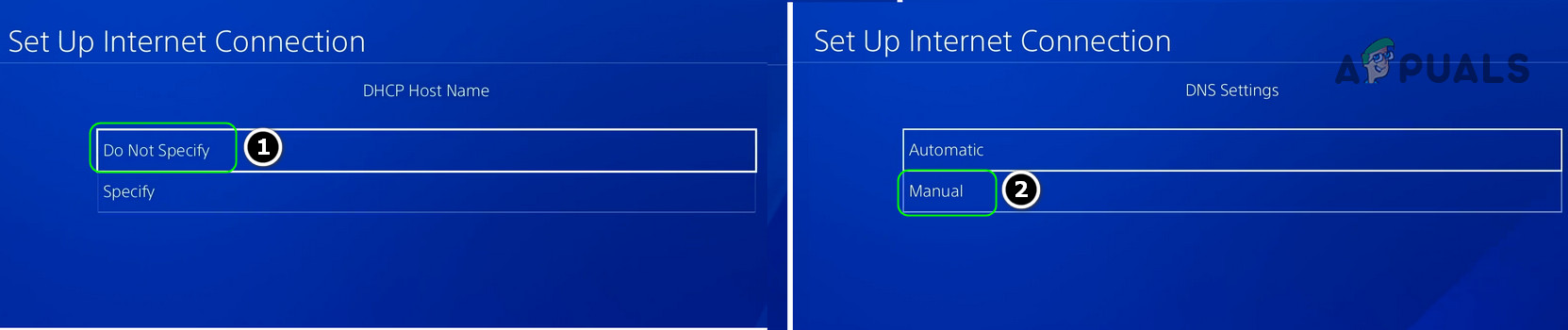
Set DHCP Host Name to Do Not Specify and DNS Settings to Manual in PS4 - Then enter the values as per the following:
Primary DNS: 8.8.8.8 Secondary DNS: 8.8.4.4
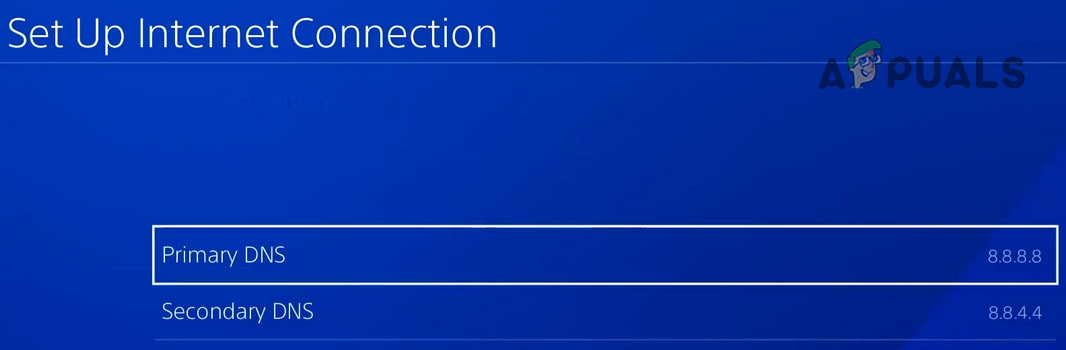
Set Primary and Secondary DNS on PS4 - Now set MTU Settings to Automatic and Proxy Server to Do Not Use.
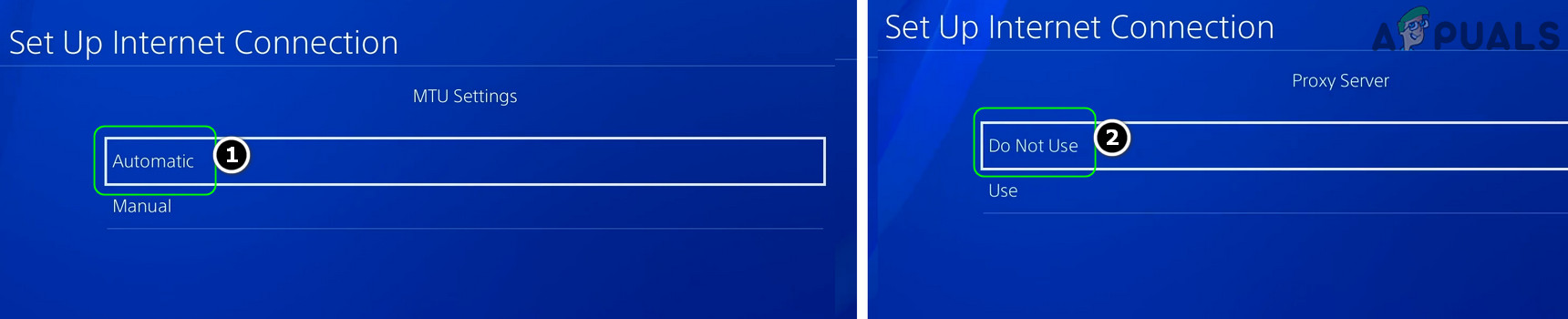
Set MTU Settings to Automatic and Proxy Server to Do Not Use in PS4 - Then select Test Internet Connection and once testing is complete, check if the Modern Warfare error 664640 is cleared.
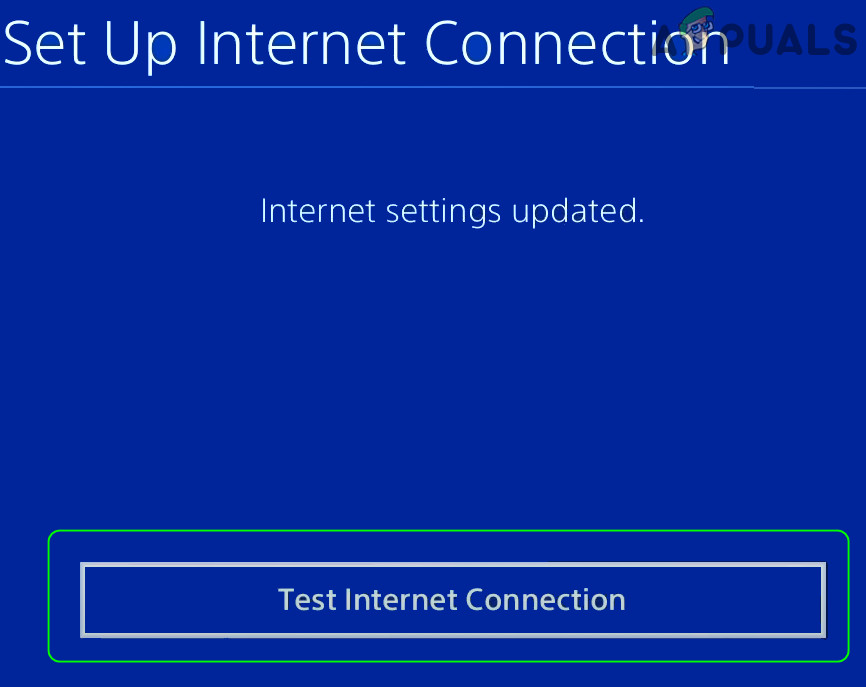
Test Internet Connections in PS4 Settings
5. Restore Licenses on the PS4 Consoles
A temporary communication glitch may cause an access issue for your PS4, resulting in the error code 664640 for Modern Warfare. In this scenario, restoring licenses on the PS4 consoles may restore access to Modern Warfare and thus solve the issue.
- Launch the Settings of your PlayStation console and select Account Management.
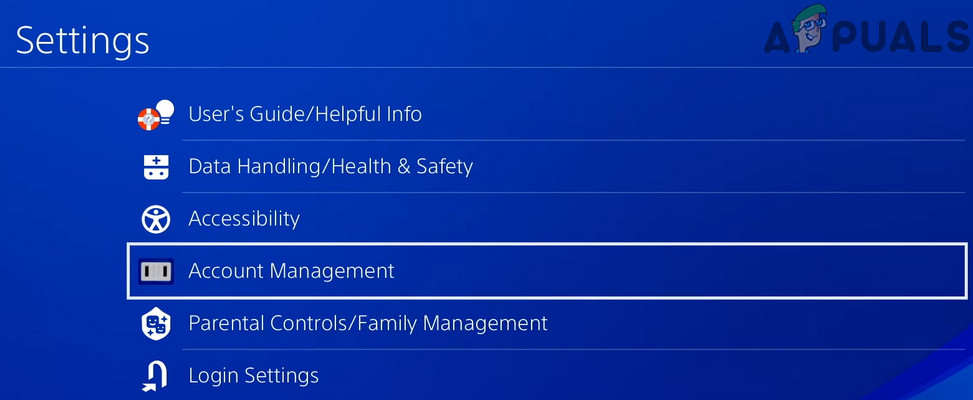
Open Account Management of PS4 - Now open Restore Licenses and select the Restore button.
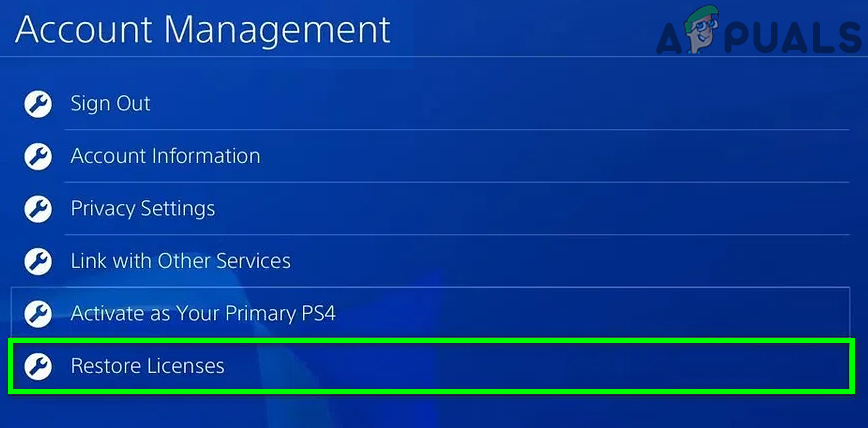
Restore Licenses Play Station - Once the licenses are restored, launch Modern Warfare and check if error 664640 is cleared.
6. Delete the Modern Warfare Folder in the Documents Directory (PC Version Only)
The Modern Warfare may show the error code 664640 if the Modern Warfare folder in the Documents directory is corrupt. In this scenario, deleting the mentioned Modern Warfare folder may solve the issue at hand.
- Exit the Modern Warfare game and its launcher (e.g., Battle.net).
- Then make sure no process related to Modern Warfare and its launcher is operating in your system’s Task Manager.
- Now right-click on Windows and select Run.
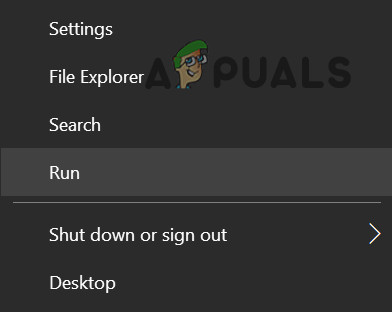
Open the Run Command From the Quick Access Menu - Then navigate to the Documents directory and open the Modern Warfare folder.
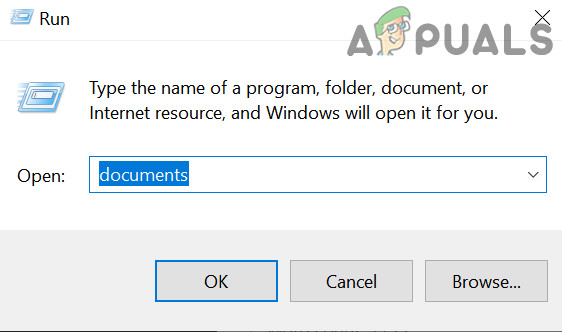
Open Documents Folder Through the Run Command Box - Now open the Players folder, delete the ppsod.dat file, and launch the launcher (e.g., Battle.net).
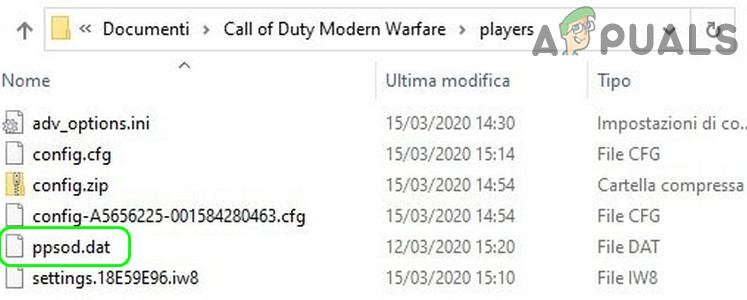
Delete ppsod.dat File of Modern Warfare in Documents - Then start the Modern Warfare game and check if the error 664640 is cleared.
- If not, repeat steps 1 to 4 to open the Documents directory and delete the Modern Warfare folder.
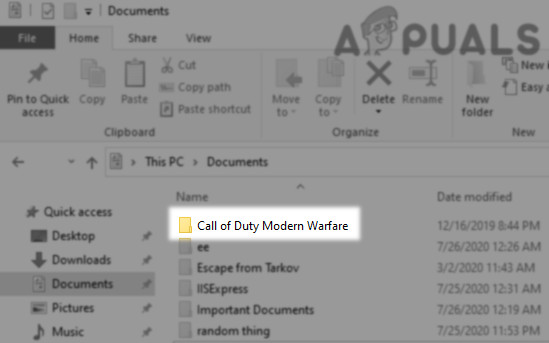
Delete the Modern Warfare Folder in the Documents Directory - Now launch the Modern Warfare and check if the error code 664640 issue is resolved.
If the issue persists, then you may create a new Activision account on the website, log in to Modern Warfare by using the new account, and then revert to the main Activision account to check if that resolves the issue. If that did not do the trick and you are using an Xbox console, check if creating a new Xbox user, switching to it, and reverting to the old Xbox account solves the Modern Warfare issue. If not, then you may reset Xbox to factory defaults to clear the error 664640.





